Select features in an ENC layer.
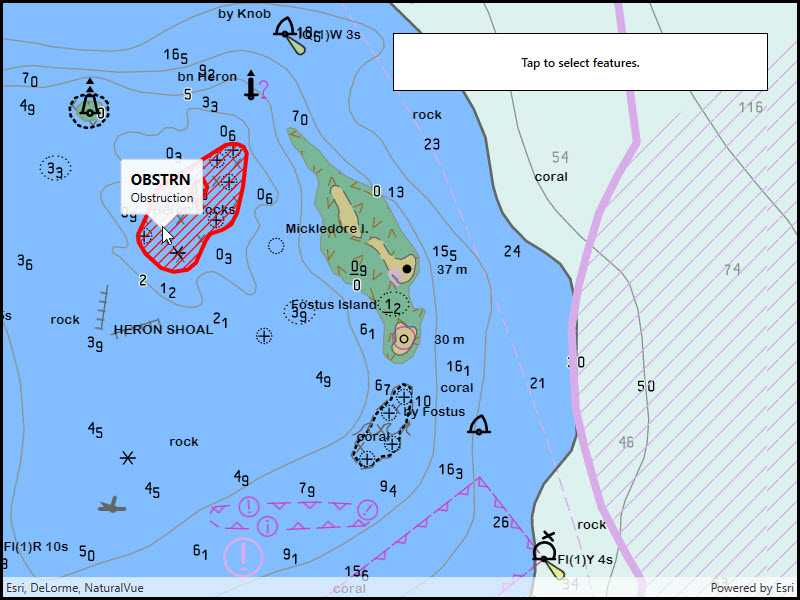
Use case
You can use selection to identify a feature and learn more about it. ENC layers often have many overlapping features, and features of mixed geometry, in a single layer, so the sample includes code for identifying the smallest feature, which is taken to be the most relevant.
How to use the sample
Tap to select ENC features. Feature properties will be displayed in a callout.
How it works
- Load and display the ENC layer.
- When the map view is tapped, call
mapView.IdentifyLayersAsync(), specifying the tapped position, a tolerance, and false for thepopupsOnlyparameter. - Filter the list of identified layers to include only results where the
LayerContentis anEncLayer. - Get the first result with at least one feature.
- Get the first feature in the
IdentifyLayerResult. - Select that feature by calling
identifyResult.LayerContent.SelectFeature(firstFeature). - Show the feature's acronym and description in a callout.
Relevant API
- EncFeature
- EncFeature.Acronym
- EncFeature.Description
- EncLayer
- GeometryEngine.Area
- IdentifyLayerResult
- IdentifyLayerResult.GeoElements
- IdentifyLayerResult.LayerContent
Offline data
This sample downloads the following items from ArcGIS Online automatically:
About the data
The sample uses ENC Exchange Set without updates a mock ENC data set, available on ArcGIS Online.
Tags
chart, hydrography, identify, IHO, maritime, S-57, S57, select, selection
Sample Code
// Copyright 2019 Esri.
//
// Licensed under the Apache License, Version 2.0 (the "License"); you may not use this file except in compliance with the License.
// You may obtain a copy of the License at: http://www.apache.org/licenses/LICENSE-2.0
//
// Unless required by applicable law or agreed to in writing, software distributed under the License is distributed on an
// "AS IS" BASIS, WITHOUT WARRANTIES OR CONDITIONS OF ANY KIND, either express or implied. See the License for the specific
// language governing permissions and limitations under the License.
using ArcGIS.Samples.Managers;
using Esri.ArcGISRuntime.Data;
using Esri.ArcGISRuntime.Geometry;
using Esri.ArcGISRuntime.Hydrography;
using Esri.ArcGISRuntime.Mapping;
using Esri.ArcGISRuntime.UI;
using System;
using System.Collections.Generic;
using System.Linq;
using System.Threading.Tasks;
using System.Windows;
namespace ArcGIS.WPF.Samples.SelectEncFeatures
{
[ArcGIS.Samples.Shared.Attributes.Sample(
name: "Select ENC features",
category: "Hydrography",
description: "Select features in an ENC layer.",
instructions: "Tap to select ENC features. Feature properties will be displayed in a callout.",
tags: new[] { "IHO", "S-57", "S57", "chart", "hydrography", "identify", "maritime", "select", "selection" })]
[ArcGIS.Samples.Shared.Attributes.OfflineData("9d2987a825c646468b3ce7512fb76e2d")]
public partial class SelectEncFeatures
{
public SelectEncFeatures()
{
InitializeComponent();
// Create the UI, setup the control references and execute initialization.
_ = Initialize();
}
private async Task Initialize()
{
// Initialize the map with an oceans basemap.
MyMapView.Map = new Map(BasemapStyle.ArcGISOceans);
// Get the path to the ENC Exchange Set.
string encPath = DataManager.GetDataFolder("9d2987a825c646468b3ce7512fb76e2d", "ExchangeSetwithoutUpdates", "ENC_ROOT", "CATALOG.031");
// Create the Exchange Set.
// Note: this constructor takes an array of paths because so that update sets can be loaded alongside base data.
EncExchangeSet myEncExchangeSet = new EncExchangeSet(encPath);
try
{
// Wait for the exchange set to load.
await myEncExchangeSet.LoadAsync();
// Store a list of data set extent's - will be used to zoom the mapview to the full extent of the Exchange Set.
List<Envelope> dataSetExtents = new List<Envelope>();
// Add each data set as a layer.
foreach (EncDataset myEncDataset in myEncExchangeSet.Datasets)
{
// Create the cell and layer.
EncLayer myEncLayer = new EncLayer(new EncCell(myEncDataset));
// Add the layer to the map.
MyMapView.Map.OperationalLayers.Add(myEncLayer);
// Wait for the layer to load.
await myEncLayer.LoadAsync();
// Add the extent to the list of extents.
dataSetExtents.Add(myEncLayer.FullExtent);
Console.WriteLine("Loop 1");
}
// Use the geometry engine to compute the full extent of the ENC Exchange Set.
Envelope fullExtent = dataSetExtents.CombineExtents();
// Set the viewpoint.
MyMapView.SetViewpoint(new Viewpoint(fullExtent));
// Subscribe to tap events (in order to use them to identify and select features).
MyMapView.GeoViewTapped += MyMapView_GeoViewTapped;
}
catch (Exception e)
{
MessageBox.Show(e.ToString(), "Error");
}
}
private void ClearAllSelections()
{
// For each layer in the operational layers that is an ENC layer.
foreach (EncLayer layer in MyMapView.Map.OperationalLayers.OfType<EncLayer>())
{
// Clear the layer's selection.
layer.ClearSelection();
}
// Clear the callout.
MyMapView.DismissCallout();
}
private async void MyMapView_GeoViewTapped(object sender, Esri.ArcGISRuntime.UI.Controls.GeoViewInputEventArgs e)
{
// First clear any existing selections.
ClearAllSelections();
try
{
// Perform the identify operation.
IReadOnlyList<IdentifyLayerResult> results = await MyMapView.IdentifyLayersAsync(e.Position, 10, false);
// Return if there are no results.
if (results.Count < 1) { return; }
// Get the results that are from ENC layers.
IEnumerable<IdentifyLayerResult> encResults = results.Where(result => result.LayerContent is EncLayer);
// Get the first result with ENC features. (Depending on the data, there may be more than one IdentifyLayerResult that contains ENC features.)
IdentifyLayerResult firstResult = encResults.First();
// Get the layer associated with this set of results.
EncLayer containingLayer = (EncLayer)firstResult.LayerContent;
// Get the GeoElement identified in this layer.
EncFeature encFeature = (EncFeature)firstResult.GeoElements.First();
// Select the feature.
containingLayer.SelectFeature(encFeature);
// Create the callout definition.
CalloutDefinition definition = new CalloutDefinition(encFeature.Acronym, encFeature.Description);
// Show the callout.
MyMapView.ShowCalloutAt(e.Location, definition);
}
catch (Exception ex)
{
MessageBox.Show(ex.ToString(), "Error");
}
}
}
}