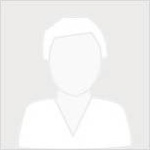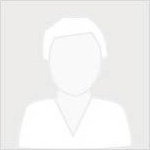Managing accounts that will access an organization is a key aspect of a Web GIS deployment. Specific management for accounts varies depending upon a specific organization's identity store. The API for Python provides functionality for managing user accounts. Automating management tasks such as provisioning licenses, privileges, creating and removing user accounts can save a great deal of time. The gis module provides you with User and UserManager classes to respresent users as objects and help you accomplish the most common tasks.
As you might have observed, the API utilizes manager classes accessible from a GIS object through properties. For example, an instance of the ContentManager class is returned when accessing the content property on a GIS object. The GIS object employs a users property to access the UserManager] class for managing operations and properties of User objects in the organization. This pattern of using properties to access specific manager classes is typical throughout the ArcGIS API for Python. Often times in guides and samples, these properties are chained together to decrease code complexity in accessing specific methods.
Let's explore using the API for managing users within a GIS organization. For additional resources to explore options for configuring users within a Web GIS deployment and the differences inherent in using different organizational deployments, see:
- ArcGIS Enterprise - Manage access to your portal
- ArcGIS Online - Invite and add members
About your account
Let's connect to an organization and explore properties of our user account before moving on to administering other user accounts. We'll import the GIS class from gis module and connect to an ArcGIS Enterprise:
from arcgis.gis import GIS
gis = GIS(profile="your_online_profile")You can access your user account by accessing the me property as shown below:
me = gis.users.me
meSimilar to Item objects, when using the Jupyter notebook IDE, you can visualize User objects in rich HTML representation with thumbnails and attribute information.
Properties of a User object
You can query much more information about the user account as properties on the User object.
Consult the API User class reference documentation for a complete listing of properties available on a registered account through the Python API. In addition, the REST API User resource documentation provides a comprehensive table of details returned in the response to a request of this resource.
Let's explore some user properties:
me.access'public'
You can query a user object's lastLogin property to explore when the user last connected and compare that to the created property to determine any actions to take on whether the account should be deleted or the account owner contacted:
import time
# convert Unix epoch time to local time
created_time = time.localtime(me.created/1000)
print("Created: {}/{}/{}".format(created_time[0], created_time[1], created_time[2]))
last_accessed = time.localtime(me.lastLogin/1000)
print("Last active: {}/{}/{}".format(last_accessed[0], last_accessed[1], last_accessed[2]))Created: 2016/12/23 Last active: 2023/7/26
Let us print some more information about this account
print(f"Description")
print(f"{me.description}")Description ArcGIS Python public account. Please do not change the profile information.
print(f"Email{' '*12}First Name{' '*5}Last Name{' '*6}Full Name{' '*6}Level MultiFactor{' '*4}Provider{' '*2}User Type")
print(f"\n{me.email:17}{me.firstName:15}{me.lastName:15}{me.fullName:15}{me.level:^7}{me.mfaEnabled:^15}{me.provider:10}{me.userType}")Email First Name Last Name Full Name Level MultiFactor Provider User Type rsingh@esri.com ArcGIS Python ArcGIS Python 2 0 arcgis arcgisonly
You can determine how much storage is being used by this account
quota = me.storageQuota
used = me.storageUsage
pc_usage = round((used / quota)*100, 2)
print("Usage: " + str(pc_usage) + "%")Usage: 9.04%
You can determine the groups the user is a member of:
user_groups = me.groups
print("Member of " + str(len(user_groups)) + " groups")
# groups returned with rich HTML display in a notebook
user_groups[0]Member of 272 groups
Searching for user accounts
The search() method on the UserManager class provides the means to locate specific users in the organization. The query parameter accepts standard ArcGIS REST API criteria to explore the full-featured text search engine of the organization. Consult the Search Reference for full technical details to help set expections for results and understand how the search operation behaves. Specific user search documentation will also help you determine how to construct a query argument to satisfy your needs. To illustrate searching, let us connect as an organization administrator and search ArcGIS Online as there are many more users available there.
ago_gis = GIS(profile="your_online_admin_profile")# search the users whose username begins with _Esri_Curator_
esri_curator_accounts = ago_gis.users.search(query="username:Esri_Curator*", max_users=25, outside_org=True)
len(esri_curator_accounts)17
NOTE: The
max_usersargument by default is set to 100 and can be modified. Responses are limited to 10,000 results per query. See Web GIS Considerations and limitations for full details. To return more than 10,000 users, create aqueryargument using search filters and append results to a list to get the entire set of results.
Each element in the list returned is a User object that you can query.
esri_curator_accounts[<User username:Esri_Curator_Basemaps>, <User username:Esri_Curator_Boundaries>, <User username:Esri_Curator_CR>, <User username:Esri_Curator_Demographic>, <User username:Esri_Curator_DK>, <User username:Esri_Curator_EarthObs>, <User username:Esri_Curator_ES>, <User username:Esri_Curator_GL>, <User username:Esri_Curator_Historical>, <User username:Esri_Curator_IE>, <User username:Esri_Curator_Imagery>, <User username:Esri_Curator_KR>, <User username:Esri_Curator_Landscape>, <User username:Esri_Curator_Oceans>, <User username:Esri_Curator_SR>, <User username:Esri_Curator_Transport>, <User username:Esri_Curator_Urban>]
esri_curator_accounts[0]Once you know a user's username, you can access that object using the get() method. Let us access the Esri curator account for historical maps
esri_curator_bmaps = ago_gis.users.get(username='Esri_Curator_Historical')
esri_curator_bmapsCreating new user accounts
You can add new users to an organization with two UserManager methods, signup() or create(). The signup() method only works for adding built-in accounts to an ArcGIS Enterprise deployment. It will not work with an organization deployed on ArcGIS Online. Unlike the create() method, signup() does not require administrator privileges.
Note, you can disable self-signup in your ArcGIS Enterprise which would render the
signup()unusable if you want to configure organization access in an invite-only manner.
You need administrator privileges to call the create() method. With an ArcGIS Enterprise administrator account, you can use this method to add both built-in user accounts (provider="arcgis") and organization-specific identity store accounts (provider="enterprise"). For an ArcGIS Online organization, you can only create users that use the built-in credential store. For built-in accounts, you provide an explicit password when the account is created, which the user can subsequently change upon login. For enterprise accounts using your organization-specific identiy store credentials, you can ignore the password parameter and your users will authenticate through that identity store. See the understanding identity stores documentation for details on configuring an organization for access.
What any new user can do is based upon the privileges assigned through the role and user type arguments of the create() operation. See the User types, roles, and privileges documentation for detailed descriptions on how these elements work together. A set of privileges is assigned to a role, and then based upon those privileges a role will be compatible with certain user_types. Together these values determine what tasks and workflows a user can perform in an organization.
The user_type and role arguments are required when running the method unless they have been configured through new member defaults. See the Configure new member defaults documentation for detailed instructions on how to set these values. The UserManager provides the user_settings property which allows administrators to both get and set these default values.
Let us look at some examples of creating users:
Create user using new member default values
The ago_gis connection currently represents a default administrator role connecting to ArcGIS Online. Let's first examine whether New member defaults have been configured:
new_member_defaults = ago_gis.users.user_settings
new_member_defaults{'role': 'org_publisher',
'userLicenseType': 'advancedUT',
'groups': ['96c9a826e654481ba2cf8f6d04137b32'],
'userType': 'arcgisonly',
'apps': [],
'appBundles': [],
'categories': []}Note: The
userLicenseTypekey refers to the user_type parameter, and theuserTypekey refers to the provider parameter.
# Create an ArcGIS Online account using `New Member Defaults`
demo_user1 = ago_gis.users.create(username = 'new_uq_user_A9b4K1',
password = 'Ready4W8bGI$',
firstname = 'demo',
lastname = 'user',
email = 'python@esri.com',
description = 'Demonstrating how to create users using ArcGIS Python API')demo_user1We can examine that the new user has been assigned the default values:
print(f"New user: {demo_user1.username}\n{'-'*50}")
print(f"{' '*2}role:{' '*10}{demo_user1.role}")
print(f"{' '*2}user type:{' '*5}{demo_user1.userLicenseTypeId}")New user: new_uq_user_A9b4K1 -------------------------------------------------- role: org_publisher user type: advancedUT
Note: We did not enter a value for the provider argument but rather accepted the default
arcgisbecause the organization we're connected to utilizes built-in user security. If we were creating accounts for an organization employing an organization-specific identity store, we would specify the provider argument asenterpriseand enter an idpUsername argument as well to specify the account's username within that credential store. To learn more about this configuration, refer to this Understand identity stores help topic.
More about user roles
We briefly discussed how to determine what a user can do within an organization in a preceding paragraph when we talked about user types, roles, and privileges. Specifically, the member roles define a set of privileges. The role can then be assigned to a user as we've demonstrated above. An organization provides default roles upon installation or subscription activation. See
These default roles are configured with a set of privileges that cannot be changed. Depending upon the needs and security of your organization, you can however create custom roles. Depending upon the organizational deployment type, you may choose to use ArcGIS Online templates or ArcGIS Enterprise templates as a starting point for other roles, or construct specialized roles from scratch based on what your organization wants users to accomplish.
To see the role for any User object, you can query the role property as previously seen:
demo_user1_role = demo_user1.role
print(type(demo_user1_role))
print(demo_user1_role)<class 'str'> org_publisher
Since this user was created with a built in role specified as a string, we get back a string with value org_publisher.
Creating a new role
Let's create a new role in the organization. Use the create() method on the RoleManager class for this task. Specifically, we want a role to assign to users who we want to only publish tile layers. The role should have a subset of privileges of the default User role and be able to create items, publish tile layers, join groups, and view and share items to the organization. This role will not have any administrator privileges. Let's demonstrate how to create a role. In order to assign privileges to a role, let's examine the exact syntax format for individual privileges using the privileges property on our user object:
Note: Even though privileges is not technically a property of the
Userclass, once a user object is initialized, the individual privileges from the role hydrate the user object.
To use the API to set privileges, we need to know the syntax of an individual privilege. Each privilege will follow this basic structure:
*:<role>:*
For example, the user privilege to create and manage their own groups is called portal:user:createGroup. As noted above, you can observe the specific privileges of a user by querying the privileges property. For the demo_user1 user we created above, we can see a sample of the syntax for the privileges from the role assigned to that user by looking at the first 10 privilges:
demo_user1.privileges[:10]['features:user:edit', 'portal:publisher:bulkPublishFromDataStores', 'portal:publisher:createDataPipelines', 'portal:publisher:publishDynamicImagery', 'portal:publisher:publishFeatures', 'portal:publisher:publishKnowledgeGraph', 'portal:publisher:publishScenes', 'portal:publisher:publishServerServices', 'portal:publisher:publishTiledImagery', 'portal:publisher:publishTiles']
For the custom role we want to create, we'll construct a list of specific privileges to provide the ability to publish tile layers, join and create a group as well as view and share items in the organization. We'll then create a new role called tiles_publisher in the organization.
Note: the privileges parameter was provided a list of strings specifying each individual privilege. Refer to the privileges property on the Role class to see a comprehensive list of possible privileges.
# create a tiles publisher role
privilege_list = ["portal:publisher:publishTiles",
"portal:user:createItem",
"portal:user:joinGroup",
"portal:user:viewOrgGroups",
"portal:user:viewOrgItems",
"portal:user:shareToGroup",
"portal:user:shareToOrg",
"portal:user:createGroup",
"portal:user:shareGroupToOrg"
]
tiles_pub_role = ago_gis.users.roles.create(name = 'tiles_publisher',
description = 'User that can publish tile layers',
privileges = privilege_list)
tiles_pub_role<Role name: tiles_publisher, description: User that can publish tile layers>
# inspect the privileges of this role
tiles_pub_role.privileges['portal:publisher:publishTiles', 'portal:user:createGroup', 'portal:user:createItem', 'portal:user:joinGroup', 'portal:user:shareToGroup', 'portal:user:shareToOrg', 'portal:user:shareGroupToOrg, 'portal:user:viewOrgGroups', 'portal:user:viewOrgItems']
Creating a user with values other than new member defaults
Let's first return a list of possible values we can enter in for the user_type argument. The license_types property on the UserManager returns a dictionary with comprehensive information about each license type. We're only interested in the specific id value so we'll use a list comprehension to return a list of possble values to use as user_type arguments:
usr_types = [ut['id'] for ut in ago_gis.users.license_types]
usr_types['advancedUT', 'basicUT', 'creatorUT', 'editorUT', 'fieldWorkerUT', 'GISProfessionalAdvUT', 'GISProfessionalBasicUT', 'GISProfessionalStdUT', 'IndoorsUserUT', 'insightsAnalystUT', 'liteUT', 'standardUT', 'storytellerUT', 'viewerUT']
Listing all the custom roles in an org
Next, let's inspect the possible values we can use for the role argument. The default Administrator, Publisher, and User roles (see Default roles for descriptions) are available by using org_admin, org_publisher, or org_user values as role arguments. To assign other default roles or custom roles, the values to use for the role argument are the role_id values returned from the all() method of the RoleManager class. We can access a RoleManager object using the roles property on the UserManager:
role_mgr = ago_gis.users.roles
print(f"Role:{' '*20}Role_id{' '*14}\n{'-'*21}{' '*4}{'-'*16}")
for role in role_mgr.all():
print(f"{role.name:24} {role.role_id:22}")Role: Role_id --------------------- ---------------- Viewer iAAAAAAAAAAAAAAA Data Editor iBBBBBBBBBBBBBBB Facilitator iCCCCCCCCCCCCCCC Analyst 53JTWAmyPz3MLgwl role_6f33c 8MueSvFrA35xyg5p AGOLImageryAnalysis bl8ksdIBpwV4pa1N AllNotebookPrivileges cMH6sh9YL5RNFtat UC2018_GEOG471 DmZ9fQYjofiNtJWn tiles_publisher gBC4ANXsKok12Lm4 guest_notebooks_basic o4mDG5PEwU2y7tlv advanced notebooks PAH6xJAmWgYuF2vX
We can see the role_id value for the custom role we created. Let's use that id to create a new user and assign that user to this new role:
tiles_pub_user = ago_gis.users.create(username='tiles_publisher_1',
password = 'b0cb0c9f63e',
firstname = 'Tiles',
lastname = 'Publisher',
email = 'python@esri.com',
description = 'Custom role, can only publish tile layers',
role = 'gBC4ANXsKok12Lm4',
user_type='GISProfessionalAdvUT')
tiles_pub_userQuerying the privileges property of a User object returns a list of strings with fine grained privileges. When creating a Role object, you can pick and choose from this or refer to the api ref doc.
tiles_pub_user.privileges['portal:publisher:publishTiles', 'portal:user:createGroup', 'portal:user:createItem', 'portal:user:joinGroup', 'portal:user:shareToGroup', 'portal:user:viewHostedFeatureServices', 'portal:user:viewOrgGroups', 'portal:user:viewOrgItems']
Querying the roleId property of a User returns you the custom roles' ID. You can use this to search for that role to know more details or create another user with the same role:
tiles_pub_user.roleId'gBC4ANXsKok12Lm4'
searched_role = gis.users.roles.get_role(tiles_pub_user.roleId)
searched_role.description'User that can publish tile layers'
Deleting user accounts
Provided you are logged in as an administrator, you can delete user accounts by calling the delete() method on a User object.
Note: You can also use the
delete_users()method in thearcgis.gis.adminsubmodule to delete a list of users.
The Web GIS prevents you from deleting users if they own items and/or groups. It is important to query a user to investigate whether they own content.
Accessing user content
As an administrator, you can view the folders and items owned by any user. Get the User object and then query the items() method and folders property.
pub1_user = ago_gis.users.get("publisher1_uq")List the folders owned by a user
publisher_folder_list = pub1_user.folderspublisher_folder_list[{'username': 'publisher1_uq',
'id': '01bf52ddd49b45caa9c5a6ef263d8352',
'title': 'Arkansas data',
'created': 1690416367000},
{'username': 'publisher1_uq',
'id': 'b73d3fd029a14fcda72ba1af8fdbdd3c',
'title': 'chicago_data',
'created': 1690415221000},
{'username': 'publisher1_uq',
'id': 'ff046ef454c04788b53b96261d5803ef',
'title': 'historical_data',
'created': 1690415732000}]List the content in a user's root folder
In addition to folder a user may have created, each user also has a root folder that contains those items that have not been explicitly added to a folder:
publisher1_root_folder_items = pub1_user.items()
print("Total number of items in root folder: " + str(len(publisher1_root_folder_items)))
#access the first item for a sample
publisher1_root_folder_items[0]Total number of items in root folder: 3
# list all items for the user
print(f"Root folder: {pub1_user.username}")
print(f" Item Title{' '*22}Item Type{' '*16}\n {'-'*27}{' '*5}{'-'*25}")
for root_item in publisher1_root_folder_items:
print(f" {' '*1}{root_item.title:31}{root_item.type:25}")
print("\n")
for pub_folder in publisher_folder_list:
print(f"Folder: {pub_folder['title']}")
print(f" Item Title{' '*22}Item Type{' '*16}\n {'-'*27}{' '*5}{'-'*25}")
for folder_item in pub1_user.items(folder=pub_folder['title']):
print(f" {' '*1}{folder_item.title:31}{folder_item.type:25}")
print("\n")Root folder: publisher1_uq Item Title Item Type --------------------------- ------------------------- Colorado Mountain Peaks Shapefile Colorado Mountain Peaks Feature Service World Country Boundary Data Service Definition Folder: Arkansas data Item Title Item Type --------------------------- ------------------------- AR Boundaries Shapefile AR Boundaries Feature Service Folder: chicago_data Item Title Item Type --------------------------- ------------------------- Chicago Accidents CSV Chicago Accidents Feature Service Chicago Accidents Volume2 CSV Chicago Accidents Volume2 Feature Service Folder: historical_data Item Title Item Type --------------------------- ------------------------- Ancient Woodland Inventory UK Shapefile Ancient Woodland Inventory UK Feature Service
As an administrator within an organizaion, you are able to query the contents of another user without knowing that user's password or logging in as that user.
Reassigning user content
When the time comes to delete a user account, you can filter these items and choose to preserve some and delete the content that is no longer needed. We're going to delete the publisher1_uq account we've just looked at, keeping only some accident data we plan to analyze later.
Note: It is import to consider the privileges of each user. If the receiving user does not have the proper permissions to be reassigned an item, errors may occur.
Note: If an item's sharing level is private but shared with groups, the receiving user must have the appropriate sharing access to all groups the item is shared with.
We'll reassign the source Feature Layer items about accidents in Chicago to the tiles_pub_user user we created earlier. We'll use the advanced_search() method to query for specific item titles and types, and reassign these items. You can reassign specific items to another user by calling the reassign_to() method on the Item object.
chi_flyr_items = ago_gis.content.advanced_search(query=f"owner:{pub1_user.username} title:Chicago type:Feature Service", )["results"]
chi_flyr_items[<Item title:"Chicago Accidents" type:Feature Layer Collection owner:publisher1_uq>, <Item title:"Chicago Accidents Volume2" type:Feature Layer Collection owner:publisher1_uq>]
for flyr_item in chi_flyr_items:
flyr_item.reassign_to(target_owner=tiles_pub_user)Let's now query the tiles_pub_user to verify the items were successfully assigned.
tiles_pub_user.items()[<Item title:"Chicago Accidents" type:CSV owner:tiles_publisher_1>, <Item title:"Chicago Accidents" type:Feature Layer Collection owner:tiles_publisher_1>, <Item title:"Chicago Accidents Volume2" type:CSV owner:tiles_publisher_1>, <Item title:"Chicago Accidents Volume2" type:Feature Layer Collection owner:tiles_publisher_1>]
Notice how the related_items for the Feature Layer are automatically assigned as part of the operation.
Delete user and reassign items
Now we are left with a few more items which we want to reassign to a user named arcgis_python in our organization. We can call the reassign_to() method of the User object or we can call the delete() method on the User object and provide an argument to the reassign_to parameter to accomplish the same task. First let's take a look at the remaining items owned by the publisher1_uq user:
ago_gis.content.advanced_search(query=f"owner:{pub1_user.username}"){'total': 7,
'start': 1,
'num': 100,
'nextStart': -1,
'results': [<Item title:"Ancient Woodland Inventory UK" type:Feature Layer Collection owner:publisher1_uq>,
<Item title:"Ancient Woodland Inventory UK" type:Shapefile owner:publisher1_uq>,
<Item title:"AR Boundaries" type:Feature Layer Collection owner:publisher1_uq>,
<Item title:"AR Boundaries" type:Shapefile owner:publisher1_uq>,
<Item title:"Colorado Mountain Peaks" type:Shapefile owner:publisher1_uq>,
<Item title:"Colorado Mountain Peaks" type:Feature Layer Collection owner:publisher1_uq>,
<Item title:"World Country Boundary Data" type:Service Definition owner:publisher1_uq>]}Note: The
advanced_search()method searches all folders owned by a user. When using thereassign_toparameter in thedelete()method, the output items are stored in folders named after the original username followed by the folder title, including a folder named username_root for items that are stored in the original user's root folder.
Now we'll use the delete() method to remove the publisher1_uk user while reassigning their items:
pub1_user.delete(reassign_to='arcgis_python')True
We'll search for the user to verify the deletion:
ago_gis.users.advanced_search(query=f"owner:{pub1_user.username}"){'total': 0, 'start': 1, 'num': 10, 'nextStart': -1, 'results': []}Thus, we have successfully deleted a user after taking care of that user's content.