Learn how to use a URL to access and display a feature layer in a map.
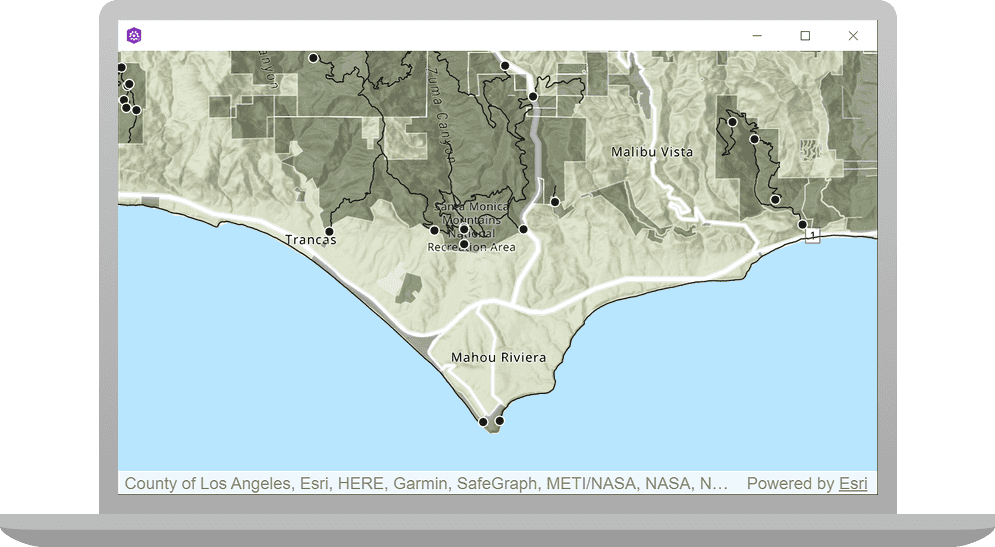
A map contains layers of geographic data. A map contains a basemap layer and, optionally, one or more data layers. This tutorial shows you how to access and display a feature layer in a map. You access feature layers with an item ID or URL. You will use URLs to access the Trailheads, Trails, and Parks and Open Spaces feature layers and display them in a map.
A feature layer is a dataset in a feature service hosted in ArcGIS. Each feature layer contains features with a single geometry type (point, line, or polygon), and a set of attributes. You can use feature layers to store, access, and manage large amounts of geographic data for your applications.
Prerequisites
Before starting this tutorial:
-
You need an ArcGIS Location Platform or ArcGIS Online account.
-
Your system meets the system requirements.
-
The ArcGIS Maps SDK for Qt, version 200.6.0 or later is installed.
-
The Qt 6.5.6 software development framework is installed.
Open the project in Qt Creator
-
To start this tutorial, complete the Display a map tutorial or download and unzip the solution.
-
Open the Display_a_map project in Qt Creator.
-
If you downloaded the solution, get an access token and set the API key.
An API Key gives your app access to secure resources used in this tutorial.
-
Go to the Create an API key tutorial to obtain a new API key access token using your ArcGIS Location Platform or ArcGIS Online account. Ensure that the following privilege is enabled: Location services > Basemaps > Basemap styles service. Copy the access token as it will be used in the next step.
-
In the Projects window, in the Sources folder, open the main.cpp file.
-
Modify the code to set the API key to the copied access token. Save and close the file.
main.cppUse dark colors for code blocks // 2. API key authentication: Get a long-lived access token that gives your application access to // ArcGIS location services. Go to the tutorial at https://links.esri.com/create-an-api-key. // Copy the API Key access token. const QString accessToken = QString("");
-
Include header files
-
Double click on Sources > Display_a_map.cpp to open the file. Include these header files to be able to create
ServiceFeatureTableandFeatureLayerinstances.Display-a-map.cppUse dark colors for code blocks #include "Display_a_map.h" #include "Map.h" #include "MapTypes.h" #include "MapQuickView.h" #include "Point.h" #include "Viewpoint.h" #include "SpatialReference.h" #include <QFuture> #include "LayerListModel.h" #include "ServiceFeatureTable.h" #include "FeatureLayer.h"
Add a polygon feature layer
This tutorial will draw the map in following order:
- ArcGISTopographic basemap style layer
- Parks and Open Spaces (polygons)
- Trails (lines)
- Trailheads (points)
It is important to add feature layers in the correct order so features are displayed correctly. Polygon feature layers are typically created before lines or points, so that those features are not obscured by the polygons.
Use the FeatureLayer class to reference the Parks and Open Spaces URL and add features to the map.
-
Go to the Parks and Open Spaces URL and browse the properties of the layer. You may want to explore the Name, Type, Drawing Info, and Fields properties.
-
Within the
setupmethod, add the following code. Create aViewpoint Qinstance namedUrl polygonusing an ArcGIS feature server as the feature data source. Then create aFeature Url ServiceFeatureTablenamedpolygonfrom that_feature _table Q.Url Display-a-map.cppUse dark colors for code blocks void Display_a_map::setupViewpoint() { const Point center(-118.80543, 34.02700, SpatialReference::wgs84()); const Viewpoint viewpoint(center, 100000.0); m_mapView->setViewpointAsync(viewpoint); const QUrl polygonFeatureUrl("https://services3.arcgis.com/GVgbJbqm8hXASVYi/ArcGIS/rest/services/Parks_and_Open_Space/FeatureServer/0"); ServiceFeatureTable* polygon_feature_table = new ServiceFeatureTable(polygonFeatureUrl, this); -
Create a
FeatureLayerinstance namedpolygon, passing in_feature _layer polygonas the argument. Then append your new_feature _table polygonto the_feature _layer Mapinstance namedm._map Display-a-map.cppUse dark colors for code blocks const QUrl polygonFeatureUrl("https://services3.arcgis.com/GVgbJbqm8hXASVYi/ArcGIS/rest/services/Parks_and_Open_Space/FeatureServer/0"); ServiceFeatureTable* polygon_feature_table = new ServiceFeatureTable(polygonFeatureUrl, this); FeatureLayer* polygon_feature_layer = new FeatureLayer(polygon_feature_table, this); m_map->operationalLayers()->append(polygon_feature_layer);Press Ctrl + R to run the app.
You should see a map view centered in the Santa Monica Mountains, with your feature layer showing the Parks and Open Spaces layer in the map.
Add a line feature layer
Line features are typically displayed in a feature layer before points. Use the FeatureLayer class to reference the Trails URL and add features to the map, as described next.
-
Add the following code to create a
Qinstance namedUrl lineusing the ArcGIS feature server as the feature data source, in this case,Feature Url Trails. Then create a_Styled ServiceFeatureTablenamedlinefrom that_feature _table Q.Url Display-a-map.cppUse dark colors for code blocks FeatureLayer* polygon_feature_layer = new FeatureLayer(polygon_feature_table, this); m_map->operationalLayers()->append(polygon_feature_layer); const QUrl lineFeatureUrl("https://services3.arcgis.com/GVgbJbqm8hXASVYi/ArcGIS/rest/services/Trails/FeatureServer/0"); ServiceFeatureTable* line_feature_table = new ServiceFeatureTable(lineFeatureUrl, this); -
Create a
FeatureLayerinstance namedline, passing in_feature _layer lineas the argument. Then append your new_feature _table lineto the_feature _layer Mapinstance namedm._map Display-a-map.cppUse dark colors for code blocks const QUrl lineFeatureUrl("https://services3.arcgis.com/GVgbJbqm8hXASVYi/ArcGIS/rest/services/Trails/FeatureServer/0"); ServiceFeatureTable* line_feature_table = new ServiceFeatureTable(lineFeatureUrl, this); FeatureLayer* line_feature_layer = new FeatureLayer(line_feature_table, this); m_map->operationalLayers()->append(line_feature_layer);Press Ctrl + R to run the app.
The map view should display the Parks and Open Spaces layer (polygons) and the Trails (lines) layer.
Add a point feature layer
-
Add the following code to create a
Qinstance namedUrl pointusing the ArcGIS feature server as the feature data source, in this case,Feature Url Trailheads. Then create aServiceFeatureTablenamedpointfrom that_feature _table Q.Url Display-a-map.cppUse dark colors for code blocks FeatureLayer* line_feature_layer = new FeatureLayer(line_feature_table, this); m_map->operationalLayers()->append(line_feature_layer); const QUrl pointFeatureUrl("https://services3.arcgis.com/GVgbJbqm8hXASVYi/arcgis/rest/services/Trailheads/FeatureServer/0"); ServiceFeatureTable* point_feature_table= new ServiceFeatureTable(pointFeatureUrl, this); -
Add the following two lines of code to create a
FeatureLayer, passing inpointas the argument. Then append your_feature _table FeatureLayerto theMapinstance namedm._map Display-a-map.cppUse dark colors for code blocks 61 62 63Add line. Add line. const QUrl pointFeatureUrl("https://services3.arcgis.com/GVgbJbqm8hXASVYi/arcgis/rest/services/Trailheads/FeatureServer/0"); ServiceFeatureTable* point_feature_table= new ServiceFeatureTable(pointFeatureUrl, this); FeatureLayer* point_feature_layer = new FeatureLayer(point_feature_table, this); m_map->operationalLayers()->append(point_feature_layer);Press Ctrl + R to run the app.
The map view should display all three feature layers in the map. Double-click, drag, and scroll the mouse wheel over the map view to explore the map.
What's next?
Learn how to use additional API features, ArcGIS location services, and ArcGIS tools in these tutorials: