Learn how to display a map from a mobile map package (MMPK).
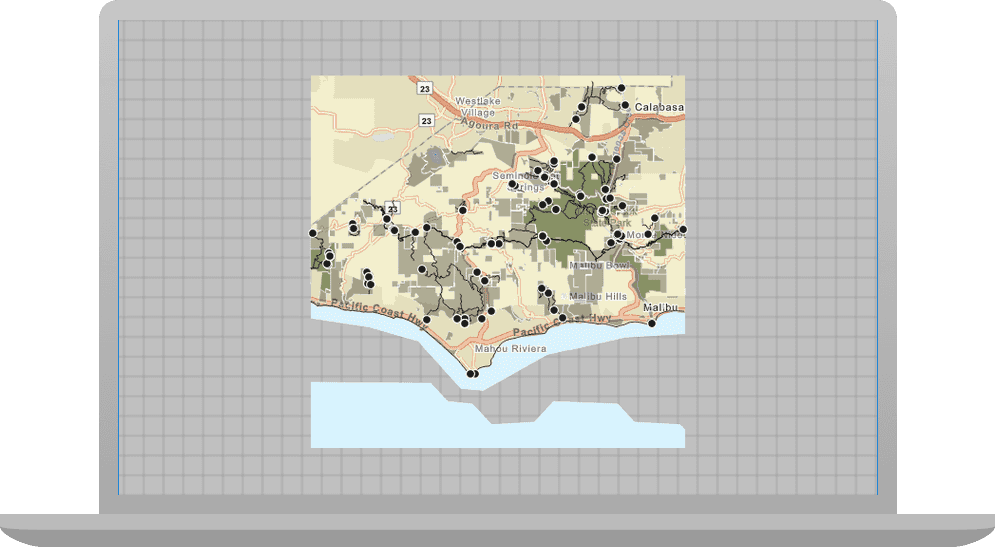
In this tutorial you will display a fully interactive map from a mobile map package (MMPK). The map contains a basemap layer and data layers and does not require a network connection.
Prerequisites
Before starting this tutorial:
-
You need an ArcGIS Location Platform or ArcGIS Online account.
-
Your system meets the system requirements.
-
The ArcGIS Maps SDK for Qt, version 200.6.0 or later is installed.
-
The Qt 6.5.6 software development framework is installed.
Steps
Get the mobile map package
-
Download or create the MahouRivieraTrails.mmpk mobile map package. You can download the mobile map package from here: MahouRivieraTrails.mmpk. Otherwise, complete the steps in the Create a mobile map package tutorial, using ArcGIS Pro to create the package.
-
Copy the file MahouRivieraTrails.mmpk to a local path on your hard drive (for example: C:/tutorial_mmpk/MahouRivieraTrails.mmpk). Make a note of this path as you will need supply it in the function
setuptowards the end of this tutorial.Map From Mmpk()
Create a new ArcGIS Maps Qt Creator Project
-
Start Qt Creator.
-
In the top menu bar, click File > New Project.
-
In the New Project dialog, in the left frame, under Projects, select ArcGIS. Then select the ArcGIS Maps 200.6.0 Qt Quick C++ app project template (or a later version) and click Choose. This will launch the template wizard.
-
In the Project Location template, name your project Display_an_mmpk. You can specify your own "create in" location for where the project will be created or leave the default. Click Next.
-
In the Define Build System template, select qmake for your build system. Click Next.
-
In the Define Project Details template, give this app a description or leave as is. Leave the 3D project box unchecked. At the ArcGIS Online Basemap dropdown menu, leave the default. There is no need to supply an API Key (also called an access token) at this time, you can leave it blank. Click Next.
-
In the Kit Selection template, check on the kit you previously set up when you installed Qt (Desktop Qt 6.5.6 MSVC2019 64bit or higher required). Click Next.
-
In the Project Management template, the option to Add as a subproject to root project is only available if you have already created a root project. If you have a version control system set up, you can select it in the dropdown but it is not needed to complete this tutorial. Click Finish to complete the template wizard.
Modify the project to remove unused template code from the header file
The project you created from the ArcGIS Maps Qt Quick C++ app project template includes a class for the Map. Because the mobile map package (MMPK) contains the map you will remove the unneeded code from your project.
-
In the Edit tab, double-click Headers > Display_an_mmpk.h to open the file. Remove the code that forward declares the
Mapclass.Display_an_mmpk.hUse dark colors for code blocks #ifndef DISPLAY_AN_MMPK_H #define DISPLAY_AN_MMPK_H namespace Esri::ArcGISRuntime { class Map; -
Now remove the code that creates the
Mappointer variablem._map Display_an_mmpk.hUse dark colors for code blocks private: Esri::ArcGISRuntime::MapQuickView* mapView() const; void setMapView(Esri::ArcGISRuntime::MapQuickView* mapView); Esri::ArcGISRuntime::Map* m_map = nullptr;
Modify the project to remove the unused template code from the C++ file
The project you created from the ArcGIS Maps Qt Quick C++ app project template includes: references to Map and Map header files, a call to a constructor to initialize a new Map based on a Basemap, and a call to the Map method that are not needed. Because the mobile map package (MMPK) contains the map you will remove the unneeded code from your project.
-
In Edit tab, double-click Sources > Display_an_mmpk.cpp to open the file. Remove the lines
#include "andMap.h" #include ".Map Types.h" Display_an_mmpk.cppUse dark colors for code blocks #include "Display_an_mmpk.h" #include "Map.h" #include "MapTypes.h" #include "MapQuickView.h" -
Remove the comma after
Qand then modify the constructor to remove initialization withObject(parent) Basemapand theStyle Map. (Note that theBasemapconfigured for your project may be different than that shown here.)Style Display_an_mmpk.cppUse dark colors for code blocks using namespace Esri::ArcGISRuntime; Display_an_mmpk::Display_an_mmpk(QObject* parent /* = nullptr */): QObject(parent), m_map(new Map(BasemapStyle::ArcGISStreets, this)) -
Remove the line of code that assigns the variable
mto_map m._map View Display_an_mmpk.cppUse dark colors for code blocks // Set the view (created in QML) void Display_a_map::setMapView(MapQuickView* mapView) { if (!mapView || mapView == m_mapView) { return; } m_mapView = mapView; m_mapView->setMap(m_map);
Modify the project to use a mobile map package in the header file
The mobile map package contains the map, basemap, and all the data layers it requires. We will modify the header file to declare the new function to implement loading the mobile map package (MMPK).
-
Under
private, declare the new function you will implement to load the mobile map package. Then save and close the file.Display_an_mmpk.hUse dark colors for code blocks private: Esri::ArcGISRuntime::MapQuickView* mapView() const; void setMapView(Esri::ArcGISRuntime::MapQuickView* mapView); void setupMapFromMmpk();
Modify the project to use a mobile map package in the C++ file
The mobile map package contains the map, basemap, and all the data layers it requires. We will modify the C++ file to add the required include statements, provide the function that performs the work to load the mobile map package (MMPK), and call the function.
-
Add
#includestatements for theMobileMapPackage, andErrorclasses.Display_an_mmpk.cppUse dark colors for code blocks #include "Display_an_mmpk.h" #include "MapQuickView.h" #include "MobileMapPackage.h" #include "Error.h" -
Add a call to a function that reads the map from the mobile map package. You will implement this function in the next step.
Display_an_mmpk.cppUse dark colors for code blocks // Set the view (created in QML) void Display_an_mmpk::setMapView(MapQuickView* mapView) { if (!mapView || mapView == m_mapView) { return; } m_mapView = mapView; setupMapFromMmpk(); emit mapViewChanged(); -
Add code to implement
setup. This function defines the path to the MMPK file, instantiates the mobile map package using theMap From Mmpk() MobileMapPackageconstructor, loads the mobile map package, and once loaded, sets the first map in the mobile map package to theMapView. This also checks that the MMPK file loaded correctly. IMPORTANT: Make sure and provide correct path to the MMPK file on your hard drive for the string <PATH_TO_MMPK_FILE>/MahouRivieraTrails.mmpk (for example: C:/tutorial_mmpk/MahouRivieraTrails.mmpk).Display_an_mmpk.cppUse dark colors for code blocks setupMapFromMmpk(); emit mapViewChanged(); } void Display_an_mmpk::setupMapFromMmpk() { // Instantiate a MobileMapPackage object and establish the path to the MMPK file. MobileMapPackage* m_mobileMapPackage = new MobileMapPackage("<PATH_TO_MMPK_FILE>/MahouRivieraTrails.mmpk", this); // Use connect to signal when the package is done loading so that m_mapView can be set to the first map (0). // Check that the mmpk file has loaded correctly. connect(m_mobileMapPackage, &MobileMapPackage::doneLoading, this, [m_mobileMapPackage, this](Error error) { // Check that the mmpk file has loaded correctly if (!error.isEmpty()) { qDebug() << "Error:" << error.message()<< error.additionalMessage(); return; } // Get the first map in the list of maps, and set the map on the map view to display. // This could be set to any map in the list. m_mapView->setMap(m_mobileMapPackage->maps().at(0)); }); m_mobileMapPackage->load(); }A
MobileMapPackagecan contain many maps in aMapslist. Loading the mobile map package is an asynchronous process. The file is read on a thread that does not block the UI. -
Press Ctrl + R to run the app.
You see a map of trailheads, trails, and parks for the area south of the Santa Monica mountains. Drag, zoom in, and zoom out to explore the map.
What's next?
Learn how to use additional API features, ArcGIS location services, and ArcGIS tools in these tutorials: