Learn how to download and display an offline map for a user-defined geographical area of a web map.
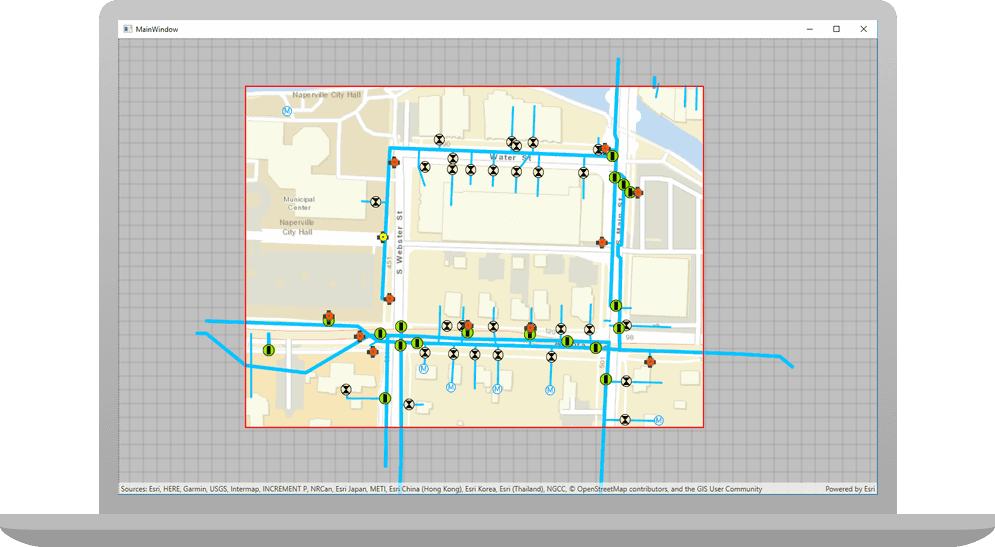
Offline maps allow users to continue working when network connectivity is poor or lost. If a web map is enabled for offline use, a user can request that ArcGIS generates an offline map for a specified geographic area of interest.
In this tutorial, you will download an offline map for an area of interest from the web map of the stormwater network within Naperville, IL, USA . You can then use this offline map without a network connection.
Prerequisites
Before starting this tutorial:
-
You need an ArcGIS Location Platform or ArcGIS Online account.
-
Your system meets the system requirements.
-
The ArcGIS Maps SDK for Qt, version 200.6.0 or later is installed.
-
The Qt 6.5.6 software development framework is installed.
Set up authentication
To access the secure ArcGIS location services used in this tutorial, you must implement API key authentication using an ArcGIS Location Platform or an ArcGIS Online account.
Create a new API key access token with privileges to access the secure resources used in this tutorial.
-
Complete the Create an API key tutorial and create an API key with the following privilege(s):
- Privileges
- Location services > Basemaps
- Privileges
-
Copy and paste the API key access token into a safe location. It will be used in a later step.
Develop or Download
You have two options for completing this tutorial:
Option 1: Develop the code
Get the web map item ID
You can use ArcGIS tools to create and view web maps. Use the Map Viewer to identify the web map item ID. This item ID will be used later in the tutorial.
- Go to the Naperville water network in the Map Viewer in ArcGIS Online. This web map displays stormwater network within Naperville, IL, USA .
- Make a note of the item ID at the end of the browser's URL. The item ID should be:
acc027394bc84c2fb04d1ed317aac674
.
Create a new ArcGIS Maps Qt Creator Project
-
Start Qt Creator.
-
In the top menu bar, click File > New Project.
-
In the New Project dialog, in the left frame, under Projects, select ArcGIS. Then select the ArcGIS Maps 200.6.0 Qt Quick C++ app project template (or a later version) and click Choose. This will launch the template wizard.
-
In the Project Location template, name your project Display_an_offline_map. You can specify your own "create in" location for where the project will be created or leave the default. Click Next.
-
In the Define Build System template, select qmake for your build system. Click Next.
-
In the Define Project Details template, give this app a description or leave as is. Leave the 3D project box unchecked. At the ArcGIS Online Basemap dropdown menu, leave the default. There is no need to supply an API Key (also called an access token) at this time, you can leave it blank. We will discuss this more in the next section. Click Next.
-
In the Kit Selection template, check on the kit you previously set up when you installed Qt (Desktop Qt 6.5.6 MSVC2019 64bit or higher required). Click Next.
-
In the Project Management template, the option to Add as a subproject to root project is only available if you have already created a root project. If you have a version control system set up, you can select it in the dropdown but it is not needed to complete this tutorial. Click Finish to complete the template wizard.
Set developer credentials
To allow your app users to access ArcGIS location services, use the developer credentials that you created in the Set up authentication step to authenticate requests for resources.
-
In the Projects window, in the Sources folder, open the main.cpp file.
-
Modify the code to set the
accessusing your API key access token.Token main.cppUse dark colors for code blocks // 2. API key authentication: Get a long-lived access token that gives your application access to // ArcGIS location services. Go to the tutorial at https://links.esri.com/create-an-api-key. // Copy the API Key access token. const QString accessToken = QString(""); -
Save and close the
main.cppfile.
Best Practice: The access token is stored directly in the code as a convenience for this tutorial. Do not store credentials directly in source code in a production environment.
Display the web map
You can display a web map using the web map's item ID. Create a map from the web map portal item, and display it in your app.
-
In Projects, double-click Headers > Display_an_offline_map.h to open the file. Add the following classes to the header file.
Display_an_offline_map.hUse dark colors for code blocks namespace Esri::ArcGISRuntime { class Map; class MapQuickView; class PortalItem; class OfflineMapTask; -
Add the
generatefunction declaration and member variablesMap By Extent() mand_portal Item m. Save and close the file._offline Map Task Display_an_offline_map.hUse dark colors for code blocks private: Esri::ArcGISRuntime::MapQuickView* mapView() const; void setMapView(Esri::ArcGISRuntime::MapQuickView* mapView); void generateMapByExtent(); Esri::ArcGISRuntime::Map* m_map = nullptr; Esri::ArcGISRuntime::MapQuickView* m_mapView = nullptr; Esri::ArcGISRuntime::PortalItem* m_portalItem = nullptr; Esri::ArcGISRuntime::OfflineMapTask* m_offlineMapTask = nullptr; -
In Projects, double-click Sources > Display_an_offline_map.cpp to open the file. Remove the
#includestatement forMap; the map is provided by the offline map.Types.h Display_an_offline_map.cppUse dark colors for code blocks #include "Display_an_offline_map.h" #include "Map.h" #include "MapTypes.h" #include "MapQuickView.h" -
Add the following
#includestatements. These classes are needed for this application.Display_an_offline_map.cppUse dark colors for code blocks #include "Display_an_offline_map.h" #include "Map.h" #include "MapQuickView.h" #include "Envelope.h" #include "EnvelopeBuilder.h" #include "Error.h" #include "GenerateOfflineMapParameters.h" #include "GenerateOfflineMapJob.h" #include "GenerateOfflineMapResult.h" #include "Graphic.h" #include "GraphicListModel.h" #include "GraphicsOverlay.h" #include "GraphicsOverlayListModel.h" #include "OfflineMapTask.h" #include "Portal.h" #include "PortalItem.h" #include "SimpleFillSymbol.h" #include "SimpleLineSymbol.h" #include "SpatialReference.h" #include "SymbolTypes.h" #include "TaskTypes.h" #include <QFuture> #include <QDir> #include <QUuid> -
Delete the comma after
Qand remove theObject(parent) Mapfrom the constructor.Display_an_offline_map.cppUse dark colors for code blocks Display_an_offline_map::Display_an_offline_map(QObject* parent /* = nullptr */): QObject(parent), m_map(new Map(BasemapStyle::ArcGISStreets, this)) -
Instantiate a
Portaland from that, aPortalItemusing the web map item ID for the Naperville water network. Use that to create a newMap. Then create a newOfflineMapTaskreferencing that portal item.Display_an_offline_map.cppUse dark colors for code blocks Display_an_offline_map::Display_an_offline_map(QObject* parent /* = nullptr */): QObject(parent) { Portal* portal = new Portal(false, this); m_portalItem = new PortalItem(portal, "acc027394bc84c2fb04d1ed317aac674", this); m_map = new Map(m_portalItem, this); m_offlineMapTask = new OfflineMapTask(m_portalItem, this); -
Press Ctrl + R to run the app.
You should see a map of the stormwater network within Naperville, IL, USA. Use the mouse to drag, scroll, and double-click the map view to explore the map.
Specify the area of the web map to take offline
-
Add the call to
generate. (The next step implements this function.)Map By Extent Display_an_offline_map.cppUse dark colors for code blocks // Set the view (created in QML) void Display_an_offline_map::setMapView(MapQuickView* mapView) { if (!mapView || mapView == m_mapView) { return; } m_mapView = mapView; m_mapView->setMap(m_map); generateMapByExtent(); -
Begin to implement the
generatefunction. UseMap By Extent() EnvelopeBuilderto set four parameters and then calltoto create the envelope.Envelope() Display_an_offline_map.cppUse dark colors for code blocks // Set the view (created in QML) void Display_an_offline_map::setMapView(MapQuickView* mapView) { if (!mapView || mapView == m_mapView) { return; } m_mapView = mapView; m_mapView->setMap(m_map); generateMapByExtent(); emit mapViewChanged(); } void Display_an_offline_map::generateMapByExtent() { // Create envelope to define area of interest EnvelopeBuilder* envelopeBuilder = new EnvelopeBuilder(SpatialReference::wgs84(), this); envelopeBuilder->setXMin(-88.1526); envelopeBuilder->setXMax(-88.1490); envelopeBuilder->setYMin(41.7694); envelopeBuilder->setYMax(41.7714); Envelope offlineArea = envelopeBuilder->toEnvelope(); -
Add a graphic to
generateto show the area you will take offline.Map By Extent() Create a
Graphicusing the envelope,SimpleFillSymbolandSimpleLineSymbol. From this create aGraphicsOverlayand add it to the mapView.Display_an_offline_map.cppUse dark colors for code blocks void Display_an_offline_map::generateMapByExtent() { // Create envelope to define area of interest EnvelopeBuilder* envelopeBuilder = new EnvelopeBuilder(SpatialReference::wgs84(), this); envelopeBuilder->setXMin(-88.1526); envelopeBuilder->setXMax(-88.1490); envelopeBuilder->setYMin(41.7694); envelopeBuilder->setYMax(41.7714); Envelope offlineArea = envelopeBuilder->toEnvelope(); Graphic* box = new Graphic(offlineArea, new SimpleFillSymbol(SimpleFillSymbolStyle::Solid, Qt::transparent, new SimpleLineSymbol(SimpleLineSymbolStyle::Solid, Qt::red, 3, this), this), this); GraphicsOverlay* boxOverlay = new GraphicsOverlay(this); boxOverlay->graphics()->append(box); // add graphics overlay to the map view m_mapView->graphicsOverlays()->append(boxOverlay); -
Press Ctrl + R to run the app.
You should see a red outline on the stormwater network within Naperville, IL, USA. This indicates the area of the web map that you are going to take offline.
Download and display the offline map
-
Add the following
createmethod that creates aDefault Generate Offline Map Parameters Async Generateobject. These offline map parameters will serves as the input to create aOffline Map Parameters GenerateOfflineMapJob. Store the resulting offline mobile map package (MMPK) at a desired local folder. Don't add a closing brace yet.Display_an_offline_map.cppUse dark colors for code blocks Graphic* box = new Graphic(offlineArea, new SimpleFillSymbol(SimpleFillSymbolStyle::Solid, Qt::transparent, new SimpleLineSymbol(SimpleLineSymbolStyle::Solid, Qt::red, 3, this), this), this); GraphicsOverlay* boxOverlay = new GraphicsOverlay(this); boxOverlay->graphics()->append(box); // add graphics overlay to the map view m_mapView->graphicsOverlays()->append(boxOverlay); // generate the offline map parameters m_offlineMapTask->createDefaultGenerateOfflineMapParametersAsync(offlineArea).then(this,[this](const GenerateOfflineMapParameters& params) { // output to generate offline map job after offline map parameters are created. Store the resulting mmpk in the desired path const QString outputPath = QDir::homePath() + "/ArcGIS/Runtime/Data/offlinemap.mmpk"; GenerateOfflineMapJob* generateJob = m_offlineMapTask->generateOfflineMap(params, outputPath); if (!generateJob) return; -
Add a
connectthat monitors the status of theGenerateOfflineMapJoband returns changes to status.Display_an_offline_map.cppUse dark colors for code blocks // generate the offline map parameters m_offlineMapTask->createDefaultGenerateOfflineMapParametersAsync(offlineArea).then(this,[this](const GenerateOfflineMapParameters& params) { // output to generate offline map job after offline map parameters are created. Store the resulting mmpk in the desired path const QString outputPath = QDir::homePath() + "/ArcGIS/Runtime/Data/offlinemap.mmpk"; GenerateOfflineMapJob* generateJob = m_offlineMapTask->generateOfflineMap(params, outputPath); if (!generateJob) return; // use connect to monitor job status for changes and return job status connect(generateJob, &GenerateOfflineMapJob::statusChanged, this, [this, generateJob]() { if (generateJob->jobStatus() == JobStatus::Succeeded) { qDebug() << "generating offline map"; m_mapView->setMap(generateJob->result()->offlineMap(this)); qDebug() << (generateJob->error().isEmpty() ? "No errors" : (generateJob->error().message() + generateJob->error().additionalMessage())); } else if (generateJob->jobStatus() == JobStatus::Failed) { qWarning() << generateJob->error().message() << generateJob->error().additionalMessage(); } }); -
Add another
connect(optional) that displays progress of theGenerateOfflineMapJobas the job executes. Add the final codegenerateand the final closing code (required) to complete the first connect function.Job- >start() Display_an_offline_map.cppUse dark colors for code blocks // use connect to monitor job status for changes and return job status connect(generateJob, &GenerateOfflineMapJob::statusChanged, this, [this, generateJob]() { if (generateJob->jobStatus() == JobStatus::Succeeded) { qDebug() << "generating offline map"; m_mapView->setMap(generateJob->result()->offlineMap(this)); qDebug() << (generateJob->error().isEmpty() ? "No errors" : (generateJob->error().message() + generateJob->error().additionalMessage())); } else if (generateJob->jobStatus() == JobStatus::Failed) { qWarning() << generateJob->error().message() << generateJob->error().additionalMessage(); } }); // use connect to monitor job progress changes and return progress return job progress connect(generateJob, &GenerateOfflineMapJob::progressChanged, this, [generateJob]() { qDebug() << "Job status:" << generateJob->progress() << "%"; }); generateJob->start(); }); } -
Press Ctrl + R to run the app.
Initially, you should see the map of the stormwater network for Naperville, IL, USA, with a red outline as before. At the Application Output tab in Creator, the Job status percentage should increment up to 100%, and then you should see the offline map for the specified area of the stormwater network for Naperville, IL, USA. Remove your network connection and you will still be able to use the mouse to drag, scroll, and double-click the map view to explore this offline map.
Alternatively, you can download the tutorial solution, as follows.
Option 2: Download the solution
-
Click the
Download solutionlink underSolutionand unzip the file to a location on your machine. -
Open the project in Qt Creator.
Since the downloaded solution does not contain authentication credentials, you must add the developer credentials that you created in the set up authentication section.
Set developer credentials in the solution
To allow your app users to access ArcGIS location services, use the developer credentials that you created in the Set up authentication step to authenticate requests for resources.
-
In the Projects window, go to the Sources folder
-
Open the main.cpp file.
-
Modify the code to set the
accessusing your API key access token.Token main.cppUse dark colors for code blocks // 2. API key authentication: Get a long-lived access token that gives your application access to // ArcGIS location services. Go to the tutorial at https://links.esri.com/create-an-api-key. // Copy the API Key access token. const QString accessToken = QString(""); -
Save and close the file.
Best Practice: The access token is stored directly in the code as a convenience for this tutorial. Do not store credentials directly in source code in a production environment.
Run the app
Press Ctrl + R to run the app.
Initially, you should see the map of the stormwater network for Naperville, IL, USA, with a red outline as before. At the Application Output tab in Creator, the Job status percentage should increment up to 100%, and then you should see the offline map for the specified area of the stormwater network for Naperville, IL, USA. Remove your network connection and you will still be able to use the mouse to drag, scroll, and double-click the map view to explore this offline map.
What's next?
Learn how to use additional API features, ArcGIS location services, and ArcGIS tools in these tutorials: