- URL:
- https://<rasteranalysistools-url>/AggregateMultidimensionalRaster
- Methods:
GET- Version Introduced:
- 10.8
Description
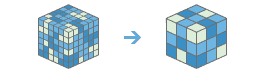
The Aggregate task can be used to generate a . multidimensional raster dataset and image service by aggregating existing multidimensional dataset variables along a dimension.
Request parameters
| Parameter | Details |
|---|---|
(Required) | The Portal Item ID, Image Service URL, cloud multidimensional raster dataset, or shared multidimensional raster dataset. Syntax: A JSON object describes the input multidimensional raster. At least one type of input must be provided in the JSON object. If multiple inputs are given, the |
(Required) | Output hosted image service properties. If the hosted image service is already created, the portal item ID or service URL can be given to the service tool. The output path of the multidimensional raster dataset generated in the raster store will be used to update the existing service definition. The service tool can also generate a new hosted image service with the given service properties. The output hosted image service is stored in a raster store and shared on either the raster analysis image server or image hosting image server depending on the enterprise configuration. Syntax: A JSON object describes the output multidimensional raster. At least one type of input must be provided in the JSON object. If multiple inputs are given, the Example: |
(Required) | The aggregation dimension. This is the dimension along which the variables will be aggregated. Syntax: A string representing the dimension name. Example: |
(Optional) | Specifies the mathematical method that will be used to combine the aggregated slices in an interval.
When the Syntax: A string representing the aggregation method. Example: |
(Optional) | The variable or variables that will be aggregated along the given dimension. If no variable is specified, all variables with the selected dimension will be aggregated. For example, to aggregate your daily temperature data into monthly average values, specify temperature as the variable to be aggregated. If you do not specify any variables and you have both daily temperature and daily precipitation variables, both variables will be aggregated into monthly averages and the output multidimensional raster will include both variables. Syntax: A string containing the variables. Multiple variables are separated by commas. Example: |
(Optional) | Specifies the dimension interval for which the data will be aggregated.
Syntax: A string of one of the keywords. Example: |
(Optional; required when | Specifies the keyword interval that will be used when aggregating along the dimension. This parameter is required when the
Syntax: A string of one of the keywords. Example: |
(Optional; required when | The size of the interval that will be used for the aggregation. For example, to aggregate 30 years of monthly temperature data into 5-year increments, type Syntax: A string representing the internal value. Example: |
(Optional; required when | The unit that will be used for the interval value. This parameter is required when the
Syntax: A string of one of the keywords. Example: |
(Optional; required when | Interval ranges will be used to aggregate groups of values. The string consists of pairs of minimum and maximum range values. Syntax: Two types of syntax are supported:
Example of one time interval range: Example of multiple time interval ranges: |
(Optional; required when | A custom raster function that will be used to compute the pixel values of the aggregated rasters. It can be created from a function chain or a custom Python raster function. The input is the entire JSON string of a raster function template, an Example of a portal item: Example of an XML or JSON file: Example of a JSON string: |
(Optional) | Specifies whether
Values: |
| Specifies whether the layer will have dimension values. This parameter is only active if a single slice is selected to create a layer.
Syntax: A Boolean value as either true or false. Example |
| The percentile to calculate. The default is 90, indicating the 90th percentile. The values can range from 0 to 100. The 0th percentile is essentially equivalent to the minimum statistic, and the 100th percentile is equivalent to maximum. A value of 50 will produce essentially the same result as the median statistic. This option is enabled only if the Syntax: A double value that represents the |
| Specifies the method of percentile interpolation that will be used when there is an even number of values from the input raster to be calculated.
Syntax: A string value that represents the Example |
(Optional) | Contains additional settings that affect task execution. This task has the following settings:
Example: |
|
The response format. The default response format is html. Values: |
Response
When you submit a request, the task assigns a unique job ID for the transaction.
Syntax:
{ "jobId": "<unique job identifier>", "jobStatus": "<job status>" }After the initial request is submitted, you can use the job to periodically check the status of the job and messages, as described in Check job status. Once the job has successfully completed, use the job to retrieve the results. To track the status, you can make a request of the following form:
https://<analysis-url>/AggregateMultidimensionalRaster/jobs/<jobId>Accessing results
When the status of the job request is esri , you can access the results of the analysis by making a request of the following form:
https://<rasteranalysis-url>/AggregateMultidimensionalRaster/jobs/<jobId>/results/outputMultidimensionalRaster?token=<your token>&f=json| Parameter | Description |
|---|---|
| The output multidimensional raster Example: The result has properties for parameter name, data type, and value. The content of the value is always the output raster dataset's itemId and image service URL. |