- URL:
- https://<root>/System/RasterAnalysisTools/GPServer/AnalyzeChangesUsingCCDC
- Methods:
GET- Version Introduced:
- 10.8.1
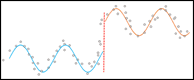
Description
The Analyze task evaluates changes in pixel values over time using the CCDC algorithm, and generates a multidimensional raster containing the model results.
Request parameters
| Parameter | Details |
|---|---|
(Required) | The Portal Item ID, Image Service URL, cloud multidimensional raster dataset or shared multidimensional raster dataset. Syntax: JSON object describes the input multidimensional raster. At least one type of input needs to be provided in the JSON object. If multiple inputs are given, the Example: |
(Required) | Output hosted image service properties. If the hosted image service is already created, the portal item ID or service URL can be given to the service tool. The output path of the multidimensional raster dataset generated in the raster store will be used to update the existing service definition. The service tool can also generate new hosted image service with the given service properties. The output hosted image service is stored in raster store and shared on either the Raster Analysis Image Server or Image Hosting Image Server depending on the Enterprise configuration. Syntax: JSON object describes the output multidimensional raster. At least one type of input needs to be provided in the JSON object. If multiple inputs are given, the |
(Optional) | The band IDs to use for change detection. If no band IDs are provided, all the bands from the input raster dataset will be used. Syntax: List of band IDs Example: |
(Optional) | The band IDs of the green band and the SWIR band, to be used to mask for cloud, cloud shadow and snow. If band IDs are not provided, no masking will occur. Syntax: List of band IDs Example: |
(Optional) | The chi-square change probability threshold. If an observation has a calculated change probability that is above this threshold, it is flagged as an anomaly, which is a potential change event. The default value is 0.99. Syntax: Double representing the chi-square threshold. Example |
(Optional) | The minimum number of consecutive anomaly observations that must occur before an event is considered a change. A pixel must be flagged as an anomaly for the specified number of consecutive time slices before it is considered a true change. The default value is 6. Syntax: Integer representing the minimum consecutive anomaly observations Example: |
| The frequency, in years, at which to update the time series model with new observations. The default value is 1. Syntax: Double representing the frequency. Example |
| Contains additional settings that affect task execution. This task has the following settings:
Example: |
| The response format. The default response format is Values: |
Response
When you submit a request, the task assigns a unique job ID for the transaction.
Syntax:
{ "jobId": "<unique job identifier>", "jobStatus": "<job status>" }After the initial request is submitted, you can use the job to periodically check the status of the job and messages, as described in Checking job status. Once the job has successfully completed, use the job to retrieve the results. To track the status, you can make a request of the following form:
https://<analysis-url>/AnalyzeChangesUsingCCDC/jobs/<jobId>Accessing results
When the status of the job request is esri, you can access the results of the analysis by making a request of the following form:
https://<raster analysis url>/AnalyzeChangesUsingCCDC/jobs/<jobId>/results/outputCCDCAnalysisRaster?token=<your token>&f=json| Parameter | Details |
|---|---|
| The output multidimensional raster Example: The result has properties for parameter name, data type, and value. The content of the value is always the output raster dataset's |