- URL:
- https://<geocodeservice-url>/batch-geocode
- Methods:
GET- Version Introduced:
- 10.5
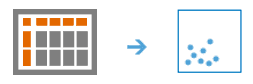
The Batch Geocode task geocodes a table or file of addresses and returns the geocoded results. It supports CSV , XLS or table input. The task geocodes the entire file regardless of size.
Request URL
https://<analysis url>/BatchGeocode/submitJobRequest parameters
| Parameter | Description |
|---|---|
(Required) | This includes parameters that help parse the file, as well the field lengths and a field mapping. This JSON is the output from AnalyzeGeocodeInput . It is important to inspect the field mapping closely and adjust it accordingly before submitting your job, otherwise your geocoding results may not be accurate. It is recommended to use the output from Values
Example |
(Required) | Enter the REST URL of the geocode service that you want to geocode your addresses against. The URL must end in Example |
(Required) | Specifies the output type format the expected geocode results are returned in. Values: |
(Optional) | The input table specification must include the following:
Syntax |
(Optional) | The input file with the addresses and places to geocode should be a portal item. Input the
Syntax |
(Optional) | This parameter will limit geocoding to the country or countries specified. Specifying the country where the addresses or places are from in the This is limited to the specified country or countries, and when no Example |
(Optional) | Limits the types of places the geocode service searches, which eliminates false positive matches and potentially speeds up the search process. When no category is used, geocoding is performed against all supported categories. In general, you can use the parameter for the following:
See the ArcGIS REST API web help for details about category filtering. Example |
(Optional) | Parameter options are the following:
Example |
(Optional) | Describes on which row your data begins in your file or table. The default is 1 (since the first row contains the headers). The default is Example |
(Optional) |
If provided, the task will create a feature service of the results. You define the name of the service. If an Syntax: In ArcGIS Online or ArcGIS Enterprise 10.9.1 and later, you can overwrite an existing feature service by providing the Syntax: or |
(Optional) |
The Context parameter contains the following additional settings that affect task operation:
Syntax: |
| This parameter takes a dictionary that can contain any or all of the following optional geocoding parameters:
Syntax |
| The response format. The default response format is Values: |
Response
When you submit a request, the service assigns a unique job ID for the transaction.
{
"jobId": "<unique job identifier>",
"jobStatus": "<job status>"
}After the initial request is submitted, you can use job to periodically check the status of the job and messages as described in Checking job status. Once the job has successfully completed, use job to retrieve the results. To track the status, you can make a request in the following form:
https://<analysis-url>/BatchGeocode/jobs/<jobId>Access results
When the status of the job request is esri , you can access the results of the analysis by making a request in the following form:
https://<analysis-url>/BatchGeocode/jobs/<jobId>/results/<output parameter name>?token=<your token>&f=json| Parameter | Description |
|---|---|
|
Example The result has properties for parameter name, data type, and value. The contents of value depend on the If If See Feature Output for more information about how the result layer or collection is accessed. |
|
|