- URL:
- https://<root>/System/OrthomappingTools/GPServer/ComputeSeamlines
- Methods:
GET- Version Introduced:
- 10.6.1
Description
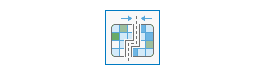
The Compute operation can be used to compute seamlines between overlapping images comprising an image collection, usually after the image collection is block adjusted. Seamlines—used to generate the seamless, mosaicked dispaly of overlapped images in a image collection—are only computed for candidates that will eventually be used for generating the resulting mosaicked orthoimage.
Request parameters
| Parameter | Details |
|---|---|
| The image collection (mosaic dataset) name or URL. The image service must exist before calling the service to compute seamlines. Syntax: A JSON object supports three keys: itemId, url, and uri. These keys are case sensitive. Example: |
(Required) | The method for generating the image collection's seamlines. The supported methods are:
|
(Optional) | Contains additional settings that allow you to customize the generation of seamlines. These additional settings include:
|
|
The response format. The default response format is Values: |
Response
When you submit a request, the task assigns a unique job ID for the transaction.
Syntax:
{
"jobId": "<unique job identifier>",
"jobStatus": "<job status>"
}After the initial request is submitted, you can use job to periodically review the status of the job and messages as described in Checking job status. Once the job has successfully completed, use job to retrieve the results. To track the status, you can make a request of the following form:
https://<orthomapping tools>/ComputeSeamlines/jobs/<jobId>When the status of the job request is esri , you can access the results of the analysis by making a request of the following form:
https://<orthomapping tools>/ComputeSeamlines/jobs/<jobId>/results/result?token=<your token>&f=jsonThe result will be the image service URL of the image collection.
Example usage
The following is a sample URL for Compute :
https://services.myserver.com/arcgis/rest/services/System/OrthomappingTools/GPServer/ComputeSeamlines/submitJobJSON Request example
imageCollection={"itemId": "1780d648db3545bba8661ad98df824a4"}&
seamlinesMethod=DISPARITY&
context={}