- URL:
- https://<root>/<serviceName>/RasterAnalysisTools/GPServer/ConvertFeatureToRaster
- Methods:
GET- Version Introduced:
- 10.5
Description
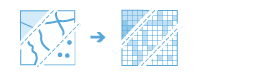
The Convert task converts a point, line, or polygon feature dataset to a raster.
Request parameters
| Parameter | Details |
|---|---|
| The feature layer that will be converted. The dataset can either be point, line, or polygon features. Syntax: This parameter can be specified as a URL to a feature service layer with an optional filter to select specific features, or a feature collection. Input feature examples: |
|
The name of the output image service that will be created. You can specify the name, or you can create an empty service using Portal Admin Sharing API and use the return JSON object as input to this parameter. Syntax: A JSON object describes the name of the output or the output raster. Output name example: Output raster examples: |
|
The cell size that will be used for the output raster. The default value for this parameter is the same as the analysis environment. Supported units: Example: |
| The field on the input feature, either an integer or a string field, that will be converted. Example: |
|
Contains additional settings that affect task processing. This task has the following settings:
|
|
The response format. The default response format is Values: |
Response
When you submit a request, the task assigns a unique job ID for the transaction.
{
"jobId": "<unique job identifier>",
"jobStatus": "<job status>"
}After the initial request is submitted, you can use the job to periodically check the status of the job and messages as described in Checking job status. Once the job has successfully completed, you use the job to retrieve the results. To track the status, you can make a request of the following form:
https://<raster analysis tools url>/ConvertFeatureToRaster/jobs/<jobId>When the status of the job request is esri , you can access the results of the analysis by making a request of the following form:
https://<raster analysis tools url>/ConvertFeatureToRaster/jobs/<jobId>/results/outputRasterExample usage
Below is a sample request URL for Convert .
https://services.myserver.com/arcgis/rest/services/System/ConvertFeatureToRaster/GPServer/submitJobJSON response example
The response returns the output output parameter, which has properties for parameter name, data type, and value. The content of value is always the output raster dataset item and the image service URL.
{
"paramName": "outRaster",
"dataType": "GPString",
"value": {
"itemId": "f121390b85ef419790479fc75b493efd",
"url": "https://<server name>/arcgis/rest/services/Hosted/<service name>/ImageServer"
}
}