- URL:
- https://<rasteranalysistools-url>/CreateImageCollection
- Methods:
GET- Version Introduced:
- 10.6.1
Description
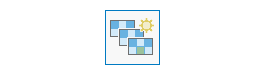
The Create task takes multiple image items as input, creates a image collection in a registered data store, and publishes it as an image service. The input raster dataset can be clipped, resampled, and reprojected based on the setting. The image upload can also be run in parallel.
Request parameters
| Parameter | Details |
|---|---|
(Required) | The portal folder ID, portal item ID, image service URL, cloud raster dataset, or shared raster dataset that will be added to the image collection. At least one type of input must be provided in the JSON object. If multiple inputs are given, the Syntax: A JSON object describes the input raster. The When setting the input raster dataset, a relative data store path is supported such as The When a mosaic dataset is given as input, the mosaic dataset is copied to the raster store but not the source image it references. The server should also be granted access to the location of the source image. If the raster store only has a file share, the mosaic dataset is copied to the file geodatabase created in the file share. If the raster store has a database, the mosaic dataset is copied to the database. |
(Required) | The output image collection name or URL. As with raster analysis services, the service can be an existing multitenant service URL, or this service tool can create it. If the image collection is created by the service tool, it will be created in the geodatabase and defined in the raster store. If the raster store only has a file share, a file geodatabase will be created in the file share to store the mosaic dataset. If the raster store has an enterprise database, the enterprise database will take priority over the file share, and the mosaic dataset will be created in the enterprise database. Syntax: A JSON object supports three, case sensitive keys: Example: |
(Required) | The raster type that will be used to add images to the image collection. The Syntax: A JSON object describes the raster type, which can be used to set properties of the raster types. The supported raster types keywords in JSON are |
| Contains additional settings that affect task execution. This following setting is available: Output Spatial Reference ( |
|
The response format. The default response format is html. Values: |
Response
When you submit a request, the task assigns a unique job ID for the transaction.
Syntax:
{ "jobId": "<unique job identifier>", "jobStatus": "<job status>" }After the initial request is submitted, you can use the job to periodically check the status of the job and messages, as described in Check job status. Once the job has successfully completed, use the job to retrieve the results. To track the status, you can make a request of the following form:
https://<raster analysis tools url>/CreateImageCollection/jobs/<jobId>When the status of the job request is esri , you can access the results of the analysis by making a request of the following form:
https://<raster analysis tools url>/CreateImageCollection/jobs/<jobId>/results/resultExample usage
The following is a sample request URL for Create :
https://services.myserver.com/arcgis/rest/services/System/RasterAnalysisTools/GPServer/CreateImageCollection/submitJobJSON Request example
inputRasters={“itemIds”: ["1780d648db3545bba8661ad98df824a4", "1780d648db3545bba8661ad98df824a5", "1780d648db3545bba8661ad98df824a6"]}&
rasterType={
"rasterTypeName": "UAV/UAS",
"rasterTypeParameters": {"GPS": [[“image1.jpg”, “10”, “2”, “300”], [“image2.jpg”, “10”, “3”, “300”], [“image3.jpg”, “10”, “4”, “300”]]}
}&
imageCollection={"serviceProperties": {"name": "uavcollection"}}JSON Response example
The response returns the result parameter, which has properties for parameter name, data type, and value. The content of value is always the image service URL.
{
"paramName": "result",
"dataType": "GPString",
"value": {
"itemId": "f121390b85ef419790479fc7b49efd",
"url": "https://<server name>/arcgis/rest/services/Hosted/<service name>/ImageServer"
}
}