- URL:
- https://<root>/<serviceName>/RasterAnalysisTools/GPServer/FlowAccumulation
- Methods:
GET- Version Introduced:
- 10.6
Description
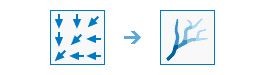
The Flow task creates a raster of accumulated flow into each cell. A weight factor can optionally be applied.
The result of this task is a raster of accumulated flow to each cell determined by accumulating the weight for all cells that flow into each downslope cell.
The task supports three flow modeling algorithms while computing accumulated flow. These are the D8, Multiple Flow Direction (MFD), and D-Infinity (DINF) flow methods.
If the input flow direction raster is not created with the FlowDirection task, there is a chance that the defined flow could loop. If the flow direction contains a loop, the Flow Accumulation task will go into an endless cycle and never finish.
Input flow direction can be created using the D8, MFD, or DINF method. The type of input flow direction raster between these three influences how the Flow task partitions and accumulates flow in each cell. Use the flow parameter to specify which method was used when the flow direction raster was created.
Additional details on how flow accumulation is calculated
- The accumulated flow is based on the number of total or a fraction of cells flowing into each cell in the output raster. The current processing cell is not considered in this accumulation.
- Output cells with a high flow accumulation are areas of concentrated flow and can be used to identify stream channels.
- Output cells with a flow accumulation of zero are local topographic highs and can be used to identify ridges.
- Cells of undefined flow direction will only receive flow; they will not contribute to any downstream flow.
- For an input D8 flow direction raster, a cell is considered to have an undefined flow direction if its value in the flow direction raster is anything other than 1, 2, 4, 8, 16, 32, 64, or 128.
- For an input DINF flow direction raster, a cell is considered to have an undefined flow direction if its value in the flow direction raster is -1.
Request parameters
| Parameter | Details |
|---|---|
| The input raster that shows the direction of flow out of each cell. Syntax: This parameter can be specified as a portal item ID, a URL to a raster image service layer, a cloud raster dataset, or a shared raster dataset. Examples: |
|
The name of the output image service that will be created. You can specify the name, or you can create an empty service using Portal Admin Sharing API and use the return JSON object as input to this parameter. Syntax: A JSON object describes the name of the output or the output raster. Output name example: Output raster examples: |
| An optional input raster for applying a weight to each cell. Syntax: This parameter can be specified as a portal item ID, a URL to a raster image service layer, a cloud raster dataset, or a shared raster dataset. Examples: |
| The output accumulation raster can be one of several different data types. Syntax: A string describing the data type, which can either be one of the following:
Example: |
|
The input flow direction raster can be of type D8, Multi Flow Direction (MFD), or D-Infinity (DINF). Syntax: A string describing the flow direction type, which can be one of the following:
Example: |
|
Contains additional settings that affect task processing. This task has the following settings:
|
|
The response format. The default response format is Values: |
Response
When you submit a request, the task assigns a unique job ID for the transaction.
{
"jobId": "<unique job identifier>",
"jobStatus": "<job status>"
}After the initial request is submitted, you can use the job to periodically check the status of the job and messages as described in Checking job status. Once the job has successfully completed, you use the job to retrieve the results. To track the status, you can make a request of the following form:
https://<raster analysis tools url>/FlowAccumulation/jobs/<jobId>When the status of the job request is esri , you can access the results of the analysis by making a request of the following form:
https://<raster analysis tools url>/FlowAccumulation/jobs/<jobId>/results/outputRasterExample usage
Below is a sample request URL for Flow .
https://services.myserver.com/arcgis/rest/services/System/RasterAnalysisTools/GPServer/FlowAccumulation/submitJobJSON Response example
The response returns the output output parameter, which has properties for parameter name, data type, and value. The content of value is always the output raster dataset item and the image service URL.
{
"paramName": "outRaster",
"dataType": "GPString",
"value": {
"itemId": "f121390b85ef419790479fc75b493efd",
"url": "https://<server name>/arcgis/rest/services/Hosted/<service name>/ImageServer"
}
}