- URL:
- https://<geoanalytics-url>/AppendData
- Methods:
GET- Version Introduced:
- 10.6.1
Description
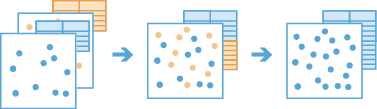
The Append operation appends tabular, point, line, or polygon data to an existing layer. The input layer must be
a hosted feature layer. The tool will add the appended data as rows to the input layer. No new output layer is created.
Request parameters
| Parameter | Details |
|---|---|
| The table, point, line, or polygon feature layer that will have data appended to it. Syntax: As described in detail in the Feature input topic, this parameter can be a URL to a feature service layer. Filters are not supported for this parameter. REST examples |
| The table, point, line, or polygon features to be appended to Syntax: As described in Feature input, this parameter can be one of the following:
REST examples |
| Defines how the fields in
This example appends This example appends |
|
The
Syntax: |
|
The response format. The default response format is Values: |
Example usage
Below is a sample request URL for Append:
https://webadaptor.domain.com/server/rest/services/System/GeoAnalyticsTools/GPServer/AppendData/submitJob?inputLayer={"url":"https://webadaptor.domain.com/server/rest/services/Hurricane/hurricaneTrack/0"}&appendLayer={"url":"https://myportal.domain.com/server/rest/services/Earthquakes/earthquakeTracker/FeatureServer/0"}&fieldMapping=[{"inputLayerField":"time_elapsed","mappingType":"AppendField","mappingValue":"minutes_elapsed"}&context={"extent":{"xmin":-122.68,"ymin":45.53,"xmax":-122.45,"ymax":45.6,"spatialReference":{"wkid":4326}}&f=jsonResponse
When you submit a request, the service assigns a unique job ID for the transaction.
Syntax:
{
"jobId": "<unique job identifier>",
"jobStatus": "<job status>"
}After the initial request is submitted, you can use job to periodically check the status of the job and messages as described in Check job status. Once the job has successfully completed, use job to retrieve the results. To track the status, you can make a request of the following form:
https://<analysis url>/AppendData/jobs/<jobId>Access results
When the status of the job request is esri , you can access the results of the analysis by making a request of the following form:
https://<analysis-url>/AppendData/jobs/jobId/inputs/inputLayer?token=<your token>&f=json