- URL:
- https://<geoanalytics-url>/ClipLayer
- Methods:
GET- Version Introduced:
- 10.7
Description
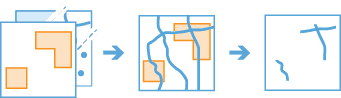
The Clip operation extracts input point, line, or polygon features that overlay the clip areas. The output is a
subset of your input data based on the areas of interest.
Request parameters
| Parameter | Details |
|---|---|
| The point, line, or polygon features that will be clipped to the areas of Syntax: As described in Feature input, this parameter can be one of the following:
REST examples |
| The polygon features that define the areas to which Syntax: As described in Feature input, this parameter can be one of the following:
REST examples |
|
The task will create a feature service of the results. You define the name of the service. REST examples |
|
The
Syntax: |
|
The response format. The default response format is Values: |
Example usage
Below is a sample request URL for Clip :
https://webadaptor.domain.com/server/rest/services/System/GeoAnalyticsTools/GPServer/ClipLayer/submitJob?inputLayer={"url":"https://webadaptor.domain.com/server/rest/services/Hurricane/hurricaneTrack/0"}&clipLayer={"url":"https://webadaptor.domain.com/server/rest/services/Hosted/earthquakeTrack/0"}&outputName=myOutput&context={"extent":{"xmin":-122.68,"ymin":45.53,"xmax":-122.45,"ymax":45.6,"spatialReference":{"wkid":4326}}}&f=jsonResponse
When you submit a request, the service assigns a unique job ID for the transaction.
Syntax:
{
"jobId": "<unique job identifier>",
"jobStatus": "<job status>"
}After the initial request is submitted, you can use job to periodically check the status of the job and messages as described in Check job status. Once the job has successfully completed, use job to retrieve the results. To track the status, you can make a request of the following form:
https://<analysis url>/ClipLayer/jobs/<jobId>Access results
When the status of the job request is esri , you can access the results of the analysis by making a request of the following form:
https://<analysis-url>/ClipLayer/jobs/<jobId>/results/output?token=<your token>&f=json| Response | Description |
|---|---|
| The Request example The result has properties for parameter name, data type, and value. The contents of See Feature output for more information about how the result layer is accessed. |