- URL:
- https://<geoanalytics-url>/CreateBuffers
- Methods:
GET- Version Introduced:
- 10.5
Description
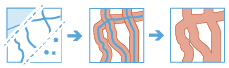
Buffers—an area that covers a given distance from a point, line, or area feature—are typically used to create areas
that can be further analysed using other tools, such as Aggregate. For example, if asking
the question, "What buildings are within one mile of the school?" the answer can be found by creating a one-mile buffer
around the school and overlaying the buffer with the layer containing building footprints. The end result is a layer of
those buildings within one mile of the school.
Request parameters
| Parameter | Details |
|---|---|
| The point, line, or polygon features to be buffered. Syntax: As described in Feature input, this parameter can be one of the following:
REST examples |
| A double value used to buffer the input features. You can only enter a single distance value. The units for distance
are supplied by the REST examples |
| The linear unit to be used with the value specified in Values: REST examples |
| A field on the REST examples |
| The method used to apply the buffer with. There are two methods to choose from:
REST examples |
| Determines how output polygon attributes are processed. The following values are available:
REST examples |
| Specifies the fields to dissolve on. Multiple fields may be provided. REST examples |
| A list of field names and statistical summary types that you want to calculate for resulting polygons. Summary
statistics are only available if
REST examples |
| A Boolean that determines if output features are multipart or single part. The parameter is set as Values: REST examples |
|
The task will create a feature service of the results. You define the name of the service. REST examples |
|
The
Syntax: |
|
The response format. The default response format is Values: |
Example usage
Below is a sample request URL for Create:
https://webadaptor.domain.com/server/rest/services/System/GeoAnalyticsTools/GPServer/CreateBuffers/submitJob?inputLayer={"url":"https://webadaptor.domain.com/server/rest/services/Hurricane/hurricaneTrack/0"}&distance=4&distanceUnit=Meters&field== $feature["Setback"]&method=Planar&dissolveOption="All"&summaryFields=[{"statisticType": "Mean", "onStatisticField": "Annual_Sales"},{"statisticType": "Sum", "onStatisticField": "Annual_Sales"}]&multipart=false&outputName=myOutput&context={"extent":{"xmin":-122.68,"ymin":45.53,"xmax":-122.45,"ymax":45.6,"spatialReference":{"wkid":4326}}}&f=jsonResponse
When you submit a request, the service assigns a unique job ID for the transaction.
Syntax:
{
"jobId": "<unique job identifier>",
"jobStatus": "<job status>"
}After the initial request is submitted, you can use job to periodically check the status of the job and messages as described in Check job status. Once the job has successfully completed, use job to retrieve the results. To track the status, you can make a request of the following form:
https://<analysis url>/CreateBuffers/jobs/<jobId>Access results
When the status of the job request is esri , you can access the results of the analysis by making a request of the following form:
https://<analysis-url>/CreateBuffers/jobs/<jobId>/results/output?token=<your token>&f=json| Response | Description |
|---|---|
|
The result has properties for parameter name, data type, and value. The contents of See Feature output for more information about how the result layer is accessed. |