- URL:
- https://<geoanalytics-url>/DescribeDataset
- Methods:
GET- Version Introduced:
- 10.7
Description
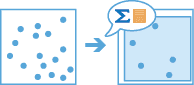
The Describe operation provides an overview of your big data. By default, the tool outputs a table layer containing calculated field statistics and a JSON string outlining geometry and time settings for the input layer.
Optionally, the tool can also output a feature layer representing a sample of your input features or a single polygon feature layer that represents the extent of your input features. You can choose to output one, both, or none.
For example, imagine you are tasked with completing an analysis workflow on a large volume of data. You want to try the workflow, but it could take hours or days with your full dataset. Instead of using time and resources running the full analysis, first create a sample layer to efficiently test your workflow before running it on the full dataset.
Request parameters
| Parameter | Details |
|---|---|
| The table, point, line, or polygon feature layer that will be described, summarized, and sampled. Syntax: As described in Feature input, this parameter can be one of the following:
REST examples |
| The task will output a feature layer representing a sample of features from the REST examples |
| The task will output a single rectangle feature representing the extent of the Values: REST examples |
| This value is required when you choose to output an extent feature layer or sample feature layer. The task will create a feature service of the resulting layers. You define the name of the service. REST examples |
|
The
Syntax: |
|
The response format. The default response format is Values: |
Example usage
Below is a sample request URL for Describe:
https://hostname.domain.com/webadaptor/rest/services/System/GeoAnalyticsTools/GPServer/DescribeDataset/submitJob?inputLayer={"url":"https://hostname.domain.com/webadaptor/rest/services/Hurricane/hurricaneTrack/0"}&sampleSize=450&extentOutput=true&outputName=myOutput&context={"extent":{"xmin":-122.68,"ymin":45.53,"xmax":-122.45,"ymax":45.6,"spatialReference":{"wkid":4326}}}&f=jsonResponse
When you submit a request, the service assigns a unique job ID for the transaction.
Syntax:
{
"jobId": "<unique job identifier>",
"jobStatus": "<job status>"
}After the initial request is submitted, you can use job to periodically check the status of the job and messages as described in Check job status. Once the job has successfully completed, use job to retrieve the results. To track the status, you can make a request of the following form:
https://<analysis url>/DescribeDataset/jobs/<jobId>Access results
When the status of the job request is esri , you can access the results of the analysis by making a request of the following form:
https://<analysis-url>/DescribeDataset/jobs/<jobId>/results/<result type>?token=<your token>&f=jsonThe Describe operation has the following result types: output, output, extent, sample, and process.
| Responses | Description |
|---|---|
|
The following characteristics will be defined in the output JSON:
The result has properties for parameter name, data type, and value. The See Feature output for more information about how the result layer is accessed. |
| By default, For numeric fields, the following statistics will be calculated:
For date fields, the following statistics will be calculated:
For string, date only, and time only fields, the following statistics will be calculated:
The result has properties for parameter name, data type, and value. The contents of |
| Setting The result has properties for parameter name, data type, and value. The contents of See Feature output for more information about how the result layer is accessed. |
|
The result has properties for parameter name, data type, and value. The contents of See Feature output for more information about how the result layer is accessed. |
| The
|