- URL:
- https://<geoanalytics-url>/DissolveBoundaries
- Methods:
GET- Version Introduced:
- 10.7
Description
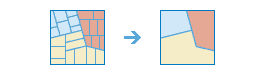
The Dissolve operation finds polygons that intersect or have the same field values and merges them to form
a single polygon.
You can choose how polygons are merged by specifying one or more fields. For example, if you have a layer of study
areas and each study area has a Soil field, you can dissolve boundaries using the Soil field. Adjacent
study areas will be merged if they have the same value for Soil . The end result is a layer of study areas
classified by soil type.
Request parameters
| Parameter | Details |
|---|---|
| The layer containing polygon features that will be dissolved.
REST examples |
| One or more fields in the REST examples |
| A list of field names and statistical summary types you want to calculate. Note that the
REST examples |
| A Boolean specifies whether multipart features are allowed in the output feature class. If true is specified,
multipart features are allowed. If false is specified, multipart features are not allowed. Instead of
creating multiple features, individual features will be created for each part. The default value is Values: REST examples |
|
The task will create a feature service of the results. You define the name of the service. REST examples |
|
The
Syntax: |
|
The response format. The default response format is Values: |
Example usage
Below is a sample request URL for Dissolve:
https://webadaptor.domain.com/server/rest/services/System/GeoAnalyticsTools/GPServer/DissolveBoundaries/submitJob?inputLayer={"url":"https://webadaptor.domain.com/server/rest/services/Hurricane/hurricaneTrack/0"}&dissolveFields=State_Name, District&summaryFields=[{"statisticType": "Mean", "onStatisticField": "Wind_Speed"},{"statisticType": "Sum", "onStatisticField": "Pressure"}]&multipart=false&outputName=myOutput&context={"extent":{"xmin":-122.68,"ymin":45.53,"xmax":-122.45,"ymax":45.6,"spatialReference":{"wkid":4326}}}&f=jsonResponse
When you submit a request, the service assigns a unique job ID for the transaction.
Syntax:
{
"jobId": "<unique job identifier>",
"jobStatus": "<job status>"
}After the initial request is submitted, you can use job to periodically check the status of the job and messages as described in Check job status. Once the job has successfully completed, use job to retrieve the results. To track the status, you can make a request of the following form:
https://<analysis url>/DissolveBoundaries/jobs/<jobId>Access results
When the status of the job request is esri , you can access the results of the analysis by making a request of the following form:
https://<analysis-url>/DissolveBoundaries/jobs/<jobId>/results/output?token=<your token>&f=json| Response | Description |
|---|---|
|
The result has properties for parameter name, data type, and value. The contents of See Feature output for more information about how the result layer is accessed. |