- URL:
- https://<geoanalytics-url>/OverlayLayers
- Methods:
GET- Version Introduced:
- 10.6.1
Description
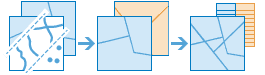
The Overlay operation combines two layers into a single layer. You can think of overlay as peering through a stack of maps and creating a single map containing all the information in the stack. Overlay is used to answer one of the most basic questions of geography: What is on top of what? The following are examples:
- What parcels are within the 100-year floodplain? (Within is another way of saying on top of.)
- What land use is on top of what soil type?
- What mines are within abandoned military bases?
Request parameters
| Parameter | Description |
|---|---|
| The point, line, or polygon features that will be overlaid with the Syntax: As described in Feature input, this parameter can be one of the following:
REST examples |
| The features that will be overlaid with the Syntax: As described in Feature input, this parameter can be one of the following:
REST examples |
| The type of overlay to be performed. For more information on the values for this parameter, see the Overlay relationships section below. Values: REST examples |
|
The task will create a feature service of the results. You define the name of the service. REST examples |
|
The
Syntax: |
|
The response format. The default response format is Values: |
Overlay relationships
The tables below describe the overlay relationships supported by the overlay parameter.
Overlay relationships
| Relationship | Description |
|---|---|
| Computes a geometric intersection of the input layers. Features or portions of features that overlap in both
|
| The features or portions of features in the
|
| Computes a geometric union of
|
| Computes a geometric intersection of the input features and identity features. Features or portions of features that overlap in both
|
| Features or portions of features in
|
Example usage
The following is a sample request URL for Overlay:
https://machine.domain.com/webadaptor/rest/services/System/GeoAnalyticsTools/GPServer/OverlayLayers/submitJob?&inputLayer={"url":"https://webadaptor.domain.com/server/rest/services/Hurricane/hurricaneTrack/0"}&mergeLayer={"url":"https://webadaptor.domain.com/server/rest/services/Hosted/corpusShelters/0"}&overlayType=Union&outputName=myOutput&context={"extent":{"xmin":-122.68,"ymin":45.53,"xmax":-122.45,"ymax":45.6,"spatialReference":{"wkid":4326}}}&f=jsonResponse
When you submit a request, the service assigns a unique job ID for the transaction.
Syntax:
{
"jobId": "<unique job identifier>",
"jobStatus": "<job status>"
}After the initial request is submitted, you can use job to periodically check the status of the job and messages as described in Check job status. Once the job has successfully completed, use job to retrieve the results. To track the status, you can make a request of the following form:
https://<analysis url>/OverlayLayers/jobs/<jobId>Access results
When the status of the job request is esri , you can access the results of the analysis by making a request of the following form:
https://<analysis-url>/OverlayLayers/jobs/<jobId>/results/output?token=<your token>&f=json| Response | Description |
|---|---|
| The features that are the result of the overlay. The type of feature (point, line, or polygon) depends on the input layers. The result has properties for parameter name, data type, and value. The contents of See Feature output for more information about how the result layer is accessed. |