- URL:
- https://<geoanalytics-url>/ReconstructTracks
- Methods:
GET- Version Introduced:
- 10.5
Description
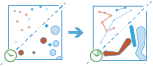
The Reconstruct task works with a time-enabled layer of either point or polygon features that represent an instant in time. It first determines which features belong to a track using an identifier. Using the time at each location, the tracks are ordered sequentially and transformed into a line or polygon representing the path of movement over time. Optionally, the input can be buffered by a field, which creates a polygon at each location. These buffered points, or polygons if the inputs are polygons, are then joined sequentially to create a track as a polygon where the width is representative of the attribute of interest. Resulting tracks have start and end times that represent the time at the first and last feature in a given track. When the tracks are created, statistics about the input features are calculated and assigned to the output track. The most basic statistic is the count of points within the area, but other statistics can be calculated as well. Features in time-enabled layers can be represented in one of two ways:
Instant—A single moment in timeInterval—A start and end time
For example, you have GPS measurements of hurricanes every 10 minutes. Each GPS measurement records the hurricane name, location, time of recording, and wind speed. You can create tracks of the hurricanes using the name of the hurricane as the track identification, and all hurricanes' tracks will be generated. You can calculate statistics such as the mean, maximum, and minimum wind speed of each hurricane, as well as the count of measurements in each track.
Request parameters
| Parameter | Details |
|---|---|
| The point or polygon features from which tracks will be constructed. Syntax: As described in Feature input, this parameter can be one of the following:
REST examples |
| The fields used to identify distinct tracks. There can be multiple REST examples |
| The method used to apply reconstruct tracks and, optionally, to apply the buffer. There are two methods to choose from: REST examples |
| A field in the REST examples |
|
A list of field names and statistical summary types you want to calculate. Note that the count is always returned. By default, all statistics are returned.
REST examples |
| A time duration used to split tracks. Any features in the REST examples |
| The temporal unit to be used with the temporal distance value specified in Values: REST examples |
| A distance used to split tracks. Any features in the REST examples |
| The distance unit to be used with the distance value specified in Values: REST examples |
|
A time boundary allows you to analyze values within a defined time span. For example, if you use a time boundary of 1 day, starting on January 1, 1980, tracks will be analyzed one day at a time. REST examples |
|
The unit applied to the time boundary. Values: REST examples |
|
A date that specifies the reference time to align the time boundary to, represented in milliseconds from epoch. The default is January 1, 1970, at 12:00 a.m. (epoch time stamp 0). This option is only available if the REST examples |
| This parameter is available with ArcGIS Enterprise 10.9 and later. An expression that splits tracks based on values, geometry, or time values. Expressions that validate to true will be split. REST examples |
| Specifies how the track segment between two features is created when a track is split. The split type is applied to split expressions, distance splits, and time splits. This parameter is only available with ArcGIS Enterprise 10.9 or later.
REST examples |
|
The task will create a feature service of the results. You define the name of the service. REST examples |
|
The
Syntax: |
|
The response format. The default response format is Values: |
Example usage
Below is a sample request URL for Reconstruct:
https://webadaptor.domain.com/server/rest/services/System/GeoAnalyticsTools/GPServer/ReconstructTracks/submitJob?inputLayer={"url":"https://webadaptor.domain.com/server/rest/services/Hurricane/hurricaneTrack/0"}&trackFields=Hurricane Name&method=Gedesic&timeSplit=53&timeSplitUnit=Minutes&distanceSplit=25&distanceSplitUnit=Miles&timeBoundarySplit=1&timeBoundarySplitUnit=Weeks&timeBoundaryReference=9466835800000&outputName=myOutput&context={"extent":{"xmin":-122.68,"ymin":45.53,"xmax":-122.45,"ymax":45.6,"spatialReference":{"wkid":4326}}}&f=jsonResponse
When you submit a request, the service assigns a unique job ID for the transaction.
Syntax:
{
"jobId": "<unique job identifier>",
"jobStatus": "<job status>"
}After the initial request is submitted, you can use job to periodically check the status of the job and messages as described in Check job status. Once the job has successfully completed, use job to retrieve the results. To track the status, you can make a request of the following form:
https://<analysis url>/ReconstructTracks/jobs/<jobId>Access results
When the status of the job request is esri , you can access the results of the analysis by making a request of the following form:
https://<analysis-url>/ReconstructTracks/jobs/<jobId>/results/output?token=<your token>&f=json| Response | Description |
|---|---|
| The The result has properties for parameter name, data type, and value. The contents of See Feature output for more information about how the result layer is accessed. |