- URL:
- https://<root>/System/OrthomappingTools/GPServer/QueryControlPoints
- Methods:
GET- Version Introduced:
- 10.6.1
Description
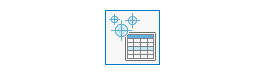
The Query operation is a service tool that allows users to use a SQL query to query certain control points from the image collection's control point table.
Request parameters
| Parameter | Details |
|---|---|
| The image collection (mosaic dataset) name or URL. The image service must exist before calling the service to query. Syntax: A JSON object supports three keys: itemId, url, and uri. These keys are case sensitive. Example: |
(Required) | The SQL query definition used to filter results based on the control points' table attributes. |
|
The response format. The default response format is html. Values: |
Response
When you submit a request, the task assigns a unique job ID for the transaction.
Syntax:
{
"jobId": "<unique job identifier>",
"jobStatus": "<job status>"
}After the initial request is submitted, you can use job to periodically review the status of the job and messages as described in Checking job status. Once the job has successfully completed, use job to retrieve the results. To track the status, you can make a request of the following form:
https://<orthomapping tools url>/QueryControlPoints/jobs/<jobId>When the status of the job request is esri , you can access the results of the analysis by making a request of the following form:
https://<orthomapping tools url>/QueryControlPoints/jobs/<jobId>/results/outControlPoints?token=<your token>&f=jsonThe response will be the control point's JSON file.
Example usage
Below is a sample URL for Query .
https://services.myserver.com/arcgis/rest/services/System/OrthomappingTools/GPServer/submitJobJSON request example
imageCollection={"itemId": "1780d648db3545bba8661ad98df824a4"}&
where="PointID>2535"