- URL:
- https://<root>/<serviceName>/NAServer/<layerName>/solve
- Methods:
GETPOST- Version Introduced:
- 9.3.1
Description
The Route service can be used to find the best way to get from one location to another or to visit several locations. The best route can be the quickest route for a given time of day considering the traffic conditions during that time, or it can be the shortest route that minimizes the travel distance. The Route service can also find the best route that visits each stop during permitted time windows you specify. If you have more than two stops to visit, the best route can be determined for the fixed order of locations you specify. This is called a simple route. Alternatively, the Route service can determine the best sequence in which to visit the locations (the traveling salesman problem). This is called an optimized route.
The solve operation is performed on a network layer resource. The solve operation is supported on a network layer with a layer value of esri . You can provide arguments to the solve operation as query parameters defined in the parameters table below. See the Get a route and directions tutorial to learn more about how to get directions and calculate an optimal route between two or more places using synchronous mode.
Update at 11.0
- Use locateSettings to specify settings that affect how inputs are located.
- Use returnEmptyResults to return empty results instead of an error when the request fails.
Updates at 10.9.1
- Use returnTraversedEdges , returnTraversedJunctions , and returnTraversedTurns to specify whether the service will return the elements traversed during the
solveoperation. - Use geometryPrecision , geometryPrecisionZ , and geometryPrecisionM to specify the output geometry precision for x-, y-, and z-coordinates and the value of m.
Updates at 10.8.1
When the authoring application for services is ArcGIS Pro, you can specify the now value in the start parameter to set the analysis to begin at the current time.
Updates at 10.8
Use the preserve parameter to specify whether the object IDs from the input locations will be preserved when the input locations are returned as output.
Updates at 10.5
Use the overrides parameter to specify additional settings that can influence the behavior of the solver when finding solutions for the network analysis problems.
Updates at 10.4
Pass in a complete JSON representation of a travel mode through travel and automatically set override values for various other parameters to quickly and consistently model cars, trucks, a type of truck, and so on.
Updates at 10.3
Use the travel parameter to automatically set override values for various other parameters to quickly and consistently model cars, trucks, a type of truck, and so on.
Updates at 10.2.1
Use the start parameter to specify whether the start parameter value is in UTC or the time zone of the first stop. Using start , you can start all the routes at the same time regardless of the time zone where the stops are located.
Updates at 10.1
-
M-values—The
outputparameter supports a new value:Lines esri. If specified, returned routes, compressed geometry, and service area lines will contain m-values on each vertex.NA Output Line True Shape With Measure -
Z-values—The route solver supports the new
returnparameter. IfZ returnand the route solver is using a z-aware network dataset, returned routes and compressed geometry will contain z-values on each vertex. Input point and line locations can have z-values on them.Z=true Routes, directions, stops, and barriers in the response include the
hasandZ hasproperties that indicate whether the geometry includes z-values or m-values, respectively.M -
Compressed—Geometry Compressedcan contain m- and z-values and indicates how to decompress them.Geometry -
Use the optional
urlproperty to specify inputstops,barriers,polyline, orBarriers polygonvalues. TheBarriers urlvalue contains a REST Query request to a feature, map, or geoprocessing service returning a JSON feature set. The advantage of using this property is that locations can be passed directly from a service endpoint as input to the network analysis operation, bypassing the client as intermediate storage.
Request parameters
| Parameter | Description |
|---|---|
(Required) | Two or more locations between which the route is to be found. Syntax: |
(Required) | The identity of a user who has permissions to access the service. |
(Optional) | Specify the response format. The default value is Values: |
(Optional) | The mode of transportation for the analysis. Value: JSON object |
(Optional) | The time at which travel begins from the input stops. You can also use the |
(Optional) | Specify the time zone or zones of the Values: |
(Optional) | Specify whether the Values: |
(Optional) | Specify whether the service will reorder stops to find the optimized route. Values: |
(Optional) | Specify whether the service will keep the first stop fixed when reordering the stops. This parameter is required only when the Values: |
(Optional) | Specify whether the service will keep the last stop fixed when reordering the stops. This parameter is required only when the Values: |
(Optional) | Specify whether the service will use time windows specified on the stops when finding the best route. The default value is Values: |
(Optional) | Specify how U-turns at junctions will be handled on the route. Values: |
(Optional) | Specify whether hierarchy will be used when finding the shortest paths. Values: |
(Optional) | Specify the impedance. Values: |
(Optional) | Specify whether the service will accumulate values other than the value specified for Values: |
(Optional) | Specify the restrictions that will be honored by the service. The values can be specified as in the example below: For a complete list of values, see the restrictionAttributeNames section below. |
(Optional) | Specify additional values required by an attribute or restriction. For more information about accepted values, see the attributeParameterValues section below. |
(Optional) | One or more points that act as temporary restrictions or represent additional time or distance that may be required to travel on the underlying streets. Syntax: |
(Optional) | One or more lines that prohibit travel where the lines intersect the streets. Syntax: |
(Optional) | The polygons that either prohibit travel or proportionately scale the time or distance required to travel on the streets intersected by the polygons. Syntax: |
(Optional) | Specify whether the service will generate driving directions for each route. The default value is Values: |
(Optional) | Specify the language that will be used when generating driving directions. This parameter is required only when the |
(Optional) | Specify the content and verbosity of the driving directions. This parameter is required only when the Values: |
(Optional) | Specify the name of the formatting style for the directions. This parameter is required only when the Values: |
(Optional) | Specify the units for displaying travel distance in the driving directions. This parameter is required only when the Values: |
(Optional) | Specify the time-based impedance attribute to display the duration of a maneuver. Values: |
(Optional) | Specify whether routes will be returned by the service. The default value is Values: |
(Optional) | Specify the type of route features that will be output by the service. Values: |
(Optional) | Specify whether stops will be returned by the service. The default value is Values: |
(Optional) | Specify whether barriers will be returned by the service. The default value is Values: |
(Optional) | Specify whether polyline barriers will be returned by the service. The default value is Values: |
(Optional) | Specify whether polygon barriers will be returned by the service. The default value is Values: |
(Optional) | Specify whether traversed edges will be returned by the service. The default value is Values: When this parameter is set to |
(Optional) | Specify whether traversed junctions will be returned by the service. The default value is Values: When this parameter is set to |
(Optional) | Specify whether traversed turns will be returned by the service. The default value is Values: When this parameter is set to |
(Optional) | Specify whether z-values will be included for the returned geometries if supported by the underlying network. The default value is Values: |
(Optional) | Specify whether invalid input locations will be ignored when finding the best solution. The default value is Values: |
(Optional) | The spatial reference of the geometries. |
(Optional) | Indicate how the route geometry will be simplified. The units for this parameter are set using the |
(Optional) | Specify the units for the Values: |
(Optional) | The number of decimal places in the response geometries returned by the solve operation. This applies to x- and y-values only (not m- or z-values). |
(Optional) | The number of decimal places in the response geometries returned by the solve operation. This applies to z-value only (not x-, y-, or m-values). |
(Optional) | The number of decimal places in the response geometries returned by the solve operation. This applies to m-value only (not x-,y- or z-values). |
(Optional) | |
(Optional) | Specify whether the object IDs from the input locations will be preserved when the input locations are returned as output. The default value is Values: |
(Optional) | Additional input location settings. Value: JSON object |
(Optional) | Specify whether the service will return empty results instead of the error property when the request fails. The default value is |
Required parameters
stops
Specifies the locations the output route or routes will visit.
You can use a simple comma- and semicolon-based syntax if you are passing the input locations using their longitude and latitude values in the WGS84 coordinate system and don't need to pass additional fields for each location.
Simple syntax for stops
stops=x1,y1; x2, y2; ...; xn, ynExample using simple syntax
stops=-117.1957,34.0564; -117.184,34.0546The stops parameter can be specified using a JSON structure that references a set of point features. The property is optional; however, the JSON structure must specify either the features , url , or layer property:
-
url—Specify a REST query request to any ArcGIS Server feature, map, or geoprocessing service that returns a JSON feature set.The JSON structure can include the following property:
do(optional)—Specify whether the restricted network elements will be considered when finding network locations. The default isNot Locate On Restricted Elements true.
-
features—Specify an array of features.Each feature in the
featuresarray represents a stop and contains the following properties:-
geometry—Specify the input point geometry containingxandyproperties along with thespatialproperty. If theReference spatialproperty is defined for the entire JSON, you don't need to define this property for each geometry. Doing so reduces the size of the input JSON if the input has many features and improves performance. This property is not required if the coordinates are in the default spatial reference, WGS84. If the coordinates are in a different spatial reference, you must specify the spatial reference's well-known ID (WKID). See Using spatial references to look up WKID values.Reference -
attributes—Specify each attribute as a key-value pair in which the key is the name of a given field, and the value is the attribute value for the corresponding field.
The JSON structure can include the following property:
do(optional)—Specify whether the restricted network elements will be considered when finding network locations. The default isNot Locate On Restricted Elements true.
-
-
layer—Specify a feature layer in the map service. Attribute and spatial filters can also be applied on the layer. The JSON structure can include the following properties:-
type—Set thetypeproperty tolayerto indicate that you're specifying the stops by referencing a layer. -
layer—The name or ID of the data layer in the map service that is being referenced.Name -
where(optional)—A WHERE clause for the query filter. Any legal SQL WHERE clause operating on the fields in the layer is allowed. -
geometry(optional)—The geometry to apply as the spatial filter. The structure of the geometry is the same as the structure of the JSON geometry objects returned by the ArcGIS REST API.The geometry type is specified using the
geometryproperty.Type -
geometry(optional)—The type of geometry specified by theType geometryproperty. The supported geometry types are envelope, point, line, and polygon. The default geometry type isesri.Geometry Envelope Values:
esriGeometry Point | esri Geometry Multipoint | esri Geometry Polyline | esri Geometry Polygon | esri Geometry Envelope -
spatial(optional)—The spatial relationship to be applied to the inputRel geometry. The supported spatial relationships include intersects, contains, envelope intersects, within, and so on. The default spatial relationship isesri.Spatial Rel Intersects Values:
esriSpatial Rel Intersects | esri Spatial Rel Contains | esri Spatial Rel Crosses | esri Spatial Rel Envelope Intersects | esri Spatial Rel Index Intersects | esri Spatial Rel Overlaps | esri Spatial Rel Touches | esri Spatial Rel Within -
do(optional)—Specify whether the restricted network elements will be considered when finding network locations. The default isNot Locate On Restricted Elements true.
-
Attributes for stops
When specifying the stops using a JSON structure, you can specify additional properties for stops—such as their names—using the following attributes:
-
NameThe name of the stop. The name is used in the driving directions. If no name is provided, a unique name prefixed with Location is automatically generated in the output stops, routes, and directions.
-
ObjectID The object ID of the stop.
Objectis a unique identifier for the stop. If you want to maintain a relationship between input and output, setID preservetoObject ID true, and theObjectvalue of the input stop is included in the output routes (as theID Stopfield). TheID Objectvalue is also included in the output stops (as theID Objectfield) and can be used to join additional information from the analysis outputs to the attribute of the stops. If theID Objectvalue is not specified, a unique ID is automatically generated in the output.ID -
SourceID The numeric identifier of the network dataset source feature class on which the input point is located.
-
SourceOID The ObjectID of the feature in the source on which the input point is located.
-
PosAlong The position along the digitized direction of the source line feature. This value is stored as a ratio. This field is null if the network location references a junction.
-
SideOf Edge The side of the edge in relation to the digitized direction of the line feature. This field is limited to a domain of two values: Right Side (1) and Left Side (2).
-
TimeWindow Start The earliest time the stop can be visited. By specifying a start and end time for a stop's time window, you are defining when a route will visit the stop. When the impedance attribute of this analysis—either specified by the
impedanceparameter value or theAttribute Name impedanceparameter value of the travel mode—is time based, the analysis will find a solution that minimizes overall travel and reaches the stop within the prescribed time window when you specify time-window values.Attribute Name The value is specified as an integer that represents the number of milliseconds since epoch (January 1, 1970).
This value can be specified either in UTC or local time, depending on the value of the
timeparameter.Windows Are UTC If you specify this attribute, you also need to specify the
Timeattribute.Window End -
TimeWindow End The latest time the stop can be visited. By specifying a start and end time for a stop's time window, you are defining when a route will visit the stop. When the impedance attribute of this analysis—either specified by
impedanceparameter value or theAttribute Name impedanceparameter value of the travel mode—is time based, the analysis will find a solution that minimizes overall travel and reaches the stop within the prescribed time window when you specify time-window values.Attribute Name Together, the
TimeandWindow Start Timeattributes compose the time window within which a route can visit the stop. As withWindow End Time, theWindow Start Timevalue is specified as an integer that represents the number of milliseconds since epoch (January 1, 1970) and is interpreted as UTC or local time, depending on the value specified for theWindow End timeparameter.Windows Are UTC The time window specified using the
TimeandWindow Start Timeattributes is not considered a hard constraint by the service. That is, the service doesn't fail if the stop cannot be visited during the time window. Instead, the service tries to find a route that visits the stop during its time window, but if time-window violations are inevitable, the service tries to find a solution that minimizes the time-window violation time for all stops in the problem.Window End If a route has to arrive early at the stop, a wait time is added to the total travel time of the route. Similarly, if the route arrives late at the stop, a violation time is added to the total travel time of the route. For example, if the time window on the stop is set as 10:00 AM to 11:00 AM and the earliest a route can reach the stop is 11:25 AM, a violation of 25 minutes is added to the total travel time.
-
RouteName The name of the route to which the stop belongs. Stops with the same
Routevalue are grouped together.Name For example, to find two distinct routes—a route with four stops and another with six stops—set
Routeto Route1 for each of the four stops and Route2 for each of the six stops. The service will produce two distinct routes and driving directions for each group of stops in a single request.Name If
Routeis not specified for any stops, all stops belong to the same route. IfName Routeis not specified for some stops, those stops are treated as unassigned and are not included in any route.Name -
SequenceIf the
findparameter is set toBest Sequence false, the output routes will visit the stops in the order you specify with this attribute. In a group of stops that have the sameRoutevalue, the sequence number should be greater than 0 but not greater than the total number of stops. Also, the sequence number should not be duplicated.Name -
CurbApproach Specify the direction a vehicle can arrive at and depart from the stop.
One of the integers listed in the Coded value column in the following table must be specified as a value of this attribute. The values in the Setting column are the descriptive names for
Curbattribute values that you may have seen when using the ArcGIS Network Analyst extension software.Approach Setting Coded value Description Either side of vehicle
0
The vehicle can approach and depart the stop in either direction, so a U-turn is allowed at the stop. This is the default value. This setting can be chosen if it is possible and desirable for a vehicle to turn around at the stop. This decision may depend on the width of the road and the amount of traffic or whether the stop has a parking lot where vehicles can pull in and turn around.
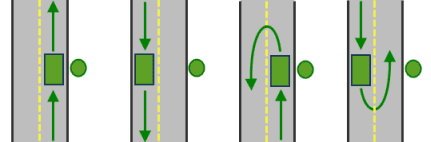
All arrival and departure combinations are allowed with the Either side of vehicle curb approach.
Right side of vehicle
1
When the vehicle approaches and departs the stop, the stop must be on the right side of the vehicle. A U-turn is prohibited. This is typically used for vehicles such as buses that must arrive with the bus stop on the right side.
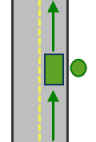
The allowed arrival and departure combination for the Right side of vehicle curb approach is shown.
Left side of vehicle
2
When the vehicle approaches and departs the stop, the stop must be on the left side of the vehicle. A U-turn is prohibited. This is typically used for vehicles such as buses that must arrive with the bus stop on the left side.
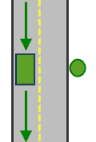
The allowed arrival and departure combination for the Left side of vehicle curb approach is shown.
No U-Turn
3
When the vehicle approaches the stop, the stop can be on either side of the vehicle; however, when it departs, the vehicle must continue in the same direction it arrived. A U-turn is prohibited.
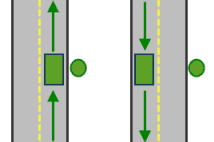
The allowed arrival and departure combinations for the No U-Turn curb approach are shown.
The
Curbattribute is designed to work with both types of national driving standards: right-hand traffic (United States) and left-hand traffic (United Kingdom). First, consider an incident on the left side of a vehicle. It is always on the left side regardless of whether the vehicle travels on the left or right half of the road. What may change with national driving standards is your decision to approach an incident from one of two directions, that is, so it ends up on the right or left side of the vehicle. For example, if you want to arrive at an incident and not have a lane of traffic between the vehicle and the incident, choose 1 (Right side of vehicle) in the United States and 2 (Left side of vehicle) in the United Kingdom.Approach 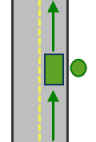
With right-hand traffic, the curb approach that leaves the vehicle closest to the stop is Right side of vehicle.
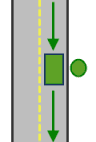
With left-hand traffic, the curb approach that leaves the vehicle closest to the stop is Left side of vehicle.
-
Attr_[ Cost] This field specifies how much additional time spent or distance traveled can occur at the stop. The value for this attribute is included in the total travel time or distance for the route and is also displayed in driving directions as service time.
To determine the units of the field, refer to the units of the network cost attribute specified in the field name. For instance, if there is a
Travelcost attribute that has a unit of minutes,Time Attrwill be in minutes._Travel Time A zero or null value indicates that the stop requires no service time or extra distance traveled. The default value is 0.
You can add time to a stop to represent how long it takes to make a delivery, install equipment, or perform another task at the stop. Similarly, adding extra distance may be useful to account for a long driveway or other road that isn't represented by the network dataset.
If you have multiple network cost attributes, there will be multiple
Attrfields. Consequently, you may have more than one time- or distance-based_[ Cost] Attrfield. The field values you provide are only referenced if the cost attribute referred to in the field name is used in the analysis, for instance, to minimize or accumulate time or distance._[ Cost] -
LocationType Specifies the stop type. The field value is specified as one of the following integers (use the numeric code, not the name in parentheses):
- 0 (Stop)—A location that the route will visit. This is the default.
- 1 (Waypoint)—A location that the route will travel through without making a stop. Waypoints can be used to force the route to take a specific path (to go through the waypoint) without being considered an actual stop. Waypoints do not appear in directions.
- 2 (Break)—A location where the route stops for the driver to take a break.
-
BearingThe direction in which a point is moving. The units are degrees and are measured clockwise from true north. This field is used in conjunction with the
Bearingfield.Tol Bearing data is usually sent automatically from a mobile device equipped with a GPS receiver. Try to include bearing data if you are loading an input location that is moving, such as a pedestrian or a vehicle.
Using this field tends to prevent adding locations to the wrong edges, which can occur when a vehicle is near an intersection or an overpass, for example. Bearing also helps the tool determine on which side of the street the point is.
-
BearingTol The bearing tolerance value creates a range of acceptable bearing values when locating moving points on an edge using the
Bearingfield. If theBearingfield value is within the range of acceptable values that are generated from the bearing tolerance on an edge, the point can be added as a network location there; otherwise, the closest point on the next-nearest edge is evaluated.The units are in degrees, and the default value is 30. Values must be greater than 0 and less than 180. A value of 30 means that when Network Analyst attempts to add a network location on an edge, a range of acceptable bearing values is generated 15 degrees to either side of the edge (left and right) and in both digitized directions of the edge.
-
NavLatency This field is only used in the solve process if the
BearingandBearingfields also have values; however, entering aTol Navfield value is optional, even when values are present inLatency BearingandBearing.Tol Navindicates how much cost is expected to elapse from the moment GPS information is sent from a moving vehicle to a server and the moment the processed route is received by the vehicle's navigation device.Latency The units of
Navare the same as the units of the impedance attribute.Latency
Syntax examples for stops
Syntax for specifying stops using a JSON structure for features
{
"spatialReference": {
"wkid": <wkid>,
"latestWkid": <wkid>
},
"features": [
{
"geometry": {
"x": <x>,
"y": <y>,
},
"attributes": {
"<field1>": <value11>,
"<field2>": <value12>
}
},
{
"geometry": {
"x": <x>,
"y": <y>,
},
"attributes": {
"<field1>": <value21>,
"<field2>": <value22>
}
}
],
"doNotLocateOnRestrictedElements": true | false
}Syntax for specifying stops using a URL returning a JSON response
{
"url": "<url>"
"doNotLocateOnRestrictedElements": true | false
}Syntax for specifying stops using a layer
{
"type" : "layer",
"layerName" : "<layerName>",
"where" : "<whereClause>",
"geometry" : {<geometry>},
"geometryType" : "<geometryType>",
"spatialRel" : "<spatialRel>",
"doNotLocateOnRestrictedElements" : true | false
}Examples for stops
Example 1: Specify stop geometries and attributes using a JSON structure
This example shows how to specify the Name attribute for each stop and group four stops into two routes, Route A and Route B, using the Route attribute.
{
"spatialReference": {
"wkid": 4326
},
"features": [
{
"geometry": {
"x": -122.4079,
"y": 37.78356
},
"attributes": {
"Name": "From",
"RouteName": "Route A"
}
},
{
"geometry": {
"x": -122.404,
"y": 37.782
},
"attributes": {
"Name": "To",
"RouteName": "Route A"
}
},
{
"geometry": {
"x": -122.4095,
"y": 37.78379
},
"attributes": {
"Name": "From",
"RouteName": "Route B"
}
},
{
"geometry": {
"x": -122.480,
"y": 37.734
},
"attributes": {
"Name": "To",
"RouteName": "Route B"
}
}
]
}Example 2: Specify stop geometries in the Web Mercator spatial reference using a JSON structure
{
"spatialReference": {
"wkid": 102100}
},
"features": [
{
"geometry": {
"x": -13635398.9398,
"y": 4544699.034400001,
},
"attributes": {"Name": "Home"}
},
{
"geometry": {
"x": -13632733.3441,
"y": 4547651.028300002,
},
"attributes": {"Name": "Office"}
}
]
}Example 3: Specify stops using a URL
The URL makes a query for a few features from a map service. A URL querying features from a feature service can also be specified.
{
"url": "https://machine.domain.com/webadaptor/rest/services/Network/USA/MapServer/1/query?where=1%3D1&outFields=Name,RouteName&f=json"
}Example 4: Specify stops using a layer
{
"type" : "layer",
"layerName" : "PointsOfInterest",
"where" : "CITY = 'San Francisco'"
}token
Use this parameter to specify a token that provides the identity of a user that has the permissions to access the service. The security and authentication page provides more information about how an access token can be obtained.
token=<yourToken>Optional parameters
f
Use this parameter to specify the response format. The parameter can have html , json or pjson as arguments, for example, f=json . The pjson value is used for printing the JSON response in a prettified format.
travelMode
Choose the mode of transportation for the analysis.
Travel modes are managed in ArcGIS Enterprise and can be configured by the administrator of your organization to better reflect the organization's workflows.
To learn more about travel modes, see Configure travel modes.
The value for the travel parameter is the JSON object containing the settings for a travel mode supported by your organization. To get the supported travel modes, run the retrieve service.
You can make a request to retrieve travel modes using the following form:
https://machine.domain.com/webadaptor/rest/services/Routing/NetworkAnalysis/NAServer/Route/retrieveTravelModes?f=json&token=<yourToken>The response below is returned by the retrieve service.
{
"currentVersion": 10.8,
"defaultTravelMode": "FEgifRtFndKNcJMJ",
"supportedTravelModes": [
{
"attributeParameterValues": [
{
"parameterName": "Restriction Usage",
"attributeName": "Avoid Private Roads",
"value": "AVOID_MEDIUM"
},
{
"parameterName": "Restriction Usage",
"attributeName": "Walking",
"value": "PROHIBITED"
},
{
"parameterName": "Restriction Usage",
"attributeName": "Preferred for Pedestrians",
"value": "PREFER_LOW"
},
{
"parameterName": "Walking Speed (km/h)",
"attributeName": "WalkTime",
"value": 5
},
{
"parameterName": "Restriction Usage",
"attributeName": "Avoid Roads Unsuitable for Pedestrians",
"value": "AVOID_HIGH"
}
],
"description": "Follows paths and roads that allow pedestrian traffic and finds
solutions that optimize travel time. The walking speed is set to
5 kilometers per hour.",
"impedanceAttributeName": "WalkTime",
"simplificationToleranceUnits": "esriMeters",
"uturnAtJunctions": "esriNFSBAllowBacktrack",
"restrictionAttributeNames": [
"Avoid Private Roads",
"Avoid Roads Unsuitable for Pedestrians",
"Preferred for Pedestrians",
"Walking"
],
"useHierarchy": false,
"simplificationTolerance": 2,
"timeAttributeName": "WalkTime",
"distanceAttributeName": "Kilometers",
"type": "WALK",
"id": "caFAgoThrvUpkFBW",
"name": "Walking Time"
},
{
"attributeParameterValues": [
{
"parameterName": "Restriction Usage",
"attributeName": "Avoid Unpaved Roads",
"value": "AVOID_HIGH"
},
{
"parameterName": "Restriction Usage",
"attributeName": "Avoid Private Roads",
"value": "AVOID_MEDIUM"
},
{
"parameterName": "Restriction Usage",
"attributeName": "Driving an Automobile",
"value": "PROHIBITED"
},
{
"parameterName": "Restriction Usage",
"attributeName": "Through Traffic Prohibited",
"value": "AVOID_HIGH"
},
{
"parameterName": "Vehicle Maximum Speed (km/h)",
"attributeName": "TravelTime",
"value": 0
},
{
"parameterName": "Restriction Usage",
"attributeName": "Roads Under Construction Prohibited",
"value": "PROHIBITED"
},
{
"parameterName": "Restriction Usage",
"attributeName": "Avoid Gates",
"value": "AVOID_MEDIUM"
},
{
"parameterName": "Restriction Usage",
"attributeName": "Avoid Express Lanes",
"value": "PROHIBITED"
},
{
"parameterName": "Restriction Usage",
"attributeName": "Avoid Carpool Roads",
"value": "PROHIBITED"
}
],
"description": "Models the movement of cars and other similar small automobiles,
such as pickup trucks, and finds solutions that optimize travel
time. Travel obeys one-way roads, avoids illegal turns, and
follows other rules that are specific to cars. When you specify
a start time, dynamic travel speeds based on traffic are used
where it is available.",
"impedanceAttributeName": "TravelTime",
"simplificationToleranceUnits": "esriMeters",
"uturnAtJunctions": "esriNFSBAtDeadEndsAndIntersections",
"restrictionAttributeNames": [
"Avoid Unpaved Roads",
"Avoid Private Roads",
"Driving an Automobile",
"Through Traffic Prohibited",
"Roads Under Construction Prohibited",
"Avoid Gates",
"Avoid Express Lanes",
"Avoid Carpool Roads"
],
"useHierarchy": true,
"simplificationTolerance": 10,
"timeAttributeName": "TravelTime",
"distanceAttributeName": "Kilometers",
"type": "AUTOMOBILE",
"id": "FEgifRtFndKNcJMJ",
"name": "Driving Time"
}
]
}From the JSON above, to pass Walking Time as the travel mode, use the following JSON as the value for the travel parameter:
travelMode={"attributeParameterValues": [{"parameterName": "Restriction Usage","attributeName": "Walking","value": "PROHIBITED"},{"parameterName": "Restriction Usage","attributeName": "Preferred for Pedestrians","value": "PREFER_LOW"},{"parameterName": "Walking Speed (km/h)","attributeName": "WalkTime","value": 5}],"description": "Follows paths and roads that allow pedestrian traffic and finds solutions that optimize travel time. The walking speed is set to 5 kilometers per hour.","impedanceAttributeName": "WalkTime","simplificationToleranceUnits": "esriMeters","uturnAtJunctions": "esriNFSBAllowBacktrack","restrictionAttributeNames": ["Preferred for Pedestrians","Walking"],"useHierarchy": false,"simplificationTolerance": 2,"timeAttributeName": "WalkTime","distanceAttributeName": "Miles","type": "WALK","id": "caFAgoThrvUpkFBW","name": "Walking Time"}startTime
Indicate the time that travel begins from the input stops. You can also specify the now value to set the depart time to the current time.
Specifying a time of day results in more accurate estimations of travel times because the travel times account for the traffic conditions that are applicable for that date and time.
To use traffic in the analysis, set impedance to Travel , and assign a value to start .
The start value represents the target start time of the routes in the analysis. The time is specified as UNIX time (milliseconds since midnight, January 1, 1970).
If the now value is used for the start parameter, the travel begins at the current time. This causes the start parameter value to be true . When start is now and start is true , the travel will begin at input locations at the current time regardless of the time zone in which the input locations reside.
If a time of day is not passed in, the service uses static road speeds based on average historical speeds or posted speed limits. It uses posted speeds in areas where historical traffic information isn't available.
When the service is using ArcGIS StreetMap Premium data, it can support two kinds of traffic: live and typical.
If the start value specified is within four hours of the current time, live traffic will be used where available. Live traffic retrieves speeds based on phone probe records, sensors, and other data sources and reflects the current travel speeds and predicts speeds for the near future. If the start value specified is more than four hours earlier or later than the current time, or the road does not have live traffic, typical traffic speeds will be used. Typical speeds are based on historical traffic patterns. The travel time data is aggregated in 15 minute intervals per day of the week based on multiple years worth of data. Consequently, a road may have a different travel time at Monday at 8 a.m., Monday at 8:15 a.m., or Tuesday at 8 a.m. Since the variance is at the day of week and time of day, the travel time is the same on a road for any Monday at 8 a.m., regardless of the month or year.
If your goal is to model typical travel conditions and avoid large variances from the average due to live traffic, it is recommended that you use a date from the past to ensure that it doesn't coincide with the 4-hour window from the current time. As an extreme example, you can even use dates from 1990.
ArcGIS Online Directions and Routing Services Coverage shows the countries Esri currently provides traffic data for.
Typical traffic
To ensure the task uses typical traffic in locations where it is available, choose a time and day of the week; then convert the day of the week to one of the following dates from 1990:
- Monday—1/1/1990
- Tuesday—1/2/1990
- Wednesday—1/3/1990
- Thursday—1/4/1990
- Friday—1/5/1990
- Saturday—1/6/1990
- Sunday—1/7/1990
Set the time and date as UNIX time in milliseconds. For example, to solve for 1:03 p.m. on Thursdays, set the time and date to 1:03 p.m., January 4, 1990, and convert to milliseconds (631458180000 ). Although the dates representing days of the week are from 1990, typical traffic is calculated from recent traffic trends—usually over the last two years worth of data.
Live traffic
To use live traffic when and where it is available, choose a time and date and convert to UNIX time.
Esri saves live traffic data for 4 hours and references predictive data extending 4 hours into the future. If the time and date you specify for this parameter is outside the 8-hour time window, or the travel time in the analysis continues past the predictive data window, the task returns to typical traffic speeds.
Examples for startTime
Example 1: 13:03, January 4, 1990. Typical traffic on Thursdays at 1:03 p.m.
"startTime": 631458180000Example 2: 17:00, January 7, 1990. Typical traffic on Sundays at 5:00 p.m.
"startTime": 631731600000Example 3: Specify the now value. The analysis begins at the current time and live traffic speeds are referenced in the analysis.
"startTime": nowExample 4: 10:20, March 18, 2015. If the current time is between 6:20 a.m., March 18, 2015, and 14:20 p.m., March 18,2015, live traffic speeds are referenced in the analysis; otherwise, typical traffic speeds are referenced.
"startTime": 1426674000000startTimeIsUTC
Specify the time zone or zones of the start parameter.
False (use geographically local time zones)
The start value refers to the time zone in which the first stop of each route is located. The start time uses the time zone that is geographically local to the first stop.
The following image illustrates setting the value to false (geographically local). Setting start to 9:00 a.m., January 4, 1990 (631443600000 milliseconds) and start to false , and submitting a valid request causes the drive times for points in the eastern time zone to start at 9:00 a.m. (2:00 p.m. UTC).
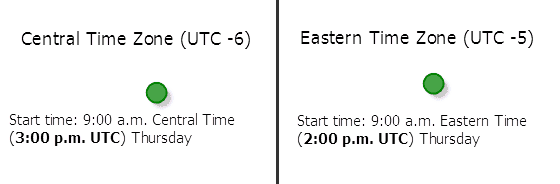
Input: start is 9:00 a.m.,January 4, 1990 (631443600000 milliseconds), and start is set to false .
True (use UTC)
The start value refers to coordinated universal time (UTC). The start times for all points are simultaneous, regardless of time zones.
The following image illustrates setting the value to true (UTC). Setting start to 9:00 a.m., January 4, 1990 (631443600000 milliseconds) and start to true causes the start time for points in the eastern time zone to be 4:00 a.m. eastern time and 3:00 a.m. central time for those in the central time zone.
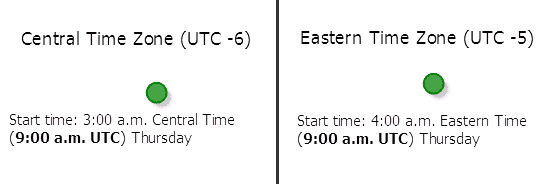
Input: start is 9:00 a.m., 4 Jan. 1990 (631443600000 milliseconds), and start is set to true .
timeWindowsAreUTC
Specify whether the Time and Time attribute values on stops are specified in UTC or geographically local time. The possible values for this parameter are true or false .
See the startTimeIsUTC section for an explanation of UTC versus local time.
findBestSequence
Use this parameter to specify whether the service will reorder stops to find the optimized route. If the parameter value is false , the service returns a route that visits stops in the order you define. If the parameter value is true , the service finds the best order to visit the stops. The service will account for a variety of variables so that the total travel distance or travel time for the route is minimized. You can preserve the origin and the destination stops while allowing the service to reorder intermediary stops by setting the preserve and preserve parameters.
preserveFirstStop
Use this parameter to indicate whether the service will keep the first stop fixed when reordering the stops. The possible parameter values are true or false . This parameter is applicable only if the find parameter value is true .
preserveLastStop
Use this parameter to indicate whether the service will keep the last stop fixed when reordering the stops. The possible parameter values are true or false . This parameter is applicable only if the find parameter value is true .
useTimeWindows
Use this parameter to indicate whether the service will consider time windows specified on the stops when finding the best route. The possible parameter values are true or false . The time windows are specified on stops using the Time and Time attributes.
The default value is false .
restrictUTurns
Use this parameter to restrict or permit the route from making U-turns at junctions.
To understand the available parameter values, a junction is a point where only two streets intersect each other. If three or more streets intersect at a point, it is called as an intersection. A cul-de-sac is a dead-end. This parameter can have the following values:
| Parameter value | Description |
|---|---|
| U-turns are permitted everywhere. Permitting U-turns implies that the vehicle can turn around at a junction and double back on the same street. 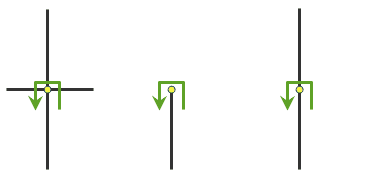
U-turns are permitted at junctions with any number of adjacent streets. |
| U-turns are prohibited at junctions where exactly two adjacent streets meet. 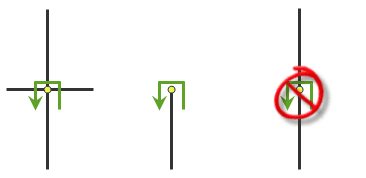
U-turns are permitted only at intersections or dead ends. |
| U-turns are prohibited at all junctions and intersections and are permitted only at dead ends. 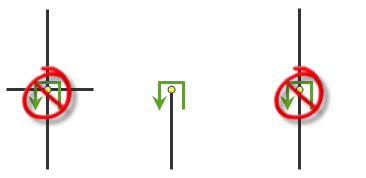
U-turns are permitted only at dead ends. |
| U-turns are prohibited at all junctions, intersections, and dead-ends. Even when this parameter value is chosen, a route can still make U-turns at stops. To prohibit U-turns at a stop, you can set its |
useHierarchy
Specify whether hierarchy will be used when finding the shortest paths.
true—Use hierarchy when travelling between stops. When hierarchy is used, the service prefers higher-order streets (such as freeways) to lower-order streets (such as local roads) and can be used to simulate the driver preference of traveling on freeways instead of local roads even if that means a longer trip. This is especially true when finding routes to faraway locations, because drivers on long-distance trips tend to prefer traveling on freeways where stops, intersections, and turns can be avoided. Using hierarchy is computationally faster, especially for long-distance routes, since the service can determine the best route from a relatively smaller subset of streets.false—Do not use hierarchy when travelling between stops. When hierarchy is not used, the service considers all the streets and doesn't prefer higher-order streets when finding the route. This is often used when finding short-distance routes within a city.
impedanceAttributeName
Specify the impedance.
Impedance is a value that quantifies travel along the transportation network. Travel distance is an example of impedance; it quantifies the length of walkways and road segments. Similarly, drive time—the typical time it takes to drive a car along a road segment—is an example of impedance. Drive times may vary by type of vehicle—for instance, the time it takes for a truck to travel along a path tends to be longer than a car—so there can be many impedance values representing travel times for different vehicle types. Impedance values may also vary with time; live and typical traffic reference dynamic impedance values. Each walkway and road segment stores at least one impedance value. When performing a network analysis, the impedance values are used to calculate the best results, such as finding the shortest route—the route that minimizes impedance—between two points.
The impedance parameter can be specified using the following values:
- TravelTime—Historical and live traffic data is used. This option is good for modeling the time it takes automobiles to travel along roads at a specific time of day using live traffic speed data where available. When using TravelTime, you can optionally set the TravelTime::Vehicle Maximum Speed (km/h) attribute parameter to specify the physical limitation of the speed the vehicle is capable of traveling.
- Minutes—Live traffic data is not used, but historical average speeds for automobiles data is used.
- TruckTravelTime—Historical and live traffic data is used, but the speed is capped at the posted truck speed limit. This is good for modeling the time it takes for the trucks to travel along roads at a specific time. When using TruckTravelTime, you can optionally set the TruckTravelTime::Vehicle Maximum Speed (km/h) attribute parameter to specify the physical limitation of the speed the truck is capable of traveling.
- TruckMinutes—Live traffic data is not used, but the smaller of the historical average speeds for automobiles and the posted speed limits for trucks are used.
- WalkTime—The default is a speed of 5 km/hr on all roads and paths, but this can be configured through the WalkTime::Walking Speed (km/h) attribute parameter.
- Miles—Length measurements along roads are stored in miles and can be used for performing analysis based on shortest distance.
- Kilometers—Length measurements along roads are stored in kilometers and can be used for performing analysis based on shortest distance.
accumulateAttributeNames
Use this parameter to specify whether the service will accumulate values other than the value specified for impedance . For example, if impedance is set to Travel , the total travel time for the route will be calculated by the service. However, if you also want to calculate the total distance of the route in miles, you can specify Miles as the value for the accumulate parameter.
Specify the parameter value as a comma-separated list of names. The parameter values are the same as the impedance parameter. For example, accumulate indicates that the total cost of the route will also be calculated in miles and kilometers.
restrictionAttributeNames
Use this parameter to specify the restrictions that will be honored by the service. A restriction represents a driving preference or requirement. In most cases, restrictions cause roads or pathways to be prohibited, but they can also cause them to be avoided or preferred. For instance, using the Avoid Toll Roads restriction will result in a route that will include toll roads only when it is required to travel on toll roads to visit a stop. Use Height Restriction to route around clearances that are lower than the height of the vehicle. If the vehicle is carrying corrosive materials, you can use the Any Hazmat Prohibited restriction to prevent hauling the materials along roads where it is marked as illegal to do so.
This parameter value is specified as a comma-separated list of restriction names. A value of none indicates that no restrictions will be used when finding the shortest paths.
The restriction parameter can be specified using the following values:
- Any Hazmat Prohibited—The results will not include roads where transporting any kind of hazardous material is prohibited.
- Avoid Carpool Roads—The results will avoid roads that are designated exclusively for car pool (high-occupancy) vehicles.
- Avoid Express Lanes—The results will avoid roads designated as express lanes.
- Avoid Ferries—The results will avoid ferries.
- Avoid Gates—The results will avoid roads where there are gates, such as keyed access or guard-controlled entryways.
- Avoid Limited Access Roads—The results will avoid roads that are limited-access highways.
- Avoid Private Roads—The results will avoid roads that are not publicly owned and maintained.
- Avoid Roads Unsuitable for Pedestrians—The results will avoid roads that are unsuitable for pedestrians.
- Avoid Stairways—The results will avoid all stairways on a pedestrian-suitable route.
- Avoid Toll Roads—The results will avoid all toll roads for automobiles.
- Avoid Toll Roads for Trucks—The results will avoid all toll roads for trucks.
- Avoid Truck Restricted Roads—The results will avoid roads where trucks are not allowed, except when making deliveries.
- Avoid Unpaved Roads—The results will avoid roads that are not paved (for example, dirt, gravel, and so on).
- Axle Count Restriction—The results will not include roads where trucks with the specified number of axles are prohibited. The number of axles can be specified using the Number of Axles restriction parameter.
- Driving a Bus—The results will not include roads where buses are prohibited. Using this restriction will also ensure that the results will honor one-way streets.
- Driving a Taxi—The results will not include roads where taxis are prohibited. Using this restriction will also ensure that the results will honor one-way streets.
- Driving a Truck—The results will not include roads where trucks are prohibited. Using this restriction will also ensure that the results will honor one-way streets.
- Driving an Automobile—The results will not include roads where automobiles are prohibited. Using this restriction will also ensure that the results will honor one-way streets.
- Driving an Emergency Vehicle—The results will not include roads where emergency vehicles are prohibited. Using this restriction will also ensure that the results will honor one-way streets.
- Height Restriction—The results will not include roads where the vehicle height exceeds the maximum allowed height for the road. The vehicle height can be specified using the Vehicle Height (meters) restriction parameter.
- Kingpin to Rear Axle Length Restriction—The results will not include roads where the vehicle length exceeds the maximum allowed kingpin to rear axle for all trucks on the road. The length between the vehicle kingpin and the rear axle can be specified using the Vehicle Kingpin to Rear Axle Length (meters) restriction parameter.
- Length Restriction—The results will not include roads where the vehicle length exceeds the maximum allowed length for the road. The vehicle length can be specified using the Vehicle Length (meters) restriction parameter.
- Preferred for Pedestrians—The results will use preferred routes suitable for pedestrian navigation.
- Riding a Motorcycle—The results will not include roads where motorcycles are prohibited. Using this restriction will also ensure that the results will honor one-way streets.
- Roads Under Construction Prohibited—The results will not include roads that are under construction.
- Semi or Tractor with One or More Trailers Prohibited—The results will not include roads where semis or tractors with one or more trailers are prohibited.
- Single Axle Vehicles Prohibited—The results will not include roads where vehicles with single axles are prohibited.
- Tandem Axle Vehicles Prohibited—The results will not include roads where vehicles with tandem axles are prohibited.
- Through Traffic Prohibited—The results will not include roads where through traffic (nonlocal traffic) is prohibited.
- Truck with Trailers Restriction—The results will not include roads where trucks with the specified number of trailers on the truck are prohibited. The number of trailers on the truck can be specified using the Number of Trailers on Truck restriction parameter.
- Use Preferred Hazmat Routes—The results will prefer roads that are designated for transporting hazardous materials.
- Use Preferred Truck Routes—The results will prefer roads that are designated as truck routes, such as roads that are part of the national network as specified by the National Surface Transportation Assistance Act in the United States, or roads that are designated as truck routes by the state or province, or roads that are preferred by truckers when driving in an area.
- Walking—The results will not include roads where pedestrians are prohibited.
- Weight Restriction—The results will not include roads where the vehicle weight exceeds the maximum allowed weight for the road. The vehicle weight can be specified using the Vehicle Weight (kilograms) restriction parameter.
- Weight per Axle Restriction—The results will not include roads where the vehicle weight per axle exceeds the maximum allowed weight per axle for the road. The vehicle weight per axle can be specified using the Vehicle Weight per Axle (kilograms) restriction parameter.
- Width Restriction—The results will not include roads where the vehicle width exceeds the maximum allowed width for the road. The vehicle width can be specified using the Vehicle Width (meters) restriction parameter.
The Driving a Delivery Vehicle restriction attribute is no longer available. The service will ignore this restriction since it is invalid. To achieve similar results, use the Driving a Truck restriction attribute along with the Avoid Truck Restricted Roads restriction attribute.
The restriction parameter value is specified as a list of restriction names. A value of null indicates that no restrictions will be used when finding the best route, but only when travel is set to null .
attributeParameterValues
Use this parameter to specify additional values required by an attribute or restriction, such as to specify whether the restriction prohibits, avoids, or prefers travel on restricted roads. If the restriction is meant to avoid or prefer roads, you can further specify the degree to which they are avoided or preferred using this parameter. For example, you can choose to never use toll roads, avoid them as much as possible, or prefer them.
This parameter value is specified as an array of objects each having the following properties:
attribute—The name of the restriction.Name parameter—The name of the parameter associated with the restriction. A restriction can have one or moreName parameterproperties.Name value—The value forparameter.Name
Most attribute parameters are related to the restriction attributes in restriction . Each restriction has at least one attribute parameter named Restriction Usage , which specifies whether the restriction prohibits, avoids, or prefers travel on the roads associated with the restriction and the degree to which the roads are avoided or preferred. The Restriction Usage parameter can be assigned any of the following string values or their equivalent numeric values in the parentheses:
Prohibited(-1)��—Travel on the roads that have the restriction is prohibited.Avoid(_High 5)—It is very unlikely the service will include in the route the roads that are associated with the restriction.Avoid(_Medium 2)—It is unlikely the service will include in the route the roads that are associated with the restriction.Avoid(_Low 1.3)—It is somewhat unlikely the service will include in the route the roads that are associated with the restriction.Prefer(_Low 0.8)—It is somewhat likely the service will include in the route the roads that are associated with the restriction.Prefer(_Medium 0.5)—It is likely the service will include in the route the roads that are associated with the restriction.Prefer(_High 0.2)—It is very likely the service will include in the route the roads that are associated with the restriction.
The following table lists the attribute parameter names and the default parameter values.
| Restriction name | Restriction parameter name | Restriction parameter default value |
|---|---|---|
Any Hazmat Prohibited | Restriction Usage | Prohibited |
Avoid Carpool Roads | Restriction Usage | Prohibited |
Avoid Express Lanes | Restriction Usage | Prohibited |
Avoid Ferries | Restriction Usage | Avoid_Medium |
Avoid Gates | Restriction Usage | Avoid_Medium |
Avoid Limited Access Roads | Restriction Usage | Avoid_Medium |
Avoid Private Roads | Restriction Usage | Avoid_Medium |
Avoid Roads Unsuitable for Pedestrians | Restriction Usage | Avoid_High |
Avoid Stairways | Restriction Usage | Avoid_High |
Avoid Toll Roads | Restriction Usage | Avoid_Medium |
Avoid Toll Roads for Trucks | Restriction Usage | Avoid_Medium |
Avoid Truck Restricted Roads | Restriction Usage | Avoid_High |
Avoid Unpaved Roads | Restriction Usage | Avoid_High |
Axle Count Restriction | Number of Axles | 0 |
Restriction Usage | Prohibited | |
Driving a Bus | Restriction Usage | Prohibited |
Driving a Taxi | Restriction Usage | Prohibited |
Driving a Truck | Restriction Usage | Prohibited |
Driving an Automobile | Restriction Usage | Prohibited |
Driving an Emergency Vehicle | Restriction Usage | Prohibited |
Height Restriction | Restriction Usage | Prohibited |
Vehicle Height (meters) | 0 | |
Kingpin to Rear Axle Length Restriction | Restriction Usage | Prohibited |
Vehicle Kingpin to Rear Axle Length (meters) | 0 | |
Length Restriction | Restriction Usage | Prohibited |
Vehicle Length (meters) | 0 | |
Preferred for Pedestrians | Restriction Usage | Prefer_Low |
Riding a Motorcycle | Restriction Usage | Prohibited |
Roads Under Construction Prohibited | Restriction Usage | Prohibited |
Semi or Tractor with One or More Trailers Prohibited | Restriction Usage | Prohibited |
Single Axle Vehicles Prohibited | Restriction Usage | Prohibited |
Tandem Axle Vehicles Prohibited | Restriction Usage | Prohibited |
Through Traffic Prohibited | Restriction Usage | Avoid_High |
Truck with Trailers Restriction | Restriction Usage | Prohibited |
Number of Trailers on Truck | 0 | |
Use Preferred Hazmat Routes | Restriction Usage | Prefer_Medium |
Use Preferred Truck Routes | Restriction Usage | Prefer_High |
Walking | Restriction Usage | Prohibited |
WalkTime | Walking Speed (km/h) | 5 |
Weight Restriction | Restriction Usage | Prohibited |
Vehicle Weight (kilograms) | 0 | |
Weight per Axle Restriction | Restriction Usage | Prohibited |
Vehicle Weight per Axle (kilograms) | 0 | |
Width Restriction | Restriction Usage | Prohibited |
Vehicle Width (meters) | 0 |
Syntax example for attributeParameterValues
[
{
"attributeName": "<attribute1>",
"parameterName": "<parameter1>",
"value": "<value1>"
},
{
"attributeName": "<attribute2>",
"parameterName": "<parameter2>",
"value": "<value2>"
}
]Example for attributeParameterValues
This example shows how to specify the height and weight of the vehicle for use with the height and weight restrictions, respectively, along with a high preference to include the designated truck routes. This results in a route that does not include roads where the clearance under overpasses or through tunnels is less than the vehicle height. The route will also not include roads with load-limited bridges or local roads that prohibit heavy vehicles if the vehicle weight exceeds the maximum permissible weight. However, the route will include as many roads as possible that are designated as preferred truck routes.
The Restriction Usage parameter for Height Restriction and Weight Restriction are not specified, as the default value of Prohibit will be used for these restriction parameters.
attributeParameterValues=
[
{
"attributeName": "Height Restriction",
"parameterName": "Vehicle Height (meters)",
"value": 4.12
},
{
"attributeName": "Weight Restriction",
"parameterName": "Vehicle Weight (kilograms)",
"value": 36287
},
{
"attributeName": "Use Preferred Truck Routes",
"parameterName": "Restriction Usage",
"value": "Prefer_High"
}
]barriers
Use this parameter to specify one or more points that will act as temporary restrictions or represent additional time or distance that may be required to travel on the underlying streets. For example, a point barrier can be used to represent a fallen tree along a street or a time delay spent at a railroad crossing.
You can use a simple comma- and semicolon-based syntax if you are passing the point barrier locations using their longitude and latitude values in the WGS84 coordinate system and don't need to pass additional fields for each location.
Simple syntax for barriers
barriers=x1,y1; x2, y2; ...; xn, ynExample using simple syntax
barriers=-117.1957,34.0564; -117.184,34.0546You can specify barrier geometries as well as attributes using a more comprehensive JSON structure that references a set of features. The property is optional; however, the JSON structure must specify either the url , features , or layer property:
-
url—Specify a REST query request to any ArcGIS Server feature, map, or geoprocessing service that returns a JSON feature set.The JSON structure can include the following property:
do(optional)—Specify whether the restricted network elements will be considered when finding network locations. The default isNot Locate On Restricted Elements true.
-
features—Specify an array of features.Each feature in this array represents a point barrier and contains the following fields:
-
geometry—Specify the input point geometry containingxandyproperties along with thespatialproperty. If theReference spatialproperty is defined for the entire JSON, you don't need to define this property for each geometry. Doing so reduces the size of the input JSON if the input has many features and improves performance. This property is not required if the coordinates are in the default spatial reference, WGS84. If the coordinates are in a different spatial reference, you must specify the spatial reference's well-known ID (WKID). See Using spatial references to look up WKID values.Reference -
attributes—Specify each attribute as a key-value pair in which the key is the name of a given field, and the value is the attribute value for the corresponding field.
The JSON structure can include the following property:
do(optional)—Specify whether the restricted network elements will be considered when finding network locations. The default isNot Locate On Restricted Elements true.
-
-
layer—Specify a feature layer in the map service. Attribute and spatial filters can also be applied on the layer. The JSON structure can include the following properties:-
type—Set thetypeproperty tolayerto indicate that you're specifying the point barriers by referencing a layer. -
layer—The name or ID of the data layer in the map service that is being referenced.Name -
where(optional)—A WHERE clause for the query filter. Any legal SQL WHERE clause operating on the fields in the layer is allowed. -
geometry(optional)—The geometry to apply as the spatial filter. The structure of the geometry is the same as the structure of the JSON geometry objects returned by the ArcGIS REST API.The geometry type is specified using the
geometryproperty.Type -
geometry(optional)—The type of geometry specified by theType geometryproperty. The supported geometry types are envelope, point, line, and polygon. The default geometry type isesri.Geometry Envelope Values:
esriGeometry Point | esri Geometry Multipoint | esri Geometry Polyline | esri Geometry Polygon | esri Geometry Envelope -
spatial(optional)—The spatial relationship to be applied to the inputRel geometry. The supported spatial relationships include intersects, contains, envelope intersects, within, and so on. The default spatial relationship isesri.Spatial Rel Intersects Values:
esriSpatial Rel Intersects | esri Spatial Rel Contains | esri Spatial Rel Crosses | esri Spatial Rel Envelope Intersects | esri Spatial Rel Index Intersects | esri Spatial Rel Overlaps | esri Spatial Rel Touches | esri Spatial Rel Within -
do(optional)—Specify whether the restricted network elements will be considered when finding network locations. The default isNot Locate On Restricted Elements true.
-
Attributes for barriers
When specifying the barriers parameter using JSON structure, you can specify additional information about barriers—such as the barrier type—using attributes. The barriers parameter can be specified with the following attributes:
Name
The name of the barrier.
Object
The object ID of the barrier. Object is a unique identifier for the barrier. If you want to maintain a relationship between the input and output, set preserve to true . The Object value of the input barrier is included in the output barrier (as the Object field) and can be used to join additional information from analysis outputs to the attribute of the barriers. If the Object value is not specified, a unique ID is automatically generated in the output.
Source
The numeric identifier of the network dataset source feature class on which the input point is located.
Source
The ObjectID of the feature in the source on which the input point is located.
Pos
The position along the digitized direction of the source line feature. This value is stored as a ratio. This field is null if the network location references a junction.
Side
The side of the edge in relation to the digitized direction of the line feature. This field is limited to a domain of two values: Right Side (1) and Left Side (2).
Barrier
Specifies whether the point barrier restricts travel completely or adds time or distance when it is crossed. The value for this attribute is specified as one of the following integers (use the numeric code, not the name in parentheses):
-
0 (Restriction)—Prohibits travel through the barrier. The barrier is referred to as a restriction point barrier since it acts as a restriction.
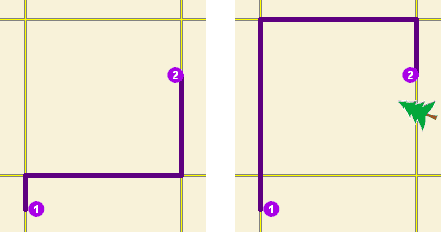
The first map shows the shortest path between two stops without any restriction point barriers. The second map has a road that is blocked by a fallen tree, so the shortest path between the same points is longer.
-
2 (Added Cost)—Traveling through the barrier increases the travel time or distance by the amount specified in the
Attrattribute. This barrier type is referred to as an added cost point barrier._[ Cost]
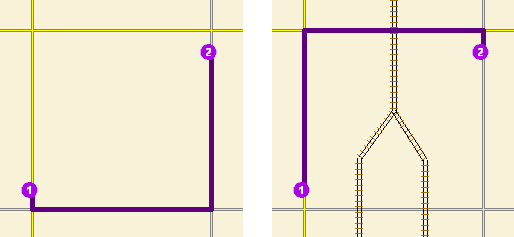
The first map shows the shortest path between two stops without any added cost point barrier. For the second map, the travel time from stop 1 to stop 2 is the same whether going around the north end of the block or the south end; however, since crossing railroad tracks incurs a time penalty (modeled with added cost point barriers), the route with only one railroad crossing is chosen. The cost of crossing the barrier is added to the accumulated travel time of the resulting route.
Full
Specifies how the restriction point barriers are applied to the edge elements during the analysis. The field value is specified as one of the following integers (use the numeric code, not the name in parentheses):
- 0 (False)—Permits travel on the edge up to the barrier but not through it. This is the default value.
- 1 (True)—Restricts travel anywhere on the associated edge.
Attr
Indicates how the cost (time or distance) is added when the barrier is traversed. This attribute is applicable only for added cost point barriers. The attribute value must be greater than or equal to zero.
Syntax examples for barriers
Syntax for specifying barriers using JSON structure for features
{
"spatialReference": {
"wkid": <wkid>,
"latestWkid": <wkid>
},
"features": [
{
"geometry": {
"x": <x>,
"y": <y>
},
"attributes": {
"<field1>": <value11>,
"<field2>": <value12>
}
},
{
"geometry": {
"x": <x>,
"y": <y>
},
"attributes": {
"<field1>": <value21>,
"<field2>": <value22>
}
}
],
"doNotLocateOnRestrictedElements": true | false
}Syntax for specifying barriers using a URL to a JSON response
{
"url": "<url>"
"doNotLocateOnRestrictedElements": true | false
}Syntax for specifying point barriers using a layer
{
"type" : "layer",
"layerName" : "<layerName>",
"where" : "<whereClause>",
"geometry" : {<geometry>},
"geometryType" : "<geometryType>",
"spatialRel" : "<spatialRel>"
"doNotLocateOnRestrictedElements": true | false
}Examples for barriers
Example 1: Specify an added cost point barrier using JSON structure
This example shows how to use an added cost point barrier to model a five-minute delay at a railroad crossing. The Barrier attribute is used to specify that the point barrier is of type added cost and the Attr attribute is used to specify the delay in minutes.
{
"spatialReference": {
"wkid": 4326
},
"features": [
{
"geometry": {
"x": -122.053461,
"y": 37.541479
},
"attributes": {
"Name": "Haley St rail road crossing",
"BarrierType": 2,
"Attr_TravelTime": 5
}
}
]
}Example 2: Specify a restriction point barrier using a URL
The URL makes a query for a few features from a map service. A URL querying features from a feature service can also be specified.
{
"url": "https://machine.domain.com/webadaptor/rest/services/Network/USA/MapServer/0/query?where=1%3D1&returnGeometry=true&f=json"
}Example 3: Specify a point barrier using a layer
{
"type" : "layer",
"layerName" : "TrafficAccidents",
"where" : "SEVERITY > 0"
}polylineBarriers
Use this parameter to specify one or more lines that prohibit travel anywhere the lines intersect the streets. For example, a parade or protest that blocks traffic across several street segments can be modeled with a line barrier. A line barrier can also quickly fence off several roads from being traversed, thereby channeling possible routes away from undesirable parts of the street network.
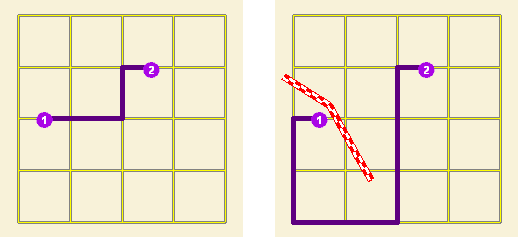
The first map displays the shortest path between two stops. The second map shows the shortest path when several streets are blocked by a polyline barrier.
You can specify polyline barrier geometries as well as attributes using a JSON structure that references a set of features. The property is optional; however, the JSON structure must specify either the url , features , or layer property:
-
url—Specify a REST query request to any ArcGIS Server feature, map, or geoprocessing service that returns a JSON feature set.The JSON structure can include the following property:
do(optional)—Specify whether the restricted network elements will be considered when finding network locations. The default isNot Locate On Restricted Elements true.
-
features—Specify an array of features.Each feature in this array represents a polyline barrier and contains the following fields:
-
geometry—Specify the input point geometry containingxandyproperties along with thespatialproperty. If theReference spatialproperty is defined for the entire JSON, you don't need to define this property for each geometry. Doing so reduces the size of the input JSON if the input has many features and improves performance. This property is not required if the coordinates are in the default spatial reference, WGS84. If the coordinates are in a different spatial reference, you must specify the spatial reference's well-known ID (WKID). See Using spatial references to look up WKID values.Reference -
attributes—Specify each attribute as a key-value pair in which the key is the name of a given field, and the value is the attribute value for the corresponding field.
The JSON structure can include the following property:
do(optional)—Specify whether the restricted network elements will be considered when finding network locations. The default isNot Locate On Restricted Elements true.
-
-
layer—Specify a feature layer in the map service. Attribute and spatial filters can also be applied on the layer. The JSON structure can include the following properties:-
type—Set thetypeproperty tolayerto indicate that you're specifying the polyline barriers by referencing a layer. -
layer—The name or ID of the data layer in the map service that is being referenced.Name -
where(optional)—A WHERE clause for the query filter. Any legal SQL WHERE clause operating on the fields in the layer is allowed. -
geometry(optional)—The geometry to apply as the spatial filter. The structure of the geometry is the same as the structure of the JSON geometry objects returned by the ArcGIS REST API.The geometry type is specified using the
geometryproperty.Type -
geometry(optional)—The type of geometry specified by theType geometryproperty. The supported geometry types are envelope, point, line, and polygon. The default geometry type isesri.Geometry Envelope Values:
esriGeometry Point | esri Geometry Multipoint | esri Geometry Polyline | esri Geometry Polygon | esri Geometry Envelope -
spatial(optional)—The spatial relationship to be applied to the inputRel geometry. The supported spatial relationships include intersects, contains, envelope intersects, within, and so on. The default spatial relationship isesri.Spatial Rel Intersects Values:
esriSpatial Rel Intersects | esri Spatial Rel Contains | esri Spatial Rel Crosses | esri Spatial Rel Envelope Intersects | esri Spatial Rel Index Intersects | esri Spatial Rel Overlaps | esri Spatial Rel Touches | esri Spatial Rel Within -
do(optional)—Specify whether the restricted network elements will be considered when finding network locations. The default isNot Locate On Restricted Elements true.
-
Attributes for polylineBarriers
When specifying the polyline parameter using JSON structure, the parameter can be specified with the following attribute:
Name
The name of the barrier.
Object
The object ID of the line barrier. Object is a unique identifier for the line barrier. If you want to maintain a relationship between the input and output, set preserve to true . The Object value of the input line barrier is included in the output line barrier (as the Object field) and can be used to join additional information from analysis outputs to the attribute of the line barriers. If the Object value is not specified, a unique ID is automatically generated in the output.
Source
The numeric identifier of the network dataset source feature class on which the input point is located.
Source
The ObjectID of the feature in the source on which the input point is located.
Pos
The position along the digitized direction of the source line feature. This value is stored as a ratio. This field is null if the network location references a junction.
Side
The side of the edge in relation to the digitized direction of the line feature. This field is limited to a domain of two values: Right Side (1) and Left Side (2).
Barrier
Specify whether the barrier restricts travel completely or scales time or distance when it is crossed. The value for this attribute is specified as one of the following integers (use the numeric code, not the name in parentheses):
- 0 (Restriction)—Prohibits travel through the barrier. The barrier is referred to as a restriction line barrier since it acts as a restriction.
- 1 (Scaled Cost)—Scales the time or distance required to travel the underlying streets by a factor specified using the
Attrattribute._[ Cost]
Attr
This attribute is specific to scaled-cost barriers. It is the factor by which the cost of edges underlying the barrier are multiplied.
Syntax examples for polylineBarriers
Syntax for specifying polyline barriers using JSON structure for features
{
"spatialReference": {
"wkid": <wkid>,
"latestWkid": <wkid>
},
"features": [
{
"geometry": {
"paths": [
[
[<x11>,<y11>],
[<x12>,<y12>]
],
[
[<x21>,<y21>],
[<x22>,<y22>]
]
],
},
"attributes": {
"<field1>": <value11>,
"<field2>": <value12>
}
},
{
"geometry": {
"paths": [
[
[<x11>,<y11>],
[<x12>,<y12>]
],
[
[<x21>,<y21>],
[<x22>,<y22>]
]
]
},
"attributes": {
"<field1>": <value21>,
"<field2>": <value22>
}
}
],
"doNotLocateOnRestrictedElements": true | false
}Syntax for specifying polyline barriers using a URL returning a JSON response
{
"url": "<url>"
"doNotLocateOnRestrictedElements": true | false
}Syntax for specifying polyline barriers using a layer
{
"type" : "layer",
"layerName" : "<layerName>",
"where" : "<whereClause>",
"geometry" : {<geometry>},
"geometryType" : "<geometryType>",
"spatialRel" : "<spatialRel>"
"doNotLocateOnRestrictedElements": true | false
}Examples for polylineBarriers
Example 1: Specify polyline barriers using JSON structure
This example shows how to add two lines as polyline barriers to restrict travel on the streets intersected by the lines. Barrier 1 is a single-part line feature composed of two points. Barrier 2 is a two-part line feature. The first part is composed of three points, and the second part is composed of two points.
{
"spatialReference": {
"wkid": 102100
},
"features": [
{
"geometry": {
"paths": [
[
[-10804823.397,3873688.372],
[-10804811.152,3873025.945]
]
]
},
"attributes": {
"Name": "Barrier 1"
}
},
{
"geometry": {
"paths": [
[
[-10804823.397,3873688.372],
[-10804807.813,3873290.911],
[-10804811.152,3873025.945]
],
[
[-10805032.678,3863358.76],
[-10805001.508,3862829.281]
]
]
},
"attributes": {
"Name": "Barrier 2"
}
}
]
}Example 2: Specify a polyline barrier using a URL
The URL makes a query for a few features from a map service. A URL querying features from a feature service can also be specified.
{
"url": "https://machine.domain.com/webadaptor/rest/services/Network/USA/MapServer/6/query?where=1%3D1&returnGeometry=true&f=json"
}Example 3: Specify polyline barrier using a layer
{
"type" : "layer",
"layerName" : "PolylineBarrier"
}polygonBarriers
Use this parameter to specify polygons that either completely restrict travel or proportionately scale the time or distance required to travel on the streets intersected by the polygons.
You can specify polygon barrier geometries as well as attributes using a JSON structure that references a set of features. The property is optional; however, the JSON structure must specify either the url , features , or layer property:
-
url—Specify a REST query request to any ArcGIS Server feature, map, or geoprocessing service that returns a JSON feature set.The JSON structure can include the following property:
do(optional)—Specify whether the restricted network elements will be considered when finding network locations. The default isNot Locate On Restricted Elements true.
-
features—Specify an array of features.Each feature in this array represents a polygon barrier and contains the following fields:
-
geometry—Specify the input point geometry containingxandyproperties along with thespatialproperty. If theReference spatialproperty is defined for the entire JSON, you don't need to define this property for each geometry. Doing so reduces the size of the input JSON if the input has many features and improves performance. This property is not required if the coordinates are in the default spatial reference, WGS84. If the coordinates are in a different spatial reference, you must specify the spatial reference's well-known ID (WKID). See Using spatial references to look up WKID values.Reference -
attributes—Specify each attribute as a key-value pair in which the key is the name of a given field, and the value is the attribute value for the corresponding field.
The JSON structure can include the following property:
do(optional)—Specify whether the restricted network elements will be considered when finding network locations. The default isNot Locate On Restricted Elements true.
-
-
layer—Specify a feature layer in the map service. Attribute and spatial filters can also be applied on the layer. The JSON structure can include the following properties:-
type—Set thetypeproperty tolayerto indicate that you're specifying the polygon barriers by referencing a layer. -
layer—The name or ID of the data layer in the map service that is being referenced.Name -
where(optional)—A WHERE clause for the query filter. Any legal SQL WHERE clause operating on the fields in the layer is allowed. -
geometry(optional)—The geometry to apply as the spatial filter. The structure of the geometry is the same as the structure of the JSON geometry objects returned by the ArcGIS REST API.The geometry type is specified using the
geometryproperty.Type -
geometry(optional)—The type of geometry specified by theType geometryproperty. The supported geometry types are envelope, point, line, and polygon. The default geometry type isesri.Geometry Envelope Values:
esriGeometry Point | esri Geometry Multipoint | esri Geometry Polyline | esri Geometry Polygon | esri Geometry Envelope -
spatial(optional)—The spatial relationship to be applied to the inputRel geometry. The supported spatial relationships include intersects, contains, envelope intersects, within, and so on. The default spatial relationship isesri.Spatial Rel Intersects Values:
esriSpatial Rel Intersects | esri Spatial Rel Contains | esri Spatial Rel Crosses | esri Spatial Rel Envelope Intersects | esri Spatial Rel Index Intersects | esri Spatial Rel Overlaps | esri Spatial Rel Touches | esri Spatial Rel Within -
do(optional)—Specify whether the restricted network elements will be considered when finding network locations. The default isNot Locate On Restricted Elements true.
-
Attributes for polygonBarriers
When specifying the polygon parameter using JSON structure, you can specify additional information about barriers—such as the barrier type—using attributes. The polygon parameter can be specified with the following attributes:
Name
The name of the barrier.
Object
The object ID of the polygon barrier. Object is a unique identifier for the polygon barrier. If you want to maintain a relationship between the input and output, set preserve to true . The Object value of the input polygon barrier is included in the output polygon barrier (as the Object field) and can be used to join additional information from analysis outputs to the attribute of the polygon barriers. If the Object value is not specified, a unique ID is automatically generated in the output.
Source
The numeric identifier of the network dataset source feature class on which the input point is located.
Source
The ObjectID of the feature in the source on which the input point is located.
Pos
The position along the digitized direction of the source line feature. This value is stored as a ratio. This field is null if the network location references a junction.
Side
The side of the edge in relation to the digitized direction of the line feature. This field is limited to a domain of two values: Right Side (1) and Left Side (2).
Barrier
Use this parameter to specify polygons that either completely restrict travel or proportionately scale the time or distance required to travel on the streets intersected by the polygons.
-
0 (Restriction)—Prohibits traveling through any part of the barrier. The barrier is referred to as a restriction polygon barrier since it prohibits traveling on streets intersected by the barrier. One use of this type of barrier is to model floods covering areas of the street that make traveling on those streets impossible.
This is the default value.
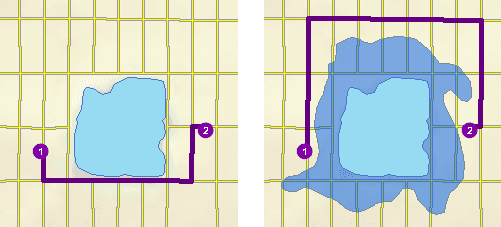
The first map depicts the shortest path between two stops. The second map shows a polygon barrier blocking flooded streets, so the shortest path between the same two stops is different.
-
1 (Scaled Cost)—Scales the time or distance required to travel the underlying streets by a factor specified using
Attr. If the streets are partially covered by the barrier, the travel time or distance is apportioned and then scaled. For example, a factor of 0.25 means that travel on underlying streets is expected to be four times faster than normal. A factor of 3.0 means it is expected to take three times longer than normal to travel on underlying streets. This barrier type is referred to as a scaled cost polygon barrier. It can be used to model storms that reduce travel speeds in specific regions, for example._[ Cost] 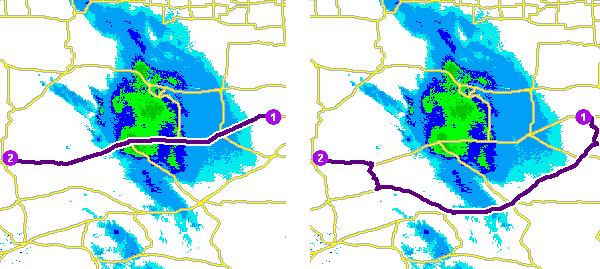
The first map shows a route that goes through inclement weather without regard for the effect that poor road conditions have on travel time. The second map shows a scaled polygon barrier that doubles the travel time of the roads covered by the storm. The route still passes through the southern tip of the storm since it is quicker to spend more time driving slowly through a small part of the storm rather than driving completely around it. The service uses the modified travel time in calculating the best route, and the modified travel time is reported as the total travel time in the response.
Attr
This is the factor by which the cost of the streets intersected by the barrier is multiplied. This attribute is applicable only for scaled cost barriers. The attribute value must be greater than zero.
Syntax examples for polygonBarriers
Syntax for specifying polygon barriers using JSON structure for features
{
"spatialReference": {
"wkid": <wkid>,
"latestWkid": <wkid>
},
"features": [
{
"geometry": {
"rings": [
[
[<x11>,<y11>],
[<x12>,<y12>],
[<x11>,<y11>]
],
[
[<x21>,<y21>],
[<x22>,<y22>],
[<x21>,<y21>]
]
]
},
"attributes": {
"<field1>": <value11>,
"<field2>": <value12>
}
},
{
"geometry": {
"rings": [
[
[<x11>,<y11>],
[<x12>,<y12>],
[<x11>,<y11>]
],
[
[<x21>,<y21>],
[<x22>,<y22>],
[<x21>,<y21>]
]
]
},
"attributes": {
"<field1>": <value21>,
"<field2>": <value22>
}
}
],
"doNotLocateOnRestrictedElements": true | false
}Syntax for specifying polygon barriers using a URL returning a JSON response
{
"url": "<url>"
"doNotLocateOnRestrictedElements": true | false
}Syntax for specifying polygon barriers using a layer
{
"type" : "layer",
"layerName" : "<layerName>",
"where" : "<whereClause>",
"geometry" : {<geometry>},
"geometryType" : "<geometryType>",
"spatialRel" : "<spatialRel>"
"doNotLocateOnRestrictedElements": true | false
}Examples for polygonBarriers
Example 1: Specify a polygon barrier using JSON structure
This example shows how to add two polygons as barriers. The first polygon, Flood zone, is a restriction polygon barrier that prohibits travel on the underlying streets. The polygon is a single-part polygon feature composed of four points. The second polygon, Severe weather zone, is a scaled-cost polygon barrier that reduces the travel time on underlying streets to one-third of the original value. The polygon is a two-part polygon feature. Both parts are composed of four points.
{
"spatialReference": {
"wkid": 4326
},
"features": [
{
"geometry": {
"rings": [
[
[-97.0634,32.8442],
[-97.0554,32.84],
[-97.0558,32.8327],
[-97.0638,32.83],
[-97.0634,32.8442]
]
]
},
"attributes": {
"Name": "Flood zone",
"BarrierType": 0
}
},
{
"geometry": {
"rings": [
[
[-97.0803,32.8235],
[-97.0776,32.8277],
[-97.074,32.8254],
[-97.0767,32.8227],
[-97.0803,32.8235]
],
[
[-97.0871,32.8311],
[-97.0831,32.8292],
[-97.0853,32.8259],
[-97.0892,32.8279],
[-97.0871,32.8311]
]
]
},
"attributes": {
"Name": "Severe weather zone",
"BarrierType": 1,
"Attr_TravelTime": 3
}
}
]
}Example 2: Specify a polygon barrier using a URL
The URL makes a query for a few features from a map service. A URL querying features from a feature service can also be specified.
{
"url": "https://machine.domain.com/webadaptor/rest/services/Network/USA/MapServer/7/query?where=1%3D1&returnGeometry=true&f=json"
}Example 3: Specify a polygon barrier using a layer
{
"type" : "layer",
"layerName" : "PolygonBarrier"
}returnDirections
Specify whether the service will generate driving directions for each route.
The default value is true .
true—Generate directions. The directions are configured based on the values for thedirections,Language directions,Output Type directions, andStyle Name directionsparameters. The directions are available in theLength Units directionsproperty of the JSON response.false—Don't generate directions.
directionsLanguage
The language that will be used when generating travel directions.
This parameter applies only when the return parameter is set to true . The service supports generating directions in the following languages:
ar—Arabicbg—Bulgarianbs—Bosnianca—Catalancs—Czechda—Danishde—Germanel—Greeken—Englishes—Spanishet—Estonianfi—Finnishfr—Frenchhe—Hebrewhr—Croatianhu—Hungarianid—Indonesianit—Italianja—Japaneseko—Koreanlt—Lithuanianlv—Latviannb—Norwegiannl—Dutchpl—Polishpt-—Portuguese (Brazil)BR pt-—Portuguese (Portugal)PT ro—Romanianru—Russiansk—Slovaksl—Sloveniansr—Serbiansv—Swedishth—Thaitr—Turkishuk—Ukrainianvi—Vietnamesezh-—Chinese (China)CN zh-—Chinese (Hong Kong)HK zh-—Chinese (Taiwan)TW
The service tries to find an exact match for the specified language including any language localization. If an exact match is not found, it tries to match the language family. If a match is still not found, the service returns the directions using the default language of the server's operating system. For example, if the directions language is specified as es- (Mexican Spanish), the service will return the directions in Spanish, as it supports the es language code, not es- .
directionsOutputType
Define the content and verbosity of the driving directions. This parameter applies only when the return parameter is set to true . This parameter can be specified using the following values:
esri—The directions output includes all directions properties.DOT Complete esri—The directions output includes all directions properties except events.DOT Complete No Events esri—The directions output includes text instructions, time, length and ETA. The directions do not include geometry.DOT Instructions Only esri—The directions output includes text instructions, time, length, ETA, and geometry. The directions do not include events, new types of strings (street names, signposts information), maneuver type, bearings, or turn angle.DOT Standard esri—The directions output contains a summary (time and length). Detailed text instructions and geometry are not included.DOT Summary Only esri—Setting this value will outputDOT Feature Sets directionandPoints directionwhich supersedes theLines directionsoutput parameter. The direction points set contains point features representing the direction maneuvers such as arriving to or departing from a stop, turning left or right, and other events along the route. This feature set also contains the route's turn-by-turn directions. The direction lines set contains line features for each segment of the route. This feature set can be used to visualize the turn-by-turn directions on a map.
The default value is esri.
directionsStyleName
Specify the name of the formatting style for the directions. This parameter can be specified using the following values:
N—Generates turn-by-turn directions suitable for printing.A Desktop N—Generates turn-by-turn directions designed for an in-vehicle navigation device.A Navigation N—Generates turn-by-turn walking directions designed for pedestrian routes.A Campus
This parameter applies only when the return parameter is set to true .
directionsLengthUnits
Specify the units for displaying travel distance in the driving directions. This parameter applies only when the return parameter is set to true . This parameter can be specified using the following values:
esriNAU Feet esriNAU Kilometers esriNAU Meters esriNAU Miles esriNAU Nautical Miles esriNAU Yards
The default value is esri.
directionsTimeAttributeName
Set the time-based impedance attribute to display the duration of a maneuver, such as "Go northwest on Alvarado St. for 5 minutes." The units for all the time attributes is minutes.
Travel—Travel time for a carTime Minutes—Travel time for a car without using live traffic dataTruck—Travel time for a truckTravel Time Truck—Travel time for a truck without using live traffic dataMinutes Walk—Travel time for a pedestrianTime
returnRoutes
Use this parameter to specify whether the service will return routes.
The default value is true .
true—Routes are returned. The routes are available in theroutesproperty of the JSON response. The shape of the routes depends on the value for theoutputparameter.Lines false—Routes are not returned.
outputLines
Use this parameter to specify the type of route features that are output by the service. This parameter is applicable only if the return parameter is set to true . The output parameter can have one of the following values:
esri—Return the exact shape of the resulting route that is based on the underlying streets.NA Output Line True Shape esri—Return the exact shape of the resulting route that is based on the underlying streets and include route measurements that keep track of the cumulative travel time or travel distance along the route relative to the first stop. When this value is chosen for theNA Output Line True Shape With Measure outputparameter, each point in the route shape will include an m-value along with an x-value and a y-value. The m-value, also known as the measure value, indicates the accumulated travel time or travel distance at that point along the route. The m-values can be used to determine how far you have traveled from the start of the route or the remaining distance or time left to reach the destination. The m-values are in the same units as the impedance attribute.Lines esri—Return a straight line between the stops.NA Output Line Straight esri—Do not return any shapes for the routes. This value can be useful when you are only interested in determining the total travel time or travel distance of the route. For example, if the application has calculated the route and after some time it will calculate the estimated time of arrival (ETA) to the destination, you can set theNA Output Line None returnparameter toRoutes trueand theoutputparameter toLines esri. TheNA Output Line None routesproperty of the JSON response will only contain the total travel time that can be used to determine the ETA. Since the route shape is not returned when using theesrivalue, the response size will be considerably smaller.NA Output Line None
returnStops
Use this parameter to specify whether stops will be returned by the service. The possible values for this parameter are true or false . A true value indicates that the stops used as input will be returned as part of the stops property in the JSON response. The default value for this parameter is false .
When finding optimized routes, the return property can be set to true to determine the optimal sequence in which the route visits a particular stop by reviewing the Sequence property in the JSON response. If you specified the stops parameter value using a REST query request to any ArcGIS Server feature, map, or geoprocessing service that returns a JSON feature set, you can set the return parameter to true so you can draw the stop locations in the application. You can also set the return property to true to determine whether the stops were successfully located on the street network or had other errors by reviewing the Status property in the JSON response.
returnBarriers
Specify whether barriers will be returned by the service.
true—The input point barriers are returned as part of thebarriersproperty in the JSON response.false—Point barriers are not returned. This is the default.
For this parameter to take effect, you must also specify a value for the barriers parameter.
If you specified the barriers parameter value using a REST query request to any ArcGIS Server feature, map, or geoprocessing service that returns a JSON feature set, you can set the return parameter to true so you can draw the point barrier locations in the application. You can also set the return property to true to see where the barriers were located on the street network or, if they weren't located, understand what the problem was by reviewing the Status property in the JSON response.
returnPolylineBarriers
Specify whether polyline barriers will be returned by the service.
true—The input polyline barriers are returned as part of thepolylineproperty in the JSON response.Barriers false—Polyline barriers are not returned. This is the default.
For this parameter to take effect, you must also specify a value for the polyline parameter.
If you specified the polyline parameter value using a REST query request to any ArcGIS Server feature, map, or geoprocessing service that returns a JSON feature set, you can set the return parameter to true so you can draw the polyline barrier locations in the application.
returnPolygonBarriers
Specify whether polygon barriers will be returned by the service.
true—The input polygon barriers are returned as part of thepolygonproperty in the JSON response.Barriers false—Polygon barriers are not returned. This is the default.
For this parameter to take effect, you must also specify a value for the polygon parameter.
If you specified the polygon parameter value using a REST query request to any ArcGIS Server feature, map, or geoprocessing service that returns a JSON feature set, you can set the return parameter to true so you can draw the polygon barrier locations in the application.
returnTraversedEdges
Specify whether traversed edges will be returned by the service.
true—The traversed edges are returned as part of the JSON response.false—The traversed edges are not returned.
When this parameter is set to true , the traversed edges are available in the traversed property of the JSON response.
The default value is false
returnTraversedJunctions
Specify whether traversed junctions will be returned by the service.
true—The traversed junctions are returned as part of the JSON response.false—The traversed junctions are not returned.
When this parameter is set to true , the traversed junctions are available in the traversed property of the JSON response.
The default value is false
returnTraversedTurns
Specify whether traversed turns will be returned by the service.
true—The traversed turns are returned as part of the JSON response.false—The traversed turns are not returned.
When this parameter is set to true , the traversed turns are available in the traversed property of the JSON response.
The default value is false
returnZ
Include z-values for the returned geometries if supported by the underlying network. The default value is false .
true—The output geometries will have a z-value.false(default)—No x-value is returned.
ignoreInvalidLocations
Specify whether invalid input locations will be ignored when finding the best solution. An input point is deemed invalid by the service if it is not within the maximum snap tolerance of any traversable street.
true—Invalid points are ignored.false—Any invalid point in the request will cause the service to return a failure.
The default value is true .
outSR
Use this parameter to specify the spatial reference of the geometries, such as line or point features, returned by the service.
The parameter value can be specified as a well-known ID (WKID) for the spatial reference. See Using spatial references to look up WKID values.
Many of the basemaps provided by ArcGIS Online are in the Web Mercator spatial reference (WKID 102100). Specifying out returns the geometries in the Web Mercator spatial reference, which can be drawn on top of the basemaps.
outputGeometryPrecision
Use this parameter to specify the simplification level for the route geometry returned by the service.
Simplification maintains critical points on a route, such as turns at intersections, to define the essential shape of the route and removes other points. The simplification distance you specify is the maximum allowable offset that the simplified line can deviate from the original line. Simplifying a line reduces the number of vertices that are part of the route geometry. This reduces the overall response size and also improves the performance for drawing the route shapes in the applications.
The units are specified using the output parameter.
outputGeometryPrecisionUnits
Use this parameter to specify the units for the output parameter value.
Specify the value as one of the following:
esriCentimeters esriDecimal Degrees esriDecimeters esriFeet esriInches esriKilometers esriMeters esriMiles esriMillimeters esriNautical Miles esriPoints esriYards
geometryPrecision
Use this parameter to specify the number of decimal places that will be used in the response geometries returned by the solve operation. This applies to x- and y-values only (not m- or z-values).
geometryPrecision = 3geometryPrecisionZ
Use this parameter to specify the number of decimal places that will be used in the response geometries returned by the solve operation. This applies to z-values only (not x-, y-, or m-values).
geometryPrecisionZ = 3geometryPrecisionM
Use this parameter to specify the number of decimal places that will be used in the response geometries returned by the solve operation. This applies to m-values only (not x-, y-, or z-values).
geometryPrecisionM = 3overrides
preserveObjectID
Use this parameter to specify whether the object IDs specified for input locations such as stops or barriers will be preserved when the input locations are returned as output. This can be useful if you want to associate additional attributes with the output locations after the solve operation is successful and need a common key field to do the join.
For example, the input stops are specified as the following JSON representation of a feature set:
{
"spatialReference": {
"wkid": 4326
},
"features": [
{
"geometry": {
"x": -122.473948,
"y": 37.7436
},
"attributes": {
"ObjectID": 40,
"Name": "Depot"
}
},
{
"geometry": {
"x": -122.439613,
"y": 37.746144
},
"attributes": {
"ObjectID": 20,
"Name": "Store 1"
}
},
{
"geometry": {
"x": -122.488254,
"y": 37.754092
},
"attributes": {
"ObjectID": 30,
"Name": "Store 2"
}
},
{
"geometry": {
"x": -122.44915,
"y": 37.731837
},
"attributes": {
"ObjectID": 10,
"Name": "Store 3"
}
}
]
}If you solve a route and specify preserve , the output stops will have object IDs of 1, 2, 3, and 4 even though the input stops have object IDs of 10, 20, 30, and 40. However, if preserve , the output stops will have the same object IDs as the inputs: 10, 20, 30, and 40.
locateSettings
Use this parameter to specify settings that affect how inputs are located, such as the maximum search distance to use when locating the inputs on the network or the network sources being used for locating. To restrict locating on a portion of the source, you can specify a where clause for a source.
Learn more about locating inputs
The parameter value is specified as a JSON object. The JSON object allows you to specify a locator JSON for all input feature in the analysis, or you can specify an override for a particular input. The override allows you to have different settings for each analysis input. For example, you can disallow stops to locate on highway ramps and allow point barriers to locate on highway ramps. When specifying the locate JSON, you must provide all the properties including tolerance , tolerance , sources , and allow in the default locator JSON object. The where clause for each source is optional. If you need to provide a different locator JSON for a particular input class, you must include the overrides property for that input. The property name must match the input parameter name. The locator JSON for a particular input doesn't need to include all the properties; you only need to include the properties that are different from the default locator JSON properties.
The locator JSON object has the following properties:
-
toleranceandtolerance—Allows you to control the maximum search distance when locating inputs. If no valid network location is found within this distance, the input features will be considered unlocated. A small search tolerance decreases the likelihood of locating on the wrong street but increases the likelihood of not finding any valid network location. TheUnits toleranceparameter value can be specified as one of the following values:Units esriCentimeters esriDecimal Degrees esriDecimeters esriFeet esriInches esriInt Feet esriInt Inches esriInt Miles esriInt Nautical Miles esriInt Yards esriKilometers esriMeters esriMiles esriMillimeters esriNautical Miles esriYards
-
sources—Allows you to control which network source can be used for locating. For example, you can configure the analysis to locate inputs on streets but not on sidewalks. The list of possible sources on which to locate is specific to the network dataset this service references. Only the sources that are present in the sources array are used for locating. You can specify awhereclause on each source you specified in the sources array to further restrict locating on that source matching certain characteristics using an SQL expression. For example, you can configure the analysis to locate inputs only on street features matching certain road classes such as avoiding highway ramps. Sources is specified as an array of objects, each having the following properties:name—Name of the network source feature class that can be used for locating inputs.where—An SQL expression on the network source feature class.
-
allow—Allows you to control whether inputs with existing network location fields can be automatically relocated when solving to ensure valid, routable location fields for the analysis. If the value isAuto Relocate true, points located on restricted network elements and points affected by barriers will be relocated to the closest routable location. If the value isfalse, network location fields will be used as is even if the points are unreachable, and this may cause the solve to fail. Even if the value isfalse, inputs with no location fields or incomplete location fields will be located during the solve operation.
Syntax for locateSettings
Syntax for specifying locate using JSON structure
{
"default": {
"tolerance": <value>,
"toleranceUnits": "<unit>",
"allowAutoRelocate": true | false,
"sources": [
{
"name": "<sourceName>",
"where": "<whereClause>"
}
]
},
"overrides": {
"stops": {
"tolerance": <value>,
"toleranceUnits": "<unit>",
"allowAutoRelocate": true | false,
"sources": [
{
"name": "<sourceName>",
"where": "<whereClause>"
}
]
},
"barriers": {
"tolerance": <value>,
"toleranceUnits": "<unit>",
"allowAutoRelocate": true | false,
"sources": [
{
"name": "<sourceName>",
"where": "<whereClause>"
}
]
},
"polylineBarriers": {
"allowAutoRelocate": true | false,
"sources": [
{
"name": "<sourceName>",
"where": "<whereClause>"
}
]
},
"polygonBarriers": {
"allowAutoRelocate": true | false,
"sources": [
{
"name": "<sourceName>",
"where": "<whereClause>"
}
]
}
}
}Examples for locateSettings
Example 1: Specify default locate settings using JSON structure
This example shows how to specify locate settings so inputs are only located within 500 meters of the specified location. A small search tolerance like this can be valuable if you are solving using a walking travel mode and don't want inputs to be located farther than 500 meters from the original point location.
{
"default": {
"tolerance": 500,
"toleranceUnits": "esriMeters",
"allowAutoRelocate": true,
"sources": [
{
"name": "Routing_Streets"
}
]
}
}Example 2: Specify default locate settings and locate settings overrides for some inputs using JSON structure
This example shows how to specify locate settings to prevent stops from locating on highway ramps. The default locate settings allow locating on the Routing_Streets source. For stops, the overrides option is used to specify a where clause for the Routing_Streets source to prevent locating on highway ramps (a ROAD field value of 3). With this locate JSON, stops cannot locate on highway ramps, but barriers can because they use the default locate settings, which do not include a where clause.
{
"default": {
"tolerance": 20,
"toleranceUnits": "esriKilometers",
"allowAutoRelocate": true,
"sources": [
{
"name": "Routing_Streets"
}
]
},
"overrides": {
"stops": {
"sources": [
{
"name": "Routing_Streets",
"where": "ROAD_CLASS <> 3"
}
]
}
}
}Example 3: Specify default locate settings and locate settings overrides using JSON structure so different inputs are located using different sources
This example shows how to specify default locate settings to locate inputs on the Routing_Streets source feature class while allowing barriers to only locate on the system junctions feature class (Routing_ND_Junctions).
{
"default": {
"tolerance": 20,
"toleranceUnits": "esriKilometers",
"allowAutoRelocate": true,
"sources": [
{
"name": "Routing_Streets"
}
]
},
"overrides": {
"barriers": {
"sources": [
{
"name": "Routing_ND_Junctions"
}
]
}
}
}returnEmptyResults
Specify whether the service will return empty results instead of the error property when the request fails.
true—The JSON response doesn't contain the error property when the request fails. All errors are returned in the messages property. The response JSON may contain an empty feature set or empty result for the properties you requested.false—The JSON response only contains the error property when the request fails.
The default value is false .
Typically when a request fails, the service will return a JSON response that contains the error property. In some cases, you might want to set return to true so it always returns properties you requested instead of returning an error response to help handle the response in a more consistent way.
Even if the request fails, when you set return and return , you can return stops to investigate why some of them failed to locate.
Output parameters
Upon a successful solver operation, the service returns the best paths between the stops and the status indicating whether the analysis was successful using the output parameters described below.
routes
This provides access to the resulting routes.
The following table lists the fields returned for output routes:
| Field | Description |
|---|---|
| The system-managed ID field. |
| The name of the route is based on the |
| If you specify |
| If you specify |
| The number of stops assigned to the route. |
| The start time of the route, reported in the time zone in which the first stop is located. |
| The end time of the route, reported in the time zone in which the last stop is located. |
| The start time of the route in coordinated universal time (UTC). |
| The end time of the route in coordinated universal time (UTC). |
(For example, | This field stores the route's overall wait time, which is the time spent at stops waiting for time windows to open. |
(For example, | This field stores the route's overall violation time at stops. Violation time is added when the route arrives at a stop after the time window has ended; it's the difference between the |
(For example, | The total distance, time, or other travel cost from the beginning of the first stop to the end of the last stop. The total travel cost and the This field will be populated if the |
stops
This provides access to the attributes of the stops that are visited by the routes as well as stops that cannot be reached by any of the routes.
You can use the attributes from this parameter, such as the Status field, to determine why a stop was not assigned to any routes.
| Field | Description |
|---|---|
| If you specify |
| The name of the stop visited by the route. The values for this field are copied from the |
| The name of the route to which the stop is assigned. Input stops that have the same route name at the time the tool runs are grouped together and visited by one route, and the route is assigned that name. When more than one route name is present on the input stops, the tool can output multiple routes—one for each unique route name. If no name is present, all the stops belong to the same route. |
| The order in which the stops are visited by the assigned route, which is listed in the |
| The earliest time the route can visit the stop. The values for this field are copied from the |
| The latest time the route can visit the stop. The values for this field are copied from the |
| The side of the vehicle the curb is on when arriving at the stop. |
| The side of the vehicle the curb is on when departing from the stop. |
| The date and time value indicating the arrival time at the stop. The time zone for this time-of-day value is taken from the network element on which the stop is located. |
| The date and time value indicating the departure time from the stop. The time zone for this time-of-day value is taken from the network element on which the stop is located. |
| The date and time value indicating the arrival time in coordinated universal time (UTC) |
| The date and time value indicating the departure time in coordinated universal time (UTC) |
| The stop type. The values for this field are copied from the |
| The numeric identifier of the network dataset source feature class on which the input point is located. |
| The ObjectID of the feature in the source on which the input point is located. |
| The position along the digitized direction of the source line feature. This value is stored as a ratio. This field is null if the network location references a junction. |
| The side of the edge in relation to the digitized direction of the line feature. This field is limited to a domain of two values: Right Side (1) and Left Side (2). |
| The direction a vehicle may arrive at and depart from the stop. The values for this field are copied from the |
| Indicates the status of the point with respect to its location on the network and the outcome of the analysis. The possible values are the following:
|
| The x-coordinate of the position on the network dataset where the point was located, in the coordinate system of the network dataset. |
| The y-coordinate of the position on the network dataset where the point was located, in the coordinate system of the network dataset. |
| The z-coordinate of the position on the network dataset where the point was located, in the coordinate system of the network dataset. The |
| The distance in meters between the point's geographic location and the position where it was located on the network. |
(For example, | This field specifies how much additional time spent or distance traveled will occur at the stop. A zero or null value indicates the stop requires no service time or extra distance traveled. If you have multiple network cost attributes, you'll see multiple |
(for instance, | This field is the total time, distance, or other travel cost it takes to reach the stop. This includes the travel cost incurred in traveling to the stop, the cost at the stop, and the costs of all the previous stops. If a route analysis layer determines it takes 10 minutes to visit two stops, and the second stop has an |
(for instance, | This field stores the time spent waiting for the time window to open ( |
(for instance, | This field stores a sum of how much time has been spent waiting for time windows to open ( |
(For example, | This field is a measure of how late the route arrived after the time window closed ( |
(For example, | This field stores the cumulative violation time ( |
barriers
This provides access to points that act as temporary restrictions or represent additional time or distance that may be required to travel on the underlying streets.
| Field name | Description |
|---|---|
| If you specify |
| The name of the barrier. |
| The numeric identifier of the network dataset source feature class on which the input point is located. |
| The ObjectID of the feature in the source on which the input point is located. |
| The position along the digitized direction of the source line feature. This value is stored as a ratio. This field is null if the network location references a junction. |
| The side of the edge in relation to the digitized direction of the line feature. This field is limited to a domain of two values: Right Side (1) and Left Side (2). |
| The direction of traffic that is affected by the barrier. The field value is specified as one of the following integers (use the numeric code, not the name in parentheses):
|
| Indicates the status of the point with respect to its location on the network and the outcome of the analysis. The possible values are the following:
|
| Point barriers are applied to the edge elements during the analysis. The field value is specified as one of the following integers (use the numeric code, not the name in parentheses):
|
| Specify if the point barrier restricts travel completely or adds time or distance when it is crossed. The value for this attribute is specified as one of the following integers (use the numeric code, not the name in parentheses):
|
(for instance | This property is specific to added-cost barriers and is limited to values that are greater than or equal to zero. It indicates how much cost is added when the barrier is traversed. |
polylineBarriers
This provides access to one or more lines that prohibit travel anywhere the lines intersect the streets.
| Field name | Description |
|---|---|
| If you specify |
| The name of the barrier. |
| Specify if the barrier restricts travel completely or scales time or distance when it is crossed. The value for this attribute is specified as one of the following integers (use the numeric code, not the name in parentheses):
|
(for instance | This property is specific to scaled-cost barriers. It is the factor by which the cost of edges underlying the barrier are multiplied. |
polygonBarriers
This provides access to polygons that either completely restrict travel or proportionately scale the time or distance required to travel on the streets intersected by the polygons.
| Field name | Description |
|---|---|
| If you specify |
| The name of the barrier. |
| Specify if the barrier restricts travel completely or scales time or distance when it is crossed. The value for this attribute is specified as one of the following integers (use the numeric code, not the name in parentheses):
|
(for instance | This property is specific to scaled-cost barriers. It is the factor by which the cost of edges underlying the barrier are multiplied. |
traversedEdges
This parameter provides access to the edges that are traversed while solving a network analysis layer.
| Field name | Description |
|---|---|
| The system-managed ID field. |
| The numeric identifier of the feature class the traversal element is referencing. |
| The object ID of the traversed source feature. |
| This field indicates the element ID (EID) of the traversed network edge. An EID uniquely describes a network element. The EID of a network element is independent of the object ID of the feature. One feature can be stored as many different elements in the network. |
| Specifies where the output line feature begins in reference to the digitized direction of the underlying source feature.
|
| Specifies where the output line feature ends in reference to the digitized direction of the underlying source feature.
|
| The reference to the object ID of the junction in the |
| The reference to the object ID of the junction in the |
| The object ID of the route in the output |
(for example, | The cost of the underlying edge. The units of this field are the same as the units of the cost attribute referred to in the field name. This field will be populated if the |
| The cumulative cost of the underlying network elements from the beginning of the route to the end of the edge represented by the line feature. The units of this field are the same as the units of the cost attribute referred to in the field name. This field will be populated if the |
| Specifies whether the traversed edge used the restriction attribute referred to in this field's name.
|
traversedJunctions
This parameter provides access to the junctions that are traversed while solving a network analysis layer.
| Field name | Description |
|---|---|
| The system-managed ID field. |
| The numeric identifier of the feature class the traversal element is referencing. |
| The object ID of the traversed source feature. |
| The element ID (EID) of the traversed network element. An EID uniquely describes a network element. The EID of a network element is independent of the object ID of the feature. One feature may be stored as many different elements in the network. EID is -1 if the current record doesn't represent a junction. For example, it is -1 if the record represents a stop on a route. |
| The object ID of the route in the output |
(for example, | The cost of the underlying junction. The units of this field are the same as the units of the cost attribute referred to in the field name. This field will be populated if the |
| The cumulative cost of the underlying network elements from the beginning of the route through the location of the current point feature. The units of this field are the same as the units of the cost attribute referred to in the field name. This field will be populated if the |
| Specifies whether the traversed junction used the restriction attribute referred to in this field's name.
|
traversedTurns
This parameter provides access to the turns that are traversed while solving a network analysis layer.
| Field name | Description |
|---|---|
| The system-managed ID field. |
| The numeric identifier of the feature class the traversal element is referencing. |
| The object ID of the traversed source feature. |
| The element ID (EID) of the traversed network element. An EID uniquely describes a network element. The EID of a network element is independent of the object ID of the feature. One feature may be stored as many different elements in the network. EID is -1 if the record represents a traversed global turn. |
| The object ID of the edge in the |
| The object ID of the edge in the |
| The object ID of the route in the output |
(for example, | The cost of the underlying turn. The units of this field are the same as the units of the cost attribute referred to in the field name. This field will be populated if the |
| The cumulative cost of the underlying network elements from the beginning of the route through the location of the current turn. The units of this field are the same as the units of the cost attribute referred to in the field name. This field will be populated if the |
| Specifies whether the traversed turn used the restriction attribute referred to in this field's name.
|
directions
This provides access to the turn-by-turn directions for each resulting route.
The data type supports the following fields:
| Field | Description |
|---|---|
| The name of the route to which the driving action applies. This value is the same as the |
| The time of day to initiate the given driving action. If the route spans multiple days, the date and time of day are displayed. |
| The type of maneuver that the directions feature represents or the type of the directions text. To determine whether
The Maneuver Types
Directions String Types
|
| Specifies whether the
|
| A text description of the travel directions. |
| The time elapsed in minutes from when the current driving direction starts until the next one starts, or until the route ends for the last driving direction. |
| The distance from where the current driving direction occurs to where the next one occurs, or to where the route ends for the last driving direction. The value is in the units specified by the This value is zero for driving directions that occur at the same location where the next one begins. For example, the |
directionPoints
Specifies the output turn-by-turn directions for the routes calculated in the analysis, represented as point locations along the routes where specific direction events or maneuvers occur.
| Field name | Description |
|---|---|
| The |
| The sequence of the direction points for the route, starting with 1. |
| The type of direction event or maneuver described by the point, designated by one of the values below.
|
| The object ID of the stop with which this direction point is associated, if any. If the point does not represent a visit to a stop, the value is null. |
| The directions text to display in the consuming application. |
| The time the direction event occurs. in coordinated universal time (UTC). |
| The difference in minutes between the local time at the maneuver location and UTC time shown in the |
| The name of the direction point. |
| The highway exit name that appears in the directions instruction. |
| The alternate source name that appears in the directions instruction. |
| The name of the intersecting or cross street that appears in the directions instruction. |
| The signpost branch name that appears in the directions instruction. |
| The signpost toward destination name that appears in the directions instruction. |
| The building level at which this direction event occurs. This value corresponds to the |
| The short text to use as voice guidance text in the consuming application. |
| The additional text, including expanded abbreviations and plurals, to use as voice guidance text in the consuming application. |
| The bearing in degrees of the vehicle departing this point. Zero indicates north. |
directionLines
Specifies the output route lines calculated in the analysis sliced to represent each route segment between Direction events or maneuver locations.
| Field Name | Description |
|---|---|
| The |
| The |
| The type of direction situation described by this line, designated by one of the following values:
|
| The length of the line segment measured in meters. |
| The travel time along the line segment in minutes. |
| The building level at which this direction event begins. This value corresponds to the |
| The building level at which this direction event ends. This value corresponds to the |
JSON Response syntax
The JSON response from the route service is based on the following syntax. The actual properties returned in the response depend on the request parameters. For example, the stops property is returned only if the return parameter is set to true . If a request fails, the JSON response only contains the error property. The examples in the subsequent section illustrate the response returned with specific request parameters.
JSON Response syntax for a successful request
{
"directions": [
{
"routeId": <routeId>,
"routeName": "<routeName>",
"summary": {
"totalLength": <totalLength>,
"totalTime": <totalTime>,
"totalDriveTime": <totalDriveTime>,
"envelope": {<envelope>}
},
"hasZ": <true|false>,
"hasM": <true|false>,
"features": [
{
"attributes": {
"length": <length1>,
"time": <time1>,
"text": "<text1>",
"ETA": <ETA>,
"maneuverType": "<maneuverType1>"
},
"compressedGeometry": "<compressedGeometry1>"
},
{
"attributes": {
"length": <length2>,
"time": <time2>,
"text": "<text2>",
"maneuverType": "<maneuverType2>"
},
"compressedGeometry": "<compressedGeometry2>"
}
]
}
],
"routes": {
"spatialReference": {<spatialReference>},
"hasZ": <true|false>,
"hasM": <true|false>,
"features": [
{
"attributes": {
"<field1>": <value11>,
"<field2>": <value12>
},
"geometry": {<polyline1>}
},
{
"attributes": {
"<field1>": <value21>,
"<field2>": <value22>
},
"geometry": {<polyline2>}
}
]
},
"stops": {
"spatialReference": {<spatialReference>},
"hasZ": <true|false>,
"features": [
{
"attributes": {
"<field1>": <value11>,
"<field2>": <value12>
},
"geometry": {<point1>}
},
{
"attributes": {
"<field1>": <value21>,
"<field2>": <value22>
},
"geometry": {<point2>}
}
]
},
"barriers": {
"spatialReference": {<spatialReference>},
"hasZ": <true|false>,
"features": [
{
"attributes": {
"<field1>": <value11>,
"<field2>": <value12>
},
"geometry": {<point1>}
},
{
"attributes": {
"<field1>": <value21>,
"<field2>": <value22>
},
"geometry": {<point2>}
}
]
},
"traversedEdges": {
"spatialReference": {<spatialReference>},
"features": [
{
"attributes": {
"<field1>": <value11>,
"<field2>": <value12>
},
"geometry": {<polyline1>}
},
{
"attributes": {
"<field1>": <value21>,
"<field2>": <value22>
},
"geometry": {<polyline2>}
}
]
},
"traversedJunctions": {
"spatialReference": {<spatialReference>},
"features": [
{
"attributes": {
"<field1>": <value11>,
"<field2>": <value12>
},
"geometry": {<point1>}
},
{
"attributes": {
"<field1>": <value21>,
"<field2>": <value22>
},
"geometry": {<point2>}
}
]
},
"traversedTurns": {
"spatialReference": {<spatialReference>},
"features": [
{
"attributes": {
"<field1>": <value11>,
"<field2>": <value12>
}
},
{
"attributes": {
"<field1>": <value21>,
"<field2>": <value22>
}
}
]
},
"messages": [
{
"type": <type1>,
"description": "<description1>"
},
{
"type": <type2>,
"description": "<description2>"
}
]
}JSON Response syntax for a failed request
{
"error": {
"code": <code>,
"message": "<message>",
"details": [
"<details>"
]
}
}