- URL:
- https://<root>/<serviceName>/RasterAnalysisTools/GPServer/StreamLink
- Methods:
GET- Version Introduced:
- 10.6
Description
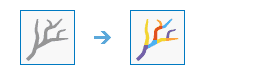
The Stream task assigns unique values to sections of a raster linear network between intersections.
Links are the sections of a stream channel connecting two successive junctions, a junction and the outlet, or a junction and the drainage divide.
The input stream raster can be created by thresholding the results of the Flow task.
The stream raster linear network should be represented as value greater than or equal to one on a background of NoData.
Request parameters
| Parameter | Details |
|---|---|
(Required) | The input raster that represents a linear stream network. Syntax: This parameter can be specified as a portal item ID, a URL to a raster image service layer, a cloud raster dataset, or a shared raster dataset. Examples: |
(Required) | The input raster that shows the direction of flow out of each cell. Syntax: This parameter can be specified as a portal item ID, a URL to a raster image service layer, a cloud raster dataset, or a shared raster dataset. Examples: |
(Required) |
The name of the output image service that will be created. You can specify the name, or you can create an empty service using Portal Admin Sharing API and use the return JSON object as input to this parameter. Syntax: A JSON object describes the name of the output or the output raster. Output name example: Output raster examples: |
|
Contains additional settings that affect task processing. This task has the following settings:
|
|
The response format. The default response format is Values: |
Response
When you submit a request, the task assigns a unique job ID for the transaction.
{
"jobId": "<unique job identifier>",
"jobStatus": "<job status>"
}After the initial request is submitted, you can use the job to periodically check the status of the job and messages as described in Checking job status. Once the job has successfully completed, you use the job to retrieve the results. To track the status, you can make a request of the following form:
https://<raster analysis tools url>/StreamLink/jobs/<jobId>When the status of the job request is esri , you can access the results of the analysis by making a request of the following form:
https://<raster analysis tools url>/StreamLink/jobs/<jobId>/results/outputRasterExample usage
Below is a sample request URL for Stream .
https://services.myserver.com/arcgis/rest/services/System/RasterAnalysisTools/GPServer/StreamLink/submitJobJSON Response example
The response returns the output output parameter, which has properties for parameter name, data type, and value. The content of value is always the output raster dataset item and the image service URL.
{
"paramName": "outRaster",
"dataType": "GPString",
"value": {
"itemId": "f121390b85ef419790479fc75b493efd",
"url": "https://<server name>/arcgis/rest/services/Hosted/<service name>/ImageServer"
}
}