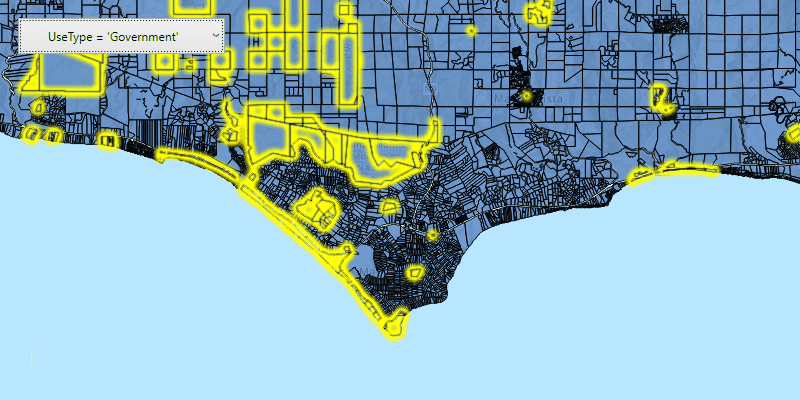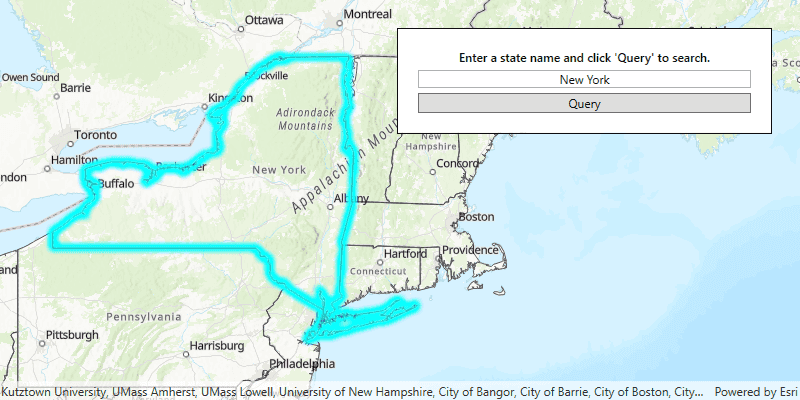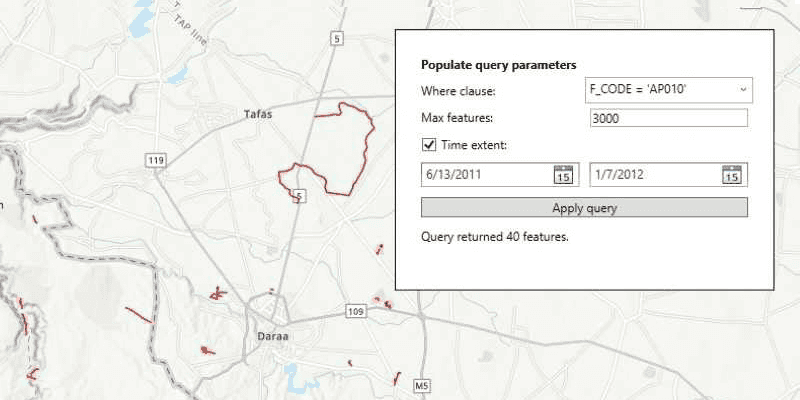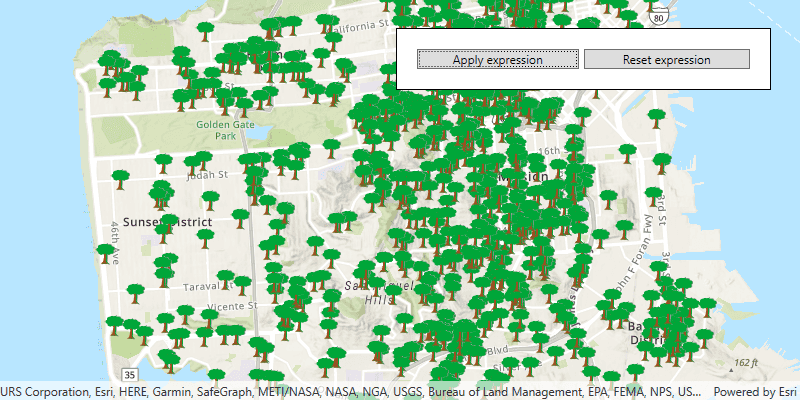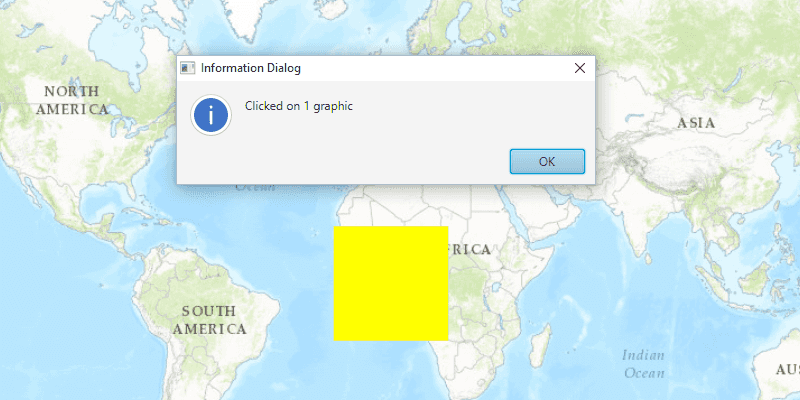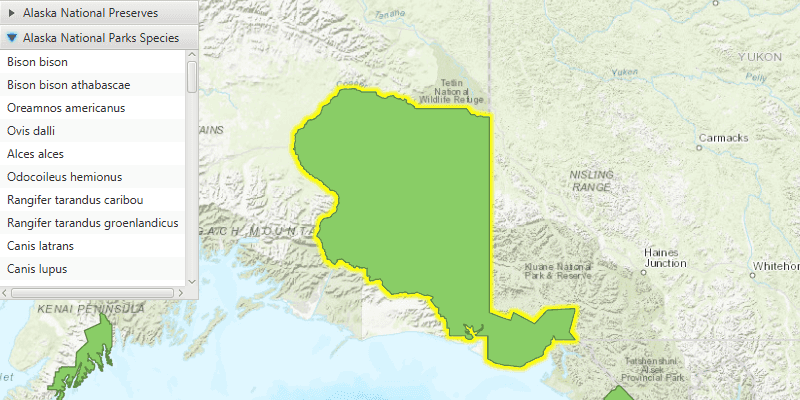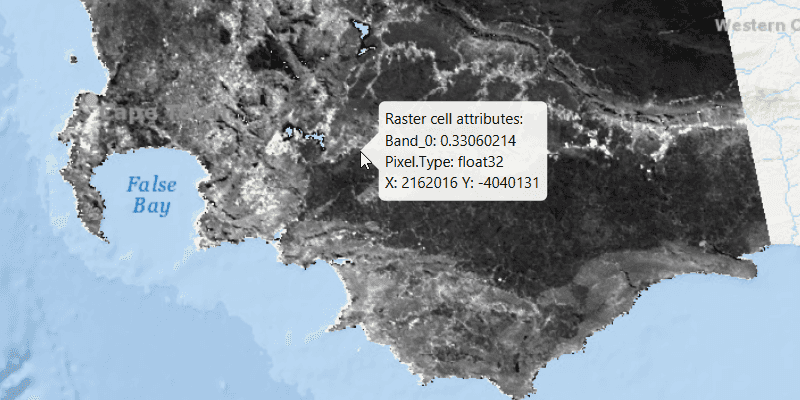A query provides the ability to return a subset of features from a dataset based on any combination of attribute, spatial, and temporal (time) criteria.
-
Attribute criteria are defined with a standard SQL expression based on the available attribute fields.
-
Spatial criteria use a geometry and a spatial relationship (within, contains, intersect, and so on).
-
A temporal filter can be defined using a single date or time, or a range.
For defining attribute criteria, you can use a compound SQL expression that uses several attribute fields, data types, and operators. For example the SQL expression "POP > 1000000 AND NAME LIKE 'San%'" will obtain a subset of features where the population is greater than 100,000 people and where the city name begins with the characters "San" (like San Diego, San Francisco, San Antonio, etc.). You can also perform queries to return related features, a feature count, an extent containing all features meeting your criteria, or statistical information about a dataset.
A query does not require that all types of criteria be defined (attribute, spatial, and temporal). Leaving spatial and temporal filters undefined, for example, means that the search will not be restricted using those criteria (in other words, the entire spatial and temporal extent will be evaluated).
How query works
Query criteria are defined using a query parameters object. This is where you specify the attribute, spatial, and/or temporal inputs. Most queries take query parameters as an input to define the query criteria as well as some preferences for the results. When the query is executed against a specific dataset (feature table), results are returned as a collection of features.
A query does not require that each type of criteria be defined. Query criteria are only evaluated if explicitly defined (missing temporal criteria, for example, means not to filter the results according to time).
Relevant classes and members in the API ref
QueryParameters: Defines attribute, spatial, and temporal criteria for a query. It also has properties to control how results are returned.FeatureTable.queryFeatures(using:): Uses the criteria and preferences defined in aQueryParametersto return a set of results.FeatureTable.queryFeatureCount(using:): Uses aQueryParametersto return the count of features that meet the query criteria.FeatureTable.queryExtent(using:): Uses aQueryParametersto return the geographic extent of features that meet the query criteria.FeatureTable.queryStatistics(using:): Uses aStatisticsQueryParametersto return requested statistics that describe features in the dataset.ArcGISFeatureTable.queryRelatedFeatures(to:using:): Finds related features for a specified feature in one or all relationships in which it participates.
Query parameters
Query parameters define the query criteria using:
- An SQL expression for attribute criteria
- Geometry and a spatial relationship for spatial criteria
- A date/time or a range of dates/times for temporal criteria
Some spatial relationships you can define for the query include:
- Intersects: part of a feature is contained in the geometry.
- Touches: a feature touches the border of the geometry.
- Crosses: a feature crosses the geometry.
- Within: a feature is completely enclosed by the geometry.
- Contains: part or all of a feature is contained within the geometry.
The query parameters can be used in a standard query to return features, or in queries that return a feature count or extent. You can also use the query parameters to make a selection in the map showing the features that match the criteria.
Specialized query parameters are used for queries that return statistics or related features. In addition to query criteria, these query parameters define things like the type of statistics to return or the relationships to evaluate.
This example uses spatial criteria to find features inside a polygon. Instead of executing a query on the FeatureTable, however, the query parameters are simply passed to the FeatureLayer to display features that meet the criteria as a new selection.
// Creates a buffer from the point.
guard let searchGeometry = GeometryEngine.buffer(around: point, distance: 5000) else { return }
// Creates a query parameters.
let parameters = QueryParameters()
parameters.geometry = searchGeometry
parameters.spatialRelationship = .within
do {
// Selects features based on query.
featureQueryResult = try await damageFeatureLayer.selectFeatures(using: parameters, mode: .new)
} catch {
print(error)
}
Query results
Query results typically provide a collection of features. You can iterate the result features to display them on the map, read their attributes, and so on. A query for statistics returns a collection of records that describe the requested statistics for features in the dataset. Queries for feature count or extent return a number and an envelope respectively.
Geometry for the query results can be returned in a specified spatial reference by specifying the output spatial reference in the query parameters. If a spatial reference is not specified, results will be returned in the spatial reference of the dataset. Most often, you will need the result features in the same spatial reference as your app's map.
You can also set a maximum number of features to return in the result. This is useful in situations where you might only need a subset of features that meet your criteria. It may also improve performance by limiting the amount of information returned with the result.
Identify
Identify is like a shortcut for a spatial query. It allows you to quickly answer the question: what is here? It gives users a quick way to explore and learn about the map or scene content by tapping or clicking. Information returned from an identify operation can be shown in pop-ups or other UI components in your app. Unlike a query, you can't provide attribute or time criteria to filter results. Identify returns geoelements or graphics at the specified location.
// Performs an identify operation on the specified layer, passing in the tap point, tolerance, types to return, and max results.
do {
let identifyLayerResult = try await mapViewProxy.identify(
on: featureLayer,
screenPoint: screenPoint,
tolerance: 12,
returnPopupsOnly: false,
maximumResults: 10
)
let features = identifyLayerResult.geoElements.compactMap { $0 as? Feature }
if let layer = identifyLayerResult.layerContent as? FeatureLayer {
layer.selectFeatures(features)
}
} catch {
print(error)
}
Identify geoelements and graphics
You can identify geoelements from layers or graphics from graphics overlays.
Relevant classes and members in the API ref
The following API is used to identify features in layers. The identify layers methods are defined in GeoView.
identify(on:screenPoint:tolerance:returnPopupsOnly:maximumResults:): Identifies features in a specific layer.identify(on:screenPoint:tolerance:returnPopupsOnly:maximumResults:): Identifies the topmost feature in a specific layer.identifyLayers(screenPoint:tolerance:returnPopupsOnly:maximumResultsPerLayer:): Identifies features in all layers in the map or scene view.identifyLayers(screenPoint:tolerance:returnPopupsOnly:maximumResultsPerLayer:): Identifies the topmost feature in each layer of the map or scene view.IdentifyLayerResult: Contains the results of an identify for a layer. Methods that identify on all layers have anIdentifyLayerResultfor each layer.
The following API is used to identify graphics in graphic overlays. The identify graphics overlay methods are defined in GeoView.
identify(on:screenPoint:tolerance:returnPopupsOnly:maximumResults:): Identifies graphics in a specific graphics overlay.identify(on:screenPoint:tolerance:returnPopupsOnly:maximumResults:): Identifies the topmost graphic in a specific graphics overlay.identifyGraphicsOverlays(screenPoint:tolerance:returnPopupsOnly:maximumResultsPerOverlay:): Identifies graphics in all graphics overlays in the map or scene view.identifyGraphicsOverlays(screenPoint:tolerance:returnPopupsOnly:maximumResultsPerOverlay:): Identifies the topmost graphic in each graphics overlay of the map or scene view.IdentifyGraphicsOverlayResult: Contains the results of an identify for a graphics overlay. Methods that identify on all graphics overlays have anIdentifyGraphicsOverlayResultfor each graphics overlay.
Identify parameters
The identify methods have very similar signatures. The following are parameters they can take.
- screenPoint: the location on the screen tapped or clicked by the user.
- tolerance: the radius (in pixels) of a circle centered at the screen point, within which to identify geoelements or graphics.
- returnPopupsOnly: true to identify pop-ups only. False to identify geoelements or graphics as well.
- maximumResults: the maximum number of geoelements or graphics to return. If you use one of the identify method overloads that omits this parameter, the result contains only the topmost visible item for each layer or graphic overlay identified. If you are identifying on a group layer or a map image layer, this parameter determines the non-zero number of results per sublayer. (See Identify on group layers and Identify on map image layers.)
Identify results
The results of calling one of the identify methods for a specific layer or for all layers are available in an IdentifyLayerResult or a collection of IdentifyLayerResult, respectively. You can get the geoelements from an identify layer result.
The results of calling one of the identify methods for a specify graphics overlay or for all graphics overlays are available in an IdentifyGraphicsOverlayResult or a collection of IdentifyGraphicsOverlayResult, respectively. You can get the graphics from the identify graphics overlay result.
Identify on other layer types
While any Layer can be identified, the following describe considerations for some of them.
Identify on group layers
If you want to perform an identify on a group layer GroupLayer, call the identify layer method and pass the group layer as the layer argument. Identify operates on all the child layers of the group layer. The method returns an IdentifyLayerResult for the group layer, but the result has no geoelements for the group layer. Instead, you should access results for child layers using the sublayer property in the IdentifyLayerResult. The sublayer results property is a collection of IdentifyLayerResult, one for each child layer.
If you want to perform an identify on all layers, some of which are group layers, call the identify layers method. The collection returned contains no identify layer result for a group layer, but has an identify layer result for each of its child layers. Effectively, this behavior treats the child layers as independent layers and otherwise ignores the group layers.
When calling identify methods that take a maximum parameter, this value determines the non-zero number of features returned per sublayer. See Identify parameters.
Identify on map image layers
You can use the identify layers method to identify against map image layers and tiled map layers. Iterate over the results collection, and use the layer content property of IdentifyLayerResult to test if the LayerContent is an ArcGISMapImageLayer or ArcGISMapImageSublayer.
The following points apply when identifying against map image layers:
- Results are returned as features; unlike other features, however, they will not have a reference to a FeatureTable.
- Map image layers may have one or more sublayers. Identify results from map image layers reflect this structure, and return results for each sublayer separately. (Note that if you have specified a maximum number of results to return, this value applies per sublayer.)
Identify on raster layers
Identify on raster layers returns the RasterCell value for a tapped location in a MapView or SceneView. The identified RasterLayer can be local on the device or from a web service layer hosted on ArcGIS Online or ArcGIS Enterprise. Identify returns raster cell values to display in a simple callout, or if a pop-up is configured for the raster layer, the information can be displayed in a formatted UI.
For mosaicked images, a mosaic rule defines how the individual rasters are combined. When identifying images mosaicked from a collection of images, the values returned from identify can vary according to the mosaic rule settings. You can use the default rule defined with the service or, starting with 100.9.0, define rule settings to control how overlapping areas in the mosaic are handled. Rendering rules applied on the raster layer on the client, as well as information from attribute tables (if present), will also be represented in the identify results.
Identify features in a WMS layer
WMS layers differ from other layers, as they do not support returning individual attributes or geometry for a feature. WMS services perform identify on the server and return HTML documents describing identified features. Each feature will be a WMSFeature, which allows you access to the the returned HTML document string. Use the feature's attributes property to get the dictionary of attributes, and then find the attribute that has the key HTML. The value is an HTML string suitable for display in a web view.
It is impossible to get the geometry for an identified (or any other) WMS feature. An identified WMS feature's geometry will always be null. Consequently, WMS layers do not support feature selection/highlight.
Display filters
Display filters limit the number of features displayed to reduce clutter in a map or scene. Use FeatureLayer.displayFilterDefinition when you want to draw a subset of features while maintaining access to all of them. Unlike a definition expression, features hidden by a display filter are available for selection, identify, editing, and geoprocessing operations.
You can add display filters to maps and scenes authored with this API, or published in web maps using ArcGIS Pro 2.9 or higher.