Create and share a mobile geodatabase.
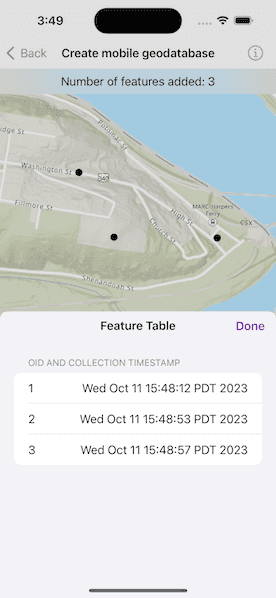
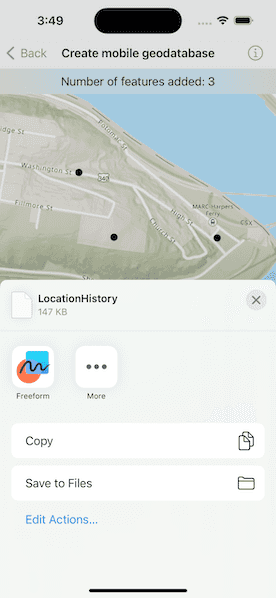
Use case
A mobile geodatabase is a collection of various types of GIS datasets contained in a single file (.geodatabase) on disk that can store, query, and manage spatial and nonspatial data. Mobile geodatabases are stored in a SQLite database and can contain up to 2 TB of portable data. Users can create, edit and share mobile geodatabases across ArcGIS Pro, ArcGIS Maps SDKs for Native Apps, or any SQL software. These mobile geodatabases support both viewing and editing and enable new offline editing workflows that don't require a feature service.
For example, a user would like to track the location of their device at various intervals to generate a heat map of the most visited locations. The user can add each location as a feature to a table and generate a mobile geodatabase. The user can then instantly share the mobile geodatabase to ArcGIS Pro to generate a heat map using the recorded locations stored as a geodatabase feature table.
How to use the sample
Tap on the map to add a feature symbolizing the user's location. Tap "View Table" to view the contents of the geodatabase feature table. Once you have added the location points to the map, tap on the share button to retrieve the .geodatabase file which can then be imported into ArcGIS Pro or opened in an ArcGIS Maps SDK application.
How it works
- Create the
Geodatabasefrom the mobile geodatabase location on file. - Create a new
TableDescriptionand add the list ofFieldDescriptions to the table description. - Create a
GeodatabaseFeatureTablein the geodatabase from theTableDescriptionusingGeodatabase.makeTable(description:). - Create a feature on the selected map point using
GeodatabaseFeatureTable.makeFeature(attributes:geometry:). - Add the feature to the table using
GeodatabaseFeatureTable.add(_:). - Each feature added to the
GeodatabaseFeatureTableis committed to the mobile geodatabase file. - Close the mobile geodatabase to safely share the ".geodatabase" file using
Geodatabase.close()
Relevant API
- ArcGISFeature
- FeatureLayer
- FeatureTable
- FieldDescription
- Geodatabase
- GeodatabaseFeatureTable
- TableDescription
Additional information
Learn more about mobile geodatabases and how to utilize them on the ArcGIS Pro documentation page. The following mobile geodatabase behaviors are supported in the ArcGIS Maps SDKs for Native Apps: annotation, attachments, attribute rules, contingent values, dimensions, domains, feature-linked annotation, subtypes, utility network and relationship classes.
Learn more about the types of fields supported with mobile geodatabases on the ArcGIS Pro documentation page.
Tags
arcgis pro, database, feature, feature table, geodatabase, mobile geodatabase, sqlite
Sample Code
// Copyright 2023 Esri
//
// Licensed under the Apache License, Version 2.0 (the "License");
// you may not use this file except in compliance with the License.
// You may obtain a copy of the License at
//
// https://www.apache.org/licenses/LICENSE-2.0
//
// Unless required by applicable law or agreed to in writing, software
// distributed under the License is distributed on an "AS IS" BASIS,
// WITHOUT WARRANTIES OR CONDITIONS OF ANY KIND, either express or implied.
// See the License for the specific language governing permissions and
// limitations under the License.
import ArcGIS
import SwiftUI
struct CreateMobileGeodatabaseView: View {
/// The view model for the sample.
@StateObject private var model = Model()
/// The point on the map where the user tapped.
@State private var tapLocation: Point?
/// A Boolean value indicating whether the feature table sheet is showing.
@State private var tableSheetIsShowing = false
/// A Boolean value indicating whether the file explorer interface is showing
@State private var fileExporterIsShowing = false
/// The error shown in the error alert.
@State private var error: Error?
var body: some View {
MapView(map: model.map)
.onSingleTapGesture { _, mapPoint in
tapLocation = mapPoint
}
.task(id: tapLocation) {
guard let tapLocation else { return }
do {
// Add a feature at the tap location.
try await model.addFeature(at: tapLocation)
} catch {
self.error = error
}
}
.task(id: model.features.isEmpty) {
do {
// Create a new feature table when the features are reset.
if model.features.isEmpty {
try await model.createFeatureTable()
}
} catch {
self.error = error
}
}
.overlay(alignment: .top) {
Text("Number of features added: \(model.features.count)")
.frame(maxWidth: .infinity, alignment: .center)
.padding(8)
.background(.thinMaterial, ignoresSafeAreaEdges: .horizontal)
}
.toolbar {
ToolbarItemGroup(placement: .bottomBar) {
Button("Feature Table") {
tableSheetIsShowing = true
}
.popover(isPresented: $tableSheetIsShowing) {
tableList
.presentationDetents([.medium, .large])
.frame(minWidth: 320, minHeight: 380)
}
.disabled(model.features.isEmpty)
Spacer()
Button {
fileExporterIsShowing = true
} label: {
Label("Export File", systemImage: "square.and.arrow.up")
}
.disabled(model.features.isEmpty)
.fileExporter(
isPresented: $fileExporterIsShowing,
document: model.geodatabaseFile,
contentType: .geodatabase
) { result in
switch result {
case .success:
do {
try model.resetFeatures()
} catch {
self.error = error
}
case .failure(let error):
self.error = error
}
}
}
}
.errorAlert(presentingError: $error)
}
/// The list of features in the feature table.
private var tableList: some View {
NavigationStack {
List {
Section("OID and Collection Timestamp") {
ForEach(model.features, id: \.self) { feature in
HStack {
Text(String(feature.oid))
.padding(.trailing, 8)
Text(feature.timestamp.formatted(.collectionTimestamp))
}
}
}
}
.navigationTitle("Feature Table")
.navigationBarTitleDisplayMode(.inline)
.toolbar {
ToolbarItem(placement: .confirmationAction) {
Button("Done") {
tableSheetIsShowing = false
}
}
}
}
}
}
private extension FormatStyle where Self == Date.VerbatimFormatStyle {
/// The format style for a collection timestamp of a feature in a feature table.
static var collectionTimestamp: Self {
.init(
format: """
\(weekday: .abbreviated) \
\(month: .abbreviated) \
\(day: .defaultDigits) \
\(hour: .twoDigits(clock: .twentyFourHour, hourCycle: .oneBased)):\
\(minute: .twoDigits):\
\(second: .twoDigits) \
\(timeZone: .specificName(.short)) \
\(year: .defaultDigits)
""",
locale: .current,
timeZone: .current,
calendar: .current
)
}
}
#Preview {
NavigationStack {
CreateMobileGeodatabaseView()
}
}