Create a planar and geodetic buffer around a map point and display the results as a graphic.
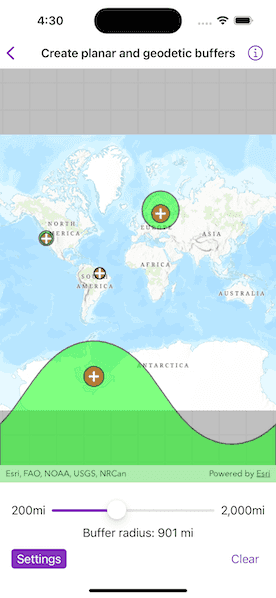
Use case
Creating buffers is a core concept in GIS proximity analysis that allows you to visualize and locate geographic features contained within a polygon. For example, suppose you wanted to visualize areas of your city where alcohol sales are prohibited because they are within 500 meters of a school. The first step in this proximity analysis would be to generate 500 meter buffer polygons around all schools in the city. Any such businesses you find inside one of the resulting polygons are violating the law.
How to use the sample
- Tap on the map.
- A planar and a geodetic buffer will be created at the tap location using the distance (miles) specified in the options menu.
- Continue tapping to create additional buffers. Notice that buffers closer to the equator appear similar in size. As you move north or south from the equator, however, the geodetic polygons become much larger. Geodetic polygons are in fact a better representation of the true shape and size of the buffer.
- Tap Clear All to remove all buffers and start again.
How it works
- Create graphics overlays for each overlay.
- Use the
onSingleTapGesture()modifier to capture the mapPoint. - Use the static methods
GeometryEngine.geodeticBuffer(around:distance:distanceUnit:maxDeviation:curveType:)andGeometryEngine.buffer(around:distance:)to create a geodetic and a planar buffer polygon from the map location and distance. - Create and add a
Graphicinstance to the respective overlay. - Display a
MapViewwith the graphics overlays.
Relevant API
- Graphic
- GraphicsOverlay
- static GeometryEngine.buffer(around:distance:)
- static GeometryEngine.geodeticBuffer(around:distance:distanceUnit:maxDeviation:curveType:)
Additional information
The polygon results (and tap location) are displayed in the map view with different symbols in order to highlight the difference between the buffer techniques due to the spatial reference used in the planar calculation.
Buffers can be generated as either planar (flat - coordinate space of the map's spatial reference) or geodetic (technique that considers the curved shape of the Earth's surface, which is generally a more accurate representation). In general, distortion in the map increases as you move away from the standard parallels of the spatial reference's projection. This map is in Web Mercator, so areas near the equator are the most accurate. As you move the buffer location north or south from that line, you'll see a greater difference in the polygon size and shape. Planar operations are generally faster, but performance improvement may only be noticeable for large operations (buffering a great number or complex geometry).
For more information about using buffer analysis, see the topic How Buffer (Analysis) works in the ArcGIS Pro documentation.
Tags
analysis, buffer, euclidean, geodetic, geometry, planar
Sample Code
// Copyright 2022 Esri
//
// Licensed under the Apache License, Version 2.0 (the "License");
// you may not use this file except in compliance with the License.
// You may obtain a copy of the License at
//
// https://www.apache.org/licenses/LICENSE-2.0
//
// Unless required by applicable law or agreed to in writing, software
// distributed under the License is distributed on an "AS IS" BASIS,
// WITHOUT WARRANTIES OR CONDITIONS OF ANY KIND, either express or implied.
// See the License for the specific language governing permissions and
// limitations under the License.
import ArcGIS
import SwiftUI
struct CreatePlanarAndGeodeticBuffersView: View {
/// A Boolean value indicating whether the settings are showing.
@State private var isShowingSettings = false
/// The possible radii for buffers in miles.
private let bufferRadii = Measurement.rMin...Measurement.rMax
/// The radius to pass into the buffer functions.
@State private var bufferDistance = Measurement(value: 500, unit: UnitLength.miles)
/// The view model for the sample.
@StateObject private var model = Model()
var body: some View {
VStack {
// Creates a map view with graphics overlays.
MapView(map: model.map, graphicsOverlays: model.graphicsOverlays)
.onSingleTapGesture { _, mapPoint in
// Adds a buffer at the given map point.
model.addBuffer(at: mapPoint, bufferDistance: bufferDistance)
}
.toolbar {
ToolbarItemGroup(placement: .bottomBar) {
Toggle("Settings", isOn: $isShowingSettings.animation())
Spacer()
Button("Clear") {
model.removeAllBufferGraphics()
}
}
}
if isShowingSettings {
VStack {
Slider(value: $bufferDistance.value, in: bufferRadii.doubleRange) {
Text("Buffer Radius")
} minimumValueLabel: {
Text(bufferRadii.lowerBound, format: .measurement(width: .narrow))
} maximumValueLabel: {
Text(bufferRadii.upperBound, format: .measurement(width: .narrow))
}
Text("Buffer radius: \(bufferDistance, format: .measurement(width: .abbreviated))")
}
.padding([.horizontal, .top])
}
}
}
}
private extension CreatePlanarAndGeodeticBuffersView {
/// The model used to store the geo model and other expensive objects
/// used in this view.
class Model: ObservableObject {
/// A map with a topographic basemap style.
let map = Map(basemapStyle: .arcGISTopographic)
/// The graphics overlay for displaying the geometries created via a geodetic buffer around the tap point.
/// Contains graphics with green fill and black outline symbols.
private let geodeticOverlay = makeGeodeticOverlay()
/// The graphics overlay for displaying the geometries created via a planar buffer around the tap point.
/// Contains graphics with red fill and black outline symbols.
/// The red fill symbol appears brown when blended with the geodetic overlay.
private let planarOverlay = makePlanarOverlay()
/// The graphics overlay for displaying the location of the tap point.
/// Contains graphics with white cross symbols.
private let tapLocationsOverlay = makeTapLocationsOverlay()
/// The graphics overlays used in this sample.
var graphicsOverlays: [GraphicsOverlay] {
return [geodeticOverlay, planarOverlay, tapLocationsOverlay]
}
/// Creates a graphics overlay for the geodetic overlay.
private static func makeGeodeticOverlay() -> GraphicsOverlay {
let overlay = GraphicsOverlay()
let outlineSymbol = SimpleLineSymbol(style: .solid, color: .black, width: 2)
let fillSymbol = SimpleFillSymbol(style: .solid, color: .green, outline: outlineSymbol)
overlay.renderer = SimpleRenderer(symbol: fillSymbol)
overlay.opacity = 0.5
return overlay
}
/// Creates a graphics overlay for the planar overlay.
private static func makePlanarOverlay() -> GraphicsOverlay {
let overlay = GraphicsOverlay()
let outlineSymbol = SimpleLineSymbol(style: .solid, color: .black, width: 2)
let fillSymbol = SimpleFillSymbol(style: .solid, color: .red, outline: outlineSymbol)
overlay.renderer = SimpleRenderer(symbol: fillSymbol)
overlay.opacity = 0.5
return overlay
}
/// Creates a graphics overlay for the tap locations overlay.
private static func makeTapLocationsOverlay() -> GraphicsOverlay {
let overlay = GraphicsOverlay()
let symbol = SimpleMarkerSymbol(style: .cross, color: .white, size: 14)
overlay.renderer = SimpleRenderer(symbol: symbol)
return overlay
}
/// Adds a buffer at a given point.
/// - Parameters:
/// - point: The center of the new buffer.
/// - bufferDistance: The radius of the new buffer.
func addBuffer(at point: Point, bufferDistance: Measurement<UnitLength>) {
// Converts the buffer distance to meters.
let bufferRadiusInMeters = bufferDistance.converted(to: .meters).value
// Creates the geometry for the map point, buffered by the given
// distance in respect to the geodetic spatial reference system
// (the 3D representation of the Earth).
if let geodesicGeometry = GeometryEngine.geodeticBuffer(
around: point,
distance: bufferRadiusInMeters,
distanceUnit: .meters,
maxDeviation: .nan,
curveType: .geodesic
) {
// Creates and adds a graphic with the geodesic geometry
// to the geodetic overlay.
geodeticOverlay.addGraphic(Graphic(geometry: geodesicGeometry))
}
// Creates the geometry for the map point, buffered by the given
// distance in respect to the projected map spatial reference system.
if let planarGeometry = GeometryEngine.buffer(
around: point,
distance: bufferRadiusInMeters
) {
// Creates and adds a graphic with the planar geometry
// to the planar overlay.
planarOverlay.addGraphic(Graphic(geometry: planarGeometry))
}
// Creates and adds a graphic symbolizing the tap location
// to the tap locations overlay.
tapLocationsOverlay.addGraphic(Graphic(geometry: point))
}
/// Removes all graphics from all graphics overlays.
func removeAllBufferGraphics() {
graphicsOverlays.forEach { $0.removeAllGraphics() }
}
}
}
private extension ClosedRange where Bound == Measurement<UnitLength> {
/// The measurement's values as a closed range of doubles.
var doubleRange: ClosedRange<Double> { self.lowerBound.value...self.upperBound.value }
}
private extension Measurement where UnitType == UnitLength {
/// The minimum radius.
static var rMin: Self { Measurement(value: 200, unit: UnitLength.miles) }
/// The maximum radius.
static var rMax: Self { Measurement(value: 2_000, unit: UnitLength.miles) }
}
#Preview {
CreatePlanarAndGeodeticBuffersView()
}