Display an alert message when a graphic is tapped.
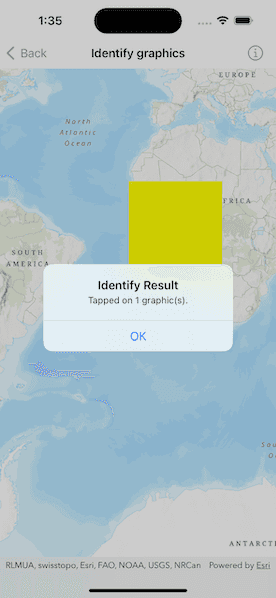
Use case
A user may wish to select a graphic on a map to view relevant information about it.
How to use the sample
Tap on a graphic to identify it. You will see an alert message displayed.
How it works
- Create a
GraphicsOverlayand add it to theMapView. - Add a
Graphicalong with aSimpleFillSymbolto the graphics overlay. - Use the
MapView.onSingleTapGesture(perform:)to get the screen point where a user tapped. - Identify the graphic on the map view with
MapViewProxy.identify(on:screenPoint:tolerance:returnPopupsOnly:maximumResults:).
Relevant API
- Graphic
- GraphicsOverlay
- IdentifyGraphicsOverlayResult
- MapView
Tags
graphics, identify
Sample Code
IdentifyGraphicsView.swift
// Copyright 2023 Esri
//
// Licensed under the Apache License, Version 2.0 (the "License");
// you may not use this file except in compliance with the License.
// You may obtain a copy of the License at
//
// https://www.apache.org/licenses/LICENSE-2.0
//
// Unless required by applicable law or agreed to in writing, software
// distributed under the License is distributed on an "AS IS" BASIS,
// WITHOUT WARRANTIES OR CONDITIONS OF ANY KIND, either express or implied.
// See the License for the specific language governing permissions and
// limitations under the License.
import ArcGIS
import SwiftUI
struct IdentifyGraphicsView: View {
/// A map with a topographic basemap.
@State private var map = Map(basemapStyle: .arcGISTopographic)
/// A graphics overlay containing a yellow polygon graphic.
@State private var graphicsOverlay = {
let graphicsOverlay = GraphicsOverlay()
// Create a polygon from a list of points.
let polygon = Polygon(points: [
Point(x: -20e5, y: 20e5),
Point(x: 20e5, y: 20e5),
Point(x: 20e5, y: -20e5),
Point(x: -20e5, y: -20e5)
])
// Create a graphic of the polygon and add it to the overlay.
let polygonGraphic = Graphic(geometry: polygon)
graphicsOverlay.addGraphic(polygonGraphic)
// Create a renderer using a simple fill symbol.
let polygonSymbol = SimpleFillSymbol(style: .solid, color: .yellow)
graphicsOverlay.renderer = SimpleRenderer(symbol: polygonSymbol)
return graphicsOverlay
}()
/// The tap location's screen point used in the identify operation.
@State private var tapScreenPoint: CGPoint?
/// A Boolean value indicating whether to show identify result alert.
@State private var isShowingIdentifyResultAlert = false
/// The message shown in the identify result alert.
@State private var identifyResultMessage = "" {
didSet { isShowingIdentifyResultAlert = identifyResultMessage.isNotEmpty }
}
/// The error shown in the error alert.
@State private var error: Error?
var body: some View {
MapViewReader { mapViewProxy in
MapView(map: map, graphicsOverlays: [graphicsOverlay])
.onSingleTapGesture { screenPoint, _ in
tapScreenPoint = screenPoint
}
.task(id: tapScreenPoint) {
guard let tapScreenPoint else { return }
do {
// Identify the screen point on the graphics overlay using the proxy.
// Use `identifyGraphicsOverlays` instead if you need to identify on
// all the graphics overlay present in the map view.
let identifyResult = try await mapViewProxy.identify(
on: graphicsOverlay,
screenPoint: tapScreenPoint,
tolerance: 12
)
// Display an alert if any graphics were found at the screen point.
if identifyResult.graphics.isNotEmpty {
identifyResultMessage = "Tapped on \(identifyResult.graphics.count) graphic(s)."
}
} catch {
// Show an error alert for an error thrown while identifying.
self.error = error
}
self.tapScreenPoint = nil
}
.alert(
"Identify Result",
isPresented: $isShowingIdentifyResultAlert,
actions: {},
message: { Text(identifyResultMessage) }
)
.errorAlert(presentingError: $error)
}
}
}
private extension Collection {
/// A Boolean value indicating whether the collection is not empty.
var isNotEmpty: Bool {
!self.isEmpty
}
}
#Preview {
IdentifyGraphicsView()
}