Restrict zooming between specific scale ranges.
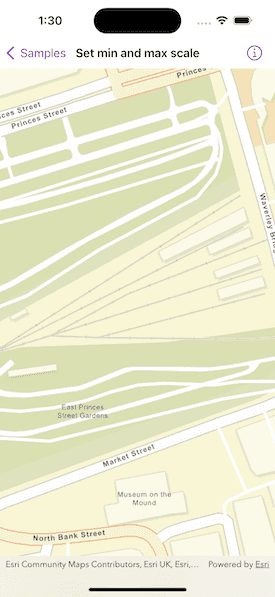
Use case
Data may only appear at a certain scale on a map, and may be visually lost if zooming too far in or out. Setting the minimum and maximum scales ensures the zoom extents are appropriately limited for the purposes of the map.
How to use the sample
Zoom in and out of the map. The zoom extents of the map are limited between the given minimum and maximum scales.
How it works
- Instantiate a
Mapobject. - Set the minimum and maximum scale using the
minScaleandmaxScaleproperties ofMap. - Set the map to a
MapViewobject.
Relevant API
- Basemap
- Map
- MapView
- Viewpoint
Tags
area of interest, level of detail, maximum, minimum, scale, viewpoint
Sample Code
SetMinAndMaxScaleView.swift
// Copyright 2023 Esri
//
// Licensed under the Apache License, Version 2.0 (the "License");
// you may not use this file except in compliance with the License.
// You may obtain a copy of the License at
//
// https://www.apache.org/licenses/LICENSE-2.0
//
// Unless required by applicable law or agreed to in writing, software
// distributed under the License is distributed on an "AS IS" BASIS,
// WITHOUT WARRANTIES OR CONDITIONS OF ANY KIND, either express or implied.
// See the License for the specific language governing permissions and
// limitations under the License.
import ArcGIS
import SwiftUI
struct SetMinAndMaxScaleView: View {
/// A map with streets basemap with the min and max scale set.
@State private var map: Map = {
let map = Map(basemapStyle: .arcGISStreets)
map.initialViewpoint = Viewpoint(
center: Point(x: -355_453, y: 7_548_720, spatialReference: .webMercator),
scale: 3_000
)
map.minScale = 8_000
map.maxScale = 2_000
return map
}()
var body: some View {
// Creates a map view to display the map.
MapView(map: map)
}
}
#Preview {
SetMinAndMaxScaleView()
}