Analyze the viewshed for an object (GeoElement) in a scene.
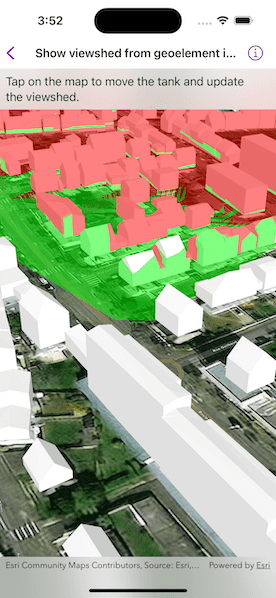
Use case
A viewshed analysis is a type of visual analysis you can perform on a scene. The viewshed aims to answer the question 'What can I see from a given location?'. The output is an overlay with two different colors: one representing the visible areas (green) and the other representing the obstructed areas (red).
How to use the sample
Tap to set a destination for the vehicle (a GeoElement). The vehicle will 'drive' towards the tapped location. The viewshed analysis will update as the vehicle moves.
How it works
- Create and show the scene, with an elevation source and a buildings layer.
- Add a model (the
GeoElement) to represent the observer (in this case, a tank).- Use a
SimpleRendererwhich has a heading expression set in theGraphicsOverlay. This way you can relate the viewshed's heading to theGeoElementobject's heading.
- Use a
- Create a
GeoElementViewshedwith configuration for the viewshed analysis. - Add the viewshed to an
AnalysisOverlayand add the overlay to the scene. - Configure the SceneView
CameraControllerto orbit the vehicle.
Relevant API
- AnalysisOverlay
- GeodeticDistanceResult
- GeoElementViewshed
- ModelSceneSymbol
- OrbitGeoElementCameraController
- static GeometryEngine.geodeticDistance(from:to:distanceUnit:azimuthUnit:curveType:)
About the data
This sample shows buildings in Brest, France Scene from ArcGIS Online. The sample uses a Tank model scene symbol hosted as an item on ArcGIS Online.
Tags
3D, analysis, buildings, model, scene, viewshed, visibility analysis
Sample Code
// Copyright 2023 Esri
//
// Licensed under the Apache License, Version 2.0 (the "License");
// you may not use this file except in compliance with the License.
// You may obtain a copy of the License at
//
// https://www.apache.org/licenses/LICENSE-2.0
//
// Unless required by applicable law or agreed to in writing, software
// distributed under the License is distributed on an "AS IS" BASIS,
// WITHOUT WARRANTIES OR CONDITIONS OF ANY KIND, either express or implied.
// See the License for the specific language governing permissions and
// limitations under the License.
import ArcGIS
import SwiftUI
struct ShowViewshedFromGeoelementInSceneView: View {
/// The view model for the sample.
@StateObject private var model = Model()
/// A timer to trigger waypoint movement animation.
let timer = Timer.publish(every: 0.1, on: .main, in: .common).autoconnect()
var body: some View {
SceneView(
scene: model.scene,
cameraController: model.cameraController,
graphicsOverlays: [model.graphicsOverlay],
analysisOverlays: [model.analysisOverlay]
)
.onSingleTapGesture { _, scenePoint in
// Move the tank to the scene point on a screen tap.
guard let scenePoint else { return }
model.waypoint = scenePoint
}
.onReceive(timer) { _ in
// Use a timer to animate the tank moving towards the new waypoint.
if model.waypoint != nil {
model.animate()
}
}
.overlay(alignment: .top) {
// Instruction text.
Text("Tap on the map to move the tank and update the viewshed.")
.padding(8)
.frame(maxWidth: .infinity, alignment: .leading)
.background(.thinMaterial, ignoresSafeAreaEdges: .horizontal)
}
}
}
private extension ShowViewshedFromGeoelementInSceneView {
/// The view model for the sample.
class Model: ObservableObject {
/// A scene with an imagery basemap.
let scene: ArcGIS.Scene = {
let scene = Scene(basemapStyle: .arcGISImagery)
// Add elevation source to the base surface of the scene with the service URL.
let elevationSource = ArcGISTiledElevationSource(url: .worldElevationService)
scene.baseSurface.addElevationSource(elevationSource)
// Create the building layer and add it to the scene.
let buildingsLayer = ArcGISSceneLayer(url: .brestBuildingsService)
scene.addOperationalLayer(buildingsLayer)
return scene
}()
/// A camera controller set to follow the tank.
let cameraController: CameraController
/// The graphics overlay for the tank graphic.
let graphicsOverlay: GraphicsOverlay = {
let graphicsOverlay = GraphicsOverlay()
graphicsOverlay.sceneProperties = LayerSceneProperties(surfacePlacement: .relative)
// Set up the heading expression for the tank.
let renderer3D = SimpleRenderer()
let sceneProperties = RendererSceneProperties(
headingExpression: "[heading]",
pitchExpression: "[pitch]",
rollExpression: "[roll]"
)
renderer3D.sceneProperties = sceneProperties
graphicsOverlay.renderer = renderer3D
return graphicsOverlay
}()
/// The analysis overlay for the tank's viewshed.
let analysisOverlay = AnalysisOverlay()
/// The graphic for the tank.
private let tankGraphic: Graphic = {
let tankSymbol = ModelSceneSymbol(url: .bradleyTank, scale: 10)
tankSymbol.heading = 90
tankSymbol.anchorPosition = .bottom
let tankGraphic = Graphic(
geometry: Point(latitude: 48.385624, longitude: -4.506390),
attributes: ["heading": 0.0],
symbol: tankSymbol
)
return tankGraphic
}()
/// The point for the tank to move toward.
var waypoint: Point?
init() {
// Create camera controller.
cameraController = OrbitGeoElementCameraController(
target: tankGraphic,
distance: 200
)
// Add tank graphic to graphics overlay.
graphicsOverlay.addGraphic(tankGraphic)
// Create a viewshed to attach to the tank.
let geoElementViewshed = GeoElementViewshed(
geoElement: tankGraphic,
horizontalAngle: 90,
verticalAngle: 40,
headingOffset: 0,
pitchOffset: 0,
minDistance: 0.1,
maxDistance: 250
)
// Offset viewshed observer location to top of tank.
geoElementViewshed.offsetZ = 3
// Add the viewshed to the analysisOverlay to add to the scene.
analysisOverlay.addAnalysis(geoElementViewshed)
}
/// Animates the tank moving from its current point to the waypoint.
func animate() {
// Get point from the current tank position.
guard let tankLocation = tankGraphic.geometry as? Point,
let point = waypoint else { return }
// Get the distance from the current tank location to the waypoint.
guard let distanceResult = GeometryEngine.geodeticDistance(
from: tankLocation,
to: point,
distanceUnit: .meters,
azimuthUnit: .degrees,
curveType: .geodesic
) else { return }
// Move toward waypoint a short distance.
let locations = GeometryEngine.geodeticMove(
[tankLocation],
distance: 1,
distanceUnit: .meters,
azimuth: distanceResult.azimuth1.value,
azimuthUnit: distanceResult.azimuth1.unit.angularUnit,
curveType: .geodesic
)
tankGraphic.geometry = locations.first
// Set tank graphic heading.
if let heading = tankGraphic.attributes["heading"] as? Double {
// Divide by 10 to make the animation more smooth.
tankGraphic.setAttributeValue(
heading + ((distanceResult.azimuth1.value - heading) / 10),
forKey: "heading"
)
}
// Reset waypoint to stop animation when within 5 meters of the waypoint.
if distanceResult.distance.value <= 5 {
waypoint = nil
}
}
}
}
private extension URL {
/// The on-demand resource URL for the Bradley tank.
static var bradleyTank: URL {
Bundle.main.url(forResource: "bradle", withExtension: "3ds", subdirectory: "bradley_low_3ds")!
}
/// A world elevation service from Terrain3D ArcGIS REST service.
static var worldElevationService: URL {
URL(string: "https://elevation3d.arcgis.com/arcgis/rest/services/WorldElevation3D/Terrain3D/ImageServer")!
}
/// A scene service URL for buildings in Brest, France.
static var brestBuildingsService: URL {
URL(string: "https://tiles.arcgis.com/tiles/P3ePLMYs2RVChkJx/arcgis/rest/services/Buildings_Brest/SceneServer/layers/0")!
}
}