Demonstrates the workflow of getting the network state and validating the topology of a utility network.
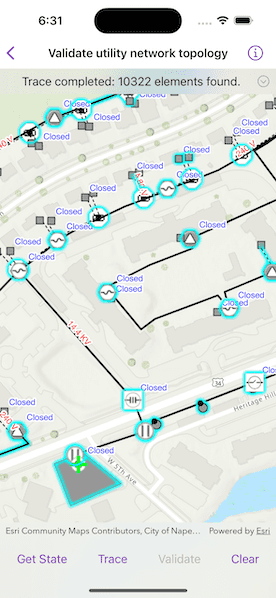
Use case
Dirty areas are generated where edits to utility network features have not been evaluated against the network rules. Tracing across this area could result in an error or return inaccurate results. Validating the utility network updates the network topology with the edited feature data, maintaining consistency between the features and topology. Querying the network state allows you to determine if there are dirty areas or errors in a utility network, and if it supports network topology.
How to use the sample
Select a feature to make edits and then tap "Apply" to send edits to the server.
- Tap "Get state" to check if validate is required or if tracing is available.
- Tap "Validate" to validate network topology and clear dirty areas.
- Tap "Trace" to run a trace.
How it works
- Create and load a
Mapwith a web map item URL. - Load the
UtilityNetworkfrom the web map and switch itsServiceGeodatabaseto a new branch version. - Add
LabelDefinitions for the fields that will be updated on a feature edit. - Add the
UtilityNetwork.dirtyAreaTableto the map to visualize dirty areas or errors. - Set a default starting location and trace parameters to stop traversability on an open device.
- Get the
UtilityNetworkCapabilitiesfrom theUtilityNetworkDefinitionand use these values to enable or disable the 'Get State', 'Validate', and 'Trace' buttons. - When an
ArcGISFeatureis selected for editing, populate the choice list for the field value using the field'sCodedValueDomain.codedValues. - When "Apply" is tapped, update the value of the selected feature's attribute value with the selected
CodedValue.codeand callServiceGeodatabase.applyEdits(). - When "Get State" is tapped, call
UtilityNetwork.stateand print the results. - When "Validate" is tapped, get the current map extent and call
UtilityNetwork.validateNetworkTopology(forExtent:executionType:). - When "Trace" is tapped, call
UtilityNetwork.trace(using:)with the predefined parameters and select all features returned. - When "Clear" or "Cancel" are tapped, clear all selected features on each layer in the map and close the attribute picker.
Relevant API
- UtilityElement
- UtilityElementTraceResult
- UtilityNetwork
- UtilityNetworkCapabilities
- UtilityNetworkState
- UtilityNetworkValidationJob
- UtilityTraceConfiguration
- UtilityTraceParameters
- UtilityTraceResult
About the data
The Naperville electric feature service contains a utility network that can be used to query the network state and validate network topology before tracing. The Naperville electric webmap uses the same feature service endpoint and is shown in this sample. Authentication is required and handled within the sample code.
Additional information
Starting from 200.4, an Advanced Editing extension is required for editing a utility network in the following cases:
- Stand-alone mobile geodatabase that is exported from ArcGIS Pro 2.7 or higher
- Sync-enabled mobile geodatabase that is generated from an ArcGIS Enterprise Feature Service 11.2 or higher
- Web map or service geodatabase that points to an ArcGIS Enterprise Feature Service 11.2 or higher
Please refer to the "Advanced Editing" section in the extension license table in License and deployment for details.
Tags
dirty areas, edit, network topology, online, state, trace, utility network, validate
Sample Code
// Copyright 2024 Esri
//
// Licensed under the Apache License, Version 2.0 (the "License");
// you may not use this file except in compliance with the License.
// You may obtain a copy of the License at
//
// https://www.apache.org/licenses/LICENSE-2.0
//
// Unless required by applicable law or agreed to in writing, software
// distributed under the License is distributed on an "AS IS" BASIS,
// WITHOUT WARRANTIES OR CONDITIONS OF ANY KIND, either express or implied.
// See the License for the specific language governing permissions and
// limitations under the License.
import ArcGIS
import SwiftUI
struct ValidateUtilityNetworkTopologyView: View {
/// The view model for the sample.
@StateObject private var model = Model()
/// The visible area on the map.
@State private var visibleArea: ArcGIS.Polygon?
/// The operation on the model currently being executed.
@State private var selectedOperation: ModelOperation = .setup
/// A Boolean value indicating whether a model operation is in progress.
@State private var operationIsRunning = false
/// A Boolean value indicating whether the edit feature sheet is presented.
@State private var editSheetIsPresented = false
/// The error shown in the error alert.
@State private var error: Error?
var body: some View {
MapViewReader { mapViewProxy in
MapView(map: model.map, graphicsOverlays: [model.graphicsOverlay])
.onVisibleAreaChanged { visibleArea = $0 }
.onSingleTapGesture { screenPoint, _ in
selectedOperation = .selectFeature(screenPoint: screenPoint)
}
.contentInsets(.init(top: 0, leading: 0, bottom: 350, trailing: 0))
.task(id: selectedOperation) {
operationIsRunning = true
defer { operationIsRunning = false }
do {
switch selectedOperation {
case .setup:
try await model.setup()
case .getState:
try await model.getState()
case .trace:
try await model.trace()
case .validateNetworkTopology:
guard let extent = visibleArea?.extent else { return }
try await model.validate(forExtent: extent)
case .selectFeature(let screenPoint):
// Identify the tapped layers using the map view proxy.
let identifyResults = try await mapViewProxy.identifyLayers(
screenPoint: screenPoint!,
tolerance: 5
)
model.selectFeature(from: identifyResults)
// Present the sheet to edit the feature if one was selected.
if let feature = model.feature {
editSheetIsPresented = true
guard let featureCenter = feature.geometry?.extent.center else { return }
await mapViewProxy.setViewpointCenter(featureCenter)
} else {
model.statusMessage = "No feature identified. Tap on a feature."
}
case .applyEdits:
try await model.applyEdits()
case .clearSelection:
model.clearSelection()
model.statusMessage = "Selection cleared."
}
} catch {
model.statusMessage = selectedOperation.errorMessage
self.error = error
}
}
}
.overlay(alignment: .top) {
CollapsibleText(text: $model.statusMessage)
.frame(maxWidth: .infinity, alignment: .center)
.padding(8)
.background(.ultraThinMaterial, ignoresSafeAreaEdges: .horizontal)
}
.overlay(alignment: .center) {
if operationIsRunning {
ProgressView()
.padding()
.background(.ultraThickMaterial)
.clipShape(.rect(cornerRadius: 10))
.shadow(radius: 50)
}
}
.toolbar {
ToolbarItemGroup(placement: .bottomBar) {
Button("Get State") { selectedOperation = .getState }
.disabled(!model.canGetState)
Spacer()
Button("Trace") { selectedOperation = .trace }
.disabled(!model.canTrace)
Spacer()
Button("Validate") { selectedOperation = .validateNetworkTopology }
.disabled(!model.canValidateNetworkTopology)
Spacer()
Button("Clear") { selectedOperation = .clearSelection }
.disabled(!model.canClearSelection)
.popover(isPresented: $editSheetIsPresented) {
EditFeatureView(model: model, operationSelection: $selectedOperation)
.onDisappear {
if selectedOperation != .applyEdits {
// Clear the selection if the sheet was dismissed without applying.
selectedOperation = .clearSelection
}
}
.presentationDetents([.fraction(0.5)])
.frame(idealWidth: 320, idealHeight: 240)
}
}
}
.errorAlert(presentingError: $error)
}
}
extension ValidateUtilityNetworkTopologyView {
/// An enumeration representing an operation run on the view model.
enum ModelOperation: Equatable {
/// Setup the model.
case setup
/// Get the state of the utility network.
case getState
/// Run a utility network trace.
case trace
/// Validate the utility network topology.
case validateNetworkTopology
/// Select a feature on the map at a given screen point.
case selectFeature(screenPoint: CGPoint? = nil)
/// Apply the edits to the feature to the service.
case applyEdits
/// Clear the selected feature(s).
case clearSelection
/// The message to display if the operations fails.
var errorMessage: String {
switch self {
case .setup:
"Initialization failed."
case .getState:
"Get state failed."
case .trace:
"Trace failed. \nTap 'Get State' to check the updated network state."
case .selectFeature:
"Select feature failed."
case .validateNetworkTopology:
"Validate network topology failed."
case .applyEdits:
"Apply edits failed."
case .clearSelection:
""
}
}
}
}
#Preview {
NavigationStack {
ValidateUtilityNetworkTopologyView()
}
}