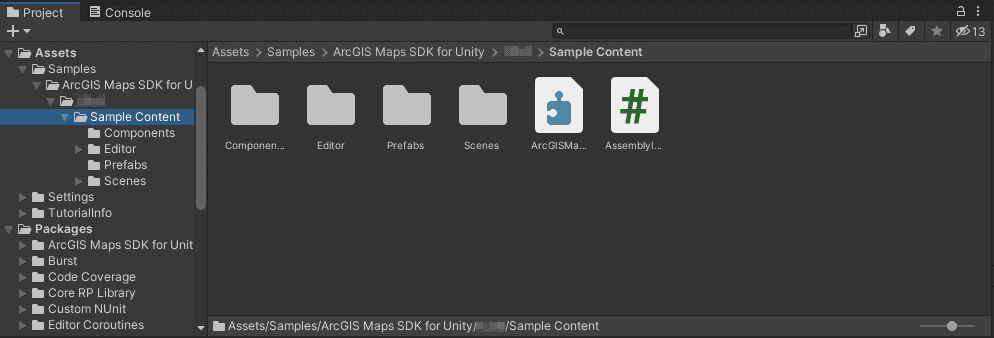The ArcGIS Maps SDK for Unity is a Unity plugin with the source code and sample assets. Make sure that you download the plugin before starting this page.
Create a new project
-
To create a new project, open Unity Hub and select the Projects tab, then click the New project button.
-
In the pop-up window, define the following:
- Editor Version: ArcGIS Maps SDK for Unity supports Unity 2022.3.x LTS and Unity 6. If you have multiple Unity editor versions installed, select the supported editor version at the top of the pop-up window.
- Templates: The plugin supports both the High Definition Render Pipeline (12.x) and the Universal Render Pipeline (12.x). You may need to download these templates if this is your first time using them by clicking the Download template button. If you select templates other than the HDRP or URP templates, install the render pipeline package manually. (The Legacy built-in render pipeline is not supported.)
- Project Name: Sets the name of the main project folder, which stores the assets, scenes, and other files related to your project
- Location: Sets where your project is stored in your computer's file system. The default project location is set to the home folder on your computer.
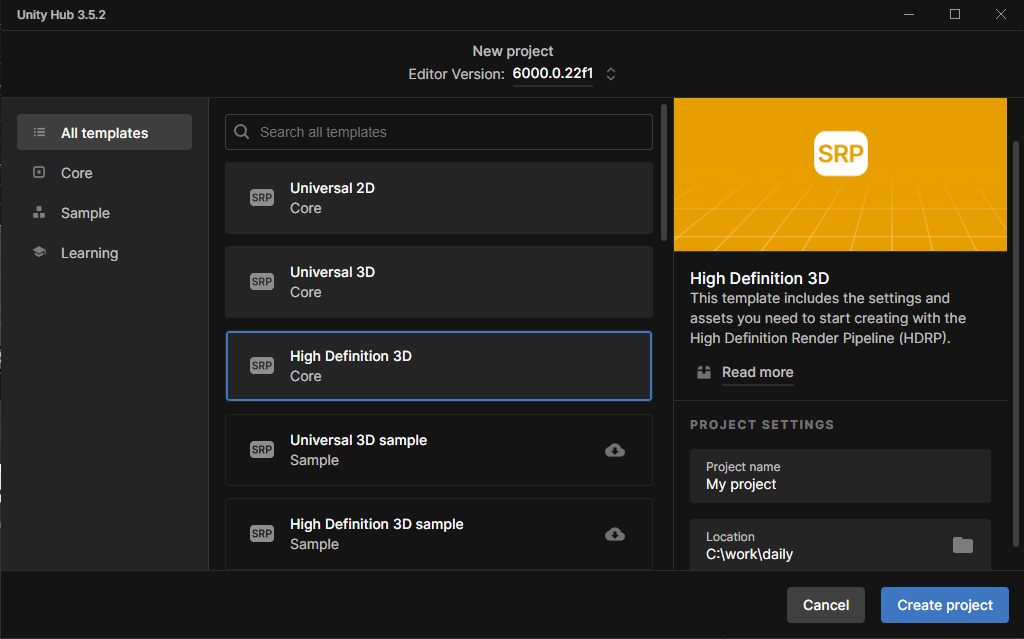
Install the plugin
Install the plugin using the Unity Package Manager. For more information about the Unity Package Manager see topic Unity's Package Manager in the Unity Documentation.
Install the plugin from My Assets
-
Open your project in the Editor.
-
In the top menu, expand Window > Package Manager to open the Package Manager window.
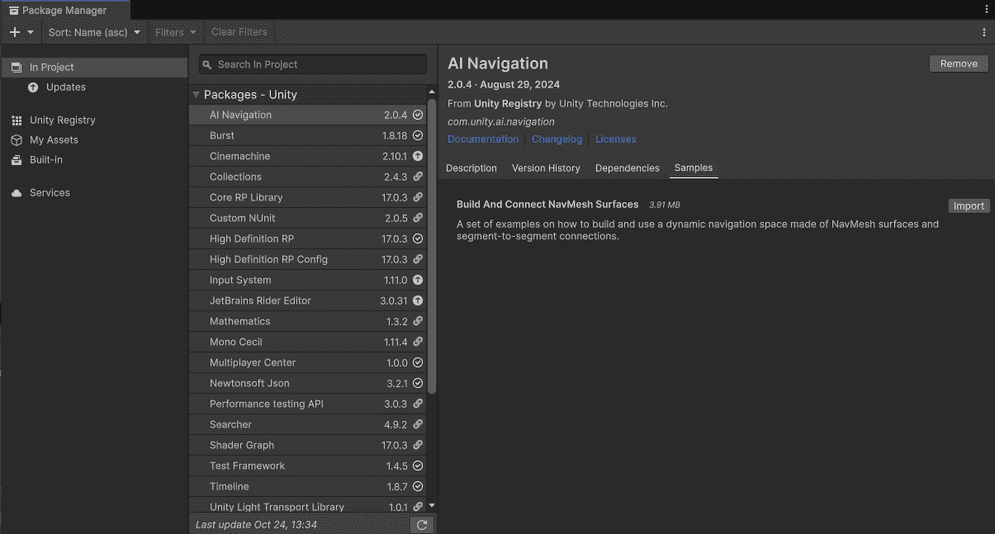
-
Follow topic Importing an Asset Store package in the Unity Documentation.
Once the plugin has been imported to the project, you will find the ArcGIS Maps SDK for Unity folder in the Packages section of the Project window when In Project is selected from the Package menu.
Install the plugin from local tarball file
-
Open the project in the Editor where you want to import the package.
-
In the top menu, click Window > Package Manager to open the Package Manager window.
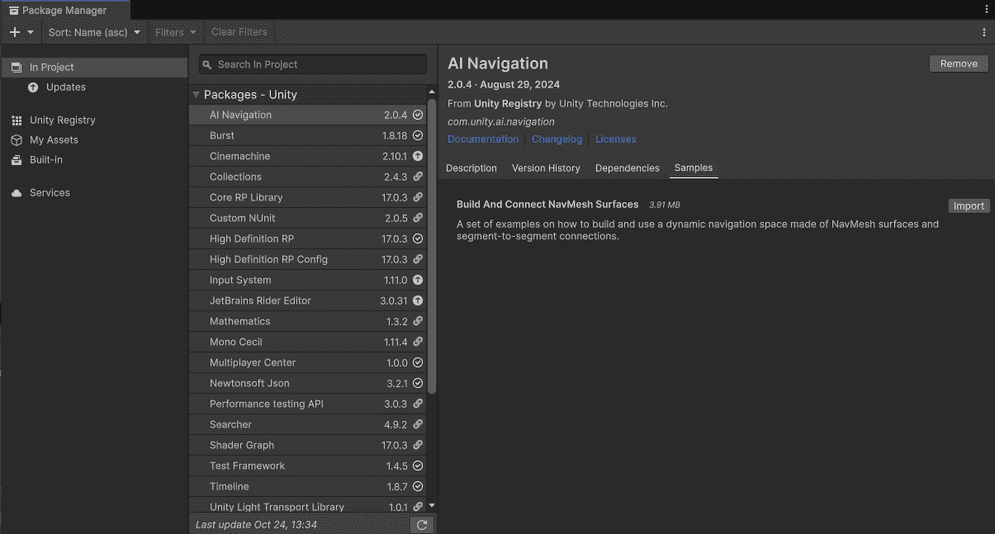
-
Click the + icon in the Package Manager window.
-
Select Add package from tarball from the list and bring up a file browser.
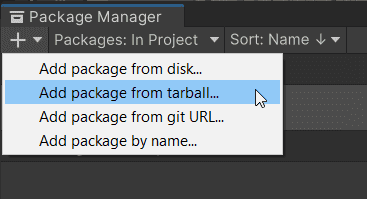
-
Navigate to the folder where you saved your tarball file.
Once the plugin has been imported to the project, you will find the ArcGIS Maps SDK for Unity folder in the Packages section of the Project window when In Project is selected from the Package menu.
Import sample assets
ArcGIS Maps SDK for Unity comes with additional samples and tools that can be used to add functionality and visual fidelity to your scene.
To import sample assets that come with the plugin:
-
In the top menu, click Window > Package Manager to open the Package Manager window.
-
Select ArcGIS Maps SDK for Unity from the list on the left side.
-
Click Samples tab on the right-side panel.
-
Click the Import button next to Sample Content.
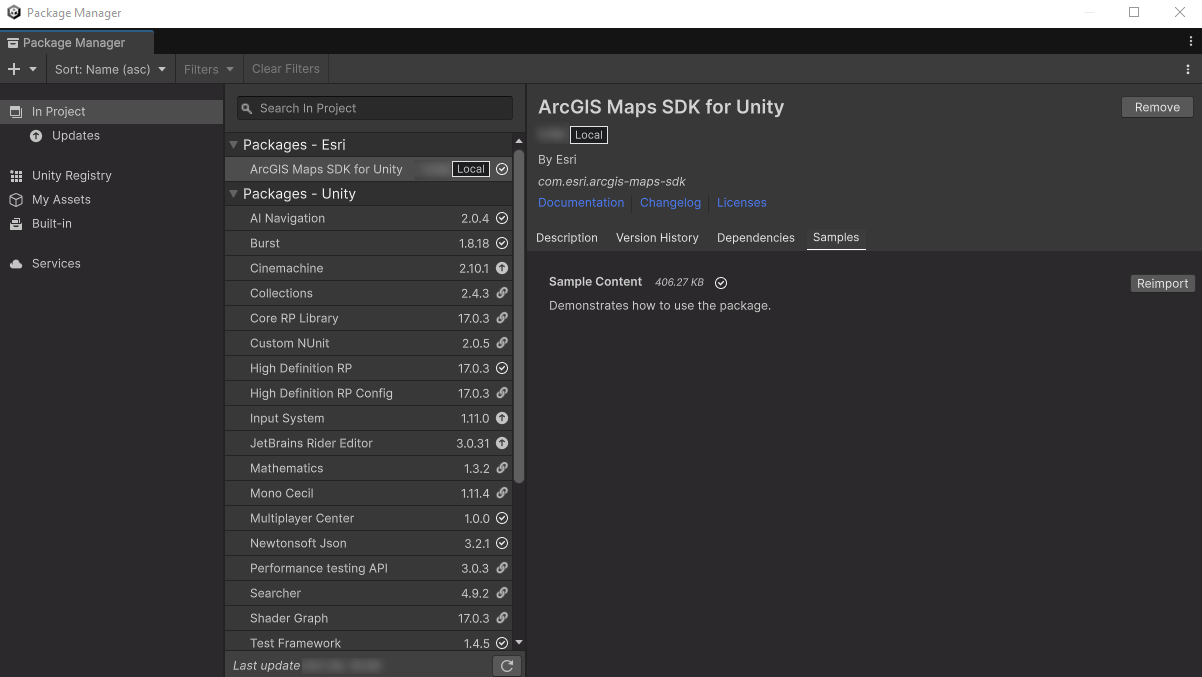
When the sample assets are imported to the project, you can find the folder and its content under Assets > Samples in the Project window.