The ArcGIS Location Component is used to place an Actor at specific geographic coordinates and define its relation to the surface. This component is integrated with Unreal Engine's GeoReferencing plugin and transforms the Actor's location to geographic coordinates. For example, you can use the ArcGIS Location Component to place a 3D model of the Eiffel Tower with an accurate geographic position and rotation and define its altitude.

Use the ArcGIS Location Component
To use the ArcGIS Location Component, attach it to an Actor when you want to place it with geographic coordinates in your level. Adjust its properties with the API, Blueprint, or component.
The exposed properties for the ArcGIS Location Component include its position (X, Y, and Z) with a spatial reference WKID and its rotation (Pitch, Heading, and Roll). The unit for X and Y values is defined by the spatial reference, longitude and latitude in the case of WGS 84 for example. The unit of the Z value for the Global view mode is in meters. In the Local view mode, the unit depends on the spatial reference. It is used in both Global and Local view modes, and it will place the Actor on an ellipsoid-based sphere when in Global mode.
You can find the script here:
ArcGISMapsSDK for Unreal Engine C++ Classes\ArcGISMapsSDK\Public\ArcGISMapsSDK\Components
To use the ArcGIS Location Component:
-
Click your Actor in the Outliner.
-
Click + Add button in the Details panel and search for ArcGIS Location to add the Component to your Actor. For more information on Components see Unreal Engine's documentation under Components section.
-
Make sure your Actor is selected in the Details panel and change the Mobility to Movable.
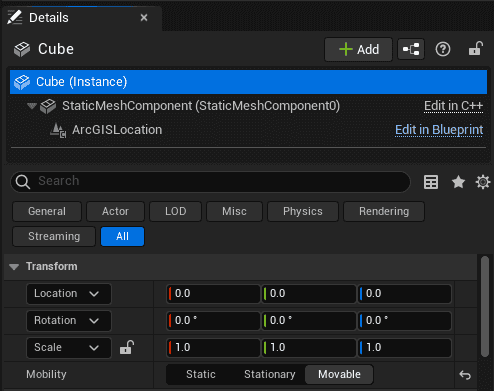
-
Click the ArcGIS Location in the Details panel and set the initial position and rotation. The ArcGIS Location Componentuses the pivot of the Actor as the setting point.
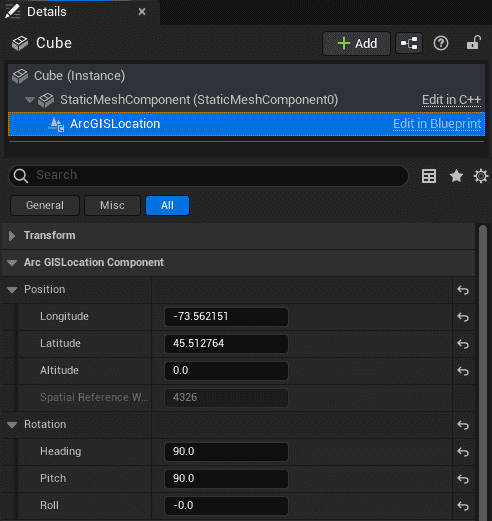
- X (Longitude) : Specifies the east–west position of the Actor on the Earth's surface. A projected position value for projected coordinate systems or a longitude value for geographic coordinate systems.
- Y (Latitude) : Specifies the north–south position of the Actor on the Earth's surface. A projected position value for projected coordinate systems or a latitude value for geographic coordinate systems.
- Z (Altitude): Sets the vertical distance of the Actor above the Earth. The units is depending on the spatial reference.
- Spatial Reference WKID: Well-Known ID (WKID) of the spatial reference for the X, Y and Z values. (Specifying the spatial reference with Well-Known Text (WKT) is not supported for the ArcGIS Location Component.)
- Heading: Sets the heading or up axis of the Actor. This is also known as yaw or azimuth. It represents the number of degrees by which the game object will be rotated, measured counterclockwise from the north. To rotate clockwise, use a negative value.
- Pitch: Sets the pitch or right axis of the Actor. Pitch is the equivalent of moving a plane's nose up or down (rotating along the axis that passes through the plane's wings). Positive values, looking forward, are above the horizon (pointing upward) and negative values are below the horizon (pointing downward).
- Roll: Sets the roll or forward axis of the Actor. Roll is the equivalent of tilting a plane's wings up or down (rotating along the axis that passes through the center of the plane from front to back). A zero value is perfectly horizontal. Positive values will tilt the left side upward (or right side downward). Negative values do the opposite.
-
Select a surface placement mode to determine the positioning of the game object in relation to the ground in the Surface Placement section.
Surface placement
Using the ArcGIS Location Component, you can accurately position actors on the surface, ensuring it interacts correctly with the topography. For a specific XY position, altitude may vary depending on the elevation source, the LOD, and so forth. Surface placement is used to place objects relative to the ground and ensure the object's altitude is always set correctly.
In the Surface Placement section, you can select between different elevation modes to define how the Actor is positioned relative to the ground and the relative offset, if applicable.
Surface placement modes
There are three surface placement modes:
- On the ground: Drapes the Actor onto the ground. Ignores the z-value of the position.
- Absolute height: Positions the Actor vertically based on the z-value of the position.
- Relative to the ground: Positions the Actor aligned to the ground elevation. If there is a value set in the Surface Placement Offset, it is added to the ground elevation.
Set up surface placement
To set up the surface placement:
You can change the Surface Placement Mode from the Details panel.
- Click the game object that has the ArcGIS Location Component attached in the Outliner panel.
- In the Details panel, expand the ArcGIS Location Component, then the Surface Placement section.
- Select the elevation mode from the Surface Placement Modes drop-down.
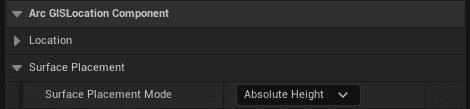
The GeoReferencing Plugin integration
You can use ArcGIS Maps SDK for Unreal Engine in a level that is using the GeoReferencing plugin. When you add ArcGIS Map Actor for the first time, it will pull the Origin Position values of the GeoReferencingSystem Actor to the ArcGIS Map Component. In ArcGIS Map Component, use the Update Geo Referencing System option to push the configuration to GeoReferencingSystem Actor.