 Hide Table of Contents
Hide Table of Contents
 esri
esri
 esri/arcgis
esri/arcgis
 esri/dijit
esri/dijit
 esri/dijit/analysis
esri/dijit/analysis
 esri/dijit/geoenrichment
esri/dijit/geoenrichment
 esri/dijit/geoenrichment/ReportPlayer
esri/dijit/geoenrichment/ReportPlayer
 esri/geometry
esri/geometry
 esri/layers
esri/layers
 esri/renderers
esri/renderers
 esri/symbols
esri/symbols
 esri/tasks
esri/tasks
 esri/tasks/datareviewer
esri/tasks/datareviewer
 esri/tasks/geoenrichment
esri/tasks/geoenrichment
 esri/tasks/locationproviders
esri/tasks/locationproviders
Class: ExtractData
[ AMD Module Require | Legacy Module Require ]
dojo.require("esri.dijit.analysis.ExtractData");
Description
(Added at v3.7)
The ExtractData widget is used to extract data from one or more layers within a given extent. The extracted data format can be a file geodatabase, shapefiles, or a layer package. File geodatabases and shapefiles are added to a zip file that can be downloaded.
View the ArcGIS REST API documentation for the Extract Data task for more details.
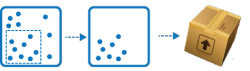
Samples
Search for samples that use this class.Class hierarchy
esri/dijit/analysis.AnalysisBase |_esri/dijit/analysis.ExtractData
Constructors
| Name | Summary |
|---|---|
| new esri.dijit.analysis.ExtractData(params, srcNodeRef) | Creates a new ExtractData dijit using the given DOM node. |
CSS
esri/dijit/analysis/ExtractData | Download source
Properties
| Name | Type | Summary |
|---|---|---|
| analysisGpServer | String | The URL to the analysis service, for example "http://analysis.arcgis.com/arcgis/rest/services/tasks/GPServer". |
| clip | Boolean | If true, the Clip features option in Study area will be ckecked. |
| dataFormat | String | The format of output data shown as the default selection in the Output data format menu. |
| featureLayers | FeatureLayer[] | An array for feature layers to be extracted. |
| folderId | String | Sets the selected folder of the select folder dropdown, based on the provided folderId, when showSelectFolder is true. |
| folderName | String | Sets the selected folder of the select folder dropdown, based on the provided folderName, when showSelectFolder is true. |
| inputLayers | FeatureLayer[] | An array of feature layers to be shown in the Layers to extract menu as selected. |
| map | Map | Reference to the map object. |
| outputLayerName | String | The name of the output layer to be shown in the Result layer name inputbox. |
| portalSelf | Object | The self response of the Portal. |
| portalUrl | String | The URL to the ArcGIS.com site or in-house portal where the GP server is hosted, for example "http://www.arcgis.com". |
| showChooseExtent | Boolean | When true, the choose extent checkbox will be shown. |
| showCloseIcon | Boolean | Indicates whether to show the close icon on the widget's user interface. |
| showCredits | Boolean | When true, the show credit option is visible. |
| showHelp | Boolean | When true, the help links will be shown. |
| showSelectFolder | Boolean | When true, the select folder dropdown will be shown. |
| title | String | Overrides the default widget title with a custom title. |
Methods
| Name | Return type | Summary |
|---|---|---|
| cancel(jobInfo) | None | Cancels an analysis job that is being processed. |
| checkJobStatus(jobId) | None | Starts checking the analysis job status for the given jobId. |
| execute(params) | None | Starts an analysis tool. |
| getCreditsEstimate(toolName, jobParams) | Deferred | Gets credits estimate for a specific analysis job. |
| startup() | None | Finalizes the creation of the widget. |
Events
[ On Style Events | Connect Style Event ]
All On Style event listeners receive a single event object. Additionally, the event object also contains a 'target' property whose value is the object which fired the event.
Events
| Name | Event Object | Summary |
|---|---|---|
| close | Fires when close icon is clicked or when run analysis button is clicked. | |
| drawtool-activate | Fires when the drawn boundaries option is activated. | |
| drawtool-deactivate | Fires when the drawn boundaries option is deactivated. | |
| job-cancel | {
response: < | Fires when the job in cancelled. |
| job-fail | {
error: < | Fires when the job fails. |
| job-result | {
result: < | Fires after the job fetches result data. |
| job-status | {
jobInfo: < | Fires when the job execution status is received. |
| job-submit | {
params: < | Fires when the job is submitted to the server for asynchronous processing. |
| job-success | {
jobInfo: < | Fires when the job succeeds. |
| start | {
params: < | Fires when the execute method is called. |
Constructor Details
Creates a new ExtractData dijit using the given DOM node.
Parameters:
< |
Required | Various options to configure this dijit. All the properties can be passed into the params object. |
< |
Required | Reference or id of a HTML element that this dijit is rendered into. |
params properties: < |
Optional | The URL to the GPServer used to execute an analysis job. * Required when portalUrl is not specified. |
< |
Optional | If true, the Clip features option in Study area will be ckecked. The features within the input layer are clipped within the extent. |
< |
Optional | The format of output data shown as the default selection in the Output data format menu. Default value is "CSV". |
< |
Required | An array for feature layers to be extracted. These layers will be shown in the Layers to extract and Study area menu for users to select.
Note that in order to extract data from a feature layer, a user must meet at least one of the following requirements:
* Required. |
< |
Optional | An array for feature layers to be extracted. These layers will be shown in the Layers to extract menu as selected. |
< |
Optional | Reference to the map object. * Required when showChooseExtent is true. |
< |
Optional | The name of the output layer to be shown in the Result layer name inputbox. If not specified, "Extract Data ${date_time}" will be shown by default. |
< |
Optional | The url to the ArcGIS.com site or in-house portal where the GP server is hosted. * Required when analysisGpServer is not specified. |
< |
Optional | When true, returns the result of analysis as a client-side feature collection. This value determines whether or not the result will be saved and published on a user's arcgis.com account. |
< |
Optional | When true, the choose extent checkbox will be shown. |
< |
Optional | When true, the show credit option is visible. |
< |
Optional | When true, the help links will be shown. |
< |
Optional | When true, the select folder dropdown will be shown. This parameter should be used when you want to allow users to select a folder in their arcgis.com account where the output feature layer will be exported as a service. |
Sample:
var extractData = new esri.dijit.analysis.ExtractData({
featureLayers: [pointLayer, polygonLayer],
map: map,
portalUrl: "http://www.arcgis.com"
}, "analysis-tool");Property Details
<String
StringThe URL to the analysis service, for example "http://analysis.arcgis.com/arcgis/rest/services/tasks/GPServer".
<Boolean
BooleanIf true, the Clip features option in Study area will be ckecked. The features within the input layer are clipped within the extent.
Known values:
true | falseDefault value:
false<String
StringThe format of output data shown as the default selection in the Output data format menu.
Known values:
"FILEGEODATABASE" | "SHAPEFILE" | "KML" | "CSV"Default value:
"CSV"<FeatureLayer[]
FeatureLayer[]An array for feature layers to be extracted. These layers will be shown in the Layers to extract and Study area menu for users to select.
Note that in order to extract data from a feature layer, a user must meet at least one of the following requirements:
Note that in order to extract data from a feature layer, a user must meet at least one of the following requirements:
- Is the owner of this feature layer
- Is the administrator of the organization this feature layer belongs to
- Is extracting a feature layer that allows extract data (the Export Data property set to true)
<String
StringSets the selected folder of the select folder dropdown, based on the provided
folderId, when showSelectFolder is true. When folderId and folderName are both provided, folderId has higher precedence. (Added at v3.13)<String
StringSets the selected folder of the select folder dropdown, based on the provided
folderName, when showSelectFolder is true. (Added at v3.13)<FeatureLayer[]
FeatureLayer[]An array of feature layers to be shown in the Layers to extract menu as selected.
<Map
MapReference to the map object.
<String
StringThe name of the output layer to be shown in the Result layer name inputbox. If not specified,
"Extract Data ${date_time}" will be shown by default.<Object
ObjectThe self response of the Portal. When set, optimizes performance to reuse self calls made by the widget. For more documentation on the properties of this object, see the Portal Self ArcGIS REST API documentation. (Added at v3.14)
<String
StringThe URL to the ArcGIS.com site or in-house portal where the GP server is hosted, for example "http://www.arcgis.com". (Added at v3.7)
<Boolean
BooleanWhen true, the choose extent checkbox will be shown.
Known values:
true | falseDefault value:
true<Boolean
BooleanIndicates whether to show the close icon on the widget's user interface. (Added at v3.14)
Known values:
true | falseDefault value:
true<Boolean
BooleanWhen true, the show credit option is visible.
Known values:
true | falseDefault value:
true<Boolean
BooleanWhen true, the help links will be shown.
Known values:
true | falseDefault value:
false<Boolean
BooleanWhen true, the select folder dropdown will be shown. This parameter should be used when you want to allow users to select a folder in their arcgis.com account where the output feature layer will be exported as a service.
Known values:
true | falseDefault value:
false<String
StringOverrides the default widget title with a custom title. Set this value in the initial constructor parameters.
For example, instead of using the default title (for example "Find Hot Spots"), you can use this property to change the default to a customized title for the tool (for example "Areas with High Crime"). (Added at v3.14)
For example, instead of using the default title (for example "Find Hot Spots"), you can use this property to change the default to a customized title for the tool (for example "Areas with High Crime"). (Added at v3.14)
Method Details
Cancels an analysis job that is being processed.
Parameters:
< |
Required | An object containing job information including job ID, status, message, etc returned by the job-status event. |
Starts checking the analysis job status for the given jobId. (Added at v3.12)
Parameters:
< |
Required | Job id of the analysis job to check. |
Starts an analysis tool.
Parameters:
< |
Required | See the object specifications table below for the structure of the params object. |
Object Specifications:
<
params>< |
Optional | Parameters for creating the output service item. Refer to the ArcGIS REST API - Add Item help topic for a list of available parameters. Only used when the analysis task creates a hosted service. |
< |
Required | The input job parameters. Required parameters vary from class to class. Refer to the Analysis REST API Documentation for details (Under the Request Parameters section of each task). When creating a hosted service, a layer name is required. |
Sample:
var params = {
itemParams: {
description: "Item description.",
snippet: "A short summary about this item.",
tags: "<tag1>, <tag2>, <tag3>, ... ",
typeKeywords: "<typeKeyword1>, <typeKeyword2>, <typeKeyword3>, ... "
},
jobParams: {
outputLayerName: "{\"serviceProperties\":{\"name\":\"Name of the output feature service\"},\"itemProperties\":{\"itemId\":\"<itemId>\"}}",
...
}
}
analysisBase.execute(params);
Gets credits estimate for a specific analysis job. This method returns a deferred object. The callback function has an object containing the number of records to be processed and the estimated credit cost for this job.
Return type:
DeferredParameters:
< |
Required | The name of the analysis tool from which a credits estimate will be returned. |
< |
Required | The input job parameters. This value should be the same as the jobParams property of an analysis tool dijit. Refer to the jobParams property of this class for detailed syntax. |
Sample:
analysisBase.getCreditsEstimate("FindHotSpots",{
AnalysisLayer: layer._json,
context: '{"outSR":{"wkid":102100}}',
isProcessInfo: true,
returnFeatureCollection: true
}).then(function(result){
console.log(result);
});
//the "result" argument above:
//{
// "cost": 1.472,
// "totalRecords": 1472,
//}Event Details
[ On Style Events | Connect Style Event ]
Fires when the drawn boundaries option is activated. Only valid when using the FindHotSpots or ExtractData widget. A typical usage is to disable the zoom/pan/popup handlers when drawing is activated. (Added at v3.7)
Fires when the drawn boundaries option is deactivated. Only valid when using the FindHotSpots or ExtractData widget. A typical usage is to enable the zoom/pan/popup handlers when drawing is deactivated. (Added at v3.7)
Fires when the job in cancelled. (Added at v3.7)
Event Object Properties:
< |
An GP job object returned by the GP server. Refer to the GP Job and the Checking job status topics in the ArcGIS REST API Documentation for more information and syntax.
{
"inputs": {},
"jobId": <job id>,
"jobStatus": <job status>,
"messages": <an array of message text>,
"results": {}
} |
Fires when the job fails. (Added at v3.7)
Event Object Properties:
< |
The error message returned by a failed job.{
"analysisReport": <analysis report message>,
"dataType": <analysis report message>,
"paramName": < parameter name >,
"value": <output item info | feature collection>
} |
Fires after the job fetches result data. The returned argument contains the output value (either a feature collection or a url to the hosted service), which you may add to the map as a feature layer. (Added at v3.7)
Event Object Properties:
< |
An object containing the resulted message and value. Based on the GP result object returned by the GP server with the analysisReport property added.
If output is a feature collection, value is a feature collection object; if output is a hosted arcgis.com feature service, value is an object with item information including ID and URL. Refer to the ArcGIS REST API documentation - Feature Output for more information.{
"analysisReport": <analysis report message>,
"dataType": <analysis report message>,
"paramName": < parameter name >,
"value": <output item info | feature collection>
} |
Sample:
analysisTool.on("job-result", function(result){
var featureLayer = new FeatureLayer(result.value['url'] || result.value);
map.addLayer(featureLayer);
})
Fires when the job execution status is received. (Added at v3.7)
Event Object Properties:
< |
An object containing job information including job ID, status, message, etc. Based on the GP job object returned by the GP server with the jobParam property attached. Refer to the GP Job and the Checking job status topics in the ArcGIS REST API Documentation for more information and syntax.{
"inputs": {},
"jobParams": <job parameters>,
"jobId": <job id>,
"jobStatus": <job status>,
"messages": <an array of message text>,
"results": {}
} |
Fires when the job is submitted to the server for asynchronous processing. (Added at v3.7)
Event Object Properties:
< |
The input job parameters. |
Fires when the job succeeds. (Added at v3.7)
Event Object Properties:
< |
An object containing job information including job ID, status, message, etc. Based on the GP job object returned by the GP server with the jobParam property attached. Refer to the GP Job and the Checking job status topics in the ArcGIS REST API Documentation for more information and syntax.
This returned object can be passed into the cancel(jobInfo) method to terminate a job. {
"inputs": {},
"jobParams": <job parameters>,
"jobId": <job id>,
"jobStatus": <job status>,
"messages": <an array of message text>,
"results": {}
} |
Fires when the execute method is called. (Added at v3.7)
Event Object Properties:
< |
The input job parameters. |