These functions calculate total counts, lengths, areas, and basic descriptive statistics of features and their attributes within areas or near other features.
aggregate_points calculates statistics about points that fall within specified areas. summarize_nearby calculates statistics for features and their attributes that are within a specified distance. summarize_within calculates statistics for area features and attributes that overlap each other.
aggregate_points
-
arcgis.features.summarize_data.aggregate_points(point_layer, polygon_layer=None, keep_boundaries_with_no_points=True, summary_fields=[], group_by_field=None, minority_majority=False, percent_points=False, output_name=None, context=None, gis=None, estimate=False, future=False, bin_type=None, bin_size=None, bin_size_unit=None) 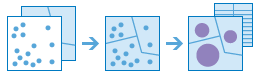
The Aggregate Points task works with a layer of point features and a layer of polygon features. It first figures out which points fall within each polygon’s area. After determining this point-in-polygon spatial relationship, statistics about all points in the polygon are calculated and assigned to the area. The most basic statistic is the count of the number of points within the polygon, but you can get other statistics as well.
For example, if your points represented coffee shops and each point has a TOTAL_SALES attribute, you can get statistics like the sum of all TOTAL_SALES within the polygon, or the minimum or maximum TOTAL_SALES value, or the standard deviation of all sales within the polygon.
Parameter
Description
point_layer
Required point layer. The point features that will be aggregated into the polygons in the polygon_layer. See Feature Input.
polygon_layer
Optional polygon layer. The polygon features (areas) into which the input points will be aggregated. See Feature Input. The polygon_layer is required if the bin_type, bin_size and bin_size_unit are not specified.
keep_boundaries_with_no_points
Optional boolean. A Boolean value that specifies whether the polygons that have no points within them should be returned in the output. The default is true.
summary_fields
Optional list of strings. A list of field names and statistical summary type that you wish to calculate for all points within each polygon. Note that the count of points within each polygon is always returned. summary type is one of the following:
Sum - Adds the total value of all the points in each polygon
Mean - Calculates the average of all the points in each polygon.
Min - Finds the smallest value of all the points in each polygon.
Max - Finds the largest value of all the points in each polygon.
Stddev - Finds the standard deviation of all the points in each polygon.
Example [fieldName1 summaryType1,fieldName2 summaryType2].
group_by_field
Optional string. A field name in the point_layer. Points that have the same value for the group by field will have their own counts and summary field statistics. You can create statistical groups using an attribute in the analysis layer. For example, if you are aggregating crimes to neighborhood boundaries, you may have an attribute Crime_type with five different crime types. Each unique crime type forms a group, and the statistics you choose will be calculated for each unique value of Crime_type. When you choose a grouping attribute, two results are created: the result layer and a related table containing the statistics.
minority_majority
Optional boolean. This boolean parameter is applicable only when a group_by_field is specified. If true, the minority (least dominant) or the majority (most dominant) attribute values for each group field within each boundary are calculated. Two new fields are added to the aggregated_layer prefixed with Majority_ and Minority_. The default is false.
percent_points
Optional boolean. This boolean parameter is applicable only when a group_by_field is specified. If set to true, the percentage count of points for each unique group_by_field value is calculated. A new field is added to the group summary output table containing the percentages of each attribute value within each group.
If minority_majority is true, two additional fields are added to the aggregated_layer containing the percentages of the minority and majority attribute values within each group.
output_name
Optional string or
FeatureLayer. Existing feature layer will cause the new layer to be appended to the Feature Service. If overwrite is True in context, new layer will overwrite existing layer. If output_name not indicated then newFeatureCollectioncreated.context
Optional dict. Additional settings such as processing extent and output spatial reference. For aggregate_points, there are three settings (overwrite is required).
extent- a bounding box that defines the analysis area. Only those features in the input_layer that intersect the bounding box will be analyzed.outSR- the output features will be projected into the output spatial reference referred to by the wkid.overwrite- if True, then the feature layer in output_name will be overwritten with new feature layer. Available for ArcGIS Online or Enterprise 10.9.1+# Example Usage context = {"extent": {"xmin": 3164569.408035, "ymin": -9187921.892449, "xmax": 3174104.927313, "ymax": -9175500.875353, "spatialReference":{"wkid":102100,"latestWkid":3857}}, "outSR": {"wkid": 3857}, "overwrite": True}
gis
Optional, the
GISon which this tool runs. If not specified, the active GIS is used.estimate
Optional Boolean. If True, the number of credits to run the operation will be returned.
future
Optional boolean. If True, a future object will be returned and the process will not wait for the task to complete. The default is False, which means wait for results.
bin_type
Optional String. The type of bin that will be generated and points will be aggregated into. Bin options are as follows: Hexagon and Square. Square is the Default. When generating bins, for Square, the number and units specified determine the height and length of the square. For Hexagon, the number and units specified determine the distance between parallel sides. Either bin_type or polygon_layer must be specified. If bin_type is chosen, then bin_size and bin_size_unit specifying the size of the bins must be included.
bin_size
Optional Float. The distance for the bins of type bin_type that the point_layer will be aggregated into. When generating bins for Square the number and units specified determine the height and length of the square. For Hexagon, the number and units specified determine the distance between parallel sides.
bin_size_unit
Optional String. The linear unit to be used with the distance value specified in bin_size. Values: Meters, Kilometers, Feet, Miles, NauticalMiles, or Yards
- Returns
result_layer :
FeatureLayerif output_name is specified, elseFeatureCollection.
If
future = True, then the result is aFutureobject. Callresult()to get the response.USAGE EXAMPLE: To find number of permits issued in each zip code of US. agg_result = aggregate_points(point_layer=permits, polygon_layer=zip_codes, keep_boundaries_with_no_points=False, summary_fields=["DeclValNu mean","DeclValNu2 mean"], group_by_field='Declared_V', minority_majority=True, percent_points=True, output_name="aggregated_permits", context={"extent":{"xmin":-8609738.077325115,"ymin":4743483.445485223,"xmax":-8594030.268012533,"ymax":4752206.821338257,"spatialReference":{"wkid":102100,"latestWkid":3857}}})
join_features
-
arcgis.features.summarize_data.join_features(target_layer, join_layer, spatial_relationship=None, spatial_relationship_distance=None, spatial_relationship_distance_units=None, attribute_relationship=None, join_operation='JoinOneToOne', summary_fields=None, output_name=None, context=None, gis=None, estimate=False, future=False, join_type='INNER', records_to_match=None) 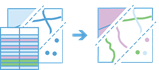
The
join_featuresmethod works with two layers and joins the attributes from one feature to another based on spatial and attribute relationships.Parameter
Description
target_layer
Required layer. The point, line, polygon or table layer that will have attributes from the
join_layerappended to its table. See Feature Input.join_layer
Required layer. The point, line, polygon or table layer that will be joined to the
target_layer. See Feature Input.spatial_relationship
Required string if inputs are not table layers. Defines the spatial relationship used to spatially join features.
Choice list:
identicalto
intersects
completelycontains
completelywithin
withindistance
spatial_relationship_distance
Optional float. Required if spatial_relationship is withindistance. A value used for the search distance to determine if the target features are near or within a specified distance of the join features.
Note
Only applied if withindistance is the spatial_relationship argument.
You can only enter a single distance value.
spatial_relationship_distance_units
Optional string. Required if spatial_relationship argument is withindistance. The linear unit to be used with the distance value specified as the spatial_relationship_distance argument.
Choice list:
Miles
Yards
Feet
NauticalMiles
Meters
Kilometers
attribute_relationship
Optional list of dicts. Defines an attribute relationship used to join features. Features are matched when the field values in the join layer are equql to field values in the target layer.
join_operation
Optional string. A string representing the type of join that will be applied
Choice list:
JoinOneToOne - If multiple join features are found that have the same relationships with a single target feature, the attributes from the multiple join features will be aggregated using the specified summary statistics. For example, if a point target feature is found within two separate polygon join features, the attributes from the two polygons will be aggregated before being transferred to the output point feature class. If one polygon has an attribute value of 3 and the other has a value of 7, and a SummaryField of sum is selected, the aggregated value in the output feature class will be 10. There will always be a Count field calculated, with a value of 2, for the number of features specified. This is the default.
JoinOneToMany - If multiple join features are found that have the same relationship with a single target feature, the output feature class will contain multiple copies (records) of the target feature. For example if a single point target feature is found within two separate polygon join features, the output feature class will contain two copies of the target feature: one record with the attributes of the first polygon, and another record with the attributes of the second polygon. There are no summary statistics calculated with this method.
summary_fields
Optional list of dicts. A list of field names and statistical summary types that you want to calculate. Note that the count is always returned by default.
Format of argument:
>>> join_features(... summary_fields= [ {"onStatisticField": "fieldName", "statisticType": "statisticName"}, {"onStatisticField": "fieldName", "statisticType": "statisticName"} ], ...)
statisticType name is one of the following:
SUM- Adds the total value of all the points in each polygonMEAN- Calculates the average of all the points in each polygonMIN- Finds the smallest value of all the points in each polygonMAX- Finds the largest value of all the points in each polygonSTDDEV- Finds the standard deviation of all the points in each polygonCOUNT- Finds the number of non-null values, used on numeric fields or strings.
output_name
Optional string or
FeatureLayer. Existing feature layer will cause the new layer to be appended to the Feature Service.If overwrite is True in context, new layer will overwrite existing layer.
If output_name not indicated then a new
FeatureCollectionis created.
context
Optional dict. Additional settings such as processing extent and output spatial reference. For join_features, there are three settings.
extent- a bounding box that defines the analysis area. Only those features in the input_layer that intersect the bounding box will be analyzed.outSR- the output features will be projected into the output spatial reference referred to by the wkid.overwrite- if True, then the feature layer in output_name will be overwritten with new feature layer. Available for ArcGIS Online or Enterprise 10.9.1+
# Example Usage >>> join_res = join_features(... context = { "extent": { "xmin": 3164569.408035, "ymin": -9187921.892449, "xmax": 3174104.927313, "ymax": -9175500.875353, "spatialReference":{ "wkid":102100, "latestWkid":3857} }, "outSR": {"wkid": 3857}, "overwrite": True }. ... )
estimate
Optional boolean. If True, the number of credits to run the operation will be returned.
future
Optional boolean.
If True, a future object will be returned and the process returns control to the user.
If False, the process waits for the results to complete before returning control to the user. The default is False.
join_type
Optional String. Determines the type of join performed on the datasets. The allowed values are;
INNER
LEFT
records_to_match
Optional Dict. Defines how two features are joined.
Example:
{“groupByFields”:””,“orderByFields”:”objectid ASC”,“topCount”:1}- Returns
FeatureLayerif output_name is specified, elseFeatureCollection.
USAGE EXAMPLE: To summarize traffic accidents within each parcel using spatial relationship. >>> accident_count_in_each_parcel = join_features( target_layer=parcel_lyr, join_layer=traffic_accidents_lyr, spatial_relationship='intersects', summary_fields=[ {"statisticType": "Mean", "onStatisticField": "Population"} ], output_name='join features', context={ "extent":{ "xmin":-9375809.87305117, "ymin":4031882.3806860778, "xmax":-9370182.196843527, "ymax":4034872.9794178144, "spatialReference":{ "wkid":102100, "latestWkid":3857 } } })
USAGE EXAMPLE: To summarize into count using spatial relationship. >>> accident_count_in_each_parcel = join_features( target_layer=FeatureLayer(fs_url), join_layer=lyr_to_join, spatial_relationship='intersects', summary_fields = [ {"statisticType":"COUNT", "onStatisticField":None} ], output_name='return join features in count')
summarize_nearby
-
arcgis.features.summarize_data.summarize_nearby(sum_nearby_layer, summary_layer, near_type='StraightLine', distances=[], units='Meters', time_of_day=None, time_zone_for_time_of_day='GeoLocal', return_boundaries=True, sum_shape=True, shape_units=None, summary_fields=[], group_by_field=None, minority_majority=False, percent_shape=False, output_name=None, context=None, gis=None, estimate=False, future=False) 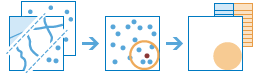
The
summarize_nearbymethod finds features that are within a specified distance of features in the input layer. Distance can be measured as a straight-line distance, a drive-time distance (for example, within 10 minutes), or a drive distance (within 5 kilometers). Statistics are then calculated for the nearby features. For example:Calculate the total population within five minutes of driving time of a proposed new store location.
Calculate the number of freeway access ramps within a one-mile driving distance of a proposed new store location to use as a measure of store accessibility.
Parameter
Description
sum_nearby_layer
Required
FeatureLayer. Point, line, or polygon features from which distances will be measured to features in thesummary_layer. See Feature Input.summary_layer
Required layer. Point, line, or polygon features. Features in this layer that are within the specified distance to features in the
sum_nearby_layerwill be summarized. See Feature Input.near_type
Optional string. Defines what kind of distance measurement you want to use, either straight-line distance, travel time or travel distance along a street network using various modes of transportation known as travel modes. The default is
StraightLine.Choice list:
StraightLineDriving DistanceDriving TimeRural Driving DistanceRural Driving TimeTrucking DistanceTrucking TimeWalking DistanceWalking Time
distances
Optional list of float values. Defines the search distance for
StraightLineand distance-based travel modes, or time duration for time-based travel modes. You can enter single or multiple values, separating each value with a space. Features that are within (or equal to) the distances you enter will be summarized. The unit for distances is supplied by the units parameter.units
Optional string. If
near_typeisStraightLineor a distance-based travel mode, this is the linear unit to be used with the distance value(s) specified in distances.Choice list: | [
Meters,Kilometers,Feet,Yards,Miles]If
near_typeis a time-based travel mode, the following values can be used as units:Choice list:
[Seconds,Minutes,Hours]The default is ‘Meters’.
time_of_day
Optional datetime.datetime. Specify whether travel times should consider traffic conditions. To use traffic in the analysis, set
near_typeto a travel mode object whose impedance_attribute_name property is set to travel_time and assign a value totime_of_day. (A travel mode with other impedance_attribute_name values don’t support traffic.) Thetime_of_dayvalue represents the time at which travel begins, or departs, from the origin points. The time is specified as datetime.datetime.The service supports two kinds of traffic: typical and live. Typical traffic references travel speeds that are made up of historical averages for each five-minute interval spanning a week. Live traffic retrieves speeds from a traffic feed that processes phone probe records, sensors, and other data sources to record actual travel speeds and predict speeds for the near future.
The data coverage page shows the countries Esri currently provides traffic data for.
Typical Traffic:
To ensure the task uses typical traffic in locations where it is available, choose a time and day of the week, and then convert the day of the week to one of the following dates from 1990:
Monday - 1/1/1990
Tuesday - 1/2/1990
Wednesday - 1/3/1990
Thursday - 1/4/1990
Friday - 1/5/1990
Saturday - 1/6/1990
Sunday - 1/7/1990
Set the time and date as datetime.datetime.
For example, to solve for 1:03 p.m. on Thursdays, set the time and date to 1:03 p.m., 4 January 1990; and convert to datetime eg. datetime.datetime(1990, 1, 4, 1, 3).
Live Traffic:
To use live traffic when and where it is available, choose a time and date and convert to datetime.
Esri saves live traffic data for 4 hours and references predictive data extending 4 hours into the future. If the time and date you specify for this parameter is outside the 24-hour time window, or the travel time in the analysis continues past the predictive data window, the task falls back to typical traffic speeds.
Examples: from datetime import datetime
“time_of_day”- datetime(1990, 1, 4, 1, 3) # 13:03, 4 January 1990. Typical traffic on Thursdays at 1:03 p.m.
“time_of_day”- datetime(1990, 1, 7, 17, 0) # 17:00, 7 January 1990. Typical traffic on Sundays at 5:00 p.m.
“time_of_day”- datetime(2014, 10, 22, 8, 0) # 8:00, 22 October 2014. If the current time is between 8:00 p.m., 21 Oct. 2014 and 8:00 p.m., 22 Oct. 2014,
Live traffic speeds are referenced in the analysis; otherwise, typical traffic speeds are referenced. * “time_of_day”- datetime(2015, 3, 18, 10, 20) # 10:20, 18 March 2015. If the current time is between 10:20 p.m., 17 Mar. 2015 and 10:20 p.m., 18 Mar. 2015, Live traffic speeds are referenced in the analysis; otherwise, typical traffic speeds are referenced.
time_zone_for_time_of_day
Optional string. Specify the time zone or zones of the
time_of_dayparameter.Choice list: [‘GeoLocal’, ‘UTC’]
GeoLocal-refers to the time zone in which the originsLayer points are located.
UTC-refers to Coordinated Universal Time.
The default is ‘GeoLocal’.
return_boundaries
Optional boolean. If true, the
result_layerwill contain areas defined by the specifiednear_type. For example, if usingStraightLineof 5 miles, theresult_layerwill contain areas with a 5 mile radius around the inputsum_nearby_layerfeatures.If False, the
result_layerwill contain the same features as thesum_nearby_layer.The default is True.
sum_shape
Optional boolean. A boolean value that instructs the task to calculate statistics based on shape type of the
summary_layer, such as the length of lines or areas of polygons of thesummary_layerwithin each polygon insum_within_layer.The default is True.
shape_units
Optional string. If
sum_shapeis true, you must specify the units of the shape summary. Values:When
summary_layercontains polygons: Values: [‘Acres’, ‘Hectares’, ‘SquareMeters’, ‘SquareKilometers’, ‘SquareFeet’, ‘SquareYards’, ‘SquareMiles’]When
summary_layercontains lines: Values: [‘Meters’, ‘Kilometers’, ‘Feet’, ‘Yards’, ‘Miles’]
summary_fields
Optional list of strings.A list of field names and statistical summary types that you want to calculate. Note that the count is always returned by default.
Format:
[“fieldName statisticType”, …]
fieldName is the name of one of the numeric fields found in the input join layer.
statisticType is one of the following:
SUM-Adds the total value of all the points in each polygonMEAN-Calculates the average of all the points in each polygonMIN-Finds the smallest value of all the points in each polygonMAX-Finds the largest value of all the points in each polygonSTDDEV-Finds the standard deviation of all the points in each polygon
# Example: >>> summ_output = summarize_nearby( ... summary_fields = ["Population MEAN","Households SUM"], ... )
group_by_field
Optional string. This is a field of the
summary_layerfeatures that you can use to calculate statistics separately for each unique attribute value. For example, suppose thesummary_layercontains point locations of businesses that store hazardous materials, and one of the fields is HazardClass containing codes that describe the type of hazardous material stored. To calculate summaries by each unique value of HazardClass, use HazardClass as thegroup_by_fieldfield.minority_majority
Optional boolean. This boolean parameter is applicable only when a
group_by_fieldis specified. If true, the minority (least dominant) or the majority (most dominant) attribute values for each group field within each nearby area are calculated. Two new fields are added to theresult_layerprefixed with Majority_ and Minority_.The default is False.
percent_shape
Optional boolean. This Boolean parameter is applicable only when a
group_by_fieldis specified. If set to true, the percentage of each uniquegroup_by_fieldvalue is calculated for eachsum_nearby_layerfeature.The default is False.
output_name
Optional string or
FeatureLayer. Existing feature layer will cause the new layer to be appended to the Feature Service. If overwrite is True in context, new layer will overwrite existing layer. If output_name not indicated then newFeatureCollectioncreated.context
Optional dict. Additional settings such as processing extent and output spatial reference. For summarize_nearby, there are three settings.
extent- a bounding box that defines the analysis area. Only those features in the input_layer that intersect the bounding box will be analyzed.outSR- the output features will be projected into the output spatial reference referred to by the wkid.overwrite- if True, then the feature layer in output_name will be overwritten with new feature layer. Available for ArcGIS Online or Enterprise 10.9.1+# Example Usage context = {"extent": {"xmin": 3164569.408035, "ymin": -9187921.892449, "xmax": 3174104.927313, "ymax": -9175500.875353, "spatialReference":{"wkid":102100,"latestWkid":3857}}, "outSR": {"wkid": 3857}, "overwrite": True}
estimate
Optional boolean. Returns the number of credit for the operation.
future
Optional boolean. If True, a future object will be returned and the process will not wait for the task to complete. The default is False, which means wait for results.
- Returns
result_layer :
FeatureLayerif output_name is specified, elseFeatureCollectiondictionary.dict with the following keys:
”result_layer” : layer (
FeatureCollection)”group_by_summary” : layer (
FeatureCollection)
# USAGE EXAMPLE: To find hospital facilities that are within 5 miles of a school. summarize_nearby(sum_nearby_layer=item2.layers[0], summary_layer=item1.layers[0], near_type='StraightLine', distances=[5], units='Miles', time_zone_for_time_of_day='GeoLocal', return_boundaries=False, sum_shape=True, shape_units=None, output_name='nearest hospitals to schools')
summarize_center_and_dispersion
-
arcgis.features.summarize_data.summarize_center_and_dispersion(analysis_layer, summarize_type=['CentralFeature'], ellipse_size=None, weight_field=None, group_field=None, output_name=None, context=None, gis=None, estimate=False, future=False) 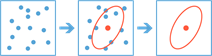
The
summarize_center_and_dispersionmethod finds central features and directional distributions. It can be used to answer questions such as:Where is the center?
Which feature is the most accessible from all other features?
How dispersed, compact, or integrated are the features?
Are there directional trends?
Parameter
Description
analysis_layer
Required
FeatureLayer. The point, line, or polygon features to be analyzed. See Feature Input.summarize_type
Required list of strings. The method with which to summarize the
analysis_layer.Choice list: [“CentralFeature”, “MeanCenter”, “MedianCenter”, “Ellipse”]
ellipse_size
Optional string. The size of the output ellipse in standard deviations.
Choice list: [‘1 standard deviation’, ‘2 standard deviations’, ‘3 standard deviations’]
The default ellipse size is ‘1 standard deviation’.
weight_field
Optional field. A numeric field in the
analysis_layerto be used to weight locations according to their relative importance.group_field
Optional field. The field used to group features for separate directional distribution calculations. The
group_fieldcan be of integer, date, or string type.output_name
Optional string or
FeatureLayer. Existing feature layer will cause the new layer to be appended to the Feature Service. If overwrite is True in context, new layer will overwrite existing layer. If output_name not indicated then newFeatureCollectioncreated.context
Optional dict. Additional settings such as processing extent and output spatial reference. For summarize_center_and_dispersion, there are three settings.
extent- a bounding box that defines the analysis area. Only those features in the input_layer that intersect the bounding box will be analyzed.outSR- the output features will be projected into the output spatial reference referred to by the wkid.overwrite- if True, then the feature layer in output_name will be overwritten with new feature layer. Available for ArcGIS Online or Enterprise 11+# Example Usage context = {"extent": {"xmin": 3164569.408035, "ymin": -9187921.892449, "xmax": 3174104.927313, "ymax": -9175500.875353, "spatialReference":{"wkid":102100,"latestWkid":3857}}, "outSR": {"wkid": 3857}, "overwrite": True}
estimate
Optional boolean. If True, the number of credits to run the operation will be returned.
future
Optional boolean. If True, a future object will be returned and the process will not wait for the task to complete. The default is False, which means wait for results.
- Returns
list of items if
output_nameis supplied else, a Python dictionary with the following keys:”central_feature_result_layer” : layer (FeatureCollection)”mean_feature_result_layer” : layer (FeatureCollection)”median_feature_result_layer” : layer (FeatureCollection)”ellipse_feature_result_layer” : layer (FeatureCollection)
# USAGE EXAMPLE: To find central features and mean center of earthquake over past months. central_features = summarize_center_and_dispersion(analysis_layer=earthquakes, summarize_type=["CentralFeature","MeanCenter"], ellipse_size='2 standard deviations', weight_field='mag', group_field='magType', output_name='find central features and mean center of earthquake over past months')
summarize_within
-
arcgis.features.summarize_data.summarize_within(sum_within_layer, summary_layer, sum_shape=True, shape_units=None, summary_fields=[], group_by_field=None, minority_majority=False, percent_shape=False, output_name=None, context=None, gis=None, estimate=False, future=False, bin_type='Square', bin_size=None, bin_size_unit=None) 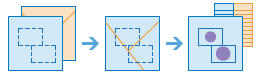
The
summarize_withinmethod finds the point, line, or polygon features (or portions of these features) that are within the boundaries of polygons in another layer. For example:Given a layer of watershed boundaries and a layer of land-use boundaries by land-use type, calculate total acreage of land-use type for each watershed.
Given a layer of parcels in a county and a layer of city boundaries, summarize the average value of vacant parcels within each city boundary.
Given a layer of counties and a layer of roads, summarize the total mileage of roads by road type within each county.
You can think of
summarize_withinas taking two layers and stacking them on top of each other. One of the layers, thesum_within_layermust be a polygon layer, and imagine that these polygon boundaries are all colored red. The other layer, thesummary_layer, can be any feature type point, line, or polygon. After stacking these layers on top of each other, you peer down through the stack and count the number of features in thesummary_layerthat fall within the polygons with the red boundaries (thesum_within_layer). Not only can you count the number of features, you can calculate simple statistics about the attributes of the features in thesummary_layer, such as sum, mean, minimum, maximum, and so on.Parameter
Description
sum_within_layer
Required
FeatureLayer. The polygon features. Features, or portions of features, in thesummary_layer(below) that fall within the boundaries of these polygons will be summarized. See Feature Input.summary_layer
Required
FeatureLayer. Point, line, or polygon features that will be summarized for each polygon in thesum_within_layer. See Feature Input.sum_shape
Optional boolean. A boolean value that instructs the task to calculate statistics based on shape type of the
summary_layer, such as the length of lines or areas of polygons of thesummary_layerwithin each polygon insum_within_layer.The default is True.
shape_units
Optional string. Specify units to summarize the length or areas when
sum_shapeis set to true. Units are not required to summarize points.When
summary_layercontains polygons: [‘Acres’, ‘Hectares’, ‘SquareMeters’, ‘SquareKilometers’, ‘SquareMiles’, ‘SquareYards’, ‘SquareFeet’]When
summary_layercontains lines: [‘Meters’, ‘Kilometers’, ‘Feet’, ‘Yards’, ‘Miles’]
summary_fields
Optional list of strings. A list of field names and statistical summary type that you wish to calculate for all features in the
summary_layerthat are within each polygon in thesum_within_layer.Example: [“fieldname1 summary”, “fieldname2 summary”]
group_by_field
Optional string. This is a field of the
summary_layerfeatures that you can use to calculate statistics separately for each unique attribute value. For example, suppose thesum_within_layercontains city boundaries and thesummary_layerfeatures are parcels. One of the fields of the parcels is Status which contains two values: VACANT and OCCUPIED. To calculate the total area of vacant and occupied parcels within the boundaries of cities, use Status as thegroup_by_fieldfield.minority_majority
Optional boolean. This boolean parameter is applicable only when a
group_by_fieldis specified. If true, the minority (least dominant) or the majority (most dominant) attribute values for each group field are calculated. Two new fields are added to theresult_layerprefixed with Majority_ and Minority_.The default is False.
percent_shape
Optional boolean. This Boolean parameter is applicable only when a
group_by_fieldis specified. If set to true, the percentage of each uniquegroup_by_fieldvalue is calculated for eachsum_within_layerpolygon.The default is False.
output_name
Optional string or
FeatureLayer. Existing feature layer will cause the new layer to be appended to the Feature Service. If overwrite is True in context, new layer will overwrite existing layer. If output_name not indicated then newFeatureCollectioncreated.context
Optional dict. Additional settings such as processing extent and output spatial reference. For summarize_within, there are three settings.
extent- a bounding box that defines the analysis area. Only those features in the input_layer that intersect the bounding box will be analyzed.outSR- the output features will be projected into the output spatial reference referred to by the wkid.overwrite- if True, then the feature layer in output_name will be overwritten with new feature layer. Available for ArcGIS Online or Enterprise 10.9.1+# Example Usage context = {"extent": {"xmin": 3164569.408035, "ymin": -9187921.892449, "xmax": 3174104.927313, "ymax": -9175500.875353, "spatialReference":{"wkid":102100,"latestWkid":3857}}, "outSR": {"wkid": 3857}, "overwrite": True}
estimate
Optional boolean. If True, the number of credits to run the operation will be returned.
future
Optional boolean. If True, a future object will be returned and the process will not wait for the task to complete. The default is False, which means wait for results.
bin_type
Required string. The type of bin used to calculate density.
Choice list: [‘Hexagon’, ‘Square’].
bin_size
Required float. The distance for the bins that the
input_layerwill be analyzed using. When generating bins, for Square, the number and units specified determine the height and length of the square. ForHexagon, the number and units specified determine the distance between parallel sides.bin_size_unit
Required string. The distance unit for the bins for which the density will be calculated. The linear unit to be used with the value specified in
bin_size.The default is ‘Meters’.
- Returns
result_layer :
FeatureLayerif output_name is specified, elseFeatureCollectiondictionary.dict with the following keys:
”result_layer” : layer (FeatureCollection)
”group_by_summary” : layer (FeatureCollection)
# USAGE EXAMPLE: To summarize traffic accidents within each county and group them by the day of accident. acc_within_county = summarize_within(sum_within_layer=boundaries, summary_layer=collision_lyr, sum_shape=True, group_by_field='Day', minority_majority=True, percent_shape=True, output_name='summarize accidents within each county', context={"extent":{"xmin":-13160690.837046918,"ymin":4041586.5461609075,"xmax":-13132466.464352652,"ymax":4058001.397985127,"spatialReference":{"wkid":102100,"latestWkid":3857}}})