These functions are used for both the day-to-day management of geographic data and for combining data prior to analysis.
dissolve_boundaries merges together areas that share a common boundary and a common attribute value. extract_data creates new datasets by extracting features from your existing data. merge_layers copies all the features from two or more existing layers into a new layer. overlay_layers combines two or more layers into one single layer. You can think of overlay as peering through a stack of maps and creating a single map containing all the information found in the stack.
dissolve_boundaries
- arcgis.features.manage_data.dissolve_boundaries(input_layer, dissolve_fields=[], summary_fields=[], output_name=None, context=None, gis=None, estimate=False, multi_part_features=True, future=False)
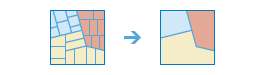
The dissolve_boundaries method finds polygons that overlap or share a common boundary and merges them together to form a single polygon.
You can control which boundaries are merged by specifying a field. For example, if you have a layer of counties, and each county has a State_Name attribute, you can dissolve boundaries using the State_Name attribute. Adjacent counties will be merged together if they have the same value for State_Name. The end result is a layer of state boundaries.
Parameter
Description
input_layer
Required layer. The layer containing polygon features that will be dissolved. See Feature Input.
dissolve_fields
Optional list of strings. One or more fields on the input_layer that control which polygons are merged. If you don’t supply dissolve_fields , or you supply an empty list of fields, polygons that share a common border (that is, they are adjacent) or polygon areas that overlap will be dissolved into one polygon.
If you do supply values for the dissolve_fields parameter, polygons that share a common border and contain the same value in one or more fields will be dissolved. For example, if you have a layer of counties, and each county has a State_Name attribute, you can dissolve boundaries using the State_Name attribute. Adjacent counties will be merged together if they have the same value for State_Name. The end result is a layer of state boundaries.If two or more fields are specified, the values in these fields must be the same for the boundary to be dissolved.
summary_fields
Optional list of strings. A list of field names and statistical summary types that you wish to calculate from the polygons that are dissolved together:
[“fieldName summaryType”, “fieldName2 summaryType”]
fieldName is the name of one of the numeric fields found in the input_layer. summary type is one of the following:
Sum- Adds the total value of all the points in each polygonMean- Calculates the average of all the points in each polygon.Min- Finds the smallest value of all the points in each polygon.Max- Finds the largest value of all the points in each polygon.Stddev- Finds the standard deviation of all the points in each polygon.
For example, if you are dissolving counties based on State_Name, and each county has a Population field, you can sum the Population for all the counties sharing the same State_Name attribute. The result would be a layer of state boundaries with total population.
# Usage Example >>> dissolve_boundaries(input_layer="US_Counties", dissolve_fields="State_Name", summary_fields=["Population Sum"], output_name="US_States")
output_name
Optional string or
FeatureLayer. Existing feature layer will cause the new layer to be appended to the Feature Service. If overwrite is True in context, new layer will overwrite existing layer. If output_name not indicated then newFeatureCollectioncreated.context
Optional dict. Additional settings such as processing extent and output spatial reference. For calculate_density, there are three settings.
extent- a bounding box that defines the analysis area. Only those features in the input_layer that intersect the bounding box will be analyzed.outSR- the output features will be projected into the output spatial reference referred to by the wkid.overwrite- if True, then the feature layer in output_name will be overwritten with new feature layer. Available for ArcGIS Online or Enterprise 11+# Example Usage context = {"extent": {"xmin": 3164569.408035, "ymin": -9187921.892449, "xmax": 3174104.927313, "ymax": -9175500.875353, "spatialReference":{"wkid":102100,"latestWkid":3857}}, "outSR": {"wkid": 3857}, "overwrite": True}
gis
Optional, the
GISon which this tool runs. If not specified, the active GIS is used.estimate
Optional Boolean. If True, the number of credits to run the operation will be returned.
multi_part_features
Optional boolean. Specifies whether multipart features (i.e. features which share a common attribute table but are not visibly connected) are allowed in the output feature class.
Choice list: [
True,False]True: Specifies multipart features are allowed.False: Specifies multipart features are not allowed. Instead of creating multipart features, individual features will be created for each part.
The default value is
True.future
Optional boolean. If True, a future object will be returned and the process will not wait for the task to complete. The default is False, which means wait for results.
- Returns:
result_layer :
FeatureLayerif output_name is specified, elseFeature Collection. Iffuture = True, then the result is aFutureobject. Callresult()to get the response.
USAGE EXAMPLE: To dissolve boundaries of polygons with same state name. The dissolved polygons are summarized using population as summary field and standard deviation as summary type. diss_counties = dissolve_boundaries(input_layer=usa_counties, dissolve_fields=["STATE_NAME"], summary_fields=["POPULATION Stddev"], output_name="DissolveBoundaries")
extract_data
- arcgis.features.manage_data.extract_data(input_layers, extent=None, clip=False, data_format=None, output_name=None, gis=None, estimate=False, future=False, context=None)
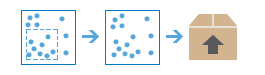
The
extract_datamethod is used to extract data from one or more layers within a given extent. The extracted data format can be a file geodatabase, shapefiles, csv, or kml. File geodatabases and shapefiles are added to a zip file that can be downloaded.Parameter
Description
input_layers
Required list of feature layers and tables. A list of input layers to be extracted. See Feature Input.
extent
Optional feature layer. The extent is the area of interest used to extract the input features. If not specified, all features from each input layer are extracted. See Feature Input.
clip
Optional boolean. A Boolean value that specifies whether the features within the input layer are clipped within the extent. By default, features are not clipped and all features intersecting the extent are returned.
The default is false.
data_format
Optional string. A keyword defining the output data format for your extracted data.
Choice list: [‘FileGeodatabase’, ‘ShapeFile’, ‘KML’, ‘CSV’]
The default is ‘CSV’.
If FileGeodatase is specified and the input layer has attachments:
if clip=False, the attachments will be extracted to the output file
if clip=True, the attachments will not be extracted
output_name
Optional string or dict.
When
output_nameis a string, the output item in your My contents page will be named by the value. Other item properties will receive default values.output_name = "my_extracted_item"
To explicitly provide other item properties, use a dict with the following Syntax.
output_name = {"title": "<title>", "tag": "<tags>", "snippet": "<snippet>", "description": "<description>"}
For more information on these and other item properties, see the Item resource page in the ArcGIS REST API.
gis
Optional, the
GISon which this tool runs. If not specified, the active GIS is used.estimate
Optional boolean. If True, the number of credits to run the operation will be returned.
future
Optional boolean. If True, a future object will be returned and the process will not wait for the task to complete. The default is False, which means wait for results.
context
Optional dict. Additional settings such as processing extent and output spatial reference. For extract_data, there are two settings.
extent- a bounding box that defines the analysis area. Only those features in the input_layer that intersect the bounding box will be analyzed.outSR- the output features will be projected into the output spatial reference referred to by the wkid.# Example Usage context = {"extent": {"xmin": 3164569.408035, "ymin": -9187921.892449, "xmax": 3174104.927313, "ymax": -9175500.875353, "spatialReference":{"wkid":102100,"latestWkid":3857}}, "outSR": {"wkid": 3857}}
- Returns:
resulting item :
Itemif output_name is specified, elseFeature Collection.
If
future = True, then the result is aFutureobject. Callresult()to get the response.# USAGE EXAMPLE: To extract data from highways layer with the extent of a state boundary. ext_state_highway = extract_data(input_layers=[highways.layers[0]], extent=state_area_boundary.layers[0], clip=True, data_format='shapefile', output_name='state highway extracted')
merge_layers
- arcgis.features.manage_data.merge_layers(input_layer, merge_layer, merging_attributes=[], output_name=None, context=None, gis=None, estimate=False, future=False)
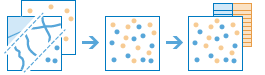
The
merge_layersmethod copies features from two layers into a new layer. The layers to be merged must all contain the same feature types (points, lines, or polygons). You can control how the fields from the input layers are joined and copied. For example:I have three layers for England, Wales, and Scotland and I want a single layer of Great Britain.
I have two layers containing parcel information for contiguous townships. I want to join them together into a single layer, keeping only the fields that have the same name and type on the two layers.
Parameter
Description
input_layer
Required feature layer. The point, line, or polygon features to merge with the
merge_layer. See Feature Input.merge_layer
Required feature layer. The point, line, or polygon features to merge with the
input_layer. Themerge_layermust contain the same feature type (point, line, or polygon) as theinput_layer. See Feature Input.merge_attributes
Optional list. Defines how the fields in
merge_layerwill be modified. By default, all fields from both inputs will be included in the output layer.If a field exists in one layer but not the other, the output layer will still contain the field. The output field will contain null values for the input features that did not have the field. For example, if the
input_layercontains a field named TYPE but themerge_layerdoes not contain TYPE, the output will contain TYPE, but its values will be null for all the features copied from themerge_layer.You can control how fields in the
merge_layerare written to the output layer using the following merge types that operate on a specifiedmerge_layerfield:Remove- The field in themerge_layerwill be removed from the output layer.Rename- The field in themerge_layerwill be renamed in the output layer. You cannot rename a field in themerge_layerto a field in theinput_layer. If you want to make field names equivalent, use Match.Match- A field in themerge_layeris made equivalent to a field in theinput_layerspecified by merge value. For example, theinput_layerhas a field named CODE and themerge_layerhas a field named STATUS. You can match STATUS to CODE, and the output will contain the CODE field with values of the STATUS field used for features copied from themerge_layer. Type casting is supported (for example, float to integer, integer to string) except for string to numeric.
output_name
Optional string or
FeatureLayer. Existing feature layer will cause the new layer to be appended to the Feature Service. If overwrite is True in context, new layer will overwrite existing layer. If output_name not indicated then newFeatureCollectioncreated.context
Optional dict. Additional settings such as processing extent and output spatial reference. For merge_layers, there are three settings.
extent- a bounding box that defines the analysis area. Only those features in the input_layer that intersect the bounding box will be analyzed.outSR- the output features will be projected into the output spatial reference referred to by the wkid.overwrite- if True, then the feature layer in output_name will be overwritten with new feature layer. Available for ArcGIS Online or Enterprise 10.9.1+# Example Usage context = {"extent": {"xmin": 3164569.408035, "ymin": -9187921.892449, "xmax": 3174104.927313, "ymax": -9175500.875353, "spatialReference":{"wkid":102100,"latestWkid":3857}}, "outSR": {"wkid": 3857}, "overwrite": True}
gis
Optional, the
GISon which this tool runs. If not specified, the active GIS is used.estimate
Optional boolean. If True, the estimated number of credits required to run the operation will be returned.
future
Optional boolean. If True, a future object will be returned and the process will not wait for the task to complete. The default is False, which means wait for results.
- Returns:
result_layer :
FeatureLayerifoutput_nameis specified, else Feature Collection.
If
future = True, then the result is aFutureobject. Callresult()to get the response.#USAGE EXAMPLE: To merge two layers into a new layer using merge attributes. merged = merge_layers(input_layer=esri_offices, merge_layer=satellite_soffice_lyr, merging_attributes=["State Match Place_Name"], output_name="merge layers")
overlay_layers
- arcgis.features.manage_data.overlay_layers(input_layer, overlay_layer, overlay_type='Intersect', snap_to_input=False, output_type='Input', tolerance=None, output_name=None, context=None, gis=None, estimate=False, future=False)
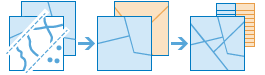
The
overlay_layersmethod combines two or more layers into one single layer. You can think of overlay as peering through a stack of maps and creating a single map containing all the information found in the stack. In fact, before the advent of GIS, cartographers would literally copy maps onto clear acetate sheets, overlay these sheets on a light table, and hand draw a new map from the overlaid data. Overlay is much more than a merging of line work; all the attributes of the features taking part in the overlay are carried through to the final product. Overlay is used to answer one of the most basic questions of geography, “what is on top of what?” For example:What parcels are within the 100-year floodplain? (Within is just another way of saying on top of.)
What roads are within what counties?
What land use is on top of what soil type?
What wells are within abandoned military bases?
Parameter
Description
input_layer
Required layer. The point, line, or polygon features that will be overlayed with the
overlay_layer. See Feature Input.overlay_layer
Required layer. The features that will be overlaid with the
input_layerfeatures. See Feature Input.overlay_type
Optional string. The type of overlay to be performed.
Choice list: [‘Intersect’, ‘Union’, ‘Erase’]

Intersect-Computes a geometric intersection of the input layers. Features or portions of features which overlap in both theinput_layerandoverlay_layerlayer will be written to the output layer. This is the default.
Union-Computes a geometric union of the input layers. All features and their attributes will be written to the output layer. This option is only valid if both theinput_layerand theoverlay_layercontain polygon features.
Erase-Only those features or portions of features in theoverlay_layerthat are not within the features in theinput_layerlayer are written to the output.The default value is ‘Intersect’.
snap_to_input
Optional boolean. A Boolean value indicating if feature vertices in the
input_layerare allowed to move. The default is false and means if the distance between features is less than thetolerancevalue, all features from both layers can move to allow snapping to each other. When set to true, only features inoverlay_layercan move to snap to theinput_layerfeatures.output_type
Optional string. The type of intersection you want to find. This parameter is only valid when the
overlay_typeis Intersect.Choice list: [‘Input’, ‘Line’, ‘Point’]
Input- The features returned will be the same geometry type as theinput_layeroroverlay_layerwith the lowest dimension geometry. If all inputs are polygons, the output will contain polygons. If one or more of the inputs are lines and none of the inputs are points, the output will be line. If one or more of the inputs are points, the output will contain points. This is the default.Line- Line intersections will be returned. This is only valid if none of the inputs are points.Point- Point intersections will be returned. If the inputs are line or polygon, the output will be a multipoint layer.
tolerance
Optional float. A float value of the minimum distance separating all feature coordinates as well as the distance a coordinate can move in X or Y (or both). The units of tolerance are the same as the units of the
input_layer.output_name
Optional string or
FeatureLayer. Existing feature layer will cause the new layer to be appended to the Feature Service. If overwrite is True in context, new layer will overwrite existing layer. If output_name not indicated then newFeatureCollectioncreated.context
Optional dict. Additional settings such as processing extent and output spatial reference. For overlay_layers, there are three settings.
extent- a bounding box that defines the analysis area. Only those features in the input_layer that intersect the bounding box will be analyzed.outSR- the output features will be projected into the output spatial reference referred to by the wkid.overwrite- if True, then the feature layer in output_name will be overwritten with new feature layer. Available for ArcGIS Online or Enterprise 10.9.1+# Example Usage context = {"extent": {"xmin": 3164569.408035, "ymin": -9187921.892449, "xmax": 3174104.927313, "ymax": -9175500.875353, "spatialReference":{"wkid":102100,"latestWkid":3857}}, "outSR": {"wkid": 3857}, "overwrite": True}
gis
Optional, the
GISon which this tool runs. If not specified, the active GIS is used.future
Optional boolean. If True, a future object will be returned and the process will not wait for the task to complete. The default is False, which means wait for results.
- Returns:
result_layer :
FeatureLayerifoutput_nameis specified, else Feature Collection.
If
future = True, then the result is aFutureobject. Callresult()to get the response.#USAGE EXAMPLE: To clip a buffer in the shape of Capitol hill neighborhood. cliped_buffer = overlay_layers(buffer, neighbourhood, output_name="Cliped buffer")
create_route_layers
- arcgis.features.manage_data.create_route_layers(route_data_item, delete_route_data_item=False, tags=None, summary=None, route_name_prefix=None, folder_name=None, gis=None, estimate=False, future=False)
The
create_route_layersmethod creates route layer items on the portal from the input route data.A route layer includes all the information for a particular route such as the stops assigned to the route as well as the travel directions. Creating route layers is useful if you want to share individual routes with other members in your organization.
Parameter
Description
route_data
Required item. The item id for the route data item that is used to create route layer items. Before running this task, the route data must be added to your portal as an item.
delete_route_data_item
Required boolean. Indicates if the input route data item should be deleted. You may want to delete the route data in case it is no longer required after the route layers have been created from it.
When
delete_route_data_itemis set to true and the task fails to delete the route data item, it will return a warning message but still continue execution.The default value is False.
tags
Optional string. Tags used to describe and identify the route layer items. Individual tags are separated using a comma. The route name is always added as a tag even when a value for this argument is not specified.
summary
Optional string. The summary displayed as part of the item information for the route layer item. If a value for this argument is not specified, a default summary text “Route and directions for <Route Name>” is used.
route_name_prefix
Optional string. A qualifier added to the title of every route layer item. This can be used to designate all routes that are shared for a specific purpose to have the same prefix in the title. The name of the route is always appended after this qualifier. If a value for the route_name_prefix is not specified, the title for the route layer item is created using only the route name.
folder_name
Optional string. The folder within your personal online workspace (My Content in your ArcGIS Online or Portal for ArcGIS organization) where the route layer items will be created. If a folder with the specified name does not exist, a new folder will be created. If a folder with the specified name exists, the items will be created in the existing folder. If a value for folder_name is not specified, the route layer items are created in the root folder of your online workspace.
gis
Optional, the
GISon which this tool runs. If not specified, the active GIS is used.estimate
Optional boolean. If True, the estimated number of credits required to run the operation will be returned.
future
Optional boolean. If True, a future object will be returned and the process will not wait for the task to complete. The default is False, which means wait for results.
- Returns:
result_layer : A list (items) or an
Item.
If
future = True, then the result is aFutureobject. Callresult()to get the response.USAGE EXAMPLE: To create route layers from geodatabase item. route = create_route_layers(route_data_item=route_item, delete_route_data_item=False, tags="datascience", summary="example of create route layers method", route_name_prefix="santa_ana", folder_name="create route layers")
generate_tessellation
- arcgis.features.manage_data.generate_tessellation(extent_layer=None, bin_size=1, bin_size_unit='SquareKilometers', bin_type='SQUARE', intersect_study_area=False, output_name=None, context=None, gis=None, estimate=False, future=False, bin_resolution=None)
Generates a tessellated grid of regular polygons.
Parameter
Description
extent_layer
Optional layer. A layer defining the processing extent.
bin_size
Optional Float. The size of each individual shape that makes up the tessellation.
bin_size_unit
Optional String. Size unit of each individual shape. The allowed values are: ‘SquareKilometers’, ‘Hectares’, ‘SquareMeters’, ‘SquareMiles’, ‘Acres’, ‘SquareYards’, ‘SquareFeet’, ‘SquareInches’, ‘Miles’, ‘Yards’, ‘Feet’, ‘Kilometers’, ‘Meters’, and ‘NauticalMiles’.
bin_type
Optional String. The type of shape to tessellate. Allowed values are: ‘SQUARE’, ‘HEXAGON’, ‘TRIANGLE’, ‘DIAMOND’, ‘TRANSVERSEHEXAGON’, or H3_HEXAGON.
intersect_study_area
Optional Boolean. A boolean defines whether to keep only tessellations intersect with the study area.
output_name
Optional string or
FeatureLayer. Existing feature layer will cause the new layer to be appended to the Feature Service. If overwrite is True in context, new layer will overwrite existing layer. If output_name not indicated then newFeatureCollectioncreated.context
Optional dict. Additional settings such as processing extent and output spatial reference. For generate_tesselation, there are three settings.
extent- a bounding box that defines the analysis area. Only those features in the input_layer that intersect the bounding box will be analyzed.outSR- the output features will be projected into the output spatial reference referred to by the wkid.overwrite- if True, then the feature layer in output_name will be overwritten with new feature layer. Available for ArcGIS Online or Enterprise 10.9.1+# Example Usage context = {"extent": {"xmin": 3164569.408035, "ymin": -9187921.892449, "xmax": 3174104.927313, "ymax": -9175500.875353, "spatialReference":{"wkid":102100,"latestWkid":3857}}, "outSR": {"wkid": 3857}, "overwrite": True}
gis
Optional, the
GISon which this tool runs. If not specified, the active GIS is used.estimate
Optional Boolean. If True, the number of credits to run the operation will be returned.
future
Optional boolean. If True, a future object will be returned and the process will not wait for the task to complete. The default is False, which means wait for results.
bin_resolution
Optional Integer. This becomes required when H3_HEXAGON is used. The H3 resolution of the hexagons. Resolution ranges from 0 to 15. With each increasing resolution size, the area of the polygons will be one seventh the size.
Note
The tool requires either an ‘extent’ given in the context or an extent_layer.
- Returns:
FeatureLayerif out_put name specified or aFeatureLayerCollection. Iffuture = True, then the result is aFutureobject. Callresult()to get the response.