Create Watersheds
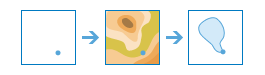
The Create Watersheds task determines the watershed, or upstream contributing area, for each point in your analysis layer. For example, suppose you have point features representing locations of waterborne contamination, and you want to find the likely sources of the contamination. Since the source of the contamination must be somewhere within the watershed upstream of the point, you would use this tool to define the watersheds containing the sources of the contaminant.
This task is a wrapper around the Watershed task found in Elevation Analysis Services.
Request URL
http://<analysis url>/CreateWatersheds/submitJobRequest Parameters
| Parameter | Description |
|---|---|
inputLayer (Required) | The point features used for calculating watersheds. These are referred to as pour points, because it is the location at which water pours out of the watershed. Syntax: As described in detail in the Feature input topic, this parameter can be one of the following:
Examples:
|
searchDistance | The maximum distance to move the location of an input point. Use searchUnits to set the units for searchDistance. If your input points are located away from a drainage line, the resulting watersheds are likely to be very small and not of much use in determining the upstream source of contamination. In most cases, you want your input points to snap to the nearest drainage line in order to find the watersheds that flows to a point located on the drainage line. To find the closest drainage line, specify a search distance. If you do not specify a search distance, the tool will compute and use a conservative search distance. To use the exact location of your input point, specify a search distance of zero. For analysis purposes, drainage lines have been precomputed by Esri using standard hydrologic models. If there is no drainage line within the search distance, the location containing the highest flow accumulation within the search distance is used.
|
searchUnits | The linear units specified for the search distance.
|
sourceDatabase | Keyword indicating the data source resolution that will be used in the analysis.
|
generalize | Determines if the output watersheds will be smoothed into simpler shapes or conform to the cell edges of the original DEM.
|
outputName | If provided, the task will create a feature service of the results. You define the name of the service. If an outputName value is not provided, the task will return a feature collection. Syntax: Syntax: |
context | The Context parameter contains the following additional settings that affect task operation:
Syntax: |
f | The response format. The default response format is html. Values: html | json |
Response
When you submit a request, the request assigns a unique job ID for the transaction.
Syntax:
{
"jobId": "<unique job identifier>",
"jobStatus": "<job status>"
}After the initial request is submitted you can use the jobId to periodically check the status of the job and messages as described in the topic Checking job status. Once the job has successfully completed, use the jobId to retrieve the results. To track the status, you can make a request of the following form:
http://<analysis url>/CreateWatersheds/jobs/<jobId>
Accessing results
When the status of the job request is esriJobSucceeded, you can access the results of the analysis by making a request of the following form:
http://<analysis url>/CreateWatersheds/jobs/<jobId>/results/watershedLayer?token=<your token>&f=json| Parameter | Description |
|---|---|
snapPourPtsLayer |
These are point features where the watershed is calculated. If a search distance of zero is used, the points will be at the same location as the input points. The resultant points features have the attributes from the input points as well the following attribute:
The result has properties for parameter name, data type, and value. The contents of value depend on the outputName parameter provided in the initial request.
See Feature Output for more information about how the result layer or collection is accessed. |
| watershedLayer |
These are polygon features where each polygon is the watershed. The resultant polygon features have the attributes from the input points as well the following attributes:
The result has properties for parameter name, data type, and value. The contents of value depend on the outputName parameter provided in the initial request.
See Feature Output for more information about how the result layer or collection is accessed. |