Summarize Within
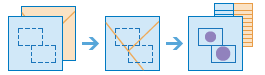
The Summarize Within task finds the point, line, or polygon features (or portions of these features) that are within the boundaries of polygons in another layer.
For example:
- Given a layer of watershed boundaries and a layer of land-use boundaries by land-use type, calculate total acreage of land-use type for each watershed.
- Given a layer of parcels in a county and a layer of city boundaries, summarize the average value of vacant parcels within each city boundary.
- Given a layer of counties and a layer of roads, summarize the total mileage of roads by road type within each county.
You can think of Summarize Within as taking two layers and stacking them on top of each other. One of the layers, the sumWithinLayer, must be a polygon layer, and imagine that these polygon boundaries are all colored red. The other layer, the summaryLayer, can be any feature type—point, line, or polygon. After stacking these layers on top of each other, you peer down through the stack and count the number of features in the summaryLayer that fall within the polygons with the red boundaries (the sumWithinLayer). Not only can you count the number of features, you can also calculate simple statistics about the attributes of the features in the summaryLayer, such as sum, mean, minimum, maximum, and so on.
Request URL
http://<analysis url>/SummarizeWithin/submitJobRequest parameters
| Parameter | Description |
|---|---|
sumWithinLayer | The polygon features. Features, or portions of features, in the summaryLayer (below) that fall within the boundaries of these polygons will be summarized. Syntax: As described in detail in the Feature input topic, this parameter can be one of the following:
Examples:
|
summaryLayer | Point, line, or polygon features that will be summarized for each polygon in the sumWithinLayer. Syntax: As described in detail in the Feature input topic, this parameter can be one of the following:
Examples:
|
sumShape | A Boolean value that instructs the task to calculate statistics based on shape type of the summaryLayer, such as the count of points, the total length of lines, or the total area of polygons of the summaryLayer within each polygon in the sumWithinLayer. If the summaryLayer is lines or polygons, the count of features within each summary polygon is returned. Values: true | false If sumShape is set to false, at least one value for summaryFields must be provided. Note:If either minorityMajorityor percentShapeis set to true, the summarized geometry is returned in the output regardless of the value of the sumShape parameter. |
shapeUnits | Values:
Example:
|
summaryFields (Required if sumShape is false) | A list of field names and statistical summary types that you want to calculate for all features in the summaryLayer that are within each polygon in the sumWithinLayer. Syntax: ["fieldName summaryType","fieldName summaryType", ...] fieldName is the name of one of the numeric fields found in the summaryLayer. summaryType is one of the following:
Example:
Note:Mean and Std. Deviation are calculated using weighted mean and weighted standard deviation for line and polygon features. Statistics are calculated using only the proportion of the lines or polygons that are within the boundary of the summary polygon. None of the statistics for point features are weighted. |
groupByField | This is a field of the summaryLayer features that you can use to calculate statistics separately for each unique attribute value. For example, suppose the sumWithinLayer contains city boundaries and the summaryLayer features are parcels. One of the fields of the parcels is Status, which contains two values: VACANT and OCCUPIED. To calculate the total area of vacant and occupied parcels within the boundaries of cities, use Status as the groupByField field. Example:
When a groupByField field is provided, two results are created: the result layer and a related groupBySummary table containing the statistics. |
minorityMajority | This Boolean parameter is applicable only when a groupByField is specified. If true, the minority (least dominant) or the majority (most dominant) attribute values for each group field are calculated. Two new fields are added to the resultLayer prefixed with Majority_ and Minority_. The default is false. Values: true | false |
percentShape | This Boolean parameter is applicable only when a groupByField is specified. If set to true, the percentage of each unique groupByField value is calculated for each sumWithinLayer polygon. The default is false. Values: true | false |
outputName | If provided, the task will create a feature service of the results. You define the name of the service. If an outputName value is not provided, the task will return a feature collection. Syntax: Syntax: |
context | The Context parameter contains the following additional settings that affect task operation:
Syntax: |
binType | The type of bin that will be generated. These bins will summarize the features, or portions of features, in the summaryLayer that fall within the boundaries of each generated bin. Bin options are the following:
Example: "binType" : "Hexagon" When generating bins, for Square, the number and units specified determine the height and width of the square. For Hexagon, the number and units specified determine the distance between parallel sides. Either binType or polygonLayer must be specified. If binType is chosen, the binSize and binSizeUnit specifying the size of the bins must be included. |
binSize (Required if binType is used) | The distance for the bins of type binType that the SummaryLayer will be summarized into. Example: "binSize" : 100 |
binSizeUnit (Required if binType is used) | The linear distance unit for the bins that summaryLayer will be summarized into. Values: Meters | Kilometers | Feet | Miles | NauticalMiles | Yards The default is Meters. Example: "binSizeUnit" : "Miles" |
f | The response format. The default response format is html. Values: html | json |
Response
When you submit a request, the service assigns a unique job ID for
the transaction. {
"jobId": "<unique job identifier>",
"jobStatus": "<job status>"
}
After the initial
request is submitted, you can use the
jobId to periodically check the status of the job and messages as described in Checking job status.
Once the job has successfully completed, you use
the jobId to retrieve the results. To track the status, you can make a request of the following form:http://<analysis url>/SummarizeWithin/jobs/<jobId>
Accessing results
When the status of the job request is esriJobSucceeded, you can access the results of the analysis by making a request of the following form: http://<analysis url>/SummarizeWithin/jobs/<jobId>/results/<output parameter name>?token=<your token>&f=json
| Parameter | Description |
|---|---|
resultLayer | These are the polygon features of the sumWithinLayer with summary statistics about the features in the summaryLayer that fall within each polygon.
The result has properties for parameter name, data type, and value. The contents of value depend on the outputName parameter provided in the initial request.
See Feature Output for more information about how the result layer or collection is accessed. |
groupBySummary | If a groupByField field was provided as input, the result will have a groupBySummary table that contains the calculated statistics for each unique group. Tables are a subset of features; that is, they contain attributes but no geometry. Example: The result has properties for parameter name, data type, and value. The contents of value depend on the outputName parameter provided in the initial request.
|