require(["esri/widgets/smartMapping/SmartMappingSliderBase"], (SmartMappingSliderBase) => { /* code goes here */ });
import SmartMappingSliderBase from "@arcgis/core/widgets/smartMapping/SmartMappingSliderBase.js";
esri/widgets/smartMapping/SmartMappingSliderBase
The base class for all Smart Mapping slider widgets.
Property Overview
| Name | Type | Summary | Class |
|---|---|---|---|
The ID or node representing the DOM element containing the widget. | Widget | ||
The name of the class. | Accessor | ||
The Histogram associated with the data represented on the slider. | SmartMappingSliderBase | ||
The unique ID assigned to the widget when the widget is created. | Widget | ||
A function used to format user inputs. | SmartMappingSliderBase | ||
Function used to parse slider inputs formatted by the inputFormatFunction. | SmartMappingSliderBase | ||
The widget's label. | Widget | ||
A modified version of Slider.labelFormatFunction, which is a custom function used to format labels on the thumbs, min, max, and average values. | SmartMappingSliderBase | ||
The maximum value or upper bound of the slider. | SmartMappingSliderBase | ||
The minimum value or lower bound of the slider. | SmartMappingSliderBase | ||
Defines how slider thumb values should be rounded. | SmartMappingSliderBase | ||
The state of the view model. | SmartMappingSliderBase | ||
When | SmartMappingSliderBase | ||
Indicates whether the widget is visible. | Widget | ||
The visible elements that are displayed within the widget. | SmartMappingSliderBase | ||
Zooms the slider track to the bounds provided in this property. | SmartMappingSliderBase |
Property Details
-
container
InheritedPropertycontainer HTMLElement |null |undefinedautocastInherited from WidgetAutocasts from String -
The ID or node representing the DOM element containing the widget. This property can only be set once. The following examples are all valid use case when working with widgets.
Examples// Create the HTML div element programmatically at runtime and set to the widget's container const basemapGallery = new BasemapGallery({ view: view, container: document.createElement("div") }); // Add the widget to the top-right corner of the view view.ui.add(basemapGallery, { position: "top-right" });// Specify an already-defined HTML div element in the widget's container const basemapGallery = new BasemapGallery({ view: view, container: basemapGalleryDiv }); // Add the widget to the top-right corner of the view view.ui.add(basemapGallery, { position: "top-right" }); // HTML markup <body> <div id="viewDiv"></div> <div id="basemapGalleryDiv"></div> </body>// Specify the widget while adding to the view's UI const basemapGallery = new BasemapGallery({ view: view }); // Add the widget to the top-right corner of the view view.ui.add(basemapGallery, { position: "top-right" });
-
histogramConfig
PropertyhistogramConfig HistogramConfig |null |undefined -
The Histogram associated with the data represented on the slider. The bins are typically generated using the histogram statistics function.
Examplehistogram({ layer: featureLayer, field: "fieldName", numBins: 30 }).then(function(histogramResult){ // set the histogram to the slider slider.histogramConfig = { bins: histogramResult.bins }; });
-
inputFormatFunction
PropertyinputFormatFunction LabelFormatter |null |undefinedSince: ArcGIS Maps SDK for JavaScript 4.14SmartMappingSliderBase since 4.12, inputFormatFunction added at 4.14. -
A function used to format user inputs. As opposed to labelFormatFunction, which formats thumb labels, the
inputFormatFunctionformats thumb values in the input element when the user begins to edit them.The image below demonstrates how slider input values resemble corresponding slider values by default and won't match the formatting set in
labelFormatFunction.
If you want to format slider input values so they match thumb labels, you can pass the same function set in
labelFormatFunctiontoinputFormatFunctionfor consistent formatting.
However, if an
inputFormatFunctionis specified, you must also write a corresponding inputParseFunction to parse user inputs to understandable slider values. In most cases, if you specify aninputFormatFunction, you should set the labelFormatFunction to the same value for consistency between labels and inputs.This property overrides the default input formatter, which formats by calling
toString()on the input value.- See also
Example// Formats the slider input to abbreviated numbers with units // e.g. a thumb at position 1500 will render with an input label of 1.5k slider.inputFormatFunction = function(value, type){ if(value >= 1000000){ return (value / 1000000).toPrecision(3) + "m" } if(value >= 100000){ return (value / 1000).toPrecision(3) + "k" } if(value >= 1000){ return (value / 1000).toPrecision(2) + "k" } return value.toFixed(0); }
-
inputParseFunction
PropertyinputParseFunction InputParser |null |undefinedSince: ArcGIS Maps SDK for JavaScript 4.14SmartMappingSliderBase since 4.12, inputParseFunction added at 4.14. -
Function used to parse slider inputs formatted by the inputFormatFunction. This property must be set if an
inputFormatFunctionis set. Otherwise the slider values will likely not update to their expected positions.Overrides the default input parses, which is a parsed floating point number.
- See also
Example// Parses the slider input (a string value) to a number value understandable to the slider // This assumes the slider was already configured with an inputFormatFunction // For example, if the input is 1.5k this function will parse // it to a value of 1500 slider.inputParseFunction = function(value, type, index){ let charLength = value.length; let valuePrefix = parseFloat(value.substring(0,charLength-1)); let finalChar = value.substring(charLength-1); if(parseFloat(finalChar) >= 0){ return parseFloat(value); } if(finalChar === "k"){ return valuePrefix * 1000; } if(finalChar === "m"){ return valuePrefix * 1000000; } return value; }
-
labelFormatFunction
PropertylabelFormatFunction LabelFormatter |null |undefined -
A modified version of Slider.labelFormatFunction, which is a custom function used to format labels on the thumbs, min, max, and average values. Overrides the default label formatter. This function also supports date formatting.
Example// For thumb values, rounds each label to whole numbers slider.labelFormatFunction = function(value, type) { return (type === "value-change") ? value.toFixed(0): value; }
-
precision
Propertyprecision NumberSince: ArcGIS Maps SDK for JavaScript 4.14SmartMappingSliderBase since 4.12, precision added at 4.14. -
Defines how slider thumb values should be rounded. This number indicates the number of decimal places slider thumb values should round to when they have been moved.
This value also indicates the precision of thumb labels when the data range is less than
10(i.e.(max - min) < 10).When the data range is larger than
10, labels display with a precision of no more than two decimal places, though actual slider thumb values will maintain the precision specified in this property.For example, given the default precision of
4, and the following slider configuration, The labels of the thumbs will display two decimal places, but the precision of the actual thumb values will not be lost even when the user slides or moves the thumb.const slider = new Slider({ min: 20, max: 100, // data range of 80 values: [50.4331], // thumb label will display 50.43 // thumb value will maintain precision, so // value will remain at 50.4331 container: "sliderDiv" });If the user manually enters a value that has a higher precision than what's indicated by this property, the precision of that thumb value will be maintained until the thumb is moved by the user. At that point, the value will be rounded according to the indicated precision.
If thumb labels aren't visible, they must be enabled with labelInputsEnabled.
Keep in mind this property rounds thumb values and shouldn't be used exclusively for formatting purposes. To format thumb
labels, use the labelFormatFunction property.- Default Value:4
Exampleslider.precision = 7;
-
state
Propertystate Stringreadonly -
The state of the view model.
Possible Values:"ready" |"disabled"
-
syncedSegmentsEnabled
PropertysyncedSegmentsEnabled BooleanSince: ArcGIS Maps SDK for JavaScript 4.20SmartMappingSliderBase since 4.12, syncedSegmentsEnabled added at 4.20. -
When
true, all segments will sync together in updating thumb values when the user drags any segment. This maintains the interval between all thumbs when any segment is dragged. Only applicable when visibleElements.interactiveTrack istrue.In sliders where the primary handle is enabled, this allows you to disable handlesSyncedToPrimary to keep handle movements independent of the middle (primary) handle, but still provide an option for the end user to sync handles with the primary handle via slider drag events.
- Default Value:false
- See also
Exampleslider.visibleElements = { interactiveTrack: true }; slider.primaryHandleEnabled = true; slider.handlesSyncedToPrimary = false; slider.syncedSegmentsEnabled = true;
-
visible
InheritedPropertyvisible BooleanInherited from Widget -
Indicates whether the widget is visible.
If
false, the widget will no longer be rendered in the web document. This may affect the layout of other elements or widgets in the document. For example, if this widget is the first of three widgets associated to the upper right hand corner of the view UI, then the other widgets will reposition when this widget is made invisible. For more information, refer to the css display value of"none".- Default Value:true
Example// Hides the widget in the view widget.visible = false;
-
visibleElements
PropertyvisibleElements ObjectSince: ArcGIS Maps SDK for JavaScript 4.20SmartMappingSliderBase since 4.12, visibleElements added at 4.20. -
The visible elements that are displayed within the widget. This property provides the ability to turn individual elements of the widget's display on/off.
- Property
-
optionalinteractiveTrack BooleanDefault Value:false
When
true, displays interactive segments on the track that maintain the interval between two slider thumbs/handles. - See also
Exampleslider.visibleElements = { interactiveTrack: true }; slider.syncedSegmentsEnabled = true;
-
Zooms the slider track to the bounds provided in this property. When min and/or max zoom values are provided, the absolute min and max slider values are preserved and rendered at their typical positions on the slider. However, the slider track itself is zoomed so that thumbs cannot be moved above or below the provided min and max zoomed values.
When a slider is in a zoomed state, the zoomed ends of the track will appear jagged. In the image below, notice how the top thumb cannot be moved past the zoom max of
31even though the slider max is200.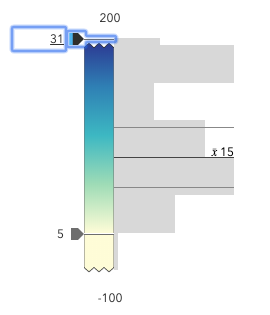
To exit a zoomed state, the user can click the jagged line or the developer can set the
zoomOptionstonull. It is up to the developer to provide a UI option for end users to enable zooming on the slider.Setting the
zoomOptionsis useful when the slider is tied to heavily skewed datasets where the histogram renders only one or two bars because of outliers.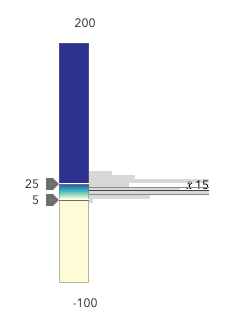
You can remove the influence of outliers by zooming the slider and regenerating a histogram based on the zoomed min and max. This will provide a better view of the data and make the slider more useful to the end user.
Examples// zooms the slider to so thumbs can only be moved // to positions between the values of 10 and 25 while // maintaining the slider's absolute minimum and // maximum values slider.zoomOptions = { min: 10, max: 25 };// disables zooming on the slider slider.zoomOptions = null;// zooms the slider to so thumbs can only be moved // to positions above the value of 10, while maintaining // the slider's absolute minimum value slider.zoomOptions = { min: 10 };// zooms the slider to so thumbs can only be moved // to positions below the value of 25, while maintaining // the slider's absolute maximum value slider.zoomOptions = { max: 25 };// zooms the slider to the handle positions // with some padding document.getElementById("zoomInButton").onclick = function() { const lowerThumb = slider.values[0]; const upperThumb = slider.values[1]; const range = upperThumb - lowerThumb; const padding = range * 0.3; const zoomMin = (lowerThumb - padding) > slider.min ? (lowerThumb - padding) : slider.min; const zoomMax = (upperThumb + padding) < slider.max ? (upperThumb + padding) : slider.max; slider.set({ zoomOptions: { min: zoomMin, max: zoomMax } }); };
Method Overview
| Name | Return Type | Summary | Class |
|---|---|---|---|
Adds one or more handles which are to be tied to the lifecycle of the object. | Accessor | ||
A utility method used for building the value for a widget's | Widget | ||
Destroys the widget instance. | Widget | ||
Emits an event on the instance. | Widget | ||
Indicates whether there is an event listener on the instance that matches the provided event name. | Widget | ||
Returns true if a named group of handles exist. | Accessor | ||
| Widget | ||
| Widget | ||
| Widget | ||
Registers an event handler on the instance. | Widget | ||
Executes after widget is ready for rendering. | Widget | ||
Removes a group of handles owned by the object. | Accessor | ||
This method is implemented by subclasses for rendering. | Widget | ||
Renders widget to the DOM immediately. | Widget | ||
Schedules widget rendering. | Widget | ||
Promise |
| Widget |
Method Details
-
Inherited from Accessor
Since: ArcGIS Maps SDK for JavaScript 4.25Accessor since 4.0, addHandles added at 4.25. -
Adds one or more handles which are to be tied to the lifecycle of the object. The handles will be removed when the object is destroyed.
// Manually manage handles const handle = reactiveUtils.when( () => !view.updating, () => { wkidSelect.disabled = false; }, { once: true } ); this.addHandles(handle); // Destroy the object this.destroy();ParametershandleOrHandles WatchHandle|WatchHandle[]Handles marked for removal once the object is destroyed.
groupKey *optionalKey identifying the group to which the handles should be added. All the handles in the group can later be removed with Accessor.removeHandles(). If no key is provided the handles are added to a default group.
-
classes
InheritedMethodclasses(classNames){String}Inherited from Widget -
A utility method used for building the value for a widget's
classproperty. This aids in simplifying css class setup.ReturnsType Description String The computed class name. Example// .tsx syntax showing how to set css classes while rendering the widget render() { const dynamicClasses = { [css.flip]: this.flip, [css.primary]: this.primary }; return ( <div class={classes(css.root, css.mixin, dynamicClasses)} /> ); }
-
Inherited from Widget
-
Destroys the widget instance.
-
hasEventListener
InheritedMethodhasEventListener(type){Boolean}Inherited from Widget -
Indicates whether there is an event listener on the instance that matches the provided event name.
Parametertype StringThe name of the event.
ReturnsType Description Boolean Returns true if the class supports the input event.
-
hasHandles
InheritedMethodhasHandles(groupKey){Boolean}Inherited from AccessorSince: ArcGIS Maps SDK for JavaScript 4.25Accessor since 4.0, hasHandles added at 4.25. -
Returns true if a named group of handles exist.
ParametergroupKey *optionalA group key.
ReturnsType Description Boolean Returns trueif a named group of handles exist.Example// Remove a named group of handles if they exist. if (obj.hasHandles("watch-view-updates")) { obj.removeHandles("watch-view-updates"); }
-
isFulfilled
InheritedMethodisFulfilled(){Boolean}Inherited from WidgetSince: ArcGIS Maps SDK for JavaScript 4.19Widget since 4.2, isFulfilled added at 4.19. -
isFulfilled()may be used to verify if creating an instance of the class is fulfilled (either resolved or rejected). If it is fulfilled,truewill be returned.ReturnsType Description Boolean Indicates whether creating an instance of the class has been fulfilled (either resolved or rejected).
-
isRejected
InheritedMethodisRejected(){Boolean}Inherited from WidgetSince: ArcGIS Maps SDK for JavaScript 4.19Widget since 4.2, isRejected added at 4.19. -
isRejected()may be used to verify if creating an instance of the class is rejected. If it is rejected,truewill be returned.ReturnsType Description Boolean Indicates whether creating an instance of the class has been rejected.
-
isResolved
InheritedMethodisResolved(){Boolean}Inherited from WidgetSince: ArcGIS Maps SDK for JavaScript 4.19Widget since 4.2, isResolved added at 4.19. -
isResolved()may be used to verify if creating an instance of the class is resolved. If it is resolved,truewill be returned.ReturnsType Description Boolean Indicates whether creating an instance of the class has been resolved.
-
on
InheritedMethodon(type, listener){Object}Inherited from Widget -
Registers an event handler on the instance. Call this method to hook an event with a listener.
ParametersReturnsType Description Object Returns an event handler with a remove()method that should be called to stop listening for the event(s).Property Type Description remove Function When called, removes the listener from the event. Exampleview.on("click", function(event){ // event is the event handle returned after the event fires. console.log(event.mapPoint); });
-
Inherited from Widget
-
Executes after widget is ready for rendering.
-
Inherited from Accessor
Since: ArcGIS Maps SDK for JavaScript 4.25Accessor since 4.0, removeHandles added at 4.25. -
Removes a group of handles owned by the object.
ParametergroupKey *optionalA group key or an array or collection of group keys to remove.
Exampleobj.removeHandles(); // removes handles from default group obj.removeHandles("handle-group"); obj.removeHandles("other-handle-group");
-
Inherited from Widget
-
Renders widget to the DOM immediately.
-
Inherited from Widget
-
Schedules widget rendering. This method is useful for changes affecting the UI.
-
Inherited from Widget
Since: ArcGIS Maps SDK for JavaScript 4.19Widget since 4.2, when added at 4.19. -
when()may be leveraged once an instance of the class is created. This method takes two input parameters: acallbackfunction and anerrbackfunction. Thecallbackexecutes when the instance of the class loads. Theerrbackexecutes if the instance of the class fails to load.ParametersReturnsType Description Promise Returns a new Promise for the result of callback.Example// Although this example uses the BasemapGallery widget, any class instance that is a promise may use when() in the same way let bmGallery = new BasemapGallery(); bmGallery.when(function(){ // This function will execute once the promise is resolved }, function(error){ // This function will execute if the promise is rejected due to an error });
Type Definitions
-
Configuration options for defining the slider's Histogram.
- Properties
-
optionalaverage Number
Indicates the average value of the dataset. When set, a solid line on the histogram will render at the location of the average value along with a label defaulting to the value set here.
optionalbarCreatedFunction BarCreatedFunctionFunction for styling bars representing histogram bins. This can be used to style bins or add custom interaction to them. For example, you can use this function to color bins that match the colors on the slider's track.
optional The bins of the histogram. This is an array of objects indicating the range and count of data in each bin. This value is typically retrieved from the histogram function.
optional When set, renders lines on the histogram that indicate important or meaningful values to the end user.
optionaldataLineCreatedFunction DataLineCreatedFunctionFunction that fires each time a data line is created. You can use this to style individual dataLines on the data axis.
optionalstandardDeviation NumberIndicates the standard deviation of the dataset. When set, data lines are on the histogram at the locations of the standard deviations above and below the
average.optionalstandardDeviationCount NumberIndicates the standard deviation of the dataset. When set, data lines are on the histogram at the locations of the standard deviations above and below the
average.
-
LabelFormatter
Type DefinitionLabelFormatter(value, type, index){String} -
Function used to format thumb labels. This function should be set to the labelFormatFunction property. This function fires every time a label is created or updated on the slider.
ParametersReturnsType Description String The formatted value for the label.
Event Overview
| Name | Type | Summary | Class |
|---|---|---|---|
|
|
{oldValue: Number,type: "max-change",value: Number} |
Fires when a user changes the max of the slider. |
SmartMappingSliderBase |
|
|
{oldValue: Number,type: "min-change",value: Number} |
Fires when a user changes the min of the slider. |
SmartMappingSliderBase |
|
|
{index: Number,state: "start"|"drag",type: "segment-drag",thumbIndices: Number[]} |
Fires when a user drags a segment of the slider. |
SmartMappingSliderBase |
|
|
{index: Number,oldValue: Number,type: "thumb-change",value: Number} |
Fires when a user changes the value of a thumb via arrow keys and keyboard editing of the label on the widget. |
SmartMappingSliderBase |
|
|
{index: Number,state: "start"|"drag",type: "thumb-drag",value: Number} |
Fires when a user drags a thumb on the widget. |
SmartMappingSliderBase |
Event Details
-
Fires when a user changes the max of the slider.
Exampleslider.on("max-change", function() { const renderer = layer.renderer.clone(); const visualVariable = renderer.visualVariables[0].clone(); colorVariable.stops = slider.stops; renderer.visualVariables = [ visualVariable ]; layer.renderer = renderer; });
-
Fires when a user changes the min of the slider.
Exampleslider.on("min-change", function() { const renderer = layer.renderer.clone(); const visualVariable = renderer.visualVariables[0].clone(); colorVariable.stops = slider.stops; renderer.visualVariables = [ visualVariable ]; layer.renderer = renderer; });
-
Since: ArcGIS Maps SDK for JavaScript 4.20SmartMappingSliderBase since 4.12, segment-drag added at 4.20. -
Fires when a user drags a segment of the slider. A segment is the portion of the track that lies between two thumbs. This is only applicable when visibleElements.interactiveTrack is
true.- Properties
- See also
Exampleslider.on("segment-drag", () => { const renderer = layer.renderer.clone(); const visualVariable = renderer.visualVariables[0].clone(); colorVariable.stops = slider.stops; renderer.visualVariables = [ visualVariable ]; layer.renderer = renderer; });
-
Fires when a user changes the value of a thumb via arrow keys and keyboard editing of the label on the widget.
Exampleslider.on("thumb-change", function() { const renderer = layer.renderer.clone(); const visualVariable = renderer.visualVariables[0].clone(); colorVariable.stops = slider.stops; renderer.visualVariables = [ visualVariable ]; layer.renderer = renderer; });
-
Fires when a user drags a thumb on the widget.
Exampleslider.on("thumb-drag", function() { const renderer = layer.renderer.clone(); const visualVariable = renderer.visualVariables[0].clone(); colorVariable.stops = slider.stops; renderer.visualVariables = [ visualVariable ]; layer.renderer = renderer; });