Display nautical charts per the ENC specification.
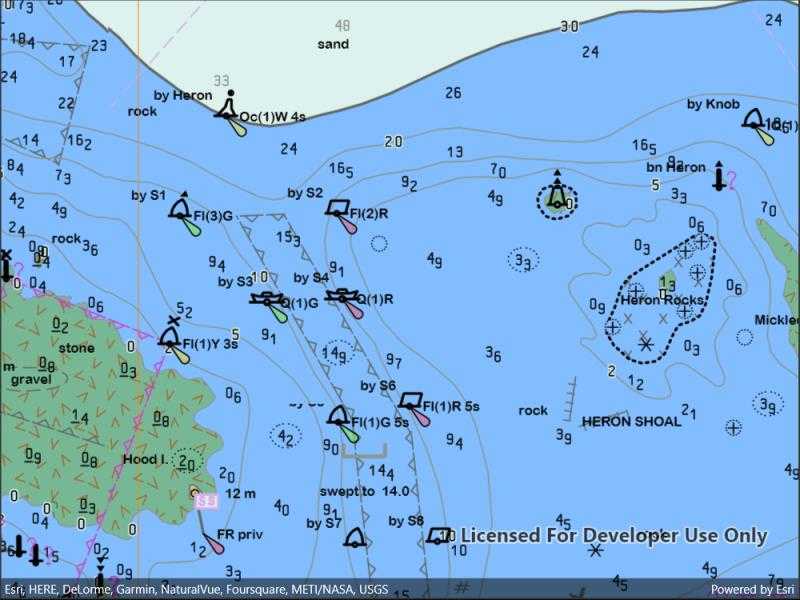
Use case
The ENC specification describes how hydrographic data should be displayed digitally.
An ENC exchange set is a catalog of data files which can be loaded as cells. The cells contain information on how symbols should be displayed in relation to one another, so as to represent information such as depth and obstacles accurately.
How to use the sample
Run the sample and view the ENC data. Pan and zoom around the map. Take note of the high level of detail in the data and the smooth rendering of the layer.
How it works
- Specify the path to a local CATALOG.031 file to create an
EncExchangeSet. - After loading the exchange set, get the
EncDatasetobjects in the exchange set. - Create an
EncCellfor each dataset. Then create anEncLayerfor each cell. - Add the ENC layer to a map's operational layers collection to display it.
Relevant API
- EncCell
- EncDataset
- EncExchangeSet
- EncLayer
Offline data
This sample downloads the ENC Exchange Set without updates item from ArcGIS Online.
Tags
Data, ENC, hydrographic, layers, maritime, nautical chart
Sample Code
// Copyright 2022 Esri.
//
// Licensed under the Apache License, Version 2.0 (the "License"); you may not use this file except in compliance with the License.
// You may obtain a copy of the License at: http://www.apache.org/licenses/LICENSE-2.0
//
// Unless required by applicable law or agreed to in writing, software distributed under the License is distributed on an
// "AS IS" BASIS, WITHOUT WARRANTIES OR CONDITIONS OF ANY KIND, either express or implied. See the License for the specific
// language governing permissions and limitations under the License.
using ArcGIS.Samples.Managers;
using Esri.ArcGISRuntime.Geometry;
using Esri.ArcGISRuntime.Hydrography;
using Esri.ArcGISRuntime.Mapping;
namespace ArcGIS.Samples.AddEncExchangeSet
{
[ArcGIS.Samples.Shared.Attributes.Sample(
name: "Add ENC exchange set",
category: "Hydrography",
description: "Display nautical charts per the ENC specification.",
instructions: "Run the sample and view the ENC data. Pan and zoom around the map. Take note of the high level of detail in the data and the smooth rendering of the layer.",
tags: new[] { "Data", "ENC", "hydrographic", "layers", "maritime", "nautical chart" })]
[ArcGIS.Samples.Shared.Attributes.OfflineData("9d2987a825c646468b3ce7512fb76e2d")]
public partial class AddEncExchangeSet : ContentPage
{
public AddEncExchangeSet()
{
InitializeComponent();
// Create the UI, setup the control references and execute initialization
_ = Initialize();
}
private async Task Initialize()
{
// Initialize the map with an oceans basemap
MyMapView.Map = new Map(BasemapStyle.ArcGISOceans);
// Get the path to the ENC Exchange Set
string encPath = DataManager.GetDataFolder("9d2987a825c646468b3ce7512fb76e2d", "ExchangeSetwithoutUpdates", "ENC_ROOT",
"CATALOG.031");
// Create the Exchange Set
// Note: this constructor takes an array of paths because so that update sets can be loaded alongside base data
EncExchangeSet myEncExchangeSet = new EncExchangeSet(encPath);
try
{
// Wait for the exchange set to load
await myEncExchangeSet.LoadAsync();
// Store a list of data set extent's - will be used to zoom the mapview to the full extent of the Exchange Set
List<Envelope> dataSetExtents = new List<Envelope>();
// Add each data set as a layer
foreach (EncDataset myEncDataSet in myEncExchangeSet.Datasets)
{
EncLayer myEncLayer = new EncLayer(new EncCell(myEncDataSet));
// Add the layer to the map
MyMapView.Map.OperationalLayers.Add(myEncLayer);
// Wait for the layer to load
await myEncLayer.LoadAsync();
// Add the extent to the list of extents
dataSetExtents.Add(myEncLayer.FullExtent);
}
// Use the geometry engine to compute the full extent of the ENC Exchange Set
Envelope fullExtent = dataSetExtents.CombineExtents();
// Set the viewpoint
await MyMapView.SetViewpointAsync(new Viewpoint(fullExtent));
}
catch (Exception e)
{
await Application.Current.MainPage.DisplayAlert("Error", e.ToString(), "OK");
}
}
}
}