Show a callout with the latitude and longitude of user-tapped points.
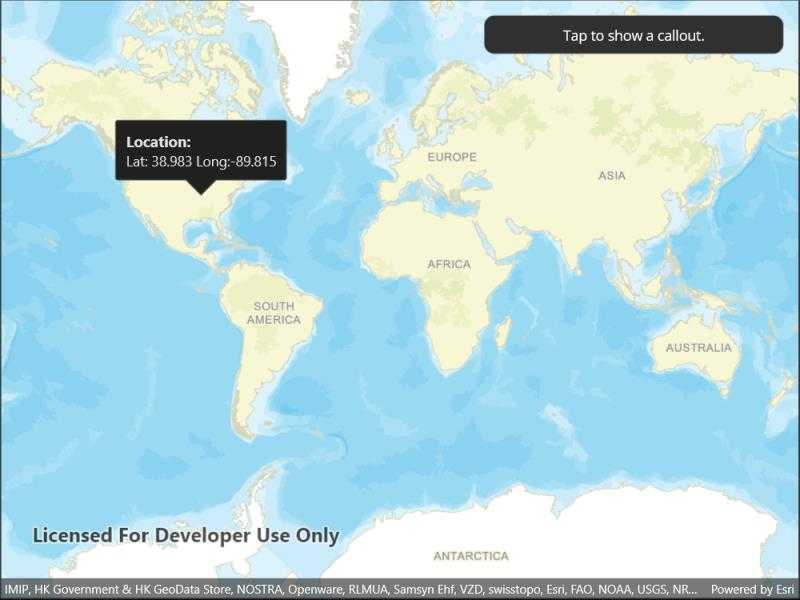
Use case
Callouts are used to display temporary detail content on a map. You can display text and arbitrary UI controls in callouts.
How to use the sample
Tap anywhere on the map. A callout showing the WGS84 coordinates for the tapped point will appear.
How it works
- Listen for
GeoViewTappedevents on the map view. - When the user taps, get the tapped location from the
Locationproperty of theGeoViewInputEventArgs. - Project the geometry to WGS84 using
GeometryEngine.Project. - Create a string to display the coordinates; note that latitude and longitude in WGS84 map to the Y and X coordinates.
- Create a new callout definition using a title and the coordinate string.
- Display the callout by calling
ShowCalloutAton the map view with the location and the callout definition.
Relevant API
- CalloutDefinition
- GeometryEngine.Project
- GeoViewTappedEventArgs
- MapView.GeoViewTapped
- MapView.ShowCalloutAt
Tags
balloon, bubble, callout, flyout, flyover, info window, popup, tap
Sample Code
// Copyright 2022 Esri.
//
// Licensed under the Apache License, Version 2.0 (the "License"); you may not use this file except in compliance with the License.
// You may obtain a copy of the License at: http://www.apache.org/licenses/LICENSE-2.0
//
// Unless required by applicable law or agreed to in writing, software distributed under the License is distributed on an
// "AS IS" BASIS, WITHOUT WARRANTIES OR CONDITIONS OF ANY KIND, either express or implied. See the License for the specific
// language governing permissions and limitations under the License.
using Esri.ArcGISRuntime.Geometry;
using Esri.ArcGISRuntime.Mapping;
using Esri.ArcGISRuntime.Maui;
using Esri.ArcGISRuntime.UI;
namespace ArcGIS.Samples.ShowCallout
{
[ArcGIS.Samples.Shared.Attributes.Sample(
name: "Show callout",
category: "MapView",
description: "Show a callout with the latitude and longitude of user-tapped points.",
instructions: "Tap anywhere on the map. A callout showing the WGS84 coordinates for the tapped point will appear.",
tags: new[] { "balloon", "bubble", "callout", "flyout", "flyover", "info window", "popup", "tap" })]
public partial class ShowCallout : ContentPage
{
public ShowCallout()
{
InitializeComponent();
Initialize();
}
private void Initialize()
{
// Create a new basemap using the streets base layer
Basemap myBasemap = new Basemap(BasemapStyle.ArcGISStreets);
// Create a new map based on the streets basemap
Map myMap = new Map(myBasemap);
// Assign the map to the MapView
MyMapView.Map = myMap;
// Wire up the MapView GeoVewTapped event
MyMapView.GeoViewTapped += MyMapView_GeoViewTapped;
}
private void MyMapView_GeoViewTapped(object sender, GeoViewInputEventArgs e)
{
// Get the user-tapped location
MapPoint mapLocation = e.Location;
// Project the user-tapped map point location to a geometry
Geometry myGeometry = mapLocation.Project(SpatialReferences.Wgs84);
// Convert to geometry to a traditional Lat/Long map point
MapPoint projectedLocation = (MapPoint)myGeometry;
// Format the display callout string based upon the projected map point (example: "Lat: 100.123, Long: 100.234")
string mapLocationDescription = $"Lat: {projectedLocation.Y:F3} Long:{projectedLocation.X:F3}";
// Create a new callout definition using the formatted string
CalloutDefinition myCalloutDefinition = new CalloutDefinition("Location:", mapLocationDescription);
// Display the callout
MyMapView.ShowCalloutAt(mapLocation, myCalloutDefinition);
}
}
}