Display annotation from a feature service URL.
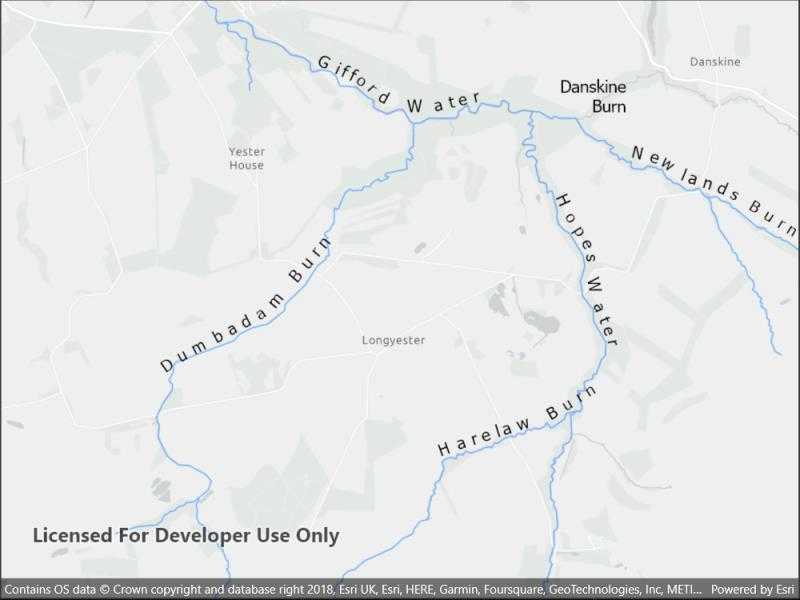
Use case
Annotation is useful for displaying text that you don't want to move or resize when the map is panned or zoomed (unlike labels which will move and resize). You can use annotation to place text at a fixed size, position, orientation, font, and so on. You may choose to do this for cartographic reasons or because the exact placement of the text is important.
How to use the sample
Pan and zoom to see names of waters and burns in a small region of Scotland.
How it works
- Create a
Mapwith a light gray canvas and a viewpoint near the data. - Create an
AnnotationLayerfrom a feature service URL. - Add both layers to the operational layers of the map and add it to a
MapView.
Relevant API
- AnnotationLayer
- FeatureLayer
About the data
Data derived from the OS Open Rivers dataset from Ordnance Survey . Contains OS data © Crown copyright and database right 2018.
The annotation layer contains two sublayers of rivers in East Lothian, Scotland, which were set by the author to only be visible within the following scale ranges:
- Water (1:50,000 - 1:100,000) - A large stream, as defined in the Scots language
- Burn (1:25,000 - 1:75,000) - A brook or small stream, as defined in the Scots language
Additional information
Annotation is only supported from feature services hosted on ArcGIS Enterprise.
Tags
annotation, cartography, labels, placement, reference scale, text, utility
Sample Code
// Copyright 2022 Esri.
//
// Licensed under the Apache License, Version 2.0 (the "License"); you may not use this file except in compliance with the License.
// You may obtain a copy of the License at: http://www.apache.org/licenses/LICENSE-2.0
//
// Unless required by applicable law or agreed to in writing, software distributed under the License is distributed on an
// "AS IS" BASIS, WITHOUT WARRANTIES OR CONDITIONS OF ANY KIND, either express or implied. See the License for the specific
// language governing permissions and limitations under the License.
using Esri.ArcGISRuntime.Data;
using Esri.ArcGISRuntime.Mapping;
namespace ArcGIS.Samples.DisplayAnnotation
{
[ArcGIS.Samples.Shared.Attributes.Sample(
name: "Display annotation",
category: "Layers",
description: "Display annotation from a feature service URL.",
instructions: "Pan and zoom to see names of waters and burns in a small region of Scotland.",
tags: new[] { "annotation", "cartography", "labels", "placement", "reference scale", "text", "utility" })]
public partial class DisplayAnnotation : ContentPage
{
public DisplayAnnotation()
{
InitializeComponent();
Initialize();
}
private void Initialize()
{
// Uris for the river data.
Uri riverFeatureServiceUri = new Uri("https://services1.arcgis.com/6677msI40mnLuuLr/arcgis/rest/services/East_Lothian_Rivers/FeatureServer/0");
Uri riverFeatureLayerUri = new Uri("https://sampleserver6.arcgisonline.com/arcgis/rest/services/RiversAnnotation/FeatureServer/0");
// Create a map.
Map map = new Map(BasemapStyle.ArcGISLightGray);
map.InitialViewpoint = new Viewpoint(55.882436, -2.725610, 50000);
// Create a feature layer from a feature service.
FeatureLayer riverFeatureLayer = new FeatureLayer(new ServiceFeatureTable(riverFeatureServiceUri));
// Add the feature layer to the map.
map.OperationalLayers.Add(riverFeatureLayer);
// Create an annotation layer from a feature service.
AnnotationLayer annotationLayer = new AnnotationLayer(riverFeatureLayerUri);
// Add the annotation layer to the map.
map.OperationalLayers.Add(annotationLayer);
// Set the map to the map view.
MyMapView.Map = map;
}
}
}