Analyze the viewshed for a camera. A viewshed shows the visible and obstructed areas from an observer's vantage point.
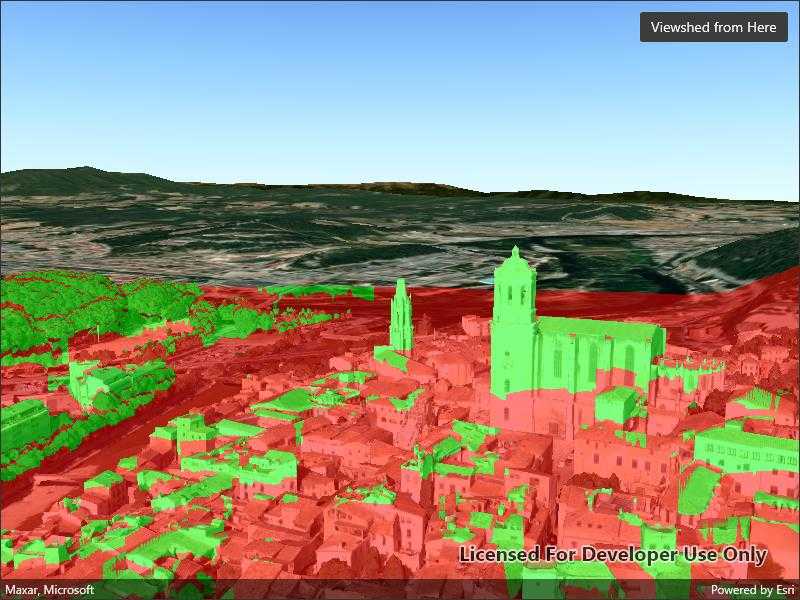
Use case
A viewshed analysis is a type of visual analysis you can perform on a scene. The viewshed aims to answer the question 'What can I see from a given location?'. The output is an overlay with two different colors - one representing the visible areas (green) and the other representing the obstructed areas (red).
How to use the sample
The sample will start with a viewshed created from the initial camera location, so only the visible (green) portion of the viewshed will be visible. Move around the scene to see the obstructed (red) portions. Tap the button to update the viewshed to the current camera position.
How it works
- Create a
LocationViewshed, passing in aCameraand a min/max distance. - Update the viewshed using
viewshed.UpdateFromCamera().
Relevant API
- AnalysisOverlay
- ArcGISTiledElevationSource
- Camera
- IntegratedMeshLayer
- LocationViewshed
- Scene
- SceneView
About the data
The scene shows an integrated mesh layer of Girona, Spain with the World Elevation source image service both hosted on ArcGIS Online.
Tags
3D, integrated mesh, scene, viewshed, visibility analysis
Sample Code
// Copyright 2022 Esri.
//
// Licensed under the Apache License, Version 2.0 (the "License"); you may not use this file except in compliance with the License.
// You may obtain a copy of the License at: http://www.apache.org/licenses/LICENSE-2.0
//
// Unless required by applicable law or agreed to in writing, software distributed under the License is distributed on an
// "AS IS" BASIS, WITHOUT WARRANTIES OR CONDITIONS OF ANY KIND, either express or implied. See the License for the specific
// language governing permissions and limitations under the License.
using Esri.ArcGISRuntime.Geometry;
using Esri.ArcGISRuntime.Mapping;
using Esri.ArcGISRuntime.UI.GeoAnalysis;
namespace ArcGIS.Samples.ViewshedCamera
{
[ArcGIS.Samples.Shared.Attributes.Sample(
name: "Viewshed for camera",
category: "Analysis",
description: "Analyze the viewshed for a camera. A viewshed shows the visible and obstructed areas from an observer's vantage point.",
instructions: "The sample will start with a viewshed created from the initial camera location, so only the visible (green) portion of the viewshed will be visible. Move around the scene to see the obstructed (red) portions. Tap the button to update the viewshed to the current camera position.",
tags: new[] { "3D", "integrated mesh", "scene", "viewshed", "visibility analysis" })]
public partial class ViewshedCamera : ContentPage
{
// URL for a scene service of buildings in Girona.
private string _gironaMeshUrl = "https://tiles.arcgis.com/tiles/z2tnIkrLQ2BRzr6P/arcgis/rest/services/Girona_Spain/SceneServer";
// URL for an image service to use as an elevation source.
private string _elevationSourceUrl = "https://elevation3d.arcgis.com/arcgis/rest/services/WorldElevation3D/Terrain3D/ImageServer";
// Location viewshed analysis to show visible and obstructed areas from the camera
private LocationViewshed _viewshedForCamera;
public ViewshedCamera()
{
InitializeComponent();
// Create the Scene, basemap, camera, and location viewshed analysis
Initialize();
}
private void Initialize()
{
// Create a new Scene with an imagery basemap
Scene myScene = new Scene(BasemapStyle.ArcGISImageryStandard);
// Create a scene layer to show buildings in the Scene
IntegratedMeshLayer meshLayer = new IntegratedMeshLayer(new Uri(_gironaMeshUrl));
myScene.OperationalLayers.Add(meshLayer);
// Create an elevation source for the Scene
ArcGISTiledElevationSource elevationSrc = new ArcGISTiledElevationSource(new Uri(_elevationSourceUrl));
myScene.BaseSurface.ElevationSources.Add(elevationSrc);
// Add the Scene to the SceneView
MySceneView.Scene = myScene;
// Set the viewpoint with a new camera focused on the cathedral in Girona.
Camera observerCamera = new Camera(new MapPoint(2.82691, 41.985, 124.987, SpatialReferences.Wgs84), 332.131, 82.4732, 0.0);
MySceneView.SetViewpointCameraAsync(observerCamera);
// Create a LocationViewshed analysis using the camera as the observer
_viewshedForCamera = new LocationViewshed(observerCamera, 1, 1000);
// Create an analysis overlay to contain the viewshed analysis results
AnalysisOverlay viewshedOverlay = new AnalysisOverlay();
// Add the location viewshed analysis to the analysis overlay, then add the overlay to the scene view
viewshedOverlay.Analyses.Add(_viewshedForCamera);
MySceneView.AnalysisOverlays.Add(viewshedOverlay);
}
private void UpdateObserverWithCamera(object sender, EventArgs e)
{
// Use the current camera to update the observer for the location viewshed analysis
_viewshedForCamera.UpdateFromCamera(MySceneView.Camera);
}
}
}