Create a convex hull for a given set of points. The convex hull is a polygon with shortest perimeter that encloses a set of points. As a visual analogy, consider a set of points as nails in a board. The convex hull of the points would be like a rubber band stretched around the outermost nails.
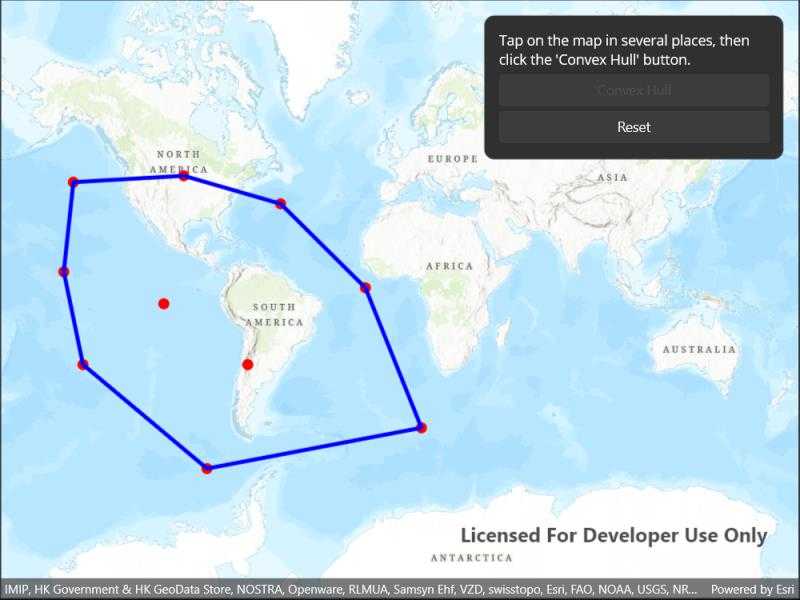
Use case
A convex hull can be useful in collision detection. For example, when charting the position of two yacht fleets (with each vessel represented by a point), if their convex hulls have been precomputed, it is efficient to first check if their convex hulls intersect before computing their proximity point-by-point.
How to use the sample
Tap on the map to add points. Tap the "Create Convex Hull" button to generate the convex hull of those points. Tap the "Reset" button to start over.
How it works
- Create an input geometry such as a
Multipointobject. - Use
inputGeometry.ConvexHull()to create a newGeometryobject representing the convex hull of the input points. The returned geometry will either be aPoint,Polyline, orPolygonbased on the number of input points.
Relevant API
- Geometry
- GeometryEngine
Tags
convex hull, geometry, spatial analysis
Sample Code
// Copyright 2022 Esri.
//
// Licensed under the Apache License, Version 2.0 (the "License"); you may not use this file except in compliance with the License.
// You may obtain a copy of the License at: http://www.apache.org/licenses/LICENSE-2.0
//
// Unless required by applicable law or agreed to in writing, software distributed under the License is distributed on an
// "AS IS" BASIS, WITHOUT WARRANTIES OR CONDITIONS OF ANY KIND, either express or implied. See the License for the specific
// language governing permissions and limitations under the License.
using Esri.ArcGISRuntime.Geometry;
using Esri.ArcGISRuntime.Mapping;
using Esri.ArcGISRuntime.Maui;
using Esri.ArcGISRuntime.Symbology;
using Esri.ArcGISRuntime.UI;
using Color = System.Drawing.Color;
using PointCollection = Esri.ArcGISRuntime.Geometry.PointCollection;
namespace ArcGIS.Samples.ConvexHull
{
[ArcGIS.Samples.Shared.Attributes.Sample(
name: "Convex hull",
category: "Geometry",
description: "Create a convex hull for a given set of points. The convex hull is a polygon with shortest perimeter that encloses a set of points. As a visual analogy, consider a set of points as nails in a board. The convex hull of the points would be like a rubber band stretched around the outermost nails.",
instructions: "Tap on the map to add points. Tap the \"Create Convex Hull\" button to generate the convex hull of those points. Tap the \"Reset\" button to start over.",
tags: new[] { "convex hull", "geometry", "spatial analysis" })]
public partial class ConvexHull : ContentPage
{
// Graphics overlay to display the hull.
private GraphicsOverlay _graphicsOverlay;
// List of geometry values (MapPoints in this case) that will be used by the GeometryEngine.ConvexHull operation.
private PointCollection _inputPointCollection = new PointCollection(SpatialReferences.WebMercator);
public ConvexHull()
{
InitializeComponent();
Initialize();
}
private void Initialize()
{
// Disable the button to create a hull.
ConvexHullButton.IsEnabled = false;
// Create a map with a topographic basemap.
Map theMap = new Map(BasemapStyle.ArcGISTopographic);
// Assign the map to the MapView.
MyMapView.Map = theMap;
// Create an overlay to hold the lines of the hull.
_graphicsOverlay = new GraphicsOverlay();
// Add the graphics overlay to the MapView.
MyMapView.GraphicsOverlays.Add(_graphicsOverlay);
// Wire up the MapView's GeoViewTapped event handler.
MyMapView.GeoViewTapped += MyMapView_GeoViewTapped;
}
private void MyMapView_GeoViewTapped(object sender, GeoViewInputEventArgs e)
{
try
{
// Normalize the tapped point.
var centralizedPoint = (MapPoint)e.Location.NormalizeCentralMeridian();
// Add the map point to the list that will be used by the GeometryEngine.ConvexHull operation.
_inputPointCollection.Add(centralizedPoint);
// Check if there are at least three points.
if (_inputPointCollection.Count > 2)
{
// Enable the button for creating hulls.
ConvexHullButton.IsEnabled = true;
}
// Create a simple marker symbol to display where the user tapped/clicked on the map. The marker symbol
// will be a solid, red circle.
SimpleMarkerSymbol userTappedSimpleMarkerSymbol = new SimpleMarkerSymbol(SimpleMarkerSymbolStyle.Circle, Color.Red, 10);
// Create a new graphic for the spot where the user clicked on the map using the simple marker symbol.
Graphic userTappedGraphic = new Graphic(e.Location, new Dictionary<string, object>() { { "Type", "Point" } }, userTappedSimpleMarkerSymbol) { ZIndex = 0 };
// Set the Z index for the user tapped graphic so that it appears above the convex hull graphic(s) added later.
userTappedGraphic.ZIndex = 1;
// Add the user tapped/clicked map point graphic to the graphic overlay.
_graphicsOverlay.Graphics.Add(userTappedGraphic);
}
catch (System.Exception ex)
{
// Display an error message if there is a problem adding user tapped graphics.
Application.Current.MainPage.DisplayAlert("Error", "Can't add user tapped graphic: " + ex.Message, "OK");
}
}
private void ConvexHullButton_Clicked(object sender, EventArgs e)
{
try
{
// Create a multi-point geometry from the user tapped input map points.
Multipoint inputMultipoint = new Multipoint(_inputPointCollection);
// Get the returned result from the convex hull operation.
Geometry convexHullGeometry = inputMultipoint.ConvexHull();
// Create a simple line symbol for the outline of the convex hull graphic(s).
SimpleLineSymbol convexHullSimpleLineSymbol = new SimpleLineSymbol(SimpleLineSymbolStyle.Solid, Color.Blue, 4);
// Create the simple fill symbol for the convex hull graphic(s) - comprised of a fill style, fill
// color and outline. It will be a hollow (i.e.. see-through) polygon graphic with a thick red outline.
SimpleFillSymbol convexHullSimpleFillSymbol = new SimpleFillSymbol(SimpleFillSymbolStyle.Null, Color.Red,
convexHullSimpleLineSymbol);
// Create the graphic for the convex hull - comprised of a polygon shape and fill symbol.
Graphic convexHullGraphic = new Graphic(convexHullGeometry, new Dictionary<string, object>() { { "Type", "Hull" } }, convexHullSimpleFillSymbol) { ZIndex = 1 };
// Remove any existing convex hull graphics from the overlay.
foreach (Graphic g in new List<Graphic>(_graphicsOverlay.Graphics))
{
if ((string)g.Attributes["Type"] == "Hull")
{
_graphicsOverlay.Graphics.Remove(g);
}
}
// Add the convex hull graphic to the graphics overlay.
_graphicsOverlay.Graphics.Add(convexHullGraphic);
// Disable the button after has been used.
ConvexHullButton.IsEnabled = false;
}
catch (System.Exception ex)
{
// Display an error message if there is a problem generating convex hull operation.
Application.Current.MainPage.DisplayAlert("Geometry Engine Failed", "Error performing convex hull: " + ex.Message, "OK");
}
}
private void ResetButton_Clicked(object sender, EventArgs e)
{
// Clear the existing points and graphics.
_inputPointCollection.Clear();
_graphicsOverlay.Graphics.Clear();
// Disable the convex hull button.
ConvexHullButton.IsEnabled = false;
}
}
}