Construct a KML document and save it as a KMZ file.
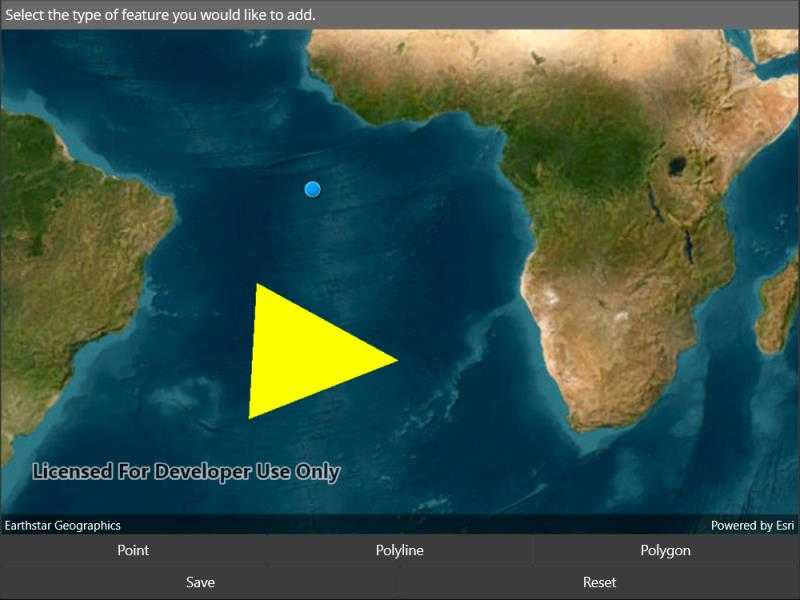
Use case
If you need to create and save data on the fly, you can use KML to create points, lines, and polygons by sketching on the map, customizing the style, and serializing them as KML nodes in a KML Document. Once complete, you can share the KML data with others that are using a KML reading application, such as ArcGIS Earth.
How to use the sample
Tap on one of the buttons in the middle row to start adding a geometry. Tap on the map view to place vertices. Tap the "Complete Sketch" button to add the geometry to the KML document as a new KML placemark. Use the style interface to edit the style of the placemark. If you do not wish to set a style, tap the "Don't Apply Style" button. When you are finished adding KML nodes, tap on the "Save KMZ file" button to save the active KML document as a .kmz file on your system. Use the "Reset" button to clear the current KML document and start a new one.
How it works
- Create a
KmlDocument - Create a
KmlDatasetusing theKmlDocument. - Create a
KmlLayerusing theKmlDatasetand add it toMap.OperationalLayers. - Create
GeometryusingGeometryEditor. - Project that
Geometryto WGS84 usingGeometryEngine.Project. - Create a
KmlGeometryobject using that projectedGeometry. - Create a
KmlPlacemarkusing theKmlGeometry. - Add the
KmlPlacemarkto theKmlDocument. - Set the
KmlStylefor theKmlPlacemark. - When finished with adding
KmlPlacemarknodes to theKmlDocument, save theKmlDocumentto a file using theSaveAsAsyncmethod.
Relevant API
- GeometryEditor
- GeometryEngine.Project
- KmlDataset
- KmlDocument
- KmlGeometry
- KmlLayer
- KmlNode.SaveAsASync
- KmlPlacemark
- KmlStyle
Tags
geometry editor, Keyhole, KML, KMZ, OGC
Sample Code
// Copyright 2022 Esri.
//
// Licensed under the Apache License, Version 2.0 (the "License"); you may not use this file except in compliance with the License.
// You may obtain a copy of the License at: http://www.apache.org/licenses/LICENSE-2.0
//
// Unless required by applicable law or agreed to in writing, software distributed under the License is distributed on an
// "AS IS" BASIS, WITHOUT WARRANTIES OR CONDITIONS OF ANY KIND, either express or implied. See the License for the specific
// language governing permissions and limitations under the License.
using Esri.ArcGISRuntime.Geometry;
using Esri.ArcGISRuntime.Mapping;
using Esri.ArcGISRuntime.Ogc;
using Esri.ArcGISRuntime.UI;
using Microsoft.Maui.ApplicationModel;
using System.Diagnostics;
using System.Globalization;
using Color = System.Drawing.Color;
using Geometry = Esri.ArcGISRuntime.Geometry.Geometry;
using Map = Esri.ArcGISRuntime.Mapping.Map;
#if WINDOWS
using Windows.Storage.Pickers;
#endif
namespace ArcGIS.Samples.CreateAndSaveKmlFile
{
[ArcGIS.Samples.Shared.Attributes.Sample(
name: "Create and save KML file",
category: "Layers",
description: "Construct a KML document and save it as a KMZ file.",
instructions: "Tap on one of the buttons in the middle row to start adding a geometry. Tap on the map view to place vertices. Tap the \"Complete Sketch\" button to add the geometry to the KML document as a new KML placemark. Use the style interface to edit the style of the placemark. If you do not wish to set a style, tap the \"Don't Apply Style\" button. When you are finished adding KML nodes, tap on the \"Save KMZ file\" button to save the active KML document as a .kmz file on your system. Use the \"Reset\" button to clear the current KML document and start a new one.",
tags: new[] { "KML", "KMZ", "Keyhole", "OGC", "geometry editor" })]
[ArcGIS.Samples.Shared.Attributes.OfflineData()]
[ArcGIS.Samples.Shared.Attributes.ClassFile("Converters/ImageConverter.cs", "Converters/ColorConverter.cs")]
public partial class CreateAndSaveKmlFile : ContentPage
{
private KmlDocument _kmlDocument;
private KmlDataset _kmlDataset;
private KmlLayer _kmlLayer;
private KmlPlacemark _currentPlacemark;
private GeometryType _geometryType;
public CreateAndSaveKmlFile()
{
InitializeComponent();
Initialize();
}
private void Initialize()
{
// Create the map.
MyMapView.Map = new Map(BasemapStyle.ArcGISImageryStandard);
List<string> colorHexes = new List<string>()
{
"#000000","#FFFFFF","#FF0000","#00FF00","#0000FF","#FFFF00", "#00FFFF","#FF00FF", "#C0C0C0", "#808080","#800000", "#808000","#008000", "#800080","#008080","#000080"
};
ColorPicker.ItemsSource = colorHexes;
// Set the images for the point icon picker.
List<string> iconLinks = new List<string>()
{
"https://static.arcgis.com/images/Symbols/Shapes/BlueCircleLargeB.png",
"https://static.arcgis.com/images/Symbols/Shapes/BlueDiamondLargeB.png",
"https://static.arcgis.com/images/Symbols/Shapes/BluePin1LargeB.png",
"https://static.arcgis.com/images/Symbols/Shapes/BluePin2LargeB.png",
"https://static.arcgis.com/images/Symbols/Shapes/BlueSquareLargeB.png",
"https://static.arcgis.com/images/Symbols/Shapes/BlueStarLargeB.png"
};
List<Uri> iconList = iconLinks.Select(x => new Uri(x)).ToList();
IconPicker.ItemsSource = iconLinks;
// Set up a new kml document and kml layer.
ResetKml();
}
private void ResetKml()
{
// Clear any existing layers from the map.
MyMapView.Map.OperationalLayers.Clear();
// Reset the most recently placed placemark.
_currentPlacemark = null;
// Create a new KML document.
_kmlDocument = new KmlDocument() { Name = "KML Sample Document" };
// Create a KML dataset using the KML document.
_kmlDataset = new KmlDataset(_kmlDocument);
// Create the KML layer using the KML dataset.
_kmlLayer = new KmlLayer(_kmlDataset);
// Add the KML layer to the map.
MyMapView.Map.OperationalLayers.Add(_kmlLayer);
}
private async void Edit_Click(object sender, EventArgs e)
{
try
{
// Hide the base UI and enable the complete button.
ShapeGrid.IsVisible = false;
CompleteButton.IsVisible = true;
SaveResetGrid.IsEnabled = false;
// Set the creation mode and UI based on which button called this method.
switch (((Button)sender).Text)
{
case "Point":
_geometryType = GeometryType.Point;
Status.Text = "Tap to add a point.";
break;
case "Polyline":
_geometryType = GeometryType.Polyline;
Status.Text = "Tap to add a vertex.";
break;
case "Polygon":
_geometryType = GeometryType.Polygon;
Status.Text = "Tap to add a vertex.";
break;
default:
return;
}
// Start the geometry editor.
MyMapView.GeometryEditor.Start(_geometryType);
}
catch (ArgumentException)
{
await Application.Current.MainPage.DisplayAlert("Error", "Unsupported Geometry", "OK");
}
}
private void Apply_Style_Click(object sender, SelectedItemChangedEventArgs e)
{
// Get the color value if the selected item is a hexadecimal color.
Color systemColor = Color.Transparent;
if (((string)e.SelectedItem).StartsWith('#'))
{
Color platColor = Color.FromArgb(Int32.Parse(((string)e.SelectedItem).Replace("#", ""), NumberStyles.HexNumber));
systemColor = Color.FromArgb(255, (int)(platColor.R), (int)(platColor.G), (int)(platColor.B));
}
// Create a new style for the placemark.
_currentPlacemark.Style = new KmlStyle();
// Set the style for that Placemark.
switch (_currentPlacemark.GraphicType)
{
// Create a KmlIconStyle using the selected icon.
case KmlGraphicType.Point:
Uri iconLink = new Uri((string)e.SelectedItem);
_currentPlacemark.Style.IconStyle = new KmlIconStyle(new KmlIcon(iconLink), 1.0);
break;
// Create a KmlLineStyle using the selected color value.
case KmlGraphicType.Polyline:
_currentPlacemark.Style.LineStyle = new KmlLineStyle(systemColor, 8);
break;
// Create a KmlPolygonStyle using the selected color value.
case KmlGraphicType.Polygon:
_currentPlacemark.Style.PolygonStyle = new KmlPolygonStyle(systemColor);
_currentPlacemark.Style.PolygonStyle.IsFilled = true;
_currentPlacemark.Style.PolygonStyle.IsOutlined = false;
break;
}
// Reset the UI.
MainUI.IsVisible = true;
StyleUI.IsVisible = false;
}
private void No_Style_Click(object sender, EventArgs e)
{
// Reset the UI.
StyleUI.IsVisible = false;
MainUI.IsVisible = true;
}
private void Complete_Click(object sender, EventArgs e)
{
try
{
// Get the user-drawn geometry.
Geometry geometry = MyMapView.GeometryEditor.Stop();
// Hold a reference for the new placemark geometry.
KmlGeometry kmlGeometry;
// Check to see if a geometry has been drawn.
if (!geometry.IsEmpty)
{
if (MyMapView.SpatialReference != null &&
geometry.SpatialReference != MyMapView.SpatialReference)
{
// Project the geometry to WGS84 (WGS84 is required by the KML standard).
Geometry projectedGeometry = geometry.Project(SpatialReferences.Wgs84);
// Create a KmlGeometry using the projected geometry.
kmlGeometry = new KmlGeometry(projectedGeometry, KmlAltitudeMode.ClampToGround);
}
else
{
// Create a KmlGeometry using the user-drawn geometry.
kmlGeometry = new KmlGeometry(geometry, KmlAltitudeMode.ClampToGround);
}
// Create a new placemark.
_currentPlacemark = new KmlPlacemark(kmlGeometry);
// Add the placemark to the KmlDocument.
_kmlDocument.ChildNodes.Add(_currentPlacemark);
// Choose whether to enable the icon picker or color picker.
IconPicker.IsVisible = _geometryType == GeometryType.Point;
ColorPicker.IsVisible = _geometryType != GeometryType.Point;
// Enable the style editing UI.
StyleUI.IsVisible = true;
MainUI.IsVisible = false;
}
}
catch (Exception ex)
{
Debug.WriteLine(ex.Message);
}
finally
{
// Reset the UI.
ShapeGrid.IsVisible = true;
CompleteButton.IsVisible = false;
Status.Text = "Select the type of feature you would like to add.";
// Enable the save and reset buttons.
SaveResetGrid.IsEnabled = true;
}
}
private async void Save_Click(object sender, EventArgs e)
{
try
{
// Get permission to write to storage.
PermissionStatus writeStatus = await Permissions.RequestAsync<Permissions.StorageWrite>();
if (writeStatus != PermissionStatus.Granted)
{
throw new Exception("Storage writing permission is required to save file.");
}
#if IOS || MACCATALYST
// Determine the path for the file.
string offlineDataFolder = Path.Combine(Environment.GetFolderPath(Environment.SpecialFolder.LocalApplicationData), "CreateAndSaveKmlFile");
// If temporary data folder doesn't exists, create it.
if (!Directory.Exists(offlineDataFolder))
{
Directory.CreateDirectory(offlineDataFolder);
}
string path = Path.Combine(offlineDataFolder, "sampledata.kmz");
using (Stream stream = new FileStream(path, FileMode.OpenOrCreate, FileAccess.Write, FileShare.None))
{
// Write the KML document to the stream of the file.
await _kmlDocument.WriteToAsync(stream);
}
await ShareFile(path);
#elif ANDROID
// Determine the path for the file.
string path = Path.Combine(Android.App.Application.Context.GetExternalFilesDir(Android.OS.Environment.DirectoryDocuments).AbsolutePath, "sampledata.kmz");
using (Stream stream = new FileStream(path, FileMode.Create, FileAccess.Write, FileShare.None))
{
// Write the KML document to the stream of the file.
await _kmlDocument.WriteToAsync(stream);
}
await ShareFile(path);
#elif WINDOWS
// Open a save dialog for the user.
FileSavePicker savePicker = new FileSavePicker();
savePicker.SuggestedStartLocation = PickerLocationId.DocumentsLibrary;
savePicker.FileTypeChoices.Add("KMZ file", new List<string>() { ".kmz" });
// Get the handle for the main window.
var windowHandle = ((MauiWinUIWindow)Application.Current.Windows[0].Handler.PlatformView).WindowHandle;
// Initialize the file picker with the window.
WinRT.Interop.InitializeWithWindow.Initialize(savePicker, windowHandle);
// Show the picker to the user.
Windows.Storage.StorageFile file = await savePicker.PickSaveFileAsync();
if (file != null)
{
using (Stream stream = await file.OpenStreamForWriteAsync())
{
// Write the KML document to the stream of the file.
await _kmlDocument.WriteToAsync(stream);
}
}
#endif
}
catch (Exception ex)
{
Debug.Write(ex.Message);
await Application.Current.MainPage.DisplayAlert("Error", ex.Message, "OK");
}
}
private async Task ShareFile(string path)
{
try
{
// Share the file using the Maui share feature.
await Share.RequestAsync(new ShareFileRequest
{
Title = "Share geodatabase",
File = new ShareFile(path)
});
}
catch (Exception ex)
{
await Application.Current.MainPage.DisplayAlert(ex.GetType().Name, ex.Message, "OK");
}
}
private void Reset_Click(object sender, EventArgs e)
{
ResetKml();
}
}
}