Display a scene with a terrain surface and some imagery.
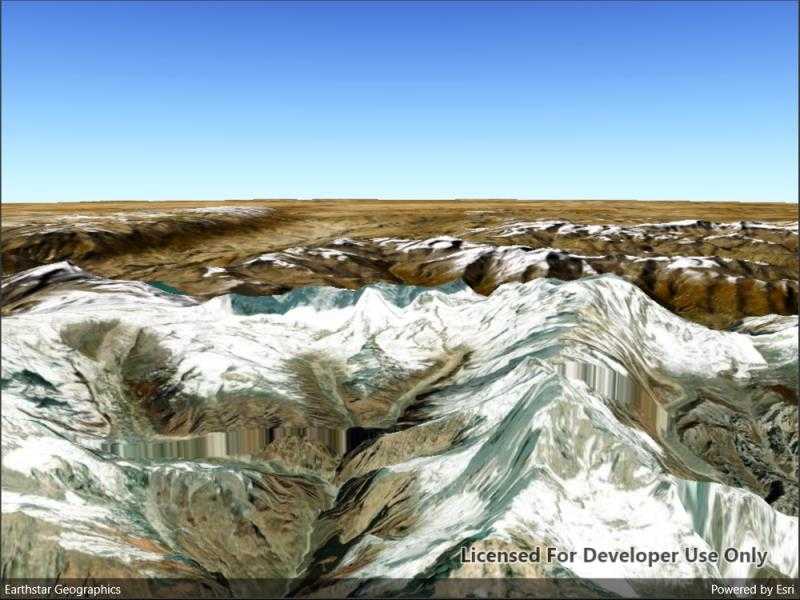
Use case
Scene views are 3D representations of real-world areas and objects. Scene views are helpful for visualizing complex datasets where 3D relationships, topography, and elevation of elements are important factors.
How to use the sample
When loaded, the sample will display a scene. Pan and zoom to explore the scene.
How it works
- Create a
Sceneobject with theBasemapStyle.ArcGISImageryStandardbasemap style. - Create an
ArcGISTiledElevationSourceobject and add it to the scene's base surface. - Create a
SceneViewobject to display the map. - Set the scene to the scene view.
Relevant API
- ArcGISTiledElevationSource
- Scene
- SceneView
Tags
3D, basemap, elevation, scene, surface
Sample Code
// Copyright 2022 Esri.
//
// Licensed under the Apache License, Version 2.0 (the "License"); you may not use this file except in compliance with the License.
// You may obtain a copy of the License at: http://www.apache.org/licenses/LICENSE-2.0
//
// Unless required by applicable law or agreed to in writing, software distributed under the License is distributed on an
// "AS IS" BASIS, WITHOUT WARRANTIES OR CONDITIONS OF ANY KIND, either express or implied. See the License for the specific
// language governing permissions and limitations under the License.
using Esri.ArcGISRuntime.Mapping;
namespace ArcGIS.Samples.DisplayScene
{
[ArcGIS.Samples.Shared.Attributes.Sample(
name: "Display a scene",
category: "Layers",
description: "Display a scene with a terrain surface and some imagery.",
instructions: "When loaded, the sample will display a scene. Pan and zoom to explore the scene.",
tags: new[] { "3D", "basemap", "elevation", "scene", "surface" })]
public partial class DisplayScene : ContentPage
{
public DisplayScene()
{
InitializeComponent();
// Execute initialization.
Initialize();
}
private void Initialize()
{
// Create a new scene.
Scene myScene = new Scene();
// Crate a new base map using the static/shared create imagery method.
Basemap myBaseMap = new Basemap(BasemapStyle.ArcGISImageryStandard);
// Add the imagery basemap to the scene's base map property.
myScene.Basemap = myBaseMap;
// Add scene (with an imagery basemap) to the scene view's scene property.
MySceneView.Scene = myScene;
// Create a new surface.
Surface mySurface = new Surface();
// Define the string that points to the elevation image service.
string myElevationImageService = "https://elevation3d.arcgis.com/arcgis/rest/services/WorldElevation3D/Terrain3D/ImageServer";
// Create a Uri from the elevation image service string.
Uri myUri = new Uri(myElevationImageService);
// Create an ArcGIS tiled elevation.
ArcGISTiledElevationSource myArcGISTiledElevationSource = new ArcGISTiledElevationSource(myUri);
// Add the ArcGIS tiled elevation source to the surface's elevated sources collection.
mySurface.ElevationSources.Add(myArcGISTiledElevationSource);
// Set the scene's base surface to the surface with the ArcGIS tiled elevation source.
myScene.BaseSurface = mySurface;
// Create camera with an initial camera position (Mount Everest in the Alps mountains).
Camera myCamera = new Camera(28.4, 83.9, 10010.0, 10.0, 80.0, 0);
// Set the scene view's camera position.
MySceneView.SetViewpointCameraAsync(myCamera);
}
}
}