Display a raster contained in a GeoPackage.
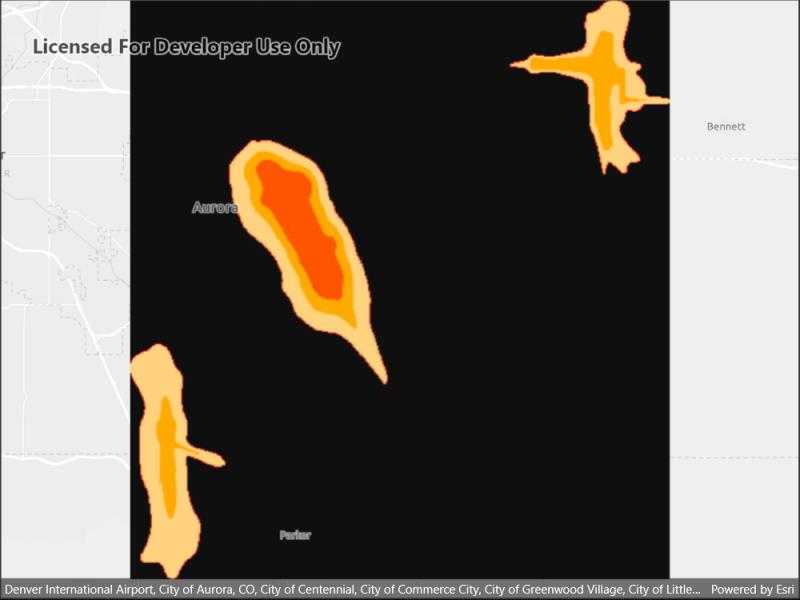
Use case
GeoPackages are designed to simplify file management and transfer. They can store raster files (as well as other types of data). An end-user wishing to transfer rasters from ArcGIS Pro or between runtime apps, might need to import raster files from GeoPackages into their map to view and analyze the data.
How to use the sample
When the sample starts, a raster will be loaded from a GeoPackage and displayed in the map view.
How it works
- Create and load a
GeoPackage, specifying the path to the local .gpkg file. - When it is done loading, get the
GeoPackageRasters from the geopackage. - Construct a
RasterLayerwith the geopackage raster you want to use. - Add the raster layer to the map.
Relevant API
- GeoPackage
- GeoPackageRaster
- RasterLayer
Offline data
This sample downloads the following items from ArcGIS Online automatically:
About the data
The Aurora Colorado GeoPackage holds datasets that cover Aurora, Colorado. The raster that is opened and displayed shows airport noise levels.
Tags
container, data, image, import, layer, OGC, package, raster, visualization
Sample Code
// Copyright 2022 Esri.
//
// Licensed under the Apache License, Version 2.0 (the "License"); you may not use this file except in compliance with the License.
// You may obtain a copy of the License at: http://www.apache.org/licenses/LICENSE-2.0
//
// Unless required by applicable law or agreed to in writing, software distributed under the License is distributed on an
// "AS IS" BASIS, WITHOUT WARRANTIES OR CONDITIONS OF ANY KIND, either express or implied. See the License for the specific
// language governing permissions and limitations under the License.
using ArcGIS.Samples.Managers;
using Esri.ArcGISRuntime.Data;
using Esri.ArcGISRuntime.Mapping;
using Esri.ArcGISRuntime.Rasters;
namespace ArcGIS.Samples.RasterLayerGeoPackage
{
[ArcGIS.Samples.Shared.Attributes.Sample(
name: "Raster layer (GeoPackage)",
category: "Data",
description: "Display a raster contained in a GeoPackage.",
instructions: "When the sample starts, a raster will be loaded from a GeoPackage and displayed in the map view.",
tags: new[] { "OGC", "container", "data", "image", "import", "layer", "package", "raster", "visualization" })]
[ArcGIS.Samples.Shared.Attributes.OfflineData("68ec42517cdd439e81b036210483e8e7")]
public partial class RasterLayerGeoPackage : ContentPage
{
public RasterLayerGeoPackage()
{
InitializeComponent();
// Read data from the GeoPackage
_ = Initialize();
}
private async Task Initialize()
{
// Create a new map
MyMapView.Map = new Map(BasemapStyle.ArcGISLightGray);
// Get the full path
string geoPackagePath = GetGeoPackagePath();
try
{
// Open the GeoPackage
GeoPackage myGeoPackage = await GeoPackage.OpenAsync(geoPackagePath);
// Read the raster images and get the first one
Raster gpkgRaster = myGeoPackage.GeoPackageRasters.FirstOrDefault();
// Make sure an image was found in the package
if (gpkgRaster == null) { return; }
// Create a layer to show the raster
RasterLayer newLayer = new RasterLayer(gpkgRaster);
await newLayer.LoadAsync();
// Set the viewpoint
await MyMapView.SetViewpointAsync(new Viewpoint(newLayer.FullExtent));
// Add the image as a raster layer to the map (with default symbology)
MyMapView.Map.OperationalLayers.Add(newLayer);
}
catch (Exception e)
{
await Application.Current.MainPage.DisplayAlert("Error", e.ToString(), "OK");
}
}
private static string GetGeoPackagePath()
{
return DataManager.GetDataFolder("68ec42517cdd439e81b036210483e8e7", "AuroraCO.gpkg");
}
}
}