Set the map view to a new viewpoint.
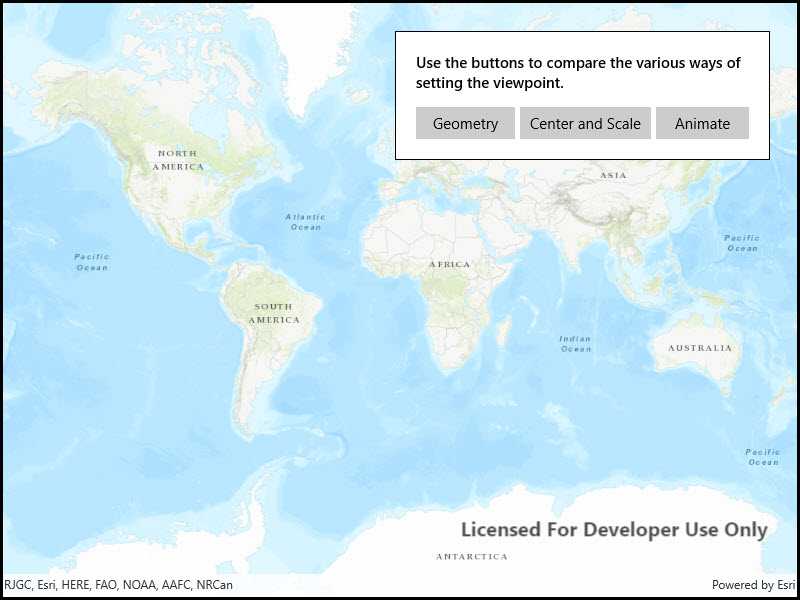
Use case
Programatically navigate to a specified location in the map or scene. Use this to focus on a particular point or area of interest.
How to use the sample
The map view has several methods for setting its current viewpoint. Select a viewpoint from the UI to see the viewpoint changed using that method.
How it works
- Create a new
Mapobject and set it to theMapViewobject. - Change the map's
Viewpointusing one of the available methods:
- Use
MapView.SetViewpointAsync()to pan to a viewpoint. - Use
MapView.SetViewpointCenterAsync()to center the viewpoint on aPoint. - Use
MyMapView.SetViewpointScaleAsync()to set a distance from the ground using a scale. - Use
MapView.SetViewpointGeometryAsync()to set the viewpoint to a givenGeometry.
Relevant API
- Geometry
- Map
- MapView
- Point
- Viewpoint
Additional information
Below are some other ways to set a viewpoint:
- SetViewpoint
- SetViewpointAsync
- SetViewpointCenterAsync
- SetViewpointGeometryAsync
- SetViewpointRotationAsync
- SetViewpointScaleAsync
Tags
animate, extent, pan, rotate, scale, view, zoom
Sample Code
<UserControl
x:Class="ArcGIS.UWP.Samples.ChangeViewpoint.ChangeViewpoint"
xmlns="http://schemas.microsoft.com/winfx/2006/xaml/presentation"
xmlns:x="http://schemas.microsoft.com/winfx/2006/xaml"
xmlns:esriUI="using:Esri.ArcGISRuntime.UI.Controls">
<Grid>
<esriUI:MapView x:Name="MyMapView" />
<Border Background="White" BorderBrush="Black" BorderThickness="1"
HorizontalAlignment="Right" VerticalAlignment="Top"
Margin="30" Padding="20" Width="375">
<Grid>
<Grid.RowDefinitions>
<RowDefinition Height="Auto" />
<RowDefinition Height="Auto" />
</Grid.RowDefinitions>
<Grid.ColumnDefinitions>
<ColumnDefinition Width="*" />
<ColumnDefinition Width="Auto" />
<ColumnDefinition Width="*" />
</Grid.ColumnDefinitions>
<TextBlock Text="Use the buttons to compare the various ways of setting the viewpoint."
Grid.Row="0" Grid.Column="0" Grid.ColumnSpan="3"
Margin="0,0,0,5"
TextWrapping="Wrap" FontWeight="SemiBold" />
<Button Content="Geometry"
Grid.Row="1" Grid.Column="0"
Margin="0,10,0,0"
HorizontalAlignment="Stretch"
Click="OnButtonClick" />
<Button Content="Center and Scale"
Grid.Row="1" Grid.Column="1"
Margin="5,10,0,0"
HorizontalAlignment="Stretch"
Click="OnButtonClick"
RelativePanel.RightOf="GeomButton" />
<Button Content="Animate"
Grid.Row="1" Grid.Column="2"
Margin="5,10,0,0"
HorizontalAlignment="Stretch"
Click="OnButtonClick"
RelativePanel.RightOf="ScaleButton" />
</Grid>
</Border>
</Grid>
</UserControl>