Update a feature's location in an online feature service.
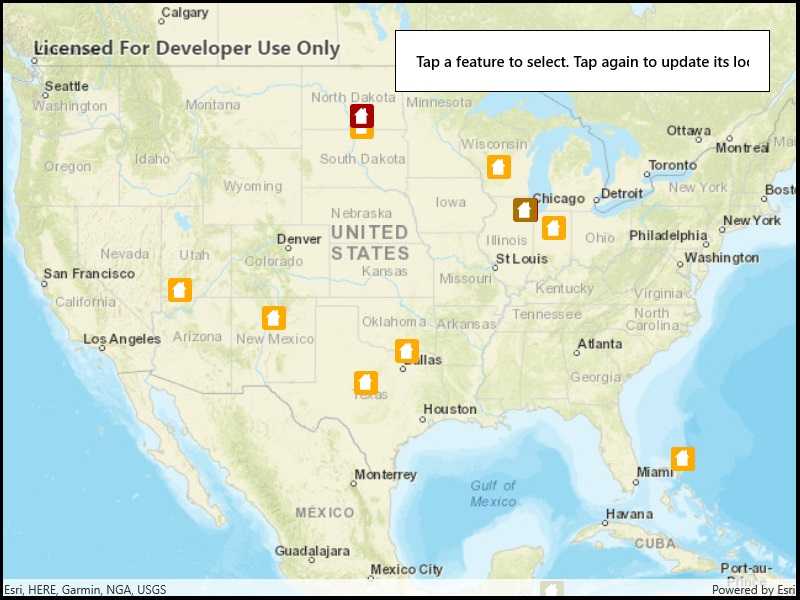
Use case
Sometimes users may want to edit features in an online feature service by moving them.
How to use the sample
Tap a feature to select it. Tap again to set the updated location for that feature. An alert will be shown confirming success or failure.
How it works
- Create a
ServiceFeatureTableobject from a URL. - Create a
FeatureLayerobject from theServiceFeatureTable. - Select a feature from the feature layer, using
FeatureLayer.SelectFeatures. - Load the selected feature.
- Change the selected feature's location using
Feature.Geometry = geometry. - After the change, update the table on the server using
ApplyEditsAsync.
Relevant API
- Feature
- FeatureLayer
- ServiceFeatureTable
Tags
editing, feature layer, feature table, moving, service, updating
Sample Code
<UserControl
x:Class="ArcGIS.UWP.Samples.UpdateGeometries.UpdateGeometries"
xmlns="http://schemas.microsoft.com/winfx/2006/xaml/presentation"
xmlns:x="http://schemas.microsoft.com/winfx/2006/xaml"
xmlns:esriUI="using:Esri.ArcGISRuntime.UI.Controls">
<Grid>
<esriUI:MapView x:Name="MyMapView" />
<Border Style="{StaticResource BorderStyle}">
<TextBlock Text="Tap a feature to select. Tap again to update its location."
TextAlignment="Center"
FontWeight="SemiBold" />
</Border>
</Grid>
</UserControl>