Display an alert message when a graphic is clicked.
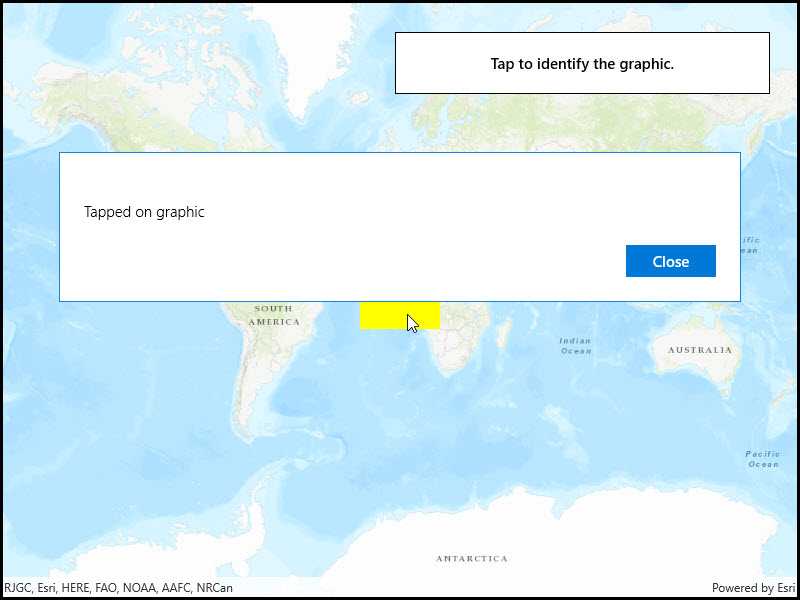
Use case
A user may wish to select a graphic on a map to view relevant information about it.
How to use the sample
Select a graphic to identify it. You will see an alert message displayed.
How it works
- Create a
GraphicsOverlayand add it to theMapView. - Add a
Graphicalong with aSimpleFillSymbolto the graphics overlay. - Create a
Pointfrom the location clicked on the map view by the user. - Identify the graphic on the map view with
IdentifyGraphicsOverlayAsync(graphicsOverlay, pointClicked, tolerance, max results).
Relevant API
- Graphic
- GraphicsOverlay
- MapView
Tags
graphics, identify
Sample Code
<UserControl
x:Class="ArcGIS.UWP.Samples.IdentifyGraphics.IdentifyGraphics"
xmlns="http://schemas.microsoft.com/winfx/2006/xaml/presentation"
xmlns:x="http://schemas.microsoft.com/winfx/2006/xaml"
xmlns:d="http://schemas.microsoft.com/expression/blend/2008"
xmlns:mc="http://schemas.openxmlformats.org/markup-compatibility/2006"
xmlns:esriUI="using:Esri.ArcGISRuntime.UI.Controls"
mc:Ignorable="d"
d:DesignHeight="300"
d:DesignWidth="400">
<Grid>
<esriUI:MapView x:Name="MyMapView" />
<Border Style="{StaticResource BorderStyle}">
<TextBlock Text="Tap to identify the graphic."
TextAlignment="Center" TextWrapping="Wrap" FontWeight="SemiBold" />
</Border>
</Grid>
</UserControl>