Add rasters and feature tables from a GeoPackage to a map.
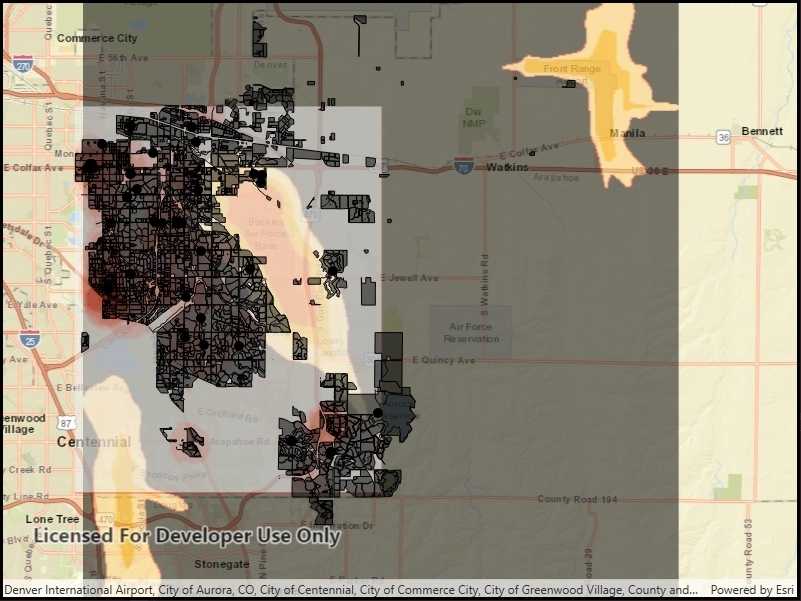
Use case
The OGC GeoPackage specification defines an open standard for sharing raster and vector data. You may want to use GeoPackage files to support file-based sharing of geographic data.
How to use the sample
When the sample loads, the feature tables and rasters from the GeoPackage will be shown on the map.
How it works
- Open the GeoPackage using
GeoPackage.OpenAsync(path). - Iterate through available rasters exposed by
geopackage.GeoPackageRasters.- For each raster, create a raster layer using
new Rasterlayer(geopackageRaster), then add it to the map.
- For each raster, create a raster layer using
- Iterate through available feature tables, exposed by
geopackage.GeoPackageFeatureTables.- For each feature table, create a feature layer using
new FeatureLayer(geopackageFeatureTable), then add it to the map.
- For each feature table, create a feature layer using
Relevant API
- GeoPackage
- GeoPackage.GeoPackageFeatureTables
- GeoPackage.GeoPackageRasters
- GeoPackageFeatureTable
- GeoPackageRaster
Offline data
The Aurora Colorado GeoPackage holds datasets that cover Aurora, Colorado.
About the data
This sample features a GeoPackage with datasets that cover Aurora, Colorado: Public art (points), Bike trails (lines), Subdivisions (polygons), Airport noise (raster), and liquour license density (raster).
Additional information
GeoPackage uses a single SQLite file (.gpkg) that conforms to the OGC GeoPackage Standard. You can create a GeoPackage file (.gpkg) from your own data using the create a SQLite Database tool in ArcGIS Pro.
Tags
container, GeoPackage, layer, map, OGC, package, raster, table
Sample Code
<UserControl
x:Class="ArcGIS.UWP.Samples.ReadGeoPackage.ReadGeoPackage"
xmlns="http://schemas.microsoft.com/winfx/2006/xaml/presentation"
xmlns:x="http://schemas.microsoft.com/winfx/2006/xaml"
xmlns:esriUI="using:Esri.ArcGISRuntime.UI.Controls">
<Grid>
<esriUI:MapView x:Name="MyMapView" />
</Grid>
</UserControl>