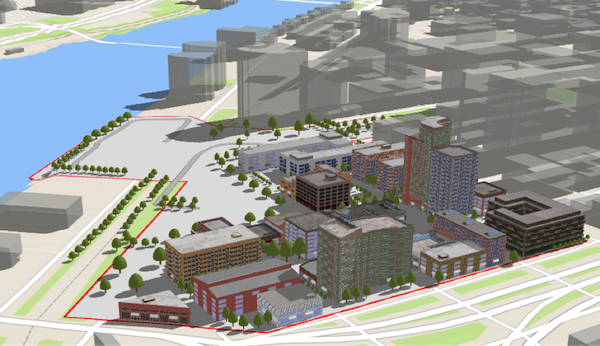require(["esri/WebScene"], (WebScene) => { /* code goes here */ });
import WebScene from "@arcgis/core/WebScene.js";
esri/WebScene
The web scene is the core element of 3D mapping across ArcGIS. It defines the content, style, environment, and slides of your scene and it can be shared across multiple ArcGIS web and desktop applications. Web scenes can be created, published, and consumed in ArcGIS Pro and ArcGIS Online with the Scene Viewer. The web scene is saved as a JSON document that can be consumed by the ArcGIS Maps SDK for JavaScript via the WebScene class to easily create compelling 3D applications. The JSON document is written according to the web scene specification.
Although you can easily create your own scenes, there are thousands of publicly available web scenes in ArcGIS Online that you can use to get started with the API. You may modify or add new content to these scenes.
To load a WebScene into a SceneView, you need to simply reference the ID of the web scene item in ArcGIS Online via the portalItem property of this class.
const scene = new WebScene({
portalItem: { // autocasts as new PortalItem()
id: "affa021c51944b5694132b2d61fe1057" // ID of the WebScene on arcgis.com
}
});
To load a WebScene from an on-premise portal, set the portal url in esriConfig.portalurl.
esriConfig.portalUrl = "https://myHostName.esri.com/arcgis";
const scene = new WebScene({
portalItem: { // autocasts as new PortalItem()
id: "0614ea1f9dd043e9ba157b9c20d3c538" // ID of the WebScene on the on-premise portal
}
});
Then you must reference the WebScene instance in the map property of a SceneView.
const view = new SceneView({
map: scene, // The WebScene instance created above
container: "viewDiv"
});
This will start loading all layers and scene options into the 3D SceneView. The when() method on the WebScene instance can be called to execute processes that may only run after the WebScene is loaded.
scene.when(function() {
// All layers and the basemap have been created
});
view.when(function() {
// All layer and basemap resources have been loaded and are ready to be displayed
});
The WebScene defines the content of your scene and how the scene looks when it is loaded in your application. There are several common properties of a web scene that you will likely interact with when using this class:
- Layers: defines the content and styling of the web scene, as well as popups, labels, legend and other settings.
- Basemap: defines the basemap layers of the web scene.
- Ground: defines the elevation layers of the web scene.
- Presentation: contains the web scene slides.
- InitialViewProperties
- Environment: configures lighting, shadows and atmosphere of the scene.
- Viewpoint: configures the initial viewpoint.
- ViewingMode: defines if the web scene is global or local.
For more information on properties of a web scene, please consult the web scene specification.
There are two types of web scenes: global or local. Global scenes render the earth as a sphere
while Local scenes render the earth on a flat plane. Global web scenes can be created with a WebMercator,
WGS84, CGCS2000, Mars_2000_(Sphere), GCS_Mars_2000 and GCS_Moon_2000. Local web scenes
can be created with WGS84, CGCS2000 or any projected coordinate system. Read the ArcGIS Online help to learn more about
choosing global or local scenes.
Slides store a snapshot of a visualization state of the scene that can be re-applied to the scene at a later time. Slides contain properties for viewpoint, layer visibilities, basemap and environment (as well as a title and thumbnail) so that users of a 3D application can easily navigate the scene and accurately recreate a stored view of that scene.
Web scenes can be saved to ArcGIS Online or Portal using saveAs() or save(). Define the portal and once it is loaded, save the web scene.
const portal = new Portal({
url: "https://myportal.arcgis.com/", // the url of the portal
authMode: "immediate" // user authenticates by signing in when the Portal is loaded
});
// once the portal is loaded save the web scene to the portal as a new web scene
portal.load().then(function() {
webscene.saveAs({
title: "My Scene",
portal: portal
})
.then(function() {
console.log("Scene was saved");
})
.catch(function(err) {
console.log(err);
});
})
It's important to note that GraphicsLayer, ImageryLayer, MediaLayer and StreamLayer can't be saved to a web scene. A cached image service can be saved to a web scene, by declaring it as a TileLayer. An OpenStreetMapLayer can be saved as a baseLayer. For more information on types of layers that can be saved in a web scene, see the web scene specification.
- See also
Constructors
-
Parameterproperties Objectoptional
See the properties for a list of all the properties that may be passed into the constructor.
Example// Typical usage const scene = new WebScene({ portalItem: { id: "affa021c51944b5694132b2d61fe1057" } });
Property Overview
| Name | Type | Summary | Class |
|---|---|---|---|
A flattened collection of all layers in the map. | Map | ||
A flattened collection of tables anywhere in the map's hierarchy. | Map | ||
Configuration of application and UI elements. | WebScene | ||
The name of the application that authored the WebScene. | WebScene | ||
The version of the application that authored the WebScene. | WebScene | ||
Specifies a basemap for the map. | Map | ||
This property only applies to local scenes. | WebScene | ||
This property only applies to local scenes. | WebScene | ||
The name of the class. | Accessor | ||
A collection of editable layers. | Map | ||
When a web scene is configured as floor-aware, it has a floorInfo property defined. | WebScene | ||
Specifies the surface properties for the map. | Map | ||
The height model info of the WebScene. | WebScene | ||
The initial view of the WebScene. | WebScene | ||
A collection of operational layers. | Map | ||
The Error object returned if an error occurred while loading. | WebScene | ||
Represents the status of a load operation. | WebScene | ||
Indicates whether the instance has loaded. | WebScene | ||
The portal item from which the WebScene is loaded. | WebScene | ||
Provides a Collection of slides that act as bookmarks for saving predefined viewpoints and visible layers. | WebScene | ||
The version of the source document from which the WebScene was read. | WebScene | ||
A collection of layer instances that are tables saved in a Map and/or a WebMap. | Map | ||
The URL to the thumbnail used for the web scene. | WebScene | ||
The latest supported webscene spec version. | WebScene | ||
The widgets object contains widgets that are exposed to the user. | WebScene |
Property Details
-
allLayers
InheritedPropertyallLayers Collection<Layer>readonlyInherited from Map -
A flattened collection of all layers in the map. This collection contains basemap layers, operational layers and ground layers. Group Layers and their children layers are also part of this collection. Reference layers in the basemap will always be included at the end of the collection.
Layers should not be added directly to this collection. They must only be added via the layers, basemap or ground properties.
To access a flattened collection of tables, use the allTables property instead.
Example// Find a layer with title "US Counties" const foundLayer = map.allLayers.find(function(layer) { return layer.title === "US Counties"; }); // Create a filtered collection of the non-group layers const nonGroupLayers = map.allLayers.filter(function(layer) { return !foundLayer.layers; }); // Listen for any layer being added or removed in the Map map.allLayers.on("change", function(event) { console.log("Layer added: ", event.added); console.log("Layer removed: ", event.removed); console.log("Layer moved: ", event.moved); }); // Watching for changes to the visible layers in the Map reactiveUtils.watch( () => view.map.allLayers.filter((layer) => layer.visible), (newVisibleLayers, oldVisibleLayers) => { const added = newVisibleLayers.filter( (layer) => !oldVisibleLayers.includes(layer) ); const removed = oldVisibleLayers.filter( (layer) => !newVisibleLayers.includes(layer) ); added.forEach((layer) => console.log(layer.title, "is visible")); removed.forEach((layer) => console.log(layer.title, "is not visible")); } );
-
allTables
InheritedPropertyallTables Collection<Layer>readonlyInherited from MapSince: ArcGIS Maps SDK for JavaScript 4.17Map since 4.0, allTables added at 4.17. -
A flattened collection of tables anywhere in the map's hierarchy. This will contain individual tables within the map's tables, in addition to any group layer tables. In order for the table(s) to be recognized as such, the FeatureLayer property must return
true.- Currently, only feature layer tables are recognized.
- To access spatial layers, use the allLayers property instead.
Example// A feature layer where isTable = true. const foundTable = map.allTables.find(function(table) { // Find a table with title "US Counties" return table.title === "US Counties"; });
-
applicationProperties
PropertyapplicationProperties ApplicationPropertiesSince: ArcGIS Maps SDK for JavaScript 4.7WebScene since 4.0, applicationProperties added at 4.7. -
Configuration of application and UI elements.
-
authoringApp
PropertyauthoringApp StringSince: ArcGIS Maps SDK for JavaScript 4.14WebScene since 4.0, authoringApp added at 4.14. -
The name of the application that authored the WebScene.
-
authoringAppVersion
PropertyauthoringAppVersion StringSince: ArcGIS Maps SDK for JavaScript 4.14WebScene since 4.0, authoringAppVersion added at 4.14. -
The version of the application that authored the WebScene.
-
Inherited from Map
-
Specifies a basemap for the map. The basemap is a set of layers that give geographic context to the MapView or SceneView and the other operational layers in the map.
The basemap can be created in a variety of ways:
- From the basemap styles service (v2)
- From an instance of the Basemap class
- From a basemap id
Use of these basemaps requires either an ArcGIS Location Platform account, ArcGIS Online organizational subscription, or an ArcGIS Enterprise license.
To authenticate basemap requests, you may need an access token. You can use an API key or OAuth 2.0. When using an API key, the key must have privileges to access the appropriate location service.
Basemap Id
3D
Since version 4.28
The 3D Basemaps can be accessed using the basemap id in the table below. They are designed to be used as basemaps in SceneView.
Value Source topo-3dTopographic navigation-3dNavigation navigation-dark-3dNavigation (Dark) osm-3dOpenStreetMap gray-3dLight Gray Canvas dark-gray-3dDark Gray Canvas streets-3dStreets streets-dark-3dStreets (Dark) Known Limitations
- 3D Basemaps can only be used in SceneView.
2D (legacy)
Since version 4.0
The legacy basemaps can be accessed using the basemap id in the table below. These are references to enhanced basemap endpoints.
Value Source satelliteWorld Imagery hybridHybrid Reference Layer and World Imagery oceansWorld Ocean Reference and World Ocean Base osmOpenStreetMapLayer terrainWorld Reference Overlay and World Terrain Base dark-gray/dark-gray-vectorDark Gray Canvas gray/gray-vectorLight Gray Canvas streets/streets-vectorWorld Street Map streets-night-vectorWorld Street Map (Night) streets-navigation-vectorWorld Navigation Map topo/topo-vectorWorld Hillshade and World Topographic Map streets-relief-vectorWorld Hillshade and World Street Map (with Relief) Examples// create the basemap from a string id representing the basemap style const map = new Map({ basemap: "osm/blueprint" }); // create the basemap from a BasemapStyle object const map = new Map({ basemap: { style: { id: "arcgis/outdoor", language: "es" // place labels will be displayed in spanish } } });// Set the basemap from a string ID in the constructor const map = new Map({ basemap: "dark-gray-3d" }); // Set the basemap after the map instance is created map.basemap = "topo-3d";// Create a VectorTileLayer from a style URL const mapBaseLayer = new VectorTileLayer({ url: "https://arcgis.com/sharing/rest/content/items/b5676525747f499687f12746441101ef/resources/styles/root.json" }); // Create a Basemap with the VectorTileLayer const customBasemap = new Basemap({ baseLayers: [mapBaseLayer], title: "Terrain" }); // Set the basemap to the customBasemap const map = new Map({ basemap: customBasemap });
-
This property only applies to local scenes. Represents an optional clipping area used to define the bounds or Extent of a local scene. If defined, only data (including the basemap) within the area will be displayed.
Set the clippingEnabled property to
trueto apply the specified clippingArea to the view.- See also
-
clippingEnabled
PropertyclippingEnabled Boolean -
This property only applies to local scenes. Determines whether clipping using the clippingArea is enabled.
- Default Value:false
- See also
-
editableLayers
InheritedPropertyeditableLayers Collection<(FeatureLayer|SceneLayer|SubtypeGroupLayer|GeoJSONLayer|OrientedImageryLayer)>readonlyInherited from MapSince: ArcGIS Maps SDK for JavaScript 4.20Map since 4.0, editableLayers added at 4.20. -
A collection of editable layers. Layers are considered editable if they have editing capabilities, and if the authenticated user has the necessary privileges needed to edit the layers.
-
floorInfo
PropertyfloorInfo MapFloorInfoautocastSince: ArcGIS Maps SDK for JavaScript 4.19WebScene since 4.0, floorInfo added at 4.19. -
When a web scene is configured as floor-aware, it has a floorInfo property defined. A floor-aware scene is a scene that contains indoor GIS data representing features that can be located on a specific floor of a building. The floor info must contain levelLayer and facilityLayer properties at a minimum. A siteLayer property is optional.
- Default Value:null
-
Inherited from Map
-
Specifies the surface properties for the map. In MapView, this property is used by the ElevationProfile widget when the profile contains an ElevationProfileLineGround. In 3D SceneView, it renders the terrain or topographical variations in the real world on the map's surface with a collection of ElevationLayers.
This value can be an instance of Ground, or one of the following strings:
world-elevationfor a default instance of ground using the Terrain3D Service.world-topobathymetryfor an instance of ground that combines surface elevation and bathymetry using the TopoBathy3D Service.
The ground may not be set to
nullorundefined, it is guaranteed to always contain an instance of type Ground. The elevation can be removed from the ground by setting the ground property to a new empty Ground instance or by removing all the ground layers.- See also
Examples// Use the world elevation service const map = new Map({ basemap: "topo-vector", ground: "world-elevation" });// Create a map with the world elevation layer overlaid by a custom elevation layer const worldElevation = new ElevationLayer({ url: "//elevation3d.arcgis.com/arcgis/rest/services/WorldElevation3D/Terrain3D/ImageServer" }); const customElevation = new ElevationLayer({ url: "https://my.server.com/arcgis/rest/service/MyElevationService/ImageServer" }); const map = new Map({ basemap: "topo-vector", ground: new Ground({ layers: [ worldElevation, customElevation ] }) });
-
heightModelInfo
PropertyheightModelInfo HeightModelInfoautocastSince: ArcGIS Maps SDK for JavaScript 4.5WebScene since 4.0, heightModelInfo added at 4.5. -
The height model info of the WebScene. This object defines the characteristics of the vertical coordinate system used by the scene. In a SceneView, the height model info is used to avoid combining layers that have incompatible vertical coordinate systems.
-
initialViewProperties
PropertyinitialViewProperties InitialViewPropertiesautocast -
The initial view of the WebScene. This object may contain the following properties: environment, spatialReference, viewingMode, and viewpoint.
These properties will be applied to the SceneView when the scene loads.
-
layers
InheritedPropertylayers Collection<Layer>autocastInherited from Map -
A collection of operational layers. This property contains the operational layers, such as FeatureLayers, WebTileLayers and GraphicsLayers that may be queried, assigned different renderers, analyzed, etc. It does not include basemaps.
A layer is a collection of one or more features, or graphics, that represent real-world phenomena. Each feature contains a symbol and geographic data that allows it to be rendered on the map as a graphic with spatial context. Features within the layer may also contain data attributes that provide additional information that may be viewed in popup windows and used for rendering the layer.
Layers may be added in the constructor, with the add() or addMany() methods, or directly to the layers collection using add() or addMany().
In 3D, for layers that are rendered on the terrain, the order of the layers also depends on the type of layer. Tiled layers (BaseTileLayer, ImageryTileLayer, OpenStreetMapLayer, TileLayer, VectorTileLayer, WCSLayer, WebTileLayer and WMTSLayer) are always drawn first in the same order as specified in the layer collection. Dynamic layers (MapImageLayer, ImageryLayer, WMSLayer, and feature based layers with elevation mode
on-the-ground) are rendered on top using the order from the layer collection.A layer may only be added to one parent. Adding the same layer to multiple Maps or GroupLayers is not possible. If you attempt to do so, the layer will automatically be removed from its current parent and placed in the new parent.
let layer = new GraphicsLayer(); // The layer belongs to map1 map1.layers.add(layer); // The layer now belongs to map2 // and implicitly does: map1.layers.remove(layer) map2.layers.add(layer);To access tables from feature layers, use the
tablesproperty in either Map or WebMap classes.Example// Add layers in the constructor of Map using an array let fl = new FeatureLayer(url); let gl = new GraphicsLayer(); let map = new Map({ layers: [fl, gl] }); // Add layers using add() map.addMany([fl, gl]); // Add layers using layers collection map.layers.addMany([fl, gl]); // Add layers using layers collection's push method map.layers.push(fl, gl);
-
loadError
PropertyloadError Errorreadonly -
The Error object returned if an error occurred while loading.
- Default Value:null
-
loadStatus
PropertyloadStatus Stringreadonly -
Represents the status of a load operation.
Value Description not-loaded The object's resources have not loaded. loading The object's resources are currently loading. loaded The object's resources have loaded without errors. failed The object's resources failed to load. See loadError for more details. Possible Values:"not-loaded" |"loading" |"failed" |"loaded"
- Default Value:"not-loaded"
-
portalItem
PropertyportalItem PortalItemautocast -
The portal item from which the WebScene is loaded.
-
presentation
Propertypresentation Presentationautocast -
Provides a Collection of slides that act as bookmarks for saving predefined viewpoints and visible layers.
- See also
-
sourceVersion
PropertysourceVersion ObjectreadonlySince: ArcGIS Maps SDK for JavaScript 4.1WebScene since 4.0, sourceVersion added at 4.1. -
The version of the source document from which the WebScene was read. The WebScene must be version 1.x to load into an app.
-
tables
InheritedPropertytables Collection<Layer>autocastInherited from Map -
A collection of layer instances that are tables saved in a Map and/or a WebMap. In order for the table(s) to be recognized as such, the FeatureLayer's isTable property must return
true. A table can be created via one of the options below:- Referencing the URL to a table in a feature service.
- Create a feature layer using the Layer.fromArcGISServerUrl method and confirm that it is a table using feature layer's isTable property. This can be either a feature service or feature collection.
- Create a feature layer using the Layer.fromPortalItem method and confirm that it is a table using feature layer's isTable property. This can be either a feature service or feature collection.
- Create an in-memory, non-spatial, client-side feature layer.
Beginning with 4.17, it is possible to persist non-spatial, tables in a feature service to a WebMap, although in-memory (feature collection) tables are not yet supported.
Persisting tables within a GroupLayer is not yet supported. If this is needed, add them to the Map and/or WebMap.
- Currently, only feature service feature layers are recognized.
- To access spatial layers, use the
layersproperty in either Map or WebMap classes
Examples// This snippet shows how to add a table to a map's table collection. // FeatureLayer.isTable = false const featureLayer = new FeatureLayer({ url: "https://sampleserver6.arcgisonline.com/arcgis/rest/services/SF311/FeatureServer/0" }); // FeatureLayer.isTable = true const table = new FeatureLayer({ url: "https://sampleserver6.arcgisonline.com/arcgis/rest/services/SF311/FeatureServer/1" }); // Add featureLayer to the map map.add(featureLayer); // In order for the table to be stored within // the map's table collection, load it and confirm it is the right type. table.load().then(() => { // Add the table to the collection map.tables.add(table); console.log("Table is added to map's table collection"); });// This snippet shows how to persist a table to an existing web map // FeatureLayer.isTable = true const table = new FeatureLayer({ url: "https://services.arcgis.com/V6ZHFr6zdgNZuVG0/arcgis/rest/services/Crash_details_table/FeatureServer/0" }); // Create Webmap instance const webmap = new WebMap({ portalItem: { id: webmapId } }); // When web map is ready, load the table and add it to the web map webmap.when(() => { table.load().then(() => { console.log("Adding table"); // Add table to the webmap's table collection webmap.tables.add(table); }); }); // Call updateFrom on webmap and pass in the existing view webmap.updateFrom(view).then(() => { // Call saveAs (or save) on the web map webmap.saveAs({ // autocasts as new PortalItem() title: "New WebMap" }); });// This snippet shows how to add an in-memory table to a map // Create the array of objects containing field info const fields = [{ name: "ObjectID", alias: "ObjectID", type: "oid" }, { name: "tree_type", alias: "Tree type", type: "string" }, { name: "species", alias: "Species", type: "string" }]; // Create the array of graphics holding attribute info const graphics = [{ attributes: { "tree_type": "deciduous", "species": "maple", "ObjectID": 2 } }, { attributes: { "tree_type": "coniferous", "species": "pine", "ObjectID": 3 } }]; // Create the feature layer (feature collection) table const table = new FeatureLayer({ fields: fields, objectIdField: "ObjectID", source: graphics }); // Check when map is ready and load the table map.when(() => { table.load().then(() => { console.log("Adding table"); map.tables.add(table); }); });
-
thumbnailUrl
PropertythumbnailUrl StringSince: ArcGIS Maps SDK for JavaScript 4.9WebScene since 4.0, thumbnailUrl added at 4.9. -
The URL to the thumbnail used for the web scene. The thumbnail will by default be the thumbnail URL from the portal item associated to the web scene. The thumbnail of the web scene may be updated by changing the thumbnail URL and saving the web scene. Use updateFrom to update the thumbnail automatically from a specified view.
Examplescene.updateFrom(view) .then(function() { return scene.save(); }) .then(function(portalItem) { console.log("Saved to portal", portalItem.id); }) .catch(function(error) { console.error("Error saving to portal", error); });
-
version
Propertyversion Stringstatic,readonly -
The latest supported webscene spec version.
-
widgets
Propertywidgets Widgets -
The widgets object contains widgets that are exposed to the user.
Method Overview
| Name | Return Type | Summary | Class |
|---|---|---|---|
Adds a layer to the layers collection. | Map | ||
Adds one or more handles which are to be tied to the lifecycle of the object. | Accessor | ||
Adds a layer or an array of layers to the layers collection. | Map | ||
Destroys the webscene, and any associated resources, including its layers, basemap, ground, and portalItem. | WebScene | ||
Returns a layer based on the given layer ID. | Map | ||
Returns a table based on the given table ID. | Map | ||
Creates a new instance of this class and initializes it with values from a JSON object generated from an ArcGIS product. | WebScene | ||
Returns true if a named group of handles exist. | Accessor | ||
| WebScene | ||
| WebScene | ||
| WebScene | ||
Promise | Triggers the loading of the WebScene instance. | WebScene | |
Promise<WebScene> | Loads all the externally loadable resources associated with the webscene. | WebScene | |
Removes the specified layer from the layers collection. | Map | ||
Removes all layers. | Map | ||
Removes a group of handles owned by the object. | Accessor | ||
Removes the specified layers. | Map | ||
Changes the layer order. | Map | ||
Promise<PortalItem> | Saves the webscene to its associated portal item. | WebScene | |
Promise<PortalItem> | Saves the webscene to a new portal item. | WebScene | |
Converts an instance of this class to its ArcGIS portal JSON representation. | WebScene | ||
Promise | Update properties of the WebScene related to the view. | WebScene | |
Promise |
| WebScene |
Method Details
-
Inherited from Map
-
Adds a layer to the layers collection. The before-changes, before-add, after-add, after-changes and change events will be emitted when this method is called.
Parameterslayer Layer|PromiseLayer or a promise that resolves to a layer to add to the layers collection.
index NumberoptionalA layer can be added at a specified index in the layers collection. If no index is specified or the index specified is greater than the current number of layers, the layer is automatically appended to the list of layers in the layers collection and the index is normalized.
- See also
Example// add() and push methods can be used // to add a layer to layers collection // add a layer to layers collection using add map.add(layer); // add a layer at the end of layers collection map.layers.push(layer);
-
Inherited from Accessor
Since: ArcGIS Maps SDK for JavaScript 4.25Accessor since 4.0, addHandles added at 4.25. -
Adds one or more handles which are to be tied to the lifecycle of the object. The handles will be removed when the object is destroyed.
// Manually manage handles const handle = reactiveUtils.when( () => !view.updating, () => { wkidSelect.disabled = false; }, { once: true } ); this.addHandles(handle); // Destroy the object this.destroy();ParametershandleOrHandles WatchHandle|WatchHandle[]Handles marked for removal once the object is destroyed.
groupKey *optionalKey identifying the group to which the handles should be added. All the handles in the group can later be removed with Accessor.removeHandles(). If no key is provided the handles are added to a default group.
-
Inherited from Map
-
Adds a layer or an array of layers to the layers collection. The before-changes, before-add, after-add, after-changes and change events will be emitted when this method is called.
The push() method on the layers collection also can be used to add a layer or layers.
ParametersLayer(s) to be added to the layers collection.
index NumberoptionalA layer can be added at a specified index in the layers collection. If no index is specified or the index specified is greater than the current number of layers, the layer is automatically appended to the list of layers in the layers collection and the index is normalized.
- See also
Example// addMany and push methods can be used // to add layers to layers collection // add an array of layers to layers collection using addMany map.addMany([layer, layer2]); // add layers to layers collection using push method map.layers.push(layer, layer2);
-
Since: ArcGIS Maps SDK for JavaScript 4.17WebScene since 4.0, destroy added at 4.17. -
Destroys the webscene, and any associated resources, including its layers, basemap, ground, and portalItem. These can no longer be used once the map has been destroyed. To prevent these objects from being destroyed, remove them from the webscene before calling
destroy().// prevent the layers from being destroyed by removing them from the webscene const layers = webscene.layers.removeAll(); // unset basemap from the webscene so that it is not destroyed const basemap = webscene.basemap; webscene.basemap = null; // remove ground layers from the map so that they aren't destroyed const groundLayers = map.ground.removeAll(); // unset portalItem from the webscene so that it is not destroyed const portalItem = webscene.portalItem; webscene.portalItem = null; // destroy the webscene and any remaining associated resources webscene.destroy();
-
findTableById
InheritedMethodfindTableById(tableId){Layer}Inherited from MapSince: ArcGIS Maps SDK for JavaScript 4.18Map since 4.0, findTableById added at 4.18. -
Returns a table based on the given table ID.
ParametertableId StringThe ID assigned to the table.
ReturnsType Description Layer Returns the requested table object.
-
fromJSON
MethodfromJSON(json){WebScene}static -
Creates a new instance of this class and initializes it with values from a JSON object generated from an ArcGIS product. The object passed into the input
jsonparameter often comes from a response to a query operation in the REST API or a toJSON() method from another ArcGIS product. If the WebScene is used outside of a view, you must call load() explicitly to interact with its resources. See the Using fromJSON() topic in the Guide for details and examples of when and how to use this function.Parameterjson ObjectA JSON representation of the instance in the ArcGIS format. See the web scene specification for more detailed information on serializing web scenes to JSON.
ReturnsType Description WebScene Returns a new instance of this class. Example// Retrieve a WebScene JSON by url and deserialize it into a WebScene API instance require(["esri/request", "esri/WebScene"], function(esriRequest, WebScene) { esriRequest("http://domain/url/to/webscene.json").then(function(json) { const scene = WebScene.fromJSON(json); const view = new SceneView({ map: scene, container: "viewDiv" }); }); });
-
hasHandles
InheritedMethodhasHandles(groupKey){Boolean}Inherited from AccessorSince: ArcGIS Maps SDK for JavaScript 4.25Accessor since 4.0, hasHandles added at 4.25. -
Returns true if a named group of handles exist.
ParametergroupKey *optionalA group key.
ReturnsType Description Boolean Returns trueif a named group of handles exist.Example// Remove a named group of handles if they exist. if (obj.hasHandles("watch-view-updates")) { obj.removeHandles("watch-view-updates"); }
-
isFulfilled
MethodisFulfilled(){Boolean} -
isFulfilled()may be used to verify if creating an instance of the class is fulfilled (either resolved or rejected). If it is fulfilled,truewill be returned.ReturnsType Description Boolean Indicates whether creating an instance of the class has been fulfilled (either resolved or rejected).
-
Triggers the loading of the WebScene instance.
A WebScene is considered loaded when its operational layers, basemap and ground are fully created. When created with a portalItem,
load()will first fetch its data to create the content, otherwise it resolves immediately.The SceneView automatically calls the
load()method when a WebScene instance is added to its map property so it can display in the view and load each individual layer. If the WebScene is used outside of a view, for example to preload it, you must callload()explicitly to interact with its resources.ReturnsType Description Promise Resolves when the WebScene is loaded. - See also
Example// programmatically load all the layers require([ "esri/WebScene" ], function( WebScene ) { const scene = new WebScene({ portalItem: { id: "affa021c51944b5694132b2d61fe1057" } }); scene.load() .then(function() { // load the basemap to get its layers created return scene.basemap.load(); }) .then(function() { // grab all the layers and load them const allLayers = scene.allLayers; const promises = allLayers.map(function(layer) { return layer.load(); }); return Promise.all(promises.toArray()); }) .then(function(layers) { // each layer load promise resolves with the layer console.log("all " + layers.length + " layers loaded"); }) .catch(function(error) { console.error(error); }); });
-
loadAll
MethodloadAll(){Promise<WebScene>}Since: ArcGIS Maps SDK for JavaScript 4.9WebScene since 4.0, loadAll added at 4.9. -
Loads all the externally loadable resources associated with the webscene. For the webscene this will load the ground, basemap, layers and slide basemaps.
ReturnsType Description Promise<WebScene> Resolves when all the loadable resources have been loaded. Rejects if at least one of the loadable resources failed to load. - See also
Example// Load all resources but ignore if one or more of them failed to load webscene.loadAll() .catch(function(error) { // Ignore any failed resources }) .then(function() { console.log("All loaded"); });
-
remove
InheritedMethodremove(layer){Layer}Inherited from Map -
Removes the specified layer from the layers collection. The before-changes, before-remove, after-remove, after-changes and change events will be emitted when this method is called.
Parameterlayer LayerLayer to remove from the layers collection.
ReturnsType Description Layer Returns the layer removed from the layers collection.
-
Inherited from Map
-
Removes all layers. The before-changes, before-remove, after-remove, after-changes and change events will be emitted when this method is called.
Returns
-
Inherited from Accessor
Since: ArcGIS Maps SDK for JavaScript 4.25Accessor since 4.0, removeHandles added at 4.25. -
Removes a group of handles owned by the object.
ParametergroupKey *optionalA group key or an array or collection of group keys to remove.
Exampleobj.removeHandles(); // removes handles from default group obj.removeHandles("handle-group"); obj.removeHandles("other-handle-group");
-
Inherited from Map
-
Removes the specified layers. The before-changes, before-remove, after-remove, after-changes and change events will be emitted when this method is called.
Returns
-
reorder
InheritedMethodreorder(layer, index){Layer}Inherited from Map -
Changes the layer order. The first layer added is always the base layer, even if its order is changed. The change event will be emitted when this method is called.
In 3D, for layers that are rendered on the terrain, the order of the layers also depends on the type of layer. Tiled layers (BaseTileLayer, ImageryTileLayer, OpenStreetMapLayer, TileLayer, VectorTileLayer, WCSLayer, WebTileLayer and WMTSLayer) are always drawn first in the same order as specified in the layer collection. Dynamic layers (MapImageLayer, ImageryLayer, WMSLayer, and feature based layers with elevation mode
on-the-ground) are rendered on top using the order from the layer collection.ParametersReturnsType Description Layer Returns the layer that was moved.
-
save
Methodsave(options){Promise<PortalItem>}Since: ArcGIS Maps SDK for JavaScript 4.1WebScene since 4.0, save added at 4.1. -
Saves the webscene to its associated portal item. The portal item to save to must already exist and be valid. This is a convenience method that will use PortalItem to store the webscene in the item. The web scene is saved according to web scene specification standards.
If the scene is displayed in a view, use updateFrom to store the current view properties in the webscene before saving it.
const scene = new WebScene({ portalItem: { id: "3a9976baef9240ab8645ee25c7e9c096" } }); const view = new SceneView({ container: "viewDiv", map: scene }); scene.updateFrom(view).then(function() { scene.save(); });Note that this saves the webscene to its existing item. Depending on how the scene is shared, users that do not own the scene may modify it. To save an existing scene as a new item owned by the user signed into the portal instance, use saveAs().
Wait until each save() operation has resolved before starting a new save() operation to avoid a potential abort-error.
The webscene will be automatically loaded if it is not already before saving.
Parametersoptions ObjectoptionalAdditional options.
SpecificationignoreUnsupported BooleanoptionalWhen
true, the scene will save even if it contains unsupported content (layers, renderers, symbols). Any content that is not supported will not be saved and the scene may appear different when reloaded from its portal item.ReturnsType Description Promise<PortalItem> A promise that resolves with the PortalItem instance when the item has successfully been saved, or rejects otherwise. - See also
-
saveAs
MethodsaveAs(portalItem, options){Promise<PortalItem>}Since: ArcGIS Maps SDK for JavaScript 4.1WebScene since 4.0, saveAs added at 4.1. -
Saves the webscene to a new portal item. If saving has completed successfully, then the saved portal item will be set in the portalItem property of the WebScene. This is a convenience method that will create a new PortalItem and use PortalUser.addItem() to store the webscene in a Portal.
Use updateFrom to store the current view properties in the webscene before saving it.
Note that this always saves the webscene as a new portal item owned by the user performing the edits and executing the
saveAs()method. If you want to modify the existing item without changing its ownership use save().Wait until each saveAs() operation has resolved before starting a new saveAs() operation to avoid a potential abort-error.
The webscene will be automatically loaded if it is not already before saving.
ParametersSpecificationAutocasts from ObjectThe new portal item to which the scene will be saved.
Portal item properties such as the title or description need to be explicitly set on the item and will not be automatically copied from the current associated scene portal item (if any).
options Objectoptionaladditional save options.
Specificationfolder PortalFolderoptionalthe folder in which to save the item.
ignoreUnsupported Booleanoptionalallow the scene to be saved even in the case it contains unsupported content (layers, renderers, symbols). Any content that is not supported will not be saved and the scene may appear different when reloaded from its portal item.
ReturnsType Description Promise<PortalItem> a promise that resolves with the PortalItem instance when the item has successfully been saved, or rejects otherwise. - See also
Examplesconst scene = new WebScene(); scene.saveAs({ // autocasts as new PortalItem() title: "New WebScene" });const scene = new WebScene({ basemap: "topo-vector" }); const view = new SceneView({ container: "viewDiv", map: scene }); // use updateFrom in case the webscene is displayed in a view // to store the current view properties in the scene scene.updateFrom(view).then(function() { scene.saveAs({ // autocasts as new PortalItem() title: "New WebScene" }); });
-
toJSON
MethodtoJSON(){Object} -
Converts an instance of this class to its ArcGIS portal JSON representation. See the Using fromJSON() topic in the Guide and the web scene specification for more information.
ReturnsType Description Object The ArcGIS portal JSON representation of an instance of this class.
-
Update properties of the WebScene related to the view.
This should usually be called just before saving a scene. The following properties are updated from the view:
initialViewProperties.spatialReferenceinitialViewProperties.viewingModeclippingAreaheightModelInfo
Depending on the provided options, the following properties are also updated:
initialViewProperties.environmentinitialViewProperties.viewpointthumbnail
ParametersSpecificationview SceneViewThe view to update from.
options ObjectoptionalOptions for updating.
SpecificationenvironmentExcluded BooleanoptionalDo not update the initial environment from the view, defaults to false.
viewpointExcluded BooleanoptionalDo not update the initial viewpoint from the view, defaults to false.
thumbnailExcluded BooleanoptionalDo not update the thumbnail from the view. Defaults to true, unless viewpointExcluded is set to true.
thumbnailSize ObjectoptionalThe size of the thumbnail. Defaults to 600x400 (ratio 1.5:1). Note that the thumbnail size may currently not be larger than the size of the view.
widgetsExcluded BooleanoptionalWhen
true, the webscene's widgets property will not be updated. Whenfalse, the definition of the first TimeSlider assigned to the View will be used to update the WebScene.widgets property. The default value isfalse.ReturnsType Description Promise Resolves when the update has completed.
-
Since: ArcGIS Maps SDK for JavaScript 4.6WebScene since 4.0, when added at 4.6. -
when()may be leveraged once an instance of the class is created. This method takes two input parameters: acallbackfunction and anerrbackfunction. Thecallbackexecutes when the instance of the class loads. Theerrbackexecutes if the instance of the class fails to load.ParametersReturnsType Description Promise Returns a new promise for the result of callbackthat may be used to chain additional functions.Example// Although this example uses MapView, any class instance that is a promise may use when() in the same way let view = new MapView(); view.when(function(){ // This function will execute once the promise is resolved }, function(error){ // This function will execute if the promise is rejected due to an error });
Type Definitions
-
Widgets
Type DefinitionWidgets Object -
The widgets object contains widgets that are exposed to the user.
- Property
-
timeSlider TimeSlider
Time animation is controlled by a configurable time slider. Those configurations are saved to the web scene as a TimeSlider widget.